- Gmail
- block contacts gmail
- mute gmail app
- turn out office
- update phone number
- write email gmail app
- change password gmail
- change recovery email
- set dark mode
- turn dark mode
- block sender gmail
- undo sent mail
- stop unwanted emails
- delete emails gmail app
- outlook account gmail app
- designate gmail app
- google chat gmail app
- send hyperlink gmail app
- outlook gmail app
- sound gmail app
- labels gmail app
- update promotions gmail app
- verification gmail app
- get notifications gmail app
- update the gmail app
- block email gmail app
- unsend email gmail app
- insert signature gmail app
- date birth gmail app
- email unread gmail app
- send videos gmail app
- delete history gmail app
- mark read gmail app
- forward gmail app
- trash gmail app
- move folders gmail app
- folders gmail app
- recovery gmail app
- yahoo mail gmail app
- email date gmail app
- snooze gmail app
- sync settings gmail app
- encrypt gmail app
- view gmail app
- compose gmail app
- make call gmail app
- get gmail safari
- address gmail app
- read gmail app
- autofill gmail app
- find unread gmail app
- office 365 gmail app
- delete promotion gmail app
- office gmail app
- font size gmail app
- unsubscribe from emails gmail
- theme gmail app
- cache gmail app
- off sync gmail app
- sign out gmail app
- see archived gmail app
- delete unread gmail app
- remove account gmail app
- hyperlink gmail app
- archived in gmail app
- add gmail app
- accounts gmail app
- download gmail app
- delete sender gmail app
- contacts to gmail app
- recall gmail app
- google meet gmail app
- swipe gmail app
- change notification gmail app
- attach file in gmail
- mark gmail app
- select all gmail app
- gmail home screen
- text color gmail app
- sort gmail app
- yahoo gmail app
- storage gmail app
- edit contacts gmail app
- sharing gmail app
- delete email gmail app
- how to chat on gmail app
- promotions gmail app
- number gmail app
- notification on gmail app
- disable gmail app
- filter gmail in app
- text gmail app
- searches gmail app
- name gmail app
- individual gmail app
- delete in gmail app
- background gmail app
- profile gmail app
- password gmail app
- unread emails gmail app
- image gmail app
- trash in gmail app
- attachment gmail app
- access calendar gmail app
- change signature gmail app
- archived email gmail app
- signature gmail app
- auto sync gmail app
- unmute gmail app
- date gmail app
- images gmail app
- video chat gmail app
- archive gmail app
- whitelist gmail app
- old email gmail app
- video gmail app
- conversation gmail app
- canned gmail app
- view calendar gmail app
- gmail app light mode
- pdf gmail app
- pin email gmail app
- settings gmail app
- color gmail app
- uninstall gmail app
- delete member whatsapp community
- create whatsapp community
- link whatsapp group
- unsubscribe gmail app
- archived gmail app
- unread on gmail app
- view contact gmail app
- trade license uae
- how to enquire trade name in uae
- contacts gmail app
- sync gmail app
- calendar events uae
- apply job uae
- call gmail app
- file gmail app
- filter gmail app
- outlook email gmail app
- font gmail app
- hotmail gmail app
- view email gmail app
- cc gmail app
- second email gmail app
- calendar gmail app
- attachments gmail app
- notification gmail app
- undo gmail app
- unblock gmail app
- reply gmail app
- dark mode gmail app
- ads gmail app
- sender gmail app
- account gmail app
- sort unread gmail app
- sort email gmail app
- invite gmail app
- unread gmail app
- delete gmail app
- search gmail app
- spam gmail app
- refresh gmail app
- email gmail app
- meet tab gmail app
- bin gmail app
- attach image gmail
- add account gmail app
- compose email in gmail app
- delete social gmail app
- create group gmail app
- delete account gmail app
- change language gmail app
- change dark mode gmail app
- search trash gmail app
- format font in gmail
- change default font gmail
- sort emails in gmail
- search by date gmail
- Delete sent email Gmail
- Mark read Gmail
- filter emails gmail
- Attach folder Gmail
- Group in Gmail
- export emails gmail
- Add link Gmail
- Forward Gmail Account
- archived emails gmail
- Change Gmail password
- send email gmail
- sign out gmail
- create gmail signature
- Email to G Group
- font size gmail
- delete all emails
- view unread mails
- unsubscribe emails gmail
- switch gmail accounts
- search in gmail
- print email gmail
- fax in gmail
- empty trash gmail
- delete old emails
- create g email list
- change background gmail
- send group email
- link gmail accounts
- schedule email gmail
- remove g accounts android
- recall gmail email
- archive mails gmail
- delete g profile pic
- create group gmail
- delete gmail account
- deactivate gmail account
- attach an email in gmail
- attach file gmail
- create gmail account
- cc feature gmail
- delete folder gmail
- create folders gmail
- change gmail address
- reset gmail password
- change signature Gmail
- gmail password iphone
- change password mobile
- block user gmail
- add signature gmail
How to Enable Google Meet in Gmail App
Google Meet is one of the services that's most used for distant office communication. But it's important to learn how to Enable Google Meet in Gmail App, if you want to make the best use of Google Meet and the activities that it enables you to do. To get your guide on how to enable Google Meet in Gmail app, read ahead.
But if you do not find enabling Google Meet worth it, you can disable Google Meet equally fast.
Enable Google Meet in Gmail App: 5 Steps
Step 1- Open Gmail App: Open your Gmail app. If your device doesn't have it, get it from Playstore. Just type Gmail in the search bar of Playstore and download the app.
- As an alternative, access Gmail online with any search engine.
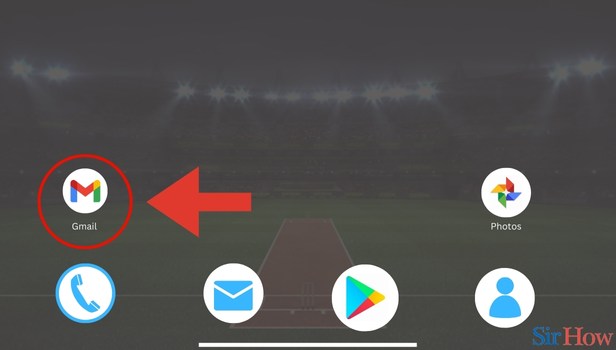
Step 2- Tap on Three Horizontal Lines: In the second step, tap on three horizontal lines on your screen. These will be in the top left of your screen.
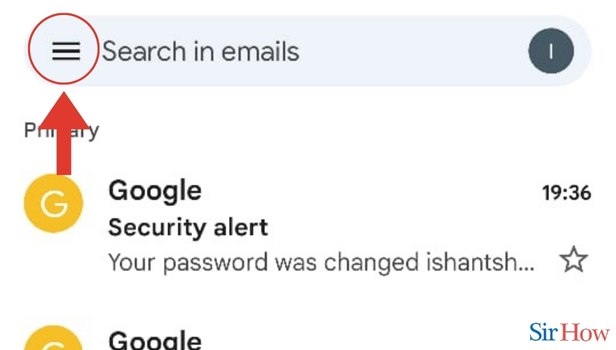
Step 3- Tap on settings: As the next step, see the drop down menu that opens up. It will have Calendar, Contacts, Settings, Help and Feedback as options.
- Click on Settings.
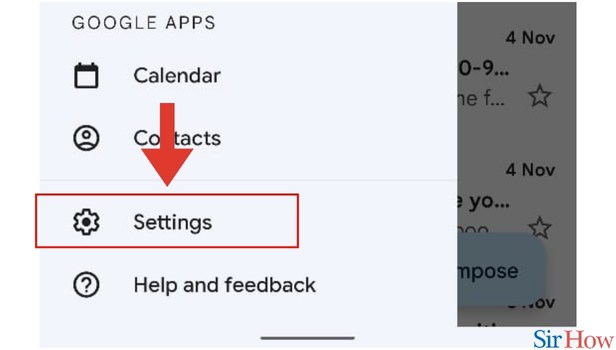
step 4- Select the Gmail Account: In the fourth step, select the Gmail account. Out of all the email addresses, select the one within which you want to enable the Gmail app.
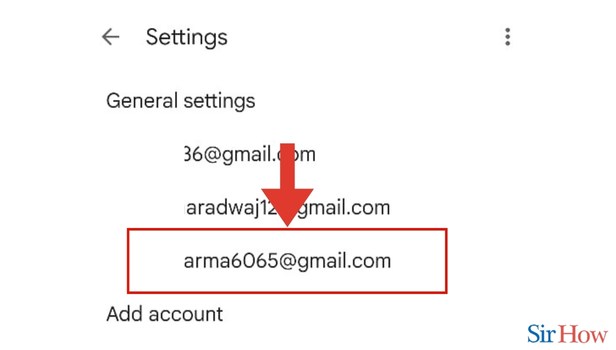
Step 5- Tap on Show the Meet tab: As the last step, you will see options like Show the Meet tab for video calling, Call ringing etc.
- Out of these options toggle on the square box in front of Show the Meet tab for video calling.
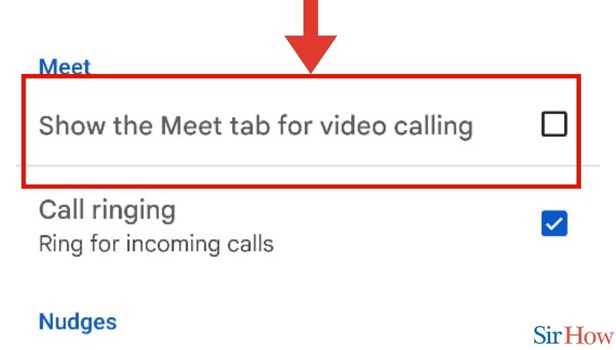
These 5 steps will make it easy for you to know how you can Enable Google Meet in Gmail App. Likewise, if you want to learn how you can share Google Meet link, you can do it in a few simple steps.
FAQs
Is there a separate app for Google Meetings?
That's right. There is a separate app for Google Meetings called GMeet.
Where can I get the Google Meetings app from?
You can get the Google Meetings app from Playstore. Go to Playstore. Type GMeet in the search bar and press Go. Once you find the app, install it and log in with your details.
Can I schedule a Google Meeting beforehand?
That's right, you can schedule a Google Meeting beforehand. For that you need to open your GMeet app and click on New meeting. Once you do it, click on get a meeting link to share.
I want to start an instant meeting. How can I do it?
That's easy - open your GMeet app and click on New meeting. Once you do it, click on start an instant meeting.
How can I schedule a meeting in Google Calendar?
That's simple. Just open your GMeet app and click on New meeting. Once you do it, click on schedule in Google Calendar.
These FAQs will make it easy for you to Enable Google Meet in Gmail App. Try Enabling Google Meet in Gmail App today!
Related Article
- How to Schedule an Email in Gmail
- How to Remove Gmail Accounts from Android
- How to Recall an Email in Gmail
- How to find archive mails in Gmail
- How to delete Gmail profile picture
- How to create a group in Gmail
- How to Delete Gmail Account
- How to Deactivate Gmail Account
- How to attach an email in Gmail
- How to attach a file in Gmail
- More Articles...
