- Gmail
- block contacts gmail
- mute gmail app
- turn out office
- update phone number
- write email gmail app
- change password gmail
- change recovery email
- set dark mode
- turn dark mode
- block sender gmail
- undo sent mail
- stop unwanted emails
- delete emails gmail app
- outlook account gmail app
- designate gmail app
- google chat gmail app
- send hyperlink gmail app
- outlook gmail app
- sound gmail app
- labels gmail app
- update promotions gmail app
- verification gmail app
- get notifications gmail app
- update the gmail app
- block email gmail app
- unsend email gmail app
- insert signature gmail app
- date birth gmail app
- email unread gmail app
- send videos gmail app
- delete history gmail app
- mark read gmail app
- forward gmail app
- trash gmail app
- move folders gmail app
- folders gmail app
- recovery gmail app
- yahoo mail gmail app
- email date gmail app
- snooze gmail app
- sync settings gmail app
- encrypt gmail app
- view gmail app
- compose gmail app
- make call gmail app
- get gmail safari
- address gmail app
- read gmail app
- autofill gmail app
- find unread gmail app
- office 365 gmail app
- delete promotion gmail app
- office gmail app
- font size gmail app
- unsubscribe from emails gmail
- theme gmail app
- cache gmail app
- off sync gmail app
- sign out gmail app
- see archived gmail app
- delete unread gmail app
- remove account gmail app
- hyperlink gmail app
- archived in gmail app
- add gmail app
- accounts gmail app
- download gmail app
- delete sender gmail app
- contacts to gmail app
- recall gmail app
- google meet gmail app
- swipe gmail app
- change notification gmail app
- attach file in gmail
- mark gmail app
- select all gmail app
- gmail home screen
- text color gmail app
- sort gmail app
- yahoo gmail app
- storage gmail app
- edit contacts gmail app
- sharing gmail app
- delete email gmail app
- how to chat on gmail app
- promotions gmail app
- number gmail app
- notification on gmail app
- disable gmail app
- filter gmail in app
- text gmail app
- searches gmail app
- name gmail app
- individual gmail app
- delete in gmail app
- background gmail app
- profile gmail app
- password gmail app
- unread emails gmail app
- image gmail app
- trash in gmail app
- attachment gmail app
- access calendar gmail app
- change signature gmail app
- archived email gmail app
- signature gmail app
- auto sync gmail app
- unmute gmail app
- date gmail app
- images gmail app
- video chat gmail app
- archive gmail app
- whitelist gmail app
- old email gmail app
- video gmail app
- conversation gmail app
- canned gmail app
- view calendar gmail app
- gmail app light mode
- pdf gmail app
- pin email gmail app
- settings gmail app
- color gmail app
- uninstall gmail app
- delete member whatsapp community
- create whatsapp community
- link whatsapp group
- unsubscribe gmail app
- archived gmail app
- unread on gmail app
- view contact gmail app
- trade license uae
- how to enquire trade name in uae
- contacts gmail app
- sync gmail app
- calendar events uae
- apply job uae
- call gmail app
- file gmail app
- filter gmail app
- outlook email gmail app
- font gmail app
- hotmail gmail app
- view email gmail app
- cc gmail app
- second email gmail app
- calendar gmail app
- attachments gmail app
- notification gmail app
- undo gmail app
- unblock gmail app
- reply gmail app
- dark mode gmail app
- ads gmail app
- sender gmail app
- account gmail app
- sort unread gmail app
- sort email gmail app
- invite gmail app
- unread gmail app
- delete gmail app
- search gmail app
- spam gmail app
- refresh gmail app
- email gmail app
- meet tab gmail app
- bin gmail app
- attach image gmail
- add account gmail app
- compose email in gmail app
- delete social gmail app
- create group gmail app
- delete account gmail app
- change language gmail app
- change dark mode gmail app
- search trash gmail app
- format font in gmail
- change default font gmail
- sort emails in gmail
- search by date gmail
- Delete sent email Gmail
- Mark read Gmail
- filter emails gmail
- Attach folder Gmail
- Group in Gmail
- export emails gmail
- Add link Gmail
- Forward Gmail Account
- archived emails gmail
- Change Gmail password
- send email gmail
- sign out gmail
- create gmail signature
- Email to G Group
- font size gmail
- delete all emails
- view unread mails
- unsubscribe emails gmail
- switch gmail accounts
- search in gmail
- print email gmail
- fax in gmail
- empty trash gmail
- delete old emails
- create g email list
- change background gmail
- send group email
- link gmail accounts
- schedule email gmail
- remove g accounts android
- recall gmail email
- archive mails gmail
- delete g profile pic
- create group gmail
- delete gmail account
- deactivate gmail account
- attach an email in gmail
- attach file gmail
- create gmail account
- cc feature gmail
- delete folder gmail
- create folders gmail
- change gmail address
- reset gmail password
- change signature Gmail
- gmail password iphone
- change password mobile
- block user gmail
- add signature gmail
How to attach an email in Gmail
Sometimes, we add a reference mail in our mail message. Basically, we attach an email in Gmail as an attachment. It improves our presentation. If we add the reference mail to make our mail work even better. In office work, mostly Gmail users use this function.
Steps to attach an email in Gmail
Attaching an email is not a tough task. This feature can be used through your desktop or mobile easily.
How to attach an Email inn Gmail on mobile App
- Open Gmail app: Open Gmail app and sign in with your Gmail account.
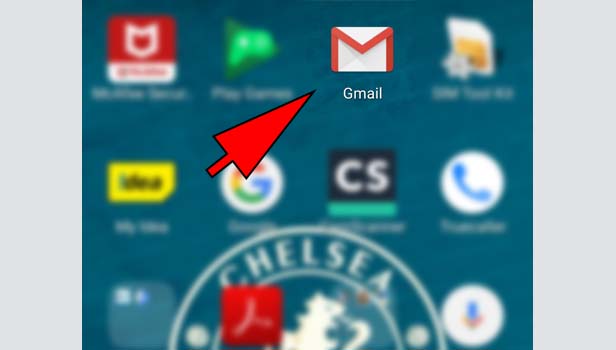
- Open mail: Open the mail from inbox or sent, you want to add for the attachment.
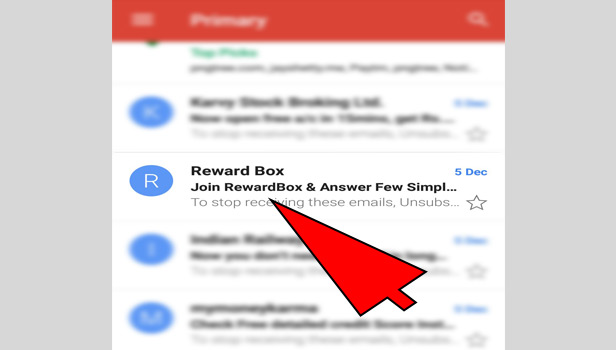
- Tap on three bars: Tap on three bars in the mail at the top right corner.
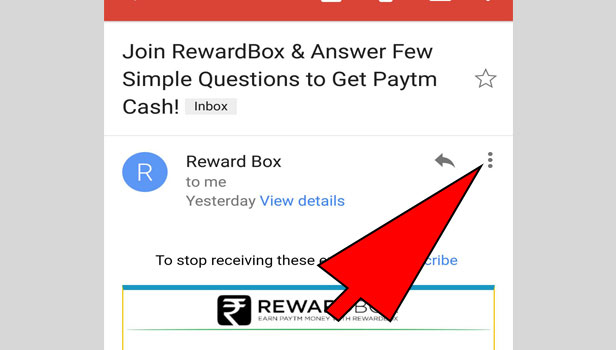
- Tap on ‘print’: Now tap on the option ‘print’ in given options.
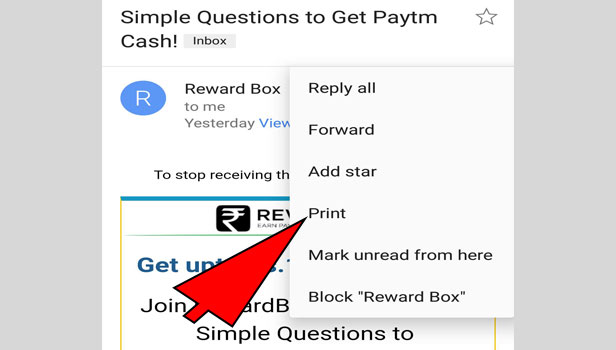
- Tap on ‘change’ in print tab: A new print tab will open. Tap on ‘change’ at the left corner.
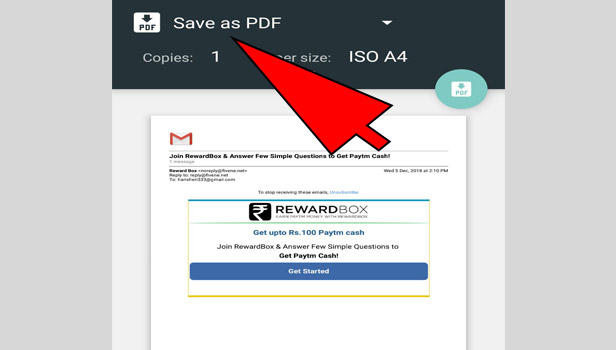
- Tap on ‘save to google drive’: Now you have to select the destination for print. Tap on ‘save to google drive’.
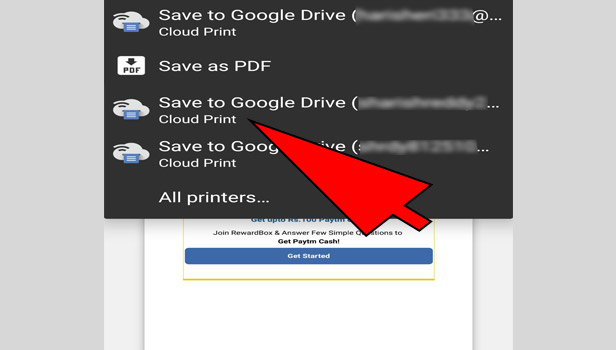
- Tap ‘save’: Now tap on ‘save’ option. Your file will be saved in the google drive.
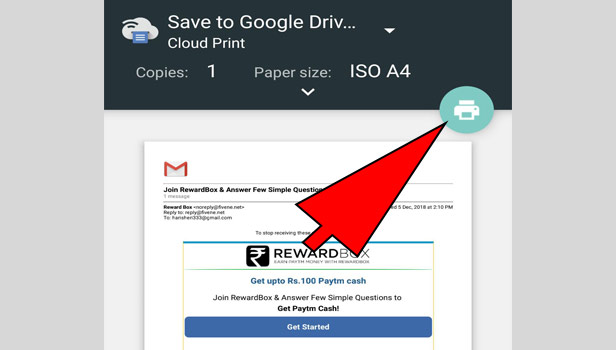
- Compose the mail: Come back to your Gmail app and compose the mail by entering subject and other details.
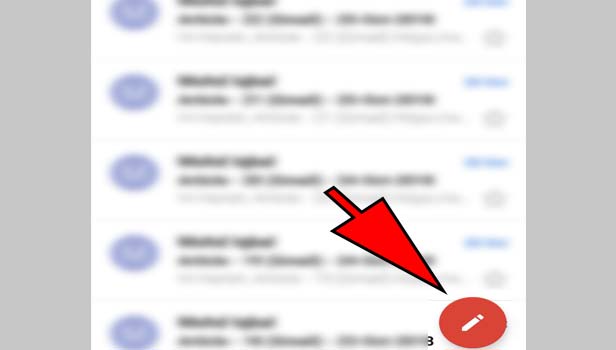
- Tap on attach icon: At the top, attach files option is available where you can attach all files.
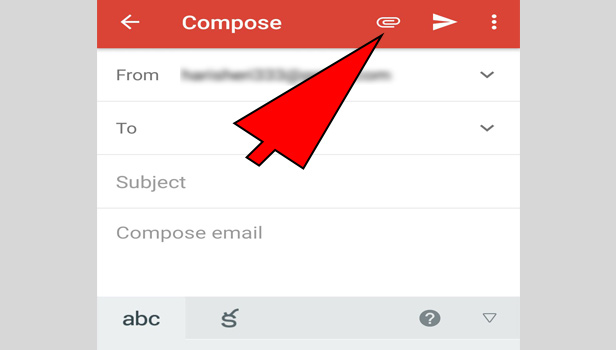
- Select the attachment mail: You can see your attachment mail in ‘my drive’ section in Google drive. Tap on the file.
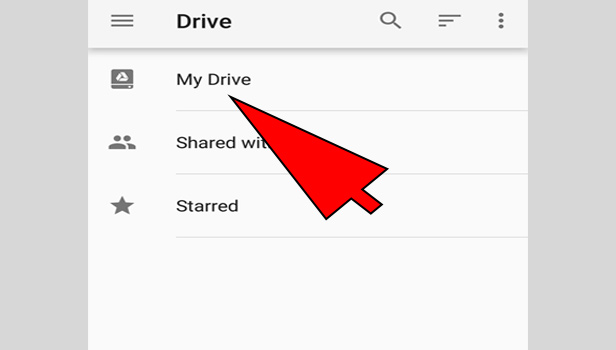
How to attach an Email in Gmail on desktop
- Open your browser: Open your preferred browser in your desktop.
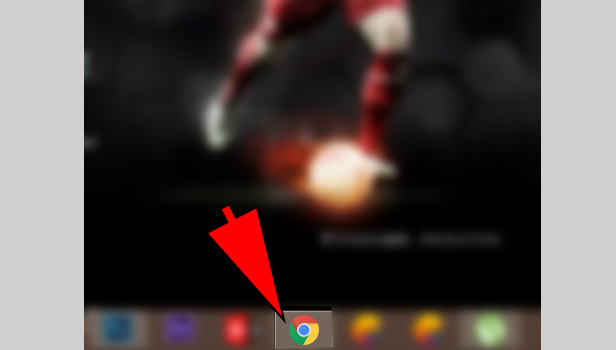
- Open Gmail: Open Gmail and sign in with your Gmail account.
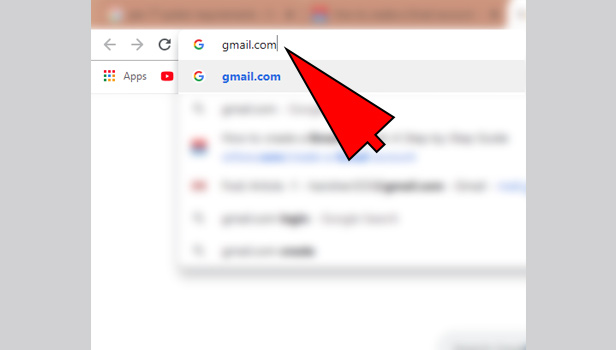
- Open the mail: Open the mail, you want to add for the attachment.
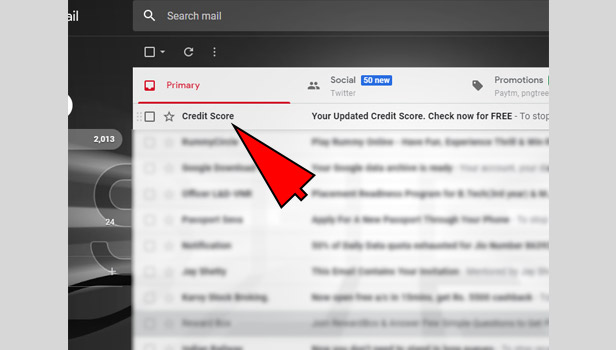
- Click on three bars: Click on three bars at the top right corner.
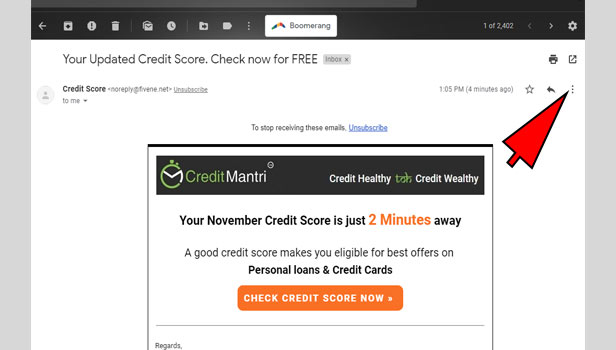
- Click on ‘print’: Now click on the option ‘print’ in all given options.
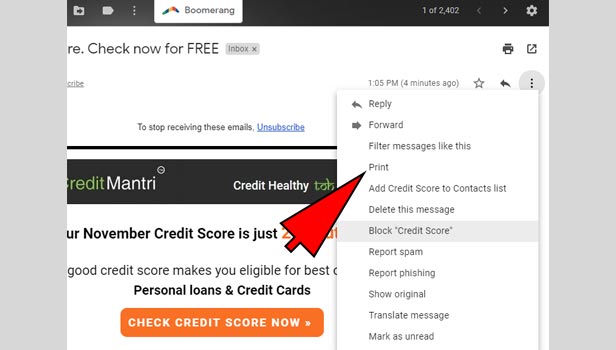
- Click on ‘change’ in print tab: A new tab will open. It’s a print tab. Click on ‘change’ at the top.
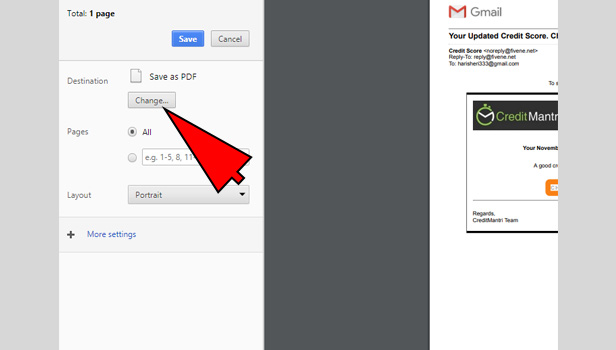
- Click on ‘save to google drive’: A new box will pop up where you have to select the destination for print. At the bottom, pick ‘save to google drive’.
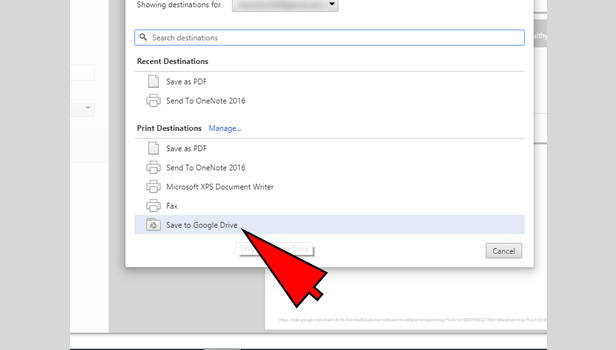
- Click ‘save’: Now click on ‘save’ option. Your file will be saved in the google drive.
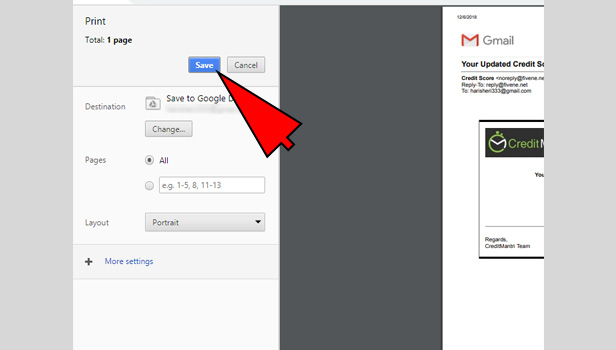
- Compose the mail: Come back to your Gmail account. Click on compose and write down the name of person you want to send a mail with attachment mail.
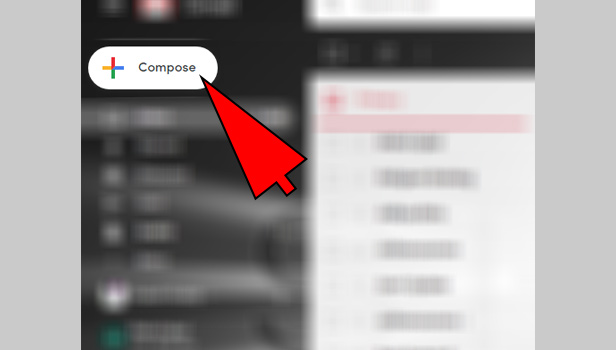
- Complete the mail: complete the mail with adding subject and mail.
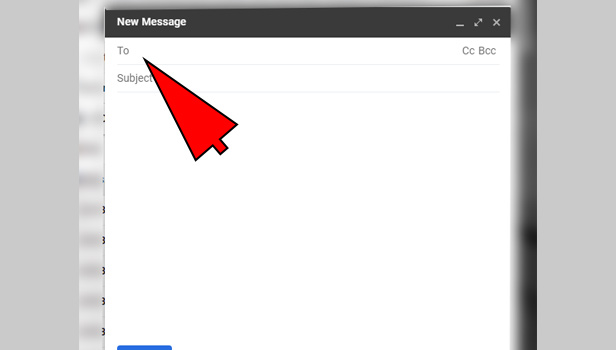
- Click on Google drive icon: At the bottom, Google drive option is available where you attach all other files as well. You can insert a file using Google drive.
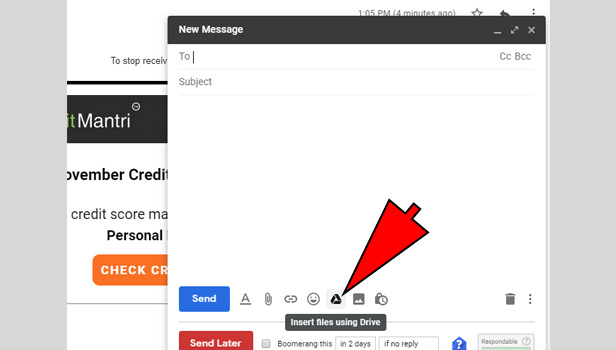
- Select the attachment mail: A new box will pop up. You can see your attachment mail in ‘my drive’ section in Google drive.
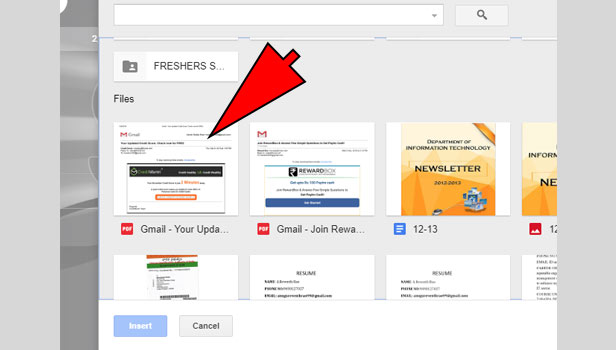
- Click on ‘insert’: Now click on the attachment mail which is in PDF document and click on ‘insert’ to confirm that you are using this attachment in your mail. You can insert as drive link as well. You can see options at the bottom right corner.
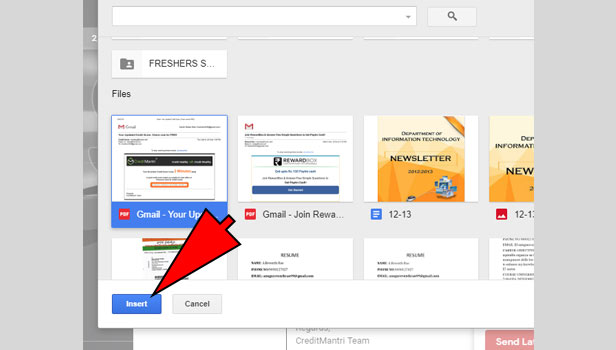
Now your attachment file has been added in your mail. You can send it to the particular addresses.
Now your attachment file has been added in your mail. You can send it to any mail address. IPhone users must have to upload a file in Google drive first or they can add attachment file easily in the mail.
Related Article
- How to Switch Account in Gmail App
- How to Sort Email by Unread in Gmail App
- How to Sort Email in Gmail App
- How to Send Meeting Invite in Gmail App
- How to Select Unread in Gmail App
- How to Delete Gmail App
- How to Search in Gmail App
- How to Search Spam in Gmail App
- How to Refresh in Gmail App
- How to Print Email in Gmail App
- More Articles...
