- Gmail
- block contacts gmail
- mute gmail app
- turn out office
- update phone number
- write email gmail app
- change password gmail
- change recovery email
- set dark mode
- turn dark mode
- block sender gmail
- undo sent mail
- stop unwanted emails
- delete emails gmail app
- outlook account gmail app
- designate gmail app
- google chat gmail app
- send hyperlink gmail app
- outlook gmail app
- sound gmail app
- labels gmail app
- update promotions gmail app
- verification gmail app
- get notifications gmail app
- update the gmail app
- block email gmail app
- unsend email gmail app
- insert signature gmail app
- date birth gmail app
- email unread gmail app
- send videos gmail app
- delete history gmail app
- mark read gmail app
- forward gmail app
- trash gmail app
- move folders gmail app
- folders gmail app
- recovery gmail app
- yahoo mail gmail app
- email date gmail app
- snooze gmail app
- sync settings gmail app
- encrypt gmail app
- view gmail app
- compose gmail app
- make call gmail app
- get gmail safari
- address gmail app
- read gmail app
- autofill gmail app
- find unread gmail app
- office 365 gmail app
- delete promotion gmail app
- office gmail app
- font size gmail app
- unsubscribe from emails gmail
- theme gmail app
- cache gmail app
- off sync gmail app
- sign out gmail app
- see archived gmail app
- delete unread gmail app
- remove account gmail app
- hyperlink gmail app
- archived in gmail app
- add gmail app
- accounts gmail app
- download gmail app
- delete sender gmail app
- contacts to gmail app
- recall gmail app
- google meet gmail app
- swipe gmail app
- change notification gmail app
- attach file in gmail
- mark gmail app
- select all gmail app
- gmail home screen
- text color gmail app
- sort gmail app
- yahoo gmail app
- storage gmail app
- edit contacts gmail app
- sharing gmail app
- delete email gmail app
- how to chat on gmail app
- promotions gmail app
- number gmail app
- notification on gmail app
- disable gmail app
- filter gmail in app
- text gmail app
- searches gmail app
- name gmail app
- individual gmail app
- delete in gmail app
- background gmail app
- profile gmail app
- password gmail app
- unread emails gmail app
- image gmail app
- trash in gmail app
- attachment gmail app
- access calendar gmail app
- change signature gmail app
- archived email gmail app
- signature gmail app
- auto sync gmail app
- unmute gmail app
- date gmail app
- images gmail app
- video chat gmail app
- archive gmail app
- whitelist gmail app
- old email gmail app
- video gmail app
- conversation gmail app
- canned gmail app
- view calendar gmail app
- gmail app light mode
- pdf gmail app
- pin email gmail app
- settings gmail app
- color gmail app
- uninstall gmail app
- delete member whatsapp community
- create whatsapp community
- link whatsapp group
- unsubscribe gmail app
- archived gmail app
- unread on gmail app
- view contact gmail app
- trade license uae
- how to enquire trade name in uae
- contacts gmail app
- sync gmail app
- calendar events uae
- apply job uae
- call gmail app
- file gmail app
- filter gmail app
- outlook email gmail app
- font gmail app
- hotmail gmail app
- view email gmail app
- cc gmail app
- second email gmail app
- calendar gmail app
- attachments gmail app
- notification gmail app
- undo gmail app
- unblock gmail app
- reply gmail app
- dark mode gmail app
- ads gmail app
- sender gmail app
- account gmail app
- sort unread gmail app
- sort email gmail app
- invite gmail app
- unread gmail app
- delete gmail app
- search gmail app
- spam gmail app
- refresh gmail app
- email gmail app
- meet tab gmail app
- bin gmail app
- attach image gmail
- add account gmail app
- compose email in gmail app
- delete social gmail app
- create group gmail app
- delete account gmail app
- change language gmail app
- change dark mode gmail app
- search trash gmail app
- format font in gmail
- change default font gmail
- sort emails in gmail
- search by date gmail
- Delete sent email Gmail
- Mark read Gmail
- filter emails gmail
- Attach folder Gmail
- Group in Gmail
- export emails gmail
- Add link Gmail
- Forward Gmail Account
- archived emails gmail
- Change Gmail password
- send email gmail
- sign out gmail
- create gmail signature
- Email to G Group
- font size gmail
- delete all emails
- view unread mails
- unsubscribe emails gmail
- switch gmail accounts
- search in gmail
- print email gmail
- fax in gmail
- empty trash gmail
- delete old emails
- create g email list
- change background gmail
- send group email
- link gmail accounts
- schedule email gmail
- remove g accounts android
- recall gmail email
- archive mails gmail
- delete g profile pic
- create group gmail
- delete gmail account
- deactivate gmail account
- attach an email in gmail
- attach file gmail
- create gmail account
- cc feature gmail
- delete folder gmail
- create folders gmail
- change gmail address
- reset gmail password
- change signature Gmail
- gmail password iphone
- change password mobile
- block user gmail
- add signature gmail
How to Change Background in Gmail (App/Web)
The default background of Gmail has plain, white, and gray with a tint of red and blue. You can modify the appearance of your mailbox by changing its Gmail background. Quite uninspiring and boring, isn’t it? Don’t worry, we’ve got your back! This article will help you spice up your background by adding a theme that motivates and suits your mood. You can even fully customize your background to your liking by tweaking and experimenting with its other settings, besides changing its background.
In this article, you will learn how to change Gmail background by simply adding from the available default themes or changing the existing theme, or adding one of your photos to the background.
How to change background image in Gmail
Steps to change Gmail background
Step 1- Open Gmail in browser: Open your preferred browser on your computer or laptop. You can only change your Gmail background by accessing the Gmail site on the web. Log in to your Gmail account if you aren’t already logged in.
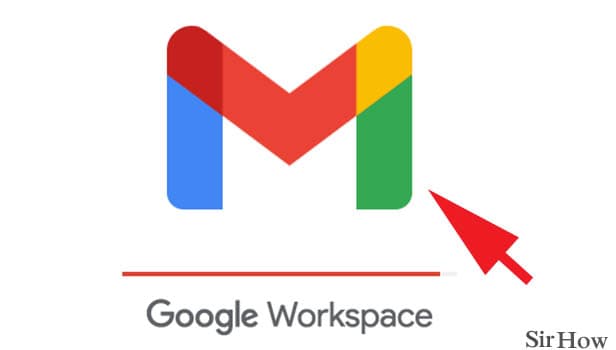
Step 2- Tap on the settings icon: As soon as you’re logged in, you will see all your inbox messages displayed on the site’s home page. At the very top right side of your screen, you will see four options.
- These options are support, settings, google apps, and google account profile.
- Select on the gear icon that represents the option of settings.
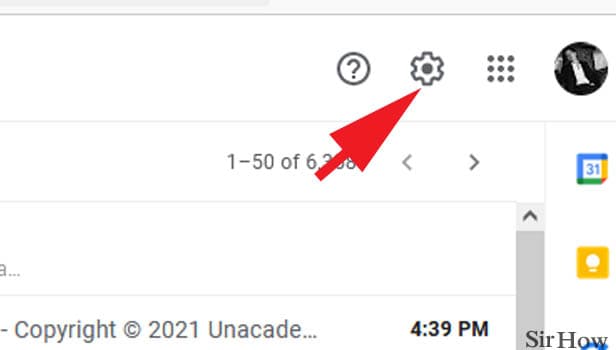
Step 3- Tap on view all in theme section: The settings option will open up a drop-down list of options that are divided under each subheading. These subheadings are density, theme, inbox type, reading pane, and email threading.
- These options help you personalize the appearance of your mailbox.
- The second subheading is the theme. Tap on the “view all” option to view all the default available themes on Gmail.
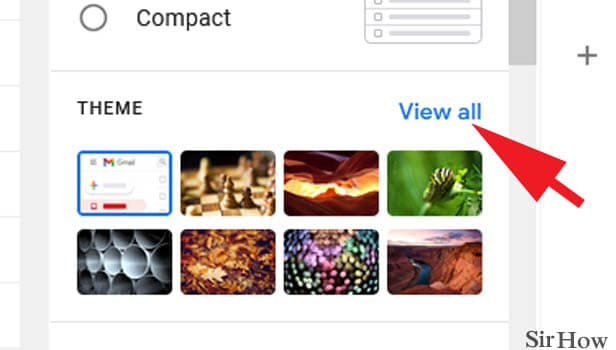
Step 4- Choose the wallpaper you want & tap save: Pick the theme of your choice by scrolling through the options. Some of these themes are pictures and some of them are solid colors. Select the theme of your choice and click on the “save” option present at the bottom right side of the window.
- You can also choose a wallpaper from your google photos or computer, then you should click on “My photos” option present at the bottom left side of the window.
- After you click on these options, you will see a few folders including featured, my photos, and recently selected. Go through the inner folders and scroll through the images.
- After you’ve selected the image, click on the “select” option present at the bottom left of this window.
- This theme will appear on the previous window of themes.
- Select the “save” option present at the bottom right of the window to change your Gmail background.
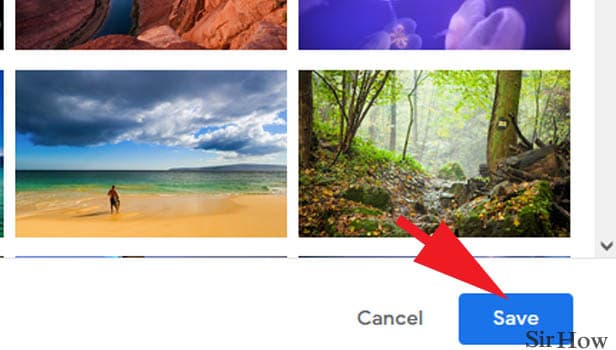
Let's wrap up
Although the default background is professional, minimalistic, and easy on the eyes, it may start to feel boring if you spend a lot of time on it. So, it is likely that you would want to change it to a background that keeps you motivated and energized. You will successfully be able to change your Gmail background after following the aforementioned steps. You can also check our articles on changing Gmail password in mobile and change signature on Gmail.
Note:
- Other options are to customize text background, vignette, and blur. We can change the text background to light or dark. Vignette helps to make the corners of your background image darker. You can even adjust the blurriness you want to add or subtract from the background.
Another method to change background color in Gmail
You can change the background in Gmail easily. It makes your mail experience even far better. You can select the theme from inbuilt Gmail themes and you can take the theme from your desktop.
Let's see how you can change the background in Gmail.
Change the background in Gmail: 6 Steps
You can use your pictures as well for the theme. You can pick your picture from Google drive or from your desktop.
Read these quick steps:
1. Click on the settings bar: Click on the settings icon bar which is at the top right corner.
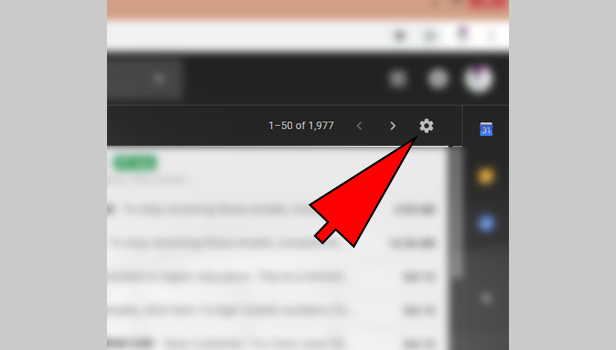
2. Go to ‘theme’ option: You can see the theme option in all given options. Click on it.
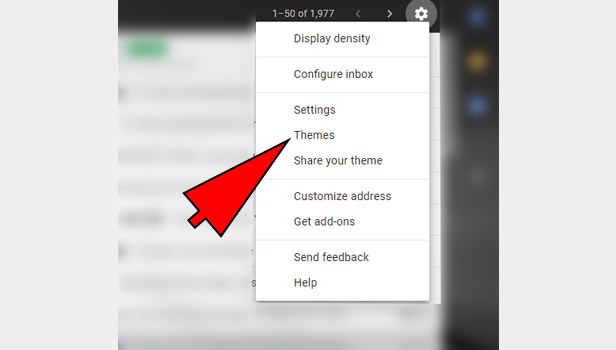
3. Click on ‘my photos’: You will see many themes on your account. At the bottom in the left corner, click on ‘my photos’ option.
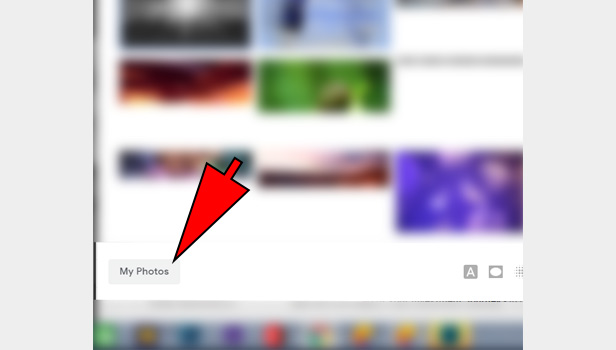
4. Select the theme: Now you will get featured photos and my photos. In featured photos, you can get more themes, even better than recent themes. In my photo, you can take your profile picture as your theme. Click on select to pick.
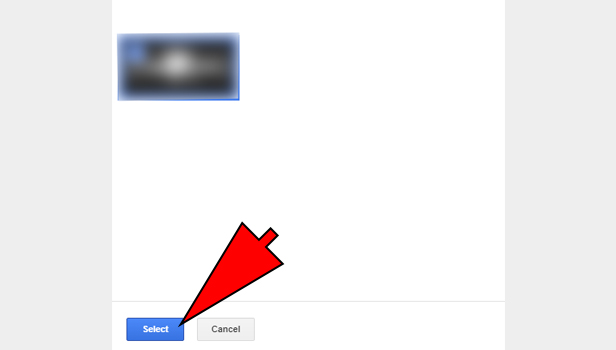
5. Make changes in selected theme: You can add texts and a bit of filer in it. Click on the ‘A’ option to choose text background and you can see two other options vignette and blur on the right side. Try it and make some changes to the picture.
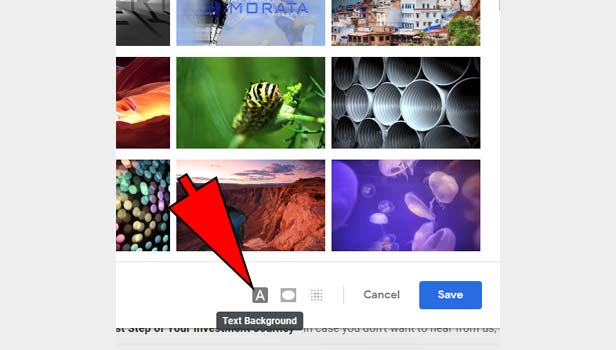
6. Click on ‘save’: Now click on the ‘save’ option to set the theme for Gmail background.
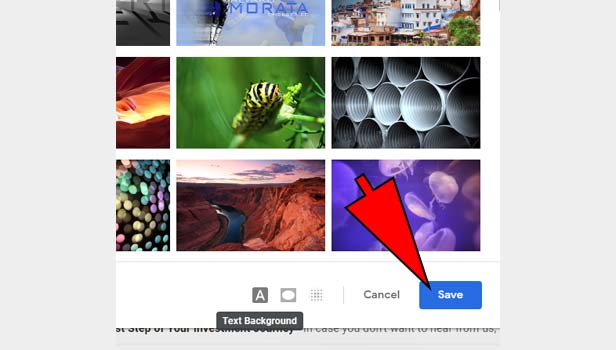
Now your new background has been set on your Gmail account. You can change it from doing the same steps.
That’s how you can change the background in Gmail. If you are choosing your picture, then go for a good size. A low-resolution picture will look dull. You can play with text background and blur options to make them better.
