- Gmail
- block contacts gmail
- mute gmail app
- turn out office
- update phone number
- write email gmail app
- change password gmail
- change recovery email
- set dark mode
- turn dark mode
- block sender gmail
- undo sent mail
- stop unwanted emails
- delete emails gmail app
- outlook account gmail app
- designate gmail app
- google chat gmail app
- send hyperlink gmail app
- outlook gmail app
- sound gmail app
- labels gmail app
- update promotions gmail app
- verification gmail app
- get notifications gmail app
- update the gmail app
- block email gmail app
- unsend email gmail app
- insert signature gmail app
- date birth gmail app
- email unread gmail app
- send videos gmail app
- delete history gmail app
- mark read gmail app
- forward gmail app
- trash gmail app
- move folders gmail app
- folders gmail app
- recovery gmail app
- yahoo mail gmail app
- email date gmail app
- snooze gmail app
- sync settings gmail app
- encrypt gmail app
- view gmail app
- compose gmail app
- make call gmail app
- get gmail safari
- address gmail app
- read gmail app
- autofill gmail app
- find unread gmail app
- office 365 gmail app
- delete promotion gmail app
- office gmail app
- font size gmail app
- unsubscribe from emails gmail
- theme gmail app
- cache gmail app
- off sync gmail app
- sign out gmail app
- see archived gmail app
- delete unread gmail app
- remove account gmail app
- hyperlink gmail app
- archived in gmail app
- add gmail app
- accounts gmail app
- download gmail app
- delete sender gmail app
- contacts to gmail app
- recall gmail app
- google meet gmail app
- swipe gmail app
- change notification gmail app
- attach file in gmail
- mark gmail app
- select all gmail app
- gmail home screen
- text color gmail app
- sort gmail app
- yahoo gmail app
- storage gmail app
- edit contacts gmail app
- sharing gmail app
- delete email gmail app
- how to chat on gmail app
- promotions gmail app
- number gmail app
- notification on gmail app
- disable gmail app
- filter gmail in app
- text gmail app
- searches gmail app
- name gmail app
- individual gmail app
- delete in gmail app
- background gmail app
- profile gmail app
- password gmail app
- unread emails gmail app
- image gmail app
- trash in gmail app
- attachment gmail app
- access calendar gmail app
- change signature gmail app
- archived email gmail app
- signature gmail app
- auto sync gmail app
- unmute gmail app
- date gmail app
- images gmail app
- video chat gmail app
- archive gmail app
- whitelist gmail app
- old email gmail app
- video gmail app
- conversation gmail app
- canned gmail app
- view calendar gmail app
- gmail app light mode
- pdf gmail app
- pin email gmail app
- settings gmail app
- color gmail app
- uninstall gmail app
- delete member whatsapp community
- create whatsapp community
- link whatsapp group
- unsubscribe gmail app
- archived gmail app
- unread on gmail app
- view contact gmail app
- trade license uae
- how to enquire trade name in uae
- contacts gmail app
- sync gmail app
- calendar events uae
- apply job uae
- call gmail app
- file gmail app
- filter gmail app
- outlook email gmail app
- font gmail app
- hotmail gmail app
- view email gmail app
- cc gmail app
- second email gmail app
- calendar gmail app
- attachments gmail app
- notification gmail app
- undo gmail app
- unblock gmail app
- reply gmail app
- dark mode gmail app
- ads gmail app
- sender gmail app
- account gmail app
- sort unread gmail app
- sort email gmail app
- invite gmail app
- unread gmail app
- delete gmail app
- search gmail app
- spam gmail app
- refresh gmail app
- email gmail app
- meet tab gmail app
- bin gmail app
- attach image gmail
- add account gmail app
- compose email in gmail app
- delete social gmail app
- create group gmail app
- delete account gmail app
- change language gmail app
- change dark mode gmail app
- search trash gmail app
- format font in gmail
- change default font gmail
- sort emails in gmail
- search by date gmail
- Delete sent email Gmail
- Mark read Gmail
- filter emails gmail
- Attach folder Gmail
- Group in Gmail
- export emails gmail
- Add link Gmail
- Forward Gmail Account
- archived emails gmail
- Change Gmail password
- send email gmail
- sign out gmail
- create gmail signature
- Email to G Group
- font size gmail
- delete all emails
- view unread mails
- unsubscribe emails gmail
- switch gmail accounts
- search in gmail
- print email gmail
- fax in gmail
- empty trash gmail
- delete old emails
- create g email list
- change background gmail
- send group email
- link gmail accounts
- schedule email gmail
- remove g accounts android
- recall gmail email
- archive mails gmail
- delete g profile pic
- create group gmail
- delete gmail account
- deactivate gmail account
- attach an email in gmail
- attach file gmail
- create gmail account
- cc feature gmail
- delete folder gmail
- create folders gmail
- change gmail address
- reset gmail password
- change signature Gmail
- gmail password iphone
- change password mobile
- block user gmail
- add signature gmail
How to Recall Email in Gmail App
Have you ever composed an email but pressed send even before finishing your email? Are you someone who does this often? If yes, you need to learn how to Recall Email in Gmail App. For that, this article will give you all the help and guidance that you need. Recalling email will help you unsend those emails that you do not intend to send saving you from the embarassment that comes with it. So, log in to your Gmail account and recall emails whenever you want.
Recall Email in Gmail App: 5 Steps
Step 1- Open Gmail App: The first step needs you to open your Gmail app. Get your app from Playstore if you don't have it already.
- Additionally, if you don't want to use the app, access Gmail online through any search engine.
- Type Gmail in the search bar of any search engine and press Go. You will see Gmail pop up in the top of the search engine results. Click on it and log in with your details.
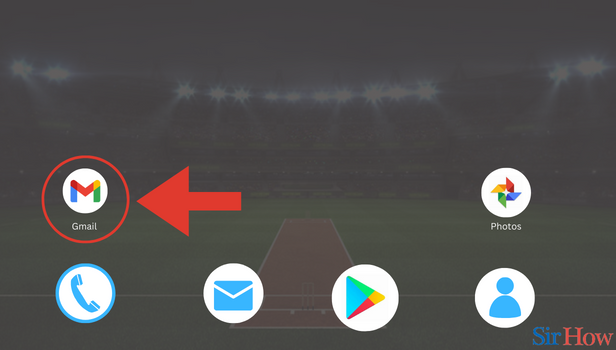
Step 2- Tap on Compose: In the second step, you need to tap on Compose.
- You will find this button in the bottom right.
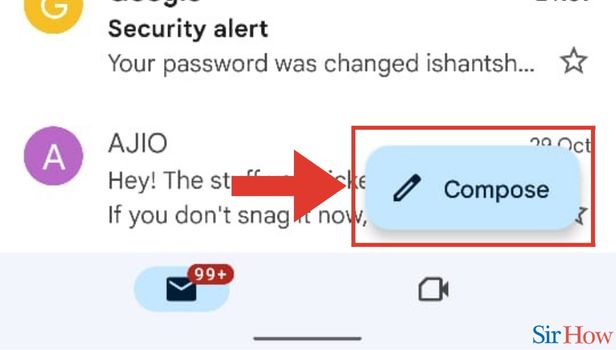
Step 3- Enter Details: Once you click on Compose, you will see the columns To, Subject, Compose Email. Here you need to fill all details.
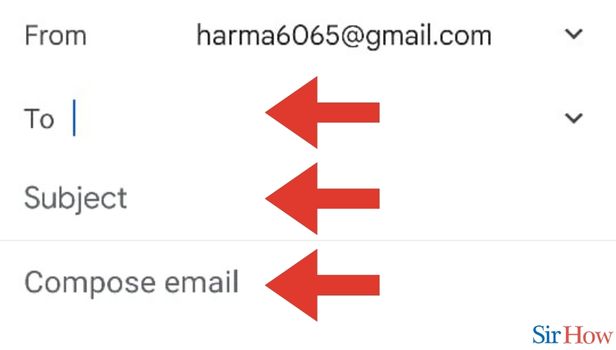
Step 4- Tap on Send: In the second last step, you need to click on the send icon. You will find the icon in the top right.
- Tap on Send.
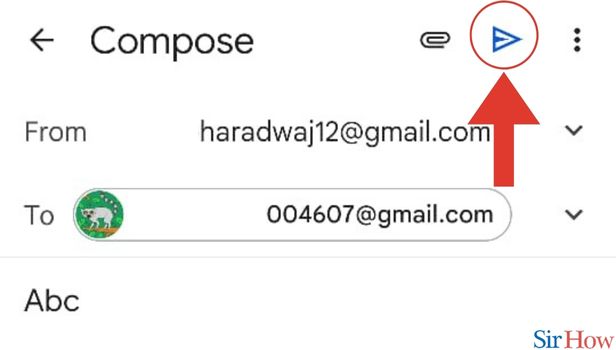
Step 5- Tap Undo: Immediately after you tap on send, you will see a pop up in the bottom of your screen. The pop up will have undo as an option.
- Click on Undo.
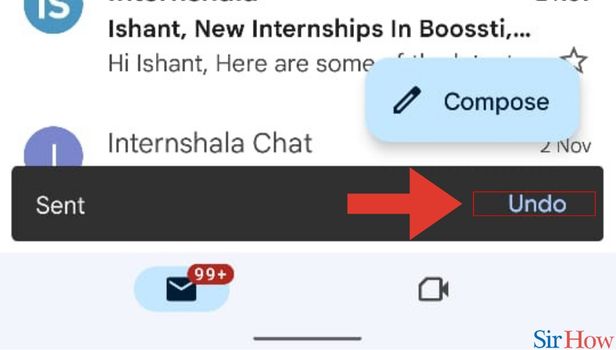
This is how you can Recall Email in Gmail App. Likewise, if you want to learn why your Gmail is not receiving emails, do it in a few simple steps. Additionally, if you want to learn more about recalling email in Gmail you can go through the carefully curated frequently asked questions for you.
FAQs
How can I swipe delete an email?
For that, you need to change the swipe action configuration settings in your email. You can do that by going to settings. Click on General settings. Then select mail swipe actions to change its settings.
What happens after I click on Undo?
After you click on Undo, you are brought back to your email composing screen of the email you were sending.
Why am I not able to swipe delete an email?
That could be because your swipe action configuration is set for archiving, marking as read/unread etc. To change the swipe action settings to delete follow the steps mentioned in the answer above.
For how many second does the "Undo" option show?
The "Undo" option shows for Up to 5 seconds.
I want to unsend an email I sent an hour ago. How can I do it?
That's not possible. You cannot unsend an email sent an hour ago.
These FAQs will give you more understanding of Recalling Email. Try doing it today!
Related Article
- How to Sort Emails by Date in Gmail App
- How to Add Yahoo Mail to Gmail App
- How to Clear Storage in Gmail App
- How to Edit Contacts in Gmail App
- How to Enable Sharing in Gmail App
- How to Swipe Delete Email in Gmail App
- How to Chat on Gmail App
- How to Disable Promotions in Gmail App
- How to Change Number in Gmail App
- How to Enable Notification in Gmail App
- More Articles...
