- Gmail
- block contacts gmail
- mute gmail app
- turn out office
- update phone number
- write email gmail app
- change password gmail
- change recovery email
- set dark mode
- turn dark mode
- block sender gmail
- undo sent mail
- stop unwanted emails
- delete emails gmail app
- outlook account gmail app
- designate gmail app
- google chat gmail app
- send hyperlink gmail app
- outlook gmail app
- sound gmail app
- labels gmail app
- update promotions gmail app
- verification gmail app
- get notifications gmail app
- update the gmail app
- block email gmail app
- unsend email gmail app
- insert signature gmail app
- date birth gmail app
- email unread gmail app
- send videos gmail app
- delete history gmail app
- mark read gmail app
- forward gmail app
- trash gmail app
- move folders gmail app
- folders gmail app
- recovery gmail app
- yahoo mail gmail app
- email date gmail app
- snooze gmail app
- sync settings gmail app
- encrypt gmail app
- view gmail app
- compose gmail app
- make call gmail app
- get gmail safari
- address gmail app
- read gmail app
- autofill gmail app
- find unread gmail app
- office 365 gmail app
- delete promotion gmail app
- office gmail app
- font size gmail app
- unsubscribe from emails gmail
- theme gmail app
- cache gmail app
- off sync gmail app
- sign out gmail app
- see archived gmail app
- delete unread gmail app
- remove account gmail app
- hyperlink gmail app
- archived in gmail app
- add gmail app
- accounts gmail app
- download gmail app
- delete sender gmail app
- contacts to gmail app
- recall gmail app
- google meet gmail app
- swipe gmail app
- change notification gmail app
- attach file in gmail
- mark gmail app
- select all gmail app
- gmail home screen
- text color gmail app
- sort gmail app
- yahoo gmail app
- storage gmail app
- edit contacts gmail app
- sharing gmail app
- delete email gmail app
- how to chat on gmail app
- promotions gmail app
- number gmail app
- notification on gmail app
- disable gmail app
- filter gmail in app
- text gmail app
- searches gmail app
- name gmail app
- individual gmail app
- delete in gmail app
- background gmail app
- profile gmail app
- password gmail app
- unread emails gmail app
- image gmail app
- trash in gmail app
- attachment gmail app
- access calendar gmail app
- change signature gmail app
- archived email gmail app
- signature gmail app
- auto sync gmail app
- unmute gmail app
- date gmail app
- images gmail app
- video chat gmail app
- archive gmail app
- whitelist gmail app
- old email gmail app
- video gmail app
- conversation gmail app
- canned gmail app
- view calendar gmail app
- gmail app light mode
- pdf gmail app
- pin email gmail app
- settings gmail app
- color gmail app
- uninstall gmail app
- delete member whatsapp community
- create whatsapp community
- link whatsapp group
- unsubscribe gmail app
- archived gmail app
- unread on gmail app
- view contact gmail app
- trade license uae
- how to enquire trade name in uae
- contacts gmail app
- sync gmail app
- calendar events uae
- apply job uae
- call gmail app
- file gmail app
- filter gmail app
- outlook email gmail app
- font gmail app
- hotmail gmail app
- view email gmail app
- cc gmail app
- second email gmail app
- calendar gmail app
- attachments gmail app
- notification gmail app
- undo gmail app
- unblock gmail app
- reply gmail app
- dark mode gmail app
- ads gmail app
- sender gmail app
- account gmail app
- sort unread gmail app
- sort email gmail app
- invite gmail app
- unread gmail app
- delete gmail app
- search gmail app
- spam gmail app
- refresh gmail app
- email gmail app
- meet tab gmail app
- bin gmail app
- attach image gmail
- add account gmail app
- compose email in gmail app
- delete social gmail app
- create group gmail app
- delete account gmail app
- change language gmail app
- change dark mode gmail app
- search trash gmail app
- format font in gmail
- change default font gmail
- sort emails in gmail
- search by date gmail
- Delete sent email Gmail
- Mark read Gmail
- filter emails gmail
- Attach folder Gmail
- Group in Gmail
- export emails gmail
- Add link Gmail
- Forward Gmail Account
- archived emails gmail
- Change Gmail password
- send email gmail
- sign out gmail
- create gmail signature
- Email to G Group
- font size gmail
- delete all emails
- view unread mails
- unsubscribe emails gmail
- switch gmail accounts
- search in gmail
- print email gmail
- fax in gmail
- empty trash gmail
- delete old emails
- create g email list
- change background gmail
- send group email
- link gmail accounts
- schedule email gmail
- remove g accounts android
- recall gmail email
- archive mails gmail
- delete g profile pic
- create group gmail
- delete gmail account
- deactivate gmail account
- attach an email in gmail
- attach file gmail
- create gmail account
- cc feature gmail
- delete folder gmail
- create folders gmail
- change gmail address
- reset gmail password
- change signature Gmail
- gmail password iphone
- change password mobile
- block user gmail
- add signature gmail
How To Delete Outlook Account In Gmail App
You can delete outlook account in Gmail app by following the simple steps given in the article below. If you don’t want your outlook id to be in your device, this article can help you. The steps are simple and crisp so that the process can be made straightforward. Now, let’s head straight to the article. Moreover, you can also recall an email in Gmail.
Delete Outlook Account In Gmail App In 5 Steps
Step 1: Open Gmail- To begin with, you have to open the Gmail app.
This app is usually present as a preinstalled app with Google.
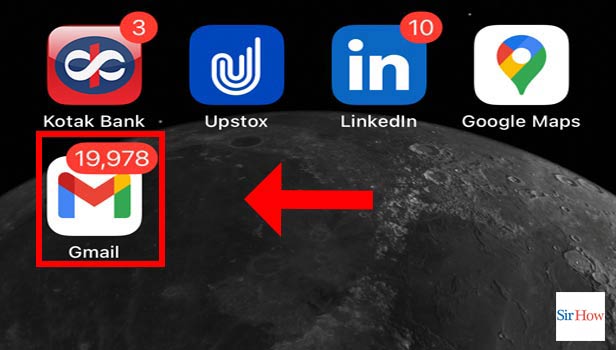
Step 2: Tap On Profile Now, you have to tap on profile.
- It is present on the top right corner of the screen.
- The profile picture is the display of your Google account,
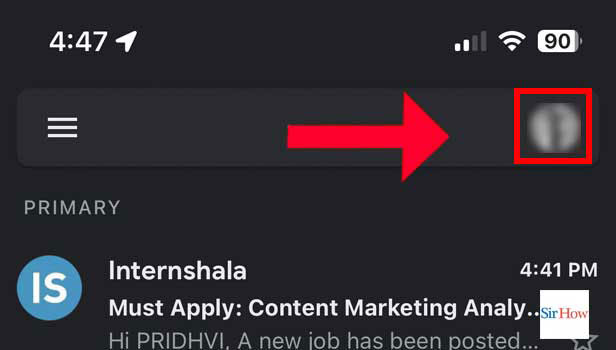
Step 3: Tap On Manage Accounts On This Device- Thereafter, you have to tap on ‘Manage accounts on this device’.
It is present under your mail id.
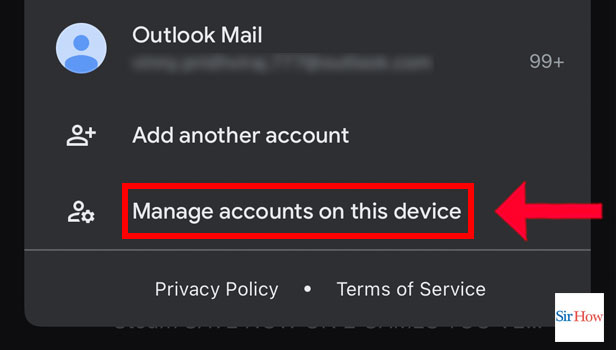
Step 4: Tap On Remove From This Device- Then, you have to tap on ‘Remove from this device’.
- This pops another confirmation message on the screen which reads as follows: This account or any unsaved data will be removed from Gmail and other Google apps on this device.
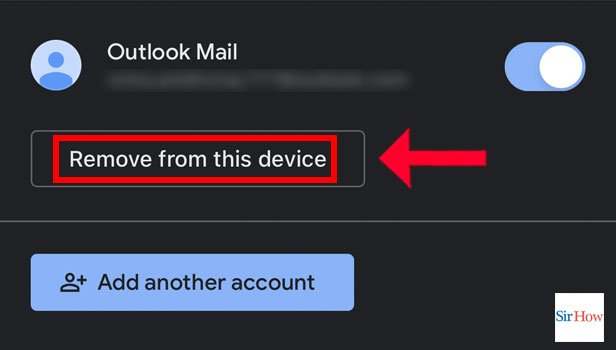
Step 5: Tap On Remove- Finally tap on Remove.
This removes the account from the device.
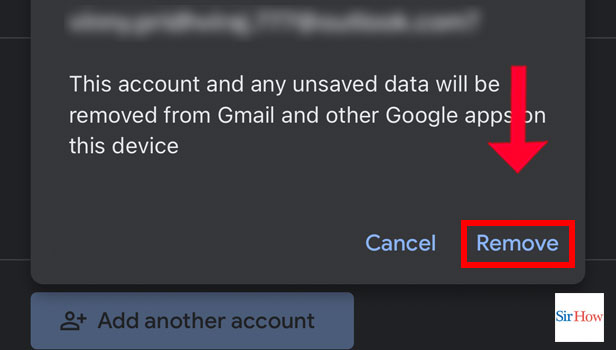
The steps to delete outlook account in Gmail app are summed above. Now, let’s move to the FAQ section to know answers to some of the most frequently asked questions.
FAQ
What emails are in the outbox in Gmail?
The outbox is a location where messages that have been sent, are being sent, or have failed to send are stored. Sent mail is a section where you may view all of your successfully delivered or sent mail.
How to schedule a mail on the Gmail app?
You can schedule a mail by following these steps:
- Firstly, open the Gmail app.
- Then, compose the mail that you are ready to send.
- Thereafter, tap on the options present on the top right corner of the screen.
- Finally, tap on schedule send and set the time and date.
What happens when you schedule an email?
When you schedule an email, it is sent at the time and date selected by you. You can schedule a send when you write a late night mail and want it to be delivered during office hours.
What happens when you snooze an email?
To make sure the crucial emails don't get lost, snooze them. An email that has been snoozed will reappear at the chosen time at the top of your inbox. You can snooze a mail in the following way:
- On the email preview's right side, select the Snooze button.
- Alternatively, select your own delay by clicking Select date and time, then click Save.
- Find the Reminder button at the message's top.
- Choose a time delay.
How to attach a folder in Gmail?
The following are the steps to do so:
- Open the Gmail app.
- Click on compose.
- Write an email
- Click on Attach file
- Attach the Folder
- Click on send
This was the article explaining how to delete outlook account in Gmail app. The second part of this essay seeks to respond to some of the queries that readers have most frequently.
Related Article
- How to Disable Dynamic Emails in Gmail App in iPhone
- How to Enable Dynamic Emails in Gmail App in iPhone
- How to Change Mobile Number in Gmail App in iPhone
- How to Prioritize Notifications in Gmail App in iPhone
- How to Make Gmail App Dark Mode in iPhone
- How to See Bin Folder in Gmail App in iPhone
- How to Format Text in Gmail App in iPhone
- How to Change Mobile Signature in Gmail in iPhone
- How to Print E-mail in Gmail App in iPhone
- How to Remove Promotions From Gmail App in iPhone
- More Articles...
