- Gmail
- block contacts gmail
- mute gmail app
- turn out office
- update phone number
- write email gmail app
- change password gmail
- change recovery email
- set dark mode
- turn dark mode
- block sender gmail
- undo sent mail
- stop unwanted emails
- delete emails gmail app
- outlook account gmail app
- designate gmail app
- google chat gmail app
- send hyperlink gmail app
- outlook gmail app
- sound gmail app
- labels gmail app
- update promotions gmail app
- verification gmail app
- get notifications gmail app
- update the gmail app
- block email gmail app
- unsend email gmail app
- insert signature gmail app
- date birth gmail app
- email unread gmail app
- send videos gmail app
- delete history gmail app
- mark read gmail app
- forward gmail app
- trash gmail app
- move folders gmail app
- folders gmail app
- recovery gmail app
- yahoo mail gmail app
- email date gmail app
- snooze gmail app
- sync settings gmail app
- encrypt gmail app
- view gmail app
- compose gmail app
- make call gmail app
- get gmail safari
- address gmail app
- read gmail app
- autofill gmail app
- find unread gmail app
- office 365 gmail app
- delete promotion gmail app
- office gmail app
- font size gmail app
- unsubscribe from emails gmail
- theme gmail app
- cache gmail app
- off sync gmail app
- sign out gmail app
- see archived gmail app
- delete unread gmail app
- remove account gmail app
- hyperlink gmail app
- archived in gmail app
- add gmail app
- accounts gmail app
- download gmail app
- delete sender gmail app
- contacts to gmail app
- recall gmail app
- google meet gmail app
- swipe gmail app
- change notification gmail app
- attach file in gmail
- mark gmail app
- select all gmail app
- gmail home screen
- text color gmail app
- sort gmail app
- yahoo gmail app
- storage gmail app
- edit contacts gmail app
- sharing gmail app
- delete email gmail app
- how to chat on gmail app
- promotions gmail app
- number gmail app
- notification on gmail app
- disable gmail app
- filter gmail in app
- text gmail app
- searches gmail app
- name gmail app
- individual gmail app
- delete in gmail app
- background gmail app
- profile gmail app
- password gmail app
- unread emails gmail app
- image gmail app
- trash in gmail app
- attachment gmail app
- access calendar gmail app
- change signature gmail app
- archived email gmail app
- signature gmail app
- auto sync gmail app
- unmute gmail app
- date gmail app
- images gmail app
- video chat gmail app
- archive gmail app
- whitelist gmail app
- old email gmail app
- video gmail app
- conversation gmail app
- canned gmail app
- view calendar gmail app
- gmail app light mode
- pdf gmail app
- pin email gmail app
- settings gmail app
- color gmail app
- uninstall gmail app
- delete member whatsapp community
- create whatsapp community
- link whatsapp group
- unsubscribe gmail app
- archived gmail app
- unread on gmail app
- view contact gmail app
- trade license uae
- how to enquire trade name in uae
- contacts gmail app
- sync gmail app
- calendar events uae
- apply job uae
- call gmail app
- file gmail app
- filter gmail app
- outlook email gmail app
- font gmail app
- hotmail gmail app
- view email gmail app
- cc gmail app
- second email gmail app
- calendar gmail app
- attachments gmail app
- notification gmail app
- undo gmail app
- unblock gmail app
- reply gmail app
- dark mode gmail app
- ads gmail app
- sender gmail app
- account gmail app
- sort unread gmail app
- sort email gmail app
- invite gmail app
- unread gmail app
- delete gmail app
- search gmail app
- spam gmail app
- refresh gmail app
- email gmail app
- meet tab gmail app
- bin gmail app
- attach image gmail
- add account gmail app
- compose email in gmail app
- delete social gmail app
- create group gmail app
- delete account gmail app
- change language gmail app
- change dark mode gmail app
- search trash gmail app
- format font in gmail
- change default font gmail
- sort emails in gmail
- search by date gmail
- Delete sent email Gmail
- Mark read Gmail
- filter emails gmail
- Attach folder Gmail
- Group in Gmail
- export emails gmail
- Add link Gmail
- Forward Gmail Account
- archived emails gmail
- Change Gmail password
- send email gmail
- sign out gmail
- create gmail signature
- Email to G Group
- font size gmail
- delete all emails
- view unread mails
- unsubscribe emails gmail
- switch gmail accounts
- search in gmail
- print email gmail
- fax in gmail
- empty trash gmail
- delete old emails
- create g email list
- change background gmail
- send group email
- link gmail accounts
- schedule email gmail
- remove g accounts android
- recall gmail email
- archive mails gmail
- delete g profile pic
- create group gmail
- delete gmail account
- deactivate gmail account
- attach an email in gmail
- attach file gmail
- create gmail account
- cc feature gmail
- delete folder gmail
- create folders gmail
- change gmail address
- reset gmail password
- change signature Gmail
- gmail password iphone
- change password mobile
- block user gmail
- add signature gmail
How to Delete Social in Gmail App
You may filter out all the social media emails you receive in your Gmail account with the use of the social category. In essence, it saves all of your social media emails from sites like Facebook, Instagram, LinkedIn, and others. But it is a common problem when you receive too many non-useful social mails then you will need to delete them to clear the memory. Let us now check out the steps to delete social in Gmail app.
In addition, you can also easily remove social from Gmail app in iPhone.
Delete Social in Gmail App in 5 easy steps
Step 1- Open Gmail App: Firstly, open your iPhone or your android device.
- Then visit the menu in your phone and locate the Gmail app icon.
- Click on the Gmail app icon to open it.
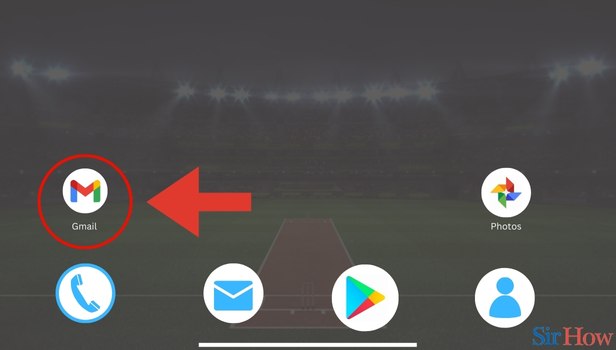
Step 2- Tap on Three Horizontal Lines: When the Gmail app opens you can see the primary inbox page.
- In that page, spot three horizontal bars in the top of the page, in the left side of the search field.
- Then tap on the three horizontal bars.
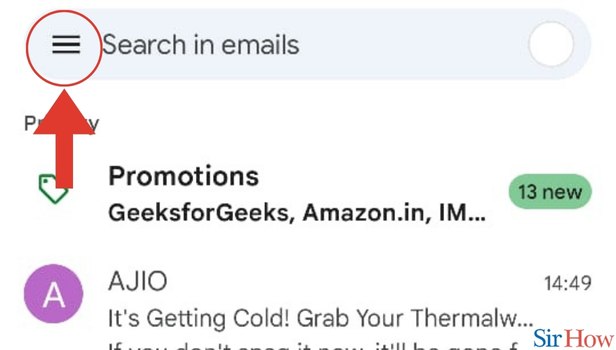
Step 3- Tap on Social: When you click on the three horizontal bars, a drop down menu appears.
- From that drop down list, you have to spot the option that says Social.
- Then click on the Social option.
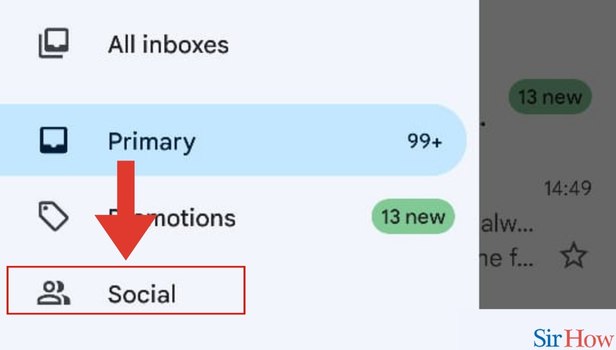
Step 4- Select or Open Mail: When you click on the Social option, all your Social Emails are displayed.
- Then you have to scroll through the social mails and locate the one that you want to delete.
- Then select the mail that you want to delete to open it.
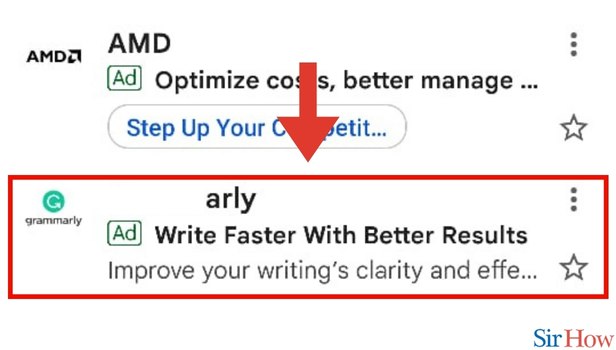
Step 5- Tap on Delete Icon: When the mail opens up, spot the delete icon on the top right corner
- Tap on the delete button and you social mail will be deleted instantly.
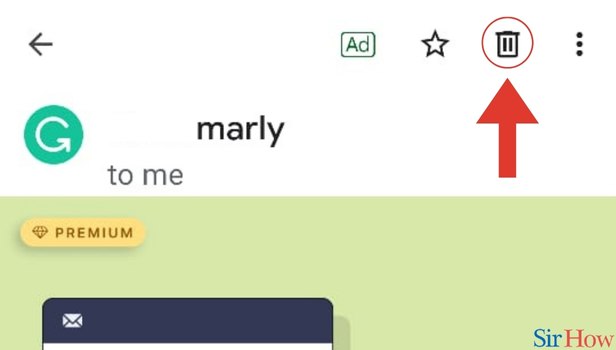
Deleting mails from time to time is necessary to declutter your Google account. The social mails often take up a lot of space and that is why we bring this article for you to do it with ease.
FAQs
How do I erase over 50 social emails from my Gmail account?
If you want to delete more than 50 emails, you must do an additional action after clicking on the blank square. Select all discussions that match this search by clicking on the blue text that says "Select all emails that fall within this date range." You only need to click the delete icon at this point.
In Gmail, how can I delete the Social folders?
To pick every email in the social folder, click on it. A notice stating that "All 50 discussions on this page are selected" will appear. You must then tap on the second sentence. Once finished, use the trash icon to remove all of the emails.
How do I completely erase every Gmail email?
Go to the Gmail search bar and type in:inbox to rapidly clear your inbox. To choose all emails, click the box at the top of the Select column. Then, select Archive to save the emails or the Trash icon to discard them.
You can also delete a folder in Gmail by checking out the steps.
Will removing emails allow storage to expand?
Deleting emails does indeed free up space. Because the thousands of emails that we receive takes up a lot of space. Therefore, deleting or clearing will make space available.
When does spam leave Gmail?
Messages in Google Mail are permanently leave 30 days after being in spam or trash. Emails from suspect senders are automatically classified as spam by Google and are placed in your spam folder.
You can learn more about deleting social emails or anything else associated with that topic by consulting these FAQs.
Related Article
- How to Find Drafts on Gmail App in iPhone
- How to Give All Photos Access to Gmail App in iPhone
- How to Restrict Photo Access from Gmail App in iPhone
- How to Make Gmail App default in iPhone
- How to Mark Emails as Important in Gmail App in iPhone
- How to View Important Mails in Gmail App in iPhone
- How to Forward Email in Gmail App in iPhone
- How to Delete Draft in Gmail App in iPhone
- How to Download Attachments in Gmail App in iPhone
- How to Unblock Email in Gmail App in iPhone
- More Articles...
