- Gmail
- block contacts gmail
- mute gmail app
- turn out office
- update phone number
- write email gmail app
- change password gmail
- change recovery email
- set dark mode
- turn dark mode
- block sender gmail
- undo sent mail
- stop unwanted emails
- delete emails gmail app
- outlook account gmail app
- designate gmail app
- google chat gmail app
- send hyperlink gmail app
- outlook gmail app
- sound gmail app
- labels gmail app
- update promotions gmail app
- verification gmail app
- get notifications gmail app
- update the gmail app
- block email gmail app
- unsend email gmail app
- insert signature gmail app
- date birth gmail app
- email unread gmail app
- send videos gmail app
- delete history gmail app
- mark read gmail app
- forward gmail app
- trash gmail app
- move folders gmail app
- folders gmail app
- recovery gmail app
- yahoo mail gmail app
- email date gmail app
- snooze gmail app
- sync settings gmail app
- encrypt gmail app
- view gmail app
- compose gmail app
- make call gmail app
- get gmail safari
- address gmail app
- read gmail app
- autofill gmail app
- find unread gmail app
- office 365 gmail app
- delete promotion gmail app
- office gmail app
- font size gmail app
- unsubscribe from emails gmail
- theme gmail app
- cache gmail app
- off sync gmail app
- sign out gmail app
- see archived gmail app
- delete unread gmail app
- remove account gmail app
- hyperlink gmail app
- archived in gmail app
- add gmail app
- accounts gmail app
- download gmail app
- delete sender gmail app
- contacts to gmail app
- recall gmail app
- google meet gmail app
- swipe gmail app
- change notification gmail app
- attach file in gmail
- mark gmail app
- select all gmail app
- gmail home screen
- text color gmail app
- sort gmail app
- yahoo gmail app
- storage gmail app
- edit contacts gmail app
- sharing gmail app
- delete email gmail app
- how to chat on gmail app
- promotions gmail app
- number gmail app
- notification on gmail app
- disable gmail app
- filter gmail in app
- text gmail app
- searches gmail app
- name gmail app
- individual gmail app
- delete in gmail app
- background gmail app
- profile gmail app
- password gmail app
- unread emails gmail app
- image gmail app
- trash in gmail app
- attachment gmail app
- access calendar gmail app
- change signature gmail app
- archived email gmail app
- signature gmail app
- auto sync gmail app
- unmute gmail app
- date gmail app
- images gmail app
- video chat gmail app
- archive gmail app
- whitelist gmail app
- old email gmail app
- video gmail app
- conversation gmail app
- canned gmail app
- view calendar gmail app
- gmail app light mode
- pdf gmail app
- pin email gmail app
- settings gmail app
- color gmail app
- uninstall gmail app
- delete member whatsapp community
- create whatsapp community
- link whatsapp group
- unsubscribe gmail app
- archived gmail app
- unread on gmail app
- view contact gmail app
- trade license uae
- how to enquire trade name in uae
- contacts gmail app
- sync gmail app
- calendar events uae
- apply job uae
- call gmail app
- file gmail app
- filter gmail app
- outlook email gmail app
- font gmail app
- hotmail gmail app
- view email gmail app
- cc gmail app
- second email gmail app
- calendar gmail app
- attachments gmail app
- notification gmail app
- undo gmail app
- unblock gmail app
- reply gmail app
- dark mode gmail app
- ads gmail app
- sender gmail app
- account gmail app
- sort unread gmail app
- sort email gmail app
- invite gmail app
- unread gmail app
- delete gmail app
- search gmail app
- spam gmail app
- refresh gmail app
- email gmail app
- meet tab gmail app
- bin gmail app
- attach image gmail
- add account gmail app
- compose email in gmail app
- delete social gmail app
- create group gmail app
- delete account gmail app
- change language gmail app
- change dark mode gmail app
- search trash gmail app
- format font in gmail
- change default font gmail
- sort emails in gmail
- search by date gmail
- Delete sent email Gmail
- Mark read Gmail
- filter emails gmail
- Attach folder Gmail
- Group in Gmail
- export emails gmail
- Add link Gmail
- Forward Gmail Account
- archived emails gmail
- Change Gmail password
- send email gmail
- sign out gmail
- create gmail signature
- Email to G Group
- font size gmail
- delete all emails
- view unread mails
- unsubscribe emails gmail
- switch gmail accounts
- search in gmail
- print email gmail
- fax in gmail
- empty trash gmail
- delete old emails
- create g email list
- change background gmail
- send group email
- link gmail accounts
- schedule email gmail
- remove g accounts android
- recall gmail email
- archive mails gmail
- delete g profile pic
- create group gmail
- delete gmail account
- deactivate gmail account
- attach an email in gmail
- attach file gmail
- create gmail account
- cc feature gmail
- delete folder gmail
- create folders gmail
- change gmail address
- reset gmail password
- change signature Gmail
- gmail password iphone
- change password mobile
- block user gmail
- add signature gmail
How to Search by Date in Gmail App
Gmail has a variety of tools that help you categorize your mails and search for specific emails according to the available data parameters. You can find all the mails you've received on a certain date by searching for that date. There is another option that lets you search the mails received between two dates. Use the advanced search option to see within how many weeks/days/months you want your search to be limited to. Although, there isn't any way to search for a particular date, you can limit your search within a date range. Here's a step-to-step guide to use Gmail search by date.
How to filter Email by Date
Steps to use Search by date in Gmail App
Step 1- Open Gmail: Tap on the Gmail app or search for the official website of Gmail on web and log into your account. The Gmail app has an icon of a letter shaped "M."
- This letter consists of all Gmail's basic color schemes such as red, blue, yellow and green.
- Scroll the main menu or app menu of your device to locate the Gmail app.
- Make sure you're logged into your account.
- Tap your login id and password to log in if you haven't already.
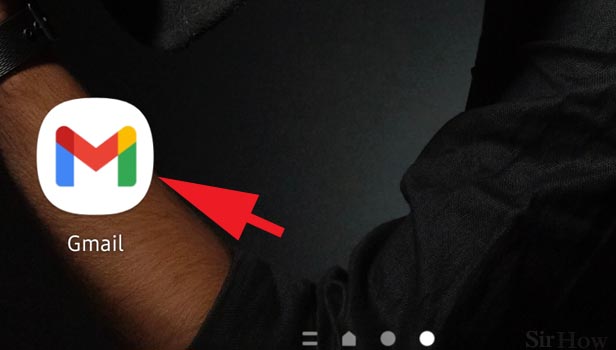
Step 2- Tap on search emails: You will see the home page of your inbox after logging into your account. At the top of the page, you will see a magnifying glass icon on a search bar that says "search in emails." Tap on it to start searching for your mail.
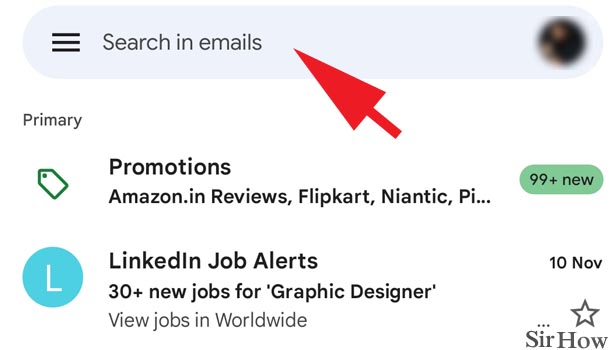
Step 3- Enter the date on which you want to search for emails: You can search for emails before or after a certain date by typing in the format before:YYYY/MM/DD or after:YYYY/MM/DD or before:YYYY/MM/DD after:YYYY/MM/DD.
- You don't have to necessarily remember any date. For example, after:2021/12/02 will show a list of mails that were sent after December 2nd, 2021 to present.
- You can also type in something like newer_than:4m or older_than:8d or older_than:16d newer_than:1y. For example, when you type down newer_than:4m, a list of mails sent less than four months ago will appear on the screen.
- Here, the letters m, d and y represent number of months, days and years respectively. After that, you can also add other advanced search items.
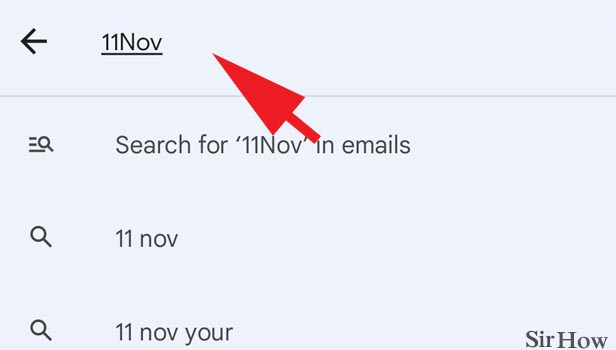
Step 4- All the emails of given date will appear: The emails will open up according to the command you've made in the search bar. Then, you only have to scroll through the emails that appear in your inbox. And you will find the one that you were looking for.
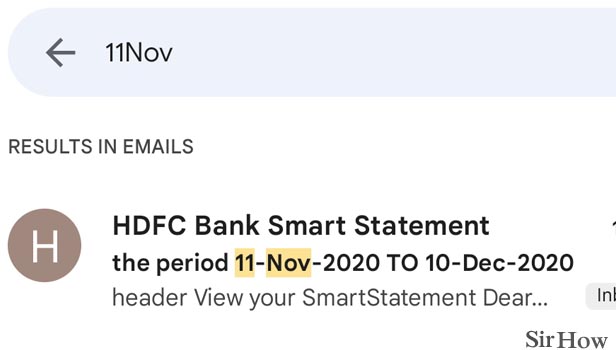
The above-mentioned step-to-step guide allows one to make a Gmail search by date using different formats. If you want to read similar articles, you can read our articles on filtering emails and making a group in Gmail.
Note:
- The "after" parameter searches all emails sent after a specific date. While the "before" parameter searches all emails sent before a specific date.
