- Gmail
- block contacts gmail
- mute gmail app
- turn out office
- update phone number
- write email gmail app
- change password gmail
- change recovery email
- set dark mode
- turn dark mode
- block sender gmail
- undo sent mail
- stop unwanted emails
- delete emails gmail app
- outlook account gmail app
- designate gmail app
- google chat gmail app
- send hyperlink gmail app
- outlook gmail app
- sound gmail app
- labels gmail app
- update promotions gmail app
- verification gmail app
- get notifications gmail app
- update the gmail app
- block email gmail app
- unsend email gmail app
- insert signature gmail app
- date birth gmail app
- email unread gmail app
- send videos gmail app
- delete history gmail app
- mark read gmail app
- forward gmail app
- trash gmail app
- move folders gmail app
- folders gmail app
- recovery gmail app
- yahoo mail gmail app
- email date gmail app
- snooze gmail app
- sync settings gmail app
- encrypt gmail app
- view gmail app
- compose gmail app
- make call gmail app
- get gmail safari
- address gmail app
- read gmail app
- autofill gmail app
- find unread gmail app
- office 365 gmail app
- delete promotion gmail app
- office gmail app
- font size gmail app
- unsubscribe from emails gmail
- theme gmail app
- cache gmail app
- off sync gmail app
- sign out gmail app
- see archived gmail app
- delete unread gmail app
- remove account gmail app
- hyperlink gmail app
- archived in gmail app
- add gmail app
- accounts gmail app
- download gmail app
- delete sender gmail app
- contacts to gmail app
- recall gmail app
- google meet gmail app
- swipe gmail app
- change notification gmail app
- attach file in gmail
- mark gmail app
- select all gmail app
- gmail home screen
- text color gmail app
- sort gmail app
- yahoo gmail app
- storage gmail app
- edit contacts gmail app
- sharing gmail app
- delete email gmail app
- how to chat on gmail app
- promotions gmail app
- number gmail app
- notification on gmail app
- disable gmail app
- filter gmail in app
- text gmail app
- searches gmail app
- name gmail app
- individual gmail app
- delete in gmail app
- background gmail app
- profile gmail app
- password gmail app
- unread emails gmail app
- image gmail app
- trash in gmail app
- attachment gmail app
- access calendar gmail app
- change signature gmail app
- archived email gmail app
- signature gmail app
- auto sync gmail app
- unmute gmail app
- date gmail app
- images gmail app
- video chat gmail app
- archive gmail app
- whitelist gmail app
- old email gmail app
- video gmail app
- conversation gmail app
- canned gmail app
- view calendar gmail app
- gmail app light mode
- pdf gmail app
- pin email gmail app
- settings gmail app
- color gmail app
- uninstall gmail app
- delete member whatsapp community
- create whatsapp community
- link whatsapp group
- unsubscribe gmail app
- archived gmail app
- unread on gmail app
- view contact gmail app
- trade license uae
- how to enquire trade name in uae
- contacts gmail app
- sync gmail app
- calendar events uae
- apply job uae
- call gmail app
- file gmail app
- filter gmail app
- outlook email gmail app
- font gmail app
- hotmail gmail app
- view email gmail app
- cc gmail app
- second email gmail app
- calendar gmail app
- attachments gmail app
- notification gmail app
- undo gmail app
- unblock gmail app
- reply gmail app
- dark mode gmail app
- ads gmail app
- sender gmail app
- account gmail app
- sort unread gmail app
- sort email gmail app
- invite gmail app
- unread gmail app
- delete gmail app
- search gmail app
- spam gmail app
- refresh gmail app
- email gmail app
- meet tab gmail app
- bin gmail app
- attach image gmail
- add account gmail app
- compose email in gmail app
- delete social gmail app
- create group gmail app
- delete account gmail app
- change language gmail app
- change dark mode gmail app
- search trash gmail app
- format font in gmail
- change default font gmail
- sort emails in gmail
- search by date gmail
- Delete sent email Gmail
- Mark read Gmail
- filter emails gmail
- Attach folder Gmail
- Group in Gmail
- export emails gmail
- Add link Gmail
- Forward Gmail Account
- archived emails gmail
- Change Gmail password
- send email gmail
- sign out gmail
- create gmail signature
- Email to G Group
- font size gmail
- delete all emails
- view unread mails
- unsubscribe emails gmail
- switch gmail accounts
- search in gmail
- print email gmail
- fax in gmail
- empty trash gmail
- delete old emails
- create g email list
- change background gmail
- send group email
- link gmail accounts
- schedule email gmail
- remove g accounts android
- recall gmail email
- archive mails gmail
- delete g profile pic
- create group gmail
- delete gmail account
- deactivate gmail account
- attach an email in gmail
- attach file gmail
- create gmail account
- cc feature gmail
- delete folder gmail
- create folders gmail
- change gmail address
- reset gmail password
- change signature Gmail
- gmail password iphone
- change password mobile
- block user gmail
- add signature gmail
How to Undo in Gmail App
You can Undo the majority of Gmail operations, such as deleting a message, transferring it to a new folder, marking it as read, a conversation with a label, and a message. Here are instructions on how to undo in the Gmail app on a desktop or online browser.
Here's how you can unsend an Email in Gmail app.
Undo in Gmail App in 5 simple steps
Step 1- Open Gmail App: Unlocking your iPhone or Android smartphone is the first step. The next step is to navigate the menu on your phone to the Gmail app icon.
- Then tap the Gmail app's icon to start it.
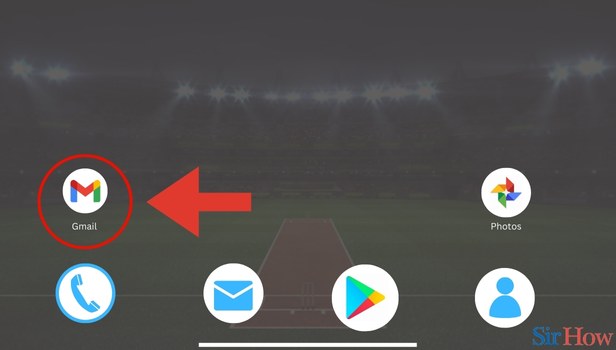
Step 2- Tap on Three Horizontal Lines: When you open the Gmail app icon, you will see the primary inbox page.
- Then on the top of the page, spot the search bar and then spot the three horizontal bars on the left side of the search bar.
- After that, you have to tap on the three horizontal bars.
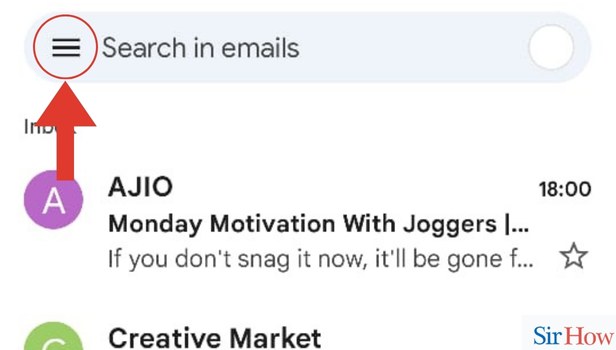
Step 3- Select Email: Once the Gmail app is open, scroll through the primary inbox.
- Then spot the Email that you want and tap on it to open it.
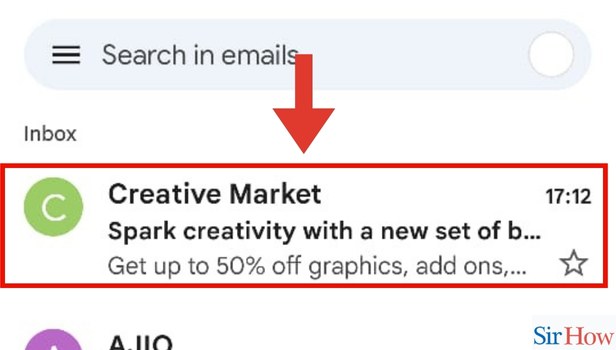
Step 4- Tap on Delete Icon: Long tap on the Email that you want, and then a bar appears on top of the screen.
- Then spot the Delete button in the bar and tap on it.
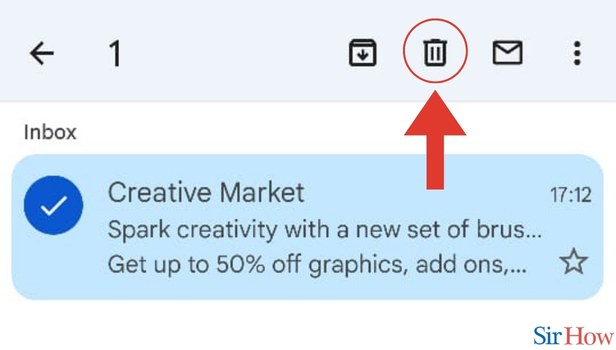
Step 5- Tap on Undo: Immediately after you click on the Delete icon, the Undo button appears in a black bar.
- Then click on that Undo button. The deleted Email will be restored.
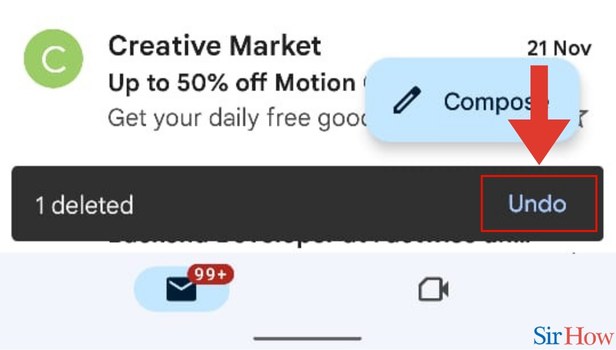
You can Undo several actions by clicking the Undo link at the bottom of the screen. There are roughly 10 seconds before it vanishes.
FAQs
Can I undo deleted messages on Android?
Activate Settings > Backup & Restore. Pick the most recent backup to restore. Your deleted texts are still available. To recover your deleted text messages back, wait for the process.
How can modifications be reversed in Gmail on an iPhone?
Undo/Redo. Here is a description of how to utilize the "Undo" and "Redo" features in the Gmail Editor. Create a fresh message. The "curved arrows" that stand in for the "Undo" and "Redo" features are located at the bottom left of the formatting menu at the start.
Can I retrieve a sent text?
No, once it's sent, it's already on the recipient's phone. Before sending anything, take care to review it. If you send a text message (SMS), the recipient's phone will still receive the message even if you delete it from your phone.
Here's how you can recall an Email in the Gmail app.
On an iPhone, can you undo a delete?
Then choose Show Recently Deleted. After you select the conversations with the texts you wish to recover, tap on Recover.
How can I recover anything that I unintentionally deleted?
Here are four of the most popular techniques for recovering deleted files.
- Analyze the recycling bin. Utilize the Control Panel to locate the file.
- If you are unable to locate the file in the recycle bin, it might still be present on your computer somewhere else.
- Consider using data recovery software.
- Contract with a data recovery service.
These FAQs will help you to know more about how you can undo a sent Email in the Gmail app.
Related Article
- How to Change Background Color in Gmail App
- How to Uninstall Gmail App
- How to Delete Any Member from WhatsApp Community
- How to Create WhatsApp Community
- How to Create Community Link for WhatsApp Group
- How to Unsubscribe in Gmail App
- How to Undo Archived email in Gmail App
- How to View Unread in Gmail App
- How to View Contact in Gmail App
- How to Search Trade License in UAE
- More Articles...
