- Gmail
- block contacts gmail
- mute gmail app
- turn out office
- update phone number
- write email gmail app
- change password gmail
- change recovery email
- set dark mode
- turn dark mode
- block sender gmail
- undo sent mail
- stop unwanted emails
- delete emails gmail app
- outlook account gmail app
- designate gmail app
- google chat gmail app
- send hyperlink gmail app
- outlook gmail app
- sound gmail app
- labels gmail app
- update promotions gmail app
- verification gmail app
- get notifications gmail app
- update the gmail app
- block email gmail app
- unsend email gmail app
- insert signature gmail app
- date birth gmail app
- email unread gmail app
- send videos gmail app
- delete history gmail app
- mark read gmail app
- forward gmail app
- trash gmail app
- move folders gmail app
- folders gmail app
- recovery gmail app
- yahoo mail gmail app
- email date gmail app
- snooze gmail app
- sync settings gmail app
- encrypt gmail app
- view gmail app
- compose gmail app
- make call gmail app
- get gmail safari
- address gmail app
- read gmail app
- autofill gmail app
- find unread gmail app
- office 365 gmail app
- delete promotion gmail app
- office gmail app
- font size gmail app
- unsubscribe from emails gmail
- theme gmail app
- cache gmail app
- off sync gmail app
- sign out gmail app
- see archived gmail app
- delete unread gmail app
- remove account gmail app
- hyperlink gmail app
- archived in gmail app
- add gmail app
- accounts gmail app
- download gmail app
- delete sender gmail app
- contacts to gmail app
- recall gmail app
- google meet gmail app
- swipe gmail app
- change notification gmail app
- attach file in gmail
- mark gmail app
- select all gmail app
- gmail home screen
- text color gmail app
- sort gmail app
- yahoo gmail app
- storage gmail app
- edit contacts gmail app
- sharing gmail app
- delete email gmail app
- how to chat on gmail app
- promotions gmail app
- number gmail app
- notification on gmail app
- disable gmail app
- filter gmail in app
- text gmail app
- searches gmail app
- name gmail app
- individual gmail app
- delete in gmail app
- background gmail app
- profile gmail app
- password gmail app
- unread emails gmail app
- image gmail app
- trash in gmail app
- attachment gmail app
- access calendar gmail app
- change signature gmail app
- archived email gmail app
- signature gmail app
- auto sync gmail app
- unmute gmail app
- date gmail app
- images gmail app
- video chat gmail app
- archive gmail app
- whitelist gmail app
- old email gmail app
- video gmail app
- conversation gmail app
- canned gmail app
- view calendar gmail app
- gmail app light mode
- pdf gmail app
- pin email gmail app
- settings gmail app
- color gmail app
- uninstall gmail app
- delete member whatsapp community
- create whatsapp community
- link whatsapp group
- unsubscribe gmail app
- archived gmail app
- unread on gmail app
- view contact gmail app
- trade license uae
- how to enquire trade name in uae
- contacts gmail app
- sync gmail app
- calendar events uae
- apply job uae
- call gmail app
- file gmail app
- filter gmail app
- outlook email gmail app
- font gmail app
- hotmail gmail app
- view email gmail app
- cc gmail app
- second email gmail app
- calendar gmail app
- attachments gmail app
- notification gmail app
- undo gmail app
- unblock gmail app
- reply gmail app
- dark mode gmail app
- ads gmail app
- sender gmail app
- account gmail app
- sort unread gmail app
- sort email gmail app
- invite gmail app
- unread gmail app
- delete gmail app
- search gmail app
- spam gmail app
- refresh gmail app
- email gmail app
- meet tab gmail app
- bin gmail app
- attach image gmail
- add account gmail app
- compose email in gmail app
- delete social gmail app
- create group gmail app
- delete account gmail app
- change language gmail app
- change dark mode gmail app
- search trash gmail app
- format font in gmail
- change default font gmail
- sort emails in gmail
- search by date gmail
- Delete sent email Gmail
- Mark read Gmail
- filter emails gmail
- Attach folder Gmail
- Group in Gmail
- export emails gmail
- Add link Gmail
- Forward Gmail Account
- archived emails gmail
- Change Gmail password
- send email gmail
- sign out gmail
- create gmail signature
- Email to G Group
- font size gmail
- delete all emails
- view unread mails
- unsubscribe emails gmail
- switch gmail accounts
- search in gmail
- print email gmail
- fax in gmail
- empty trash gmail
- delete old emails
- create g email list
- change background gmail
- send group email
- link gmail accounts
- schedule email gmail
- remove g accounts android
- recall gmail email
- archive mails gmail
- delete g profile pic
- create group gmail
- delete gmail account
- deactivate gmail account
- attach an email in gmail
- attach file gmail
- create gmail account
- cc feature gmail
- delete folder gmail
- create folders gmail
- change gmail address
- reset gmail password
- change signature Gmail
- gmail password iphone
- change password mobile
- block user gmail
- add signature gmail
How to Use CC on Gmail App and Desktop
CC and BCC are the important features in Gmail. You can add other recipients in your mail with CC and you can hide the added recipients in your mail with BCC. In CC, recipients can see whom you have added in the mail. You can use CC in Gmail while composing the mail.
How to CC people in Email
Steps to use CC in Gmail
So let’s see how you can make CC in Gmail. It’s not complicated. It’s as simple as you compose a new mail. The only thing you need to do is add the CC in your mail. So let’s learn how can you CC in Gmail with these steps.
Use CC on Gmail App and PC
You can add CC in both android and IOS devices. Make sure you have downloaded the Gmail app in your phone. Android users have the inbuilt app and IOS device users need to download it.
1. Open the app: Open your Gmail app and sign in with your Gmail account.
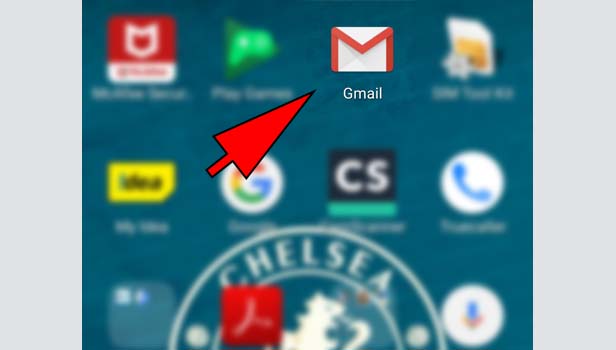
2. Tap on compose icon: Tap on the compose icon option at the bottom right corner.
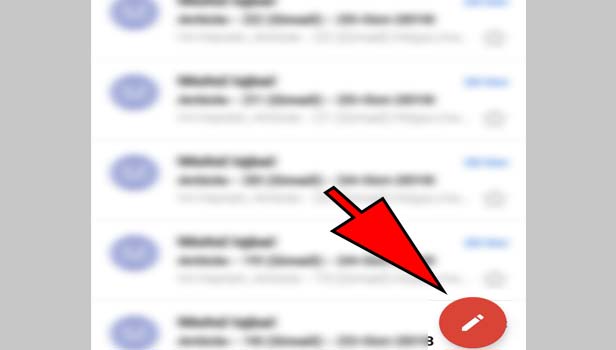
3. Type the mail address: Type the mail address of the person whom you want to send a mail in “To” field.
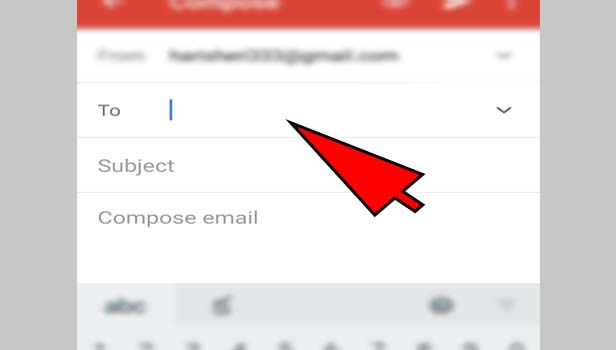
4. Write the mail: Now write your subject and mail, you want to share and tap on the send option at the right corner at the top.
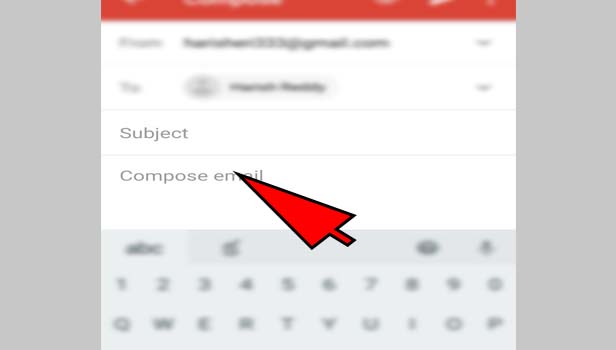
5. Tap on ‘CC’: In the right corner, tap on the ‘CC’ option to add recipients in the mail.
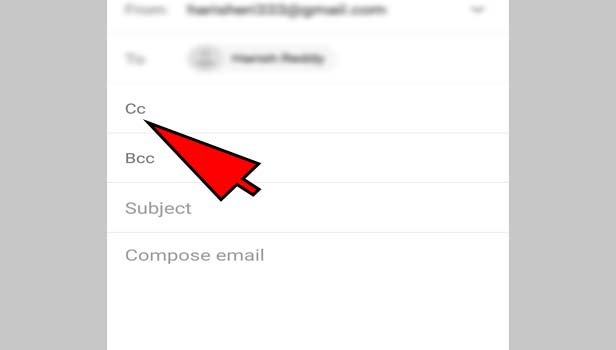
6. Add other recipients’ addresses: Now a new field will be open below the “to” field. Enter the mail addresses of other recipients.
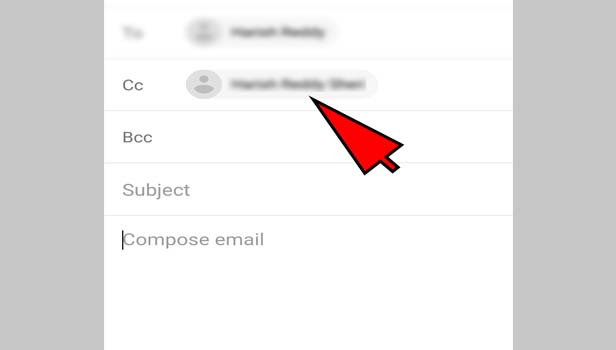
7. Complete the mail: Add the subject and write down the mail in the box.
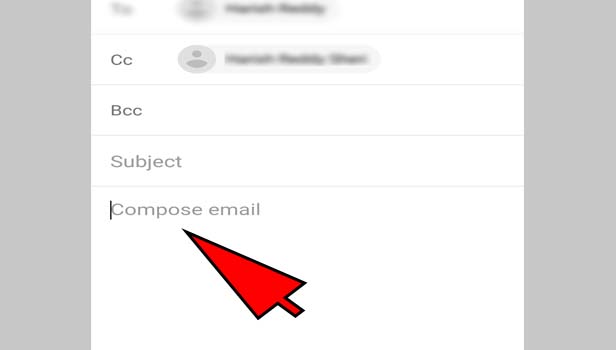
8. Tap on ‘Send’: Now tap on the send icon option which is at the top of the screen.
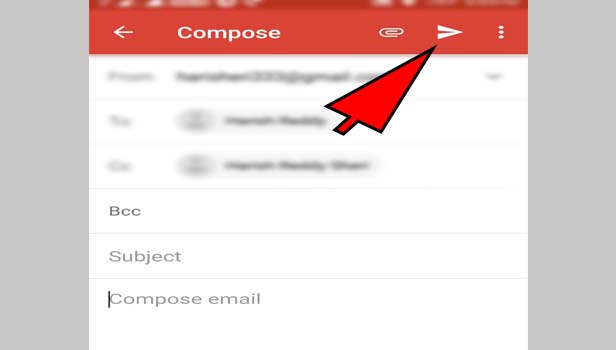
How to CC in Gmail on Desktop
1. Open the browser: Open your preferred browser on desktop.
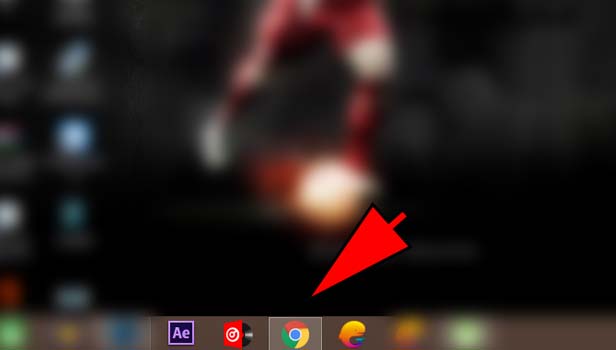
2. Sign in with Gmail: Open Gmail and sign in to your Gmail account.
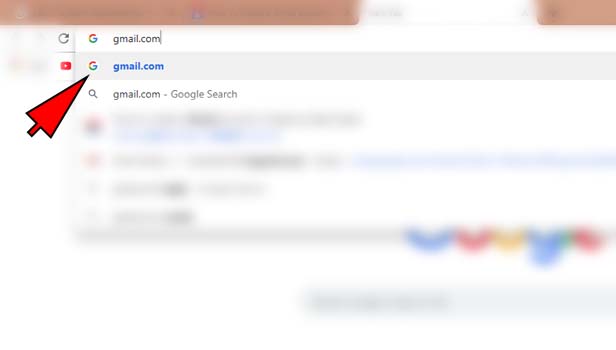
3. Click on ‘Compose’: Now click on ‘compose’ option at the top left corner.
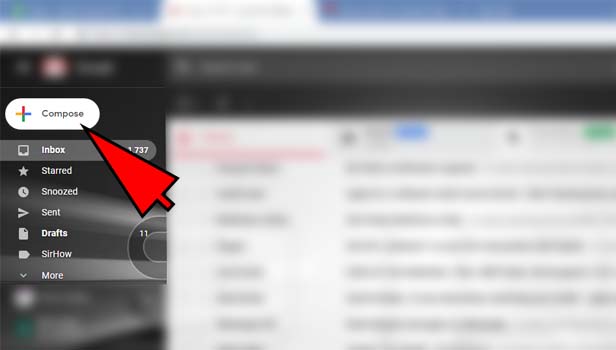
4. Type the email address: Type the mail address of the person whom you want to send a mail in the right of “To” option.
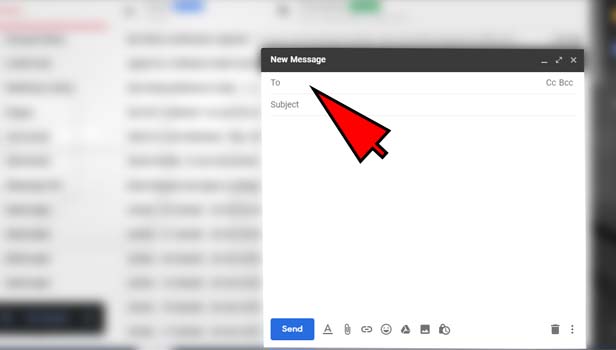
5. Click on ‘CC’: In the right corner, click on the ‘CC’ option to add recipients for your mail.
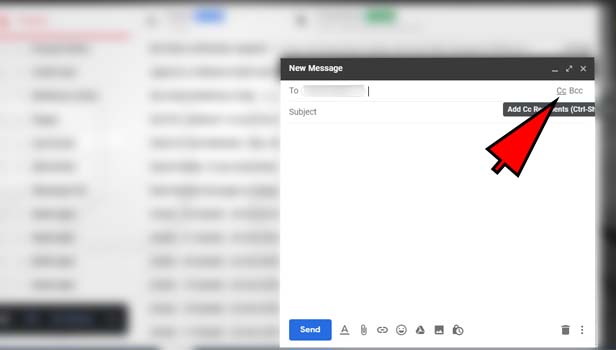
6. Type the new recipient’s addresses: Now a new box will be open below the “to” section. Type the mail address of the users, you want to use for the mail.
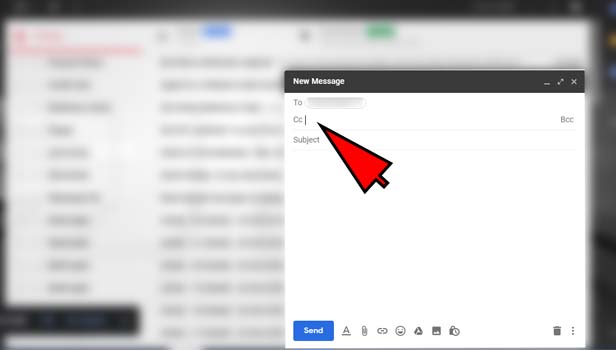
7. Complete the mail: Add subject in your mail and write down the mail in box.
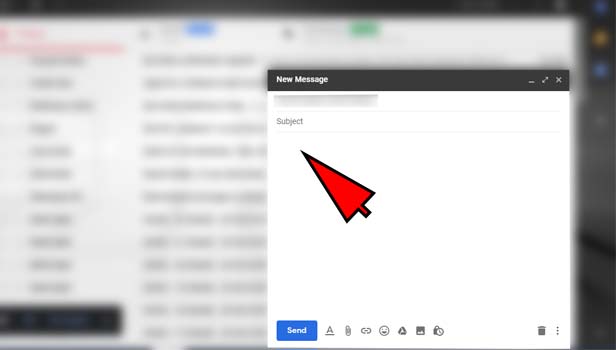
8. Click on ‘Send’ option: Now click on the send option which is at the bottom of the page.
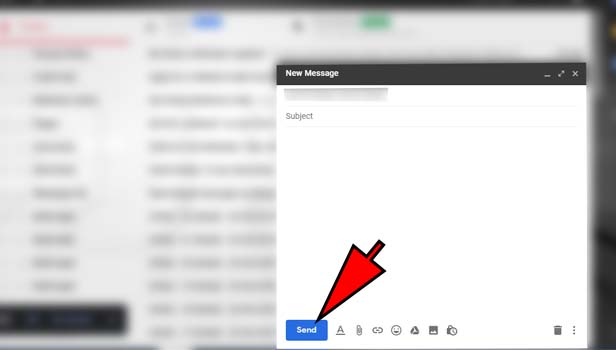
Now you have done CC in your mail. All recipients can see the addresses of each other because you are adding CC.
Now you have completed CC in your mail. All recipients can see each other’s addresses after sending the mail. If you want to hide these details then use BCC not CC.
Related Article
- How to Export Emails from Gmail
- How to Add Link in Gmail
- How to Forward Gmail to Another Account
- How to Access Archived Emails in Gmail
- How to Change Gmail Password on Android
- How to Send an Email on Gmail
- How to Sign Out of Gmail
- How to Create Gmail Signature
- How to Send Email to Gmail Group
- How to Change Font Size in Gmail
- More Articles...
