- Gmail
- block contacts gmail
- mute gmail app
- turn out office
- update phone number
- write email gmail app
- change password gmail
- change recovery email
- set dark mode
- turn dark mode
- block sender gmail
- undo sent mail
- stop unwanted emails
- delete emails gmail app
- outlook account gmail app
- designate gmail app
- google chat gmail app
- send hyperlink gmail app
- outlook gmail app
- sound gmail app
- labels gmail app
- update promotions gmail app
- verification gmail app
- get notifications gmail app
- update the gmail app
- block email gmail app
- unsend email gmail app
- insert signature gmail app
- date birth gmail app
- email unread gmail app
- send videos gmail app
- delete history gmail app
- mark read gmail app
- forward gmail app
- trash gmail app
- move folders gmail app
- folders gmail app
- recovery gmail app
- yahoo mail gmail app
- email date gmail app
- snooze gmail app
- sync settings gmail app
- encrypt gmail app
- view gmail app
- compose gmail app
- make call gmail app
- get gmail safari
- address gmail app
- read gmail app
- autofill gmail app
- find unread gmail app
- office 365 gmail app
- delete promotion gmail app
- office gmail app
- font size gmail app
- unsubscribe from emails gmail
- theme gmail app
- cache gmail app
- off sync gmail app
- sign out gmail app
- see archived gmail app
- delete unread gmail app
- remove account gmail app
- hyperlink gmail app
- archived in gmail app
- add gmail app
- accounts gmail app
- download gmail app
- delete sender gmail app
- contacts to gmail app
- recall gmail app
- google meet gmail app
- swipe gmail app
- change notification gmail app
- attach file in gmail
- mark gmail app
- select all gmail app
- gmail home screen
- text color gmail app
- sort gmail app
- yahoo gmail app
- storage gmail app
- edit contacts gmail app
- sharing gmail app
- delete email gmail app
- how to chat on gmail app
- promotions gmail app
- number gmail app
- notification on gmail app
- disable gmail app
- filter gmail in app
- text gmail app
- searches gmail app
- name gmail app
- individual gmail app
- delete in gmail app
- background gmail app
- profile gmail app
- password gmail app
- unread emails gmail app
- image gmail app
- trash in gmail app
- attachment gmail app
- access calendar gmail app
- change signature gmail app
- archived email gmail app
- signature gmail app
- auto sync gmail app
- unmute gmail app
- date gmail app
- images gmail app
- video chat gmail app
- archive gmail app
- whitelist gmail app
- old email gmail app
- video gmail app
- conversation gmail app
- canned gmail app
- view calendar gmail app
- gmail app light mode
- pdf gmail app
- pin email gmail app
- settings gmail app
- color gmail app
- uninstall gmail app
- delete member whatsapp community
- create whatsapp community
- link whatsapp group
- unsubscribe gmail app
- archived gmail app
- unread on gmail app
- view contact gmail app
- trade license uae
- how to enquire trade name in uae
- contacts gmail app
- sync gmail app
- calendar events uae
- apply job uae
- call gmail app
- file gmail app
- filter gmail app
- outlook email gmail app
- font gmail app
- hotmail gmail app
- view email gmail app
- cc gmail app
- second email gmail app
- calendar gmail app
- attachments gmail app
- notification gmail app
- undo gmail app
- unblock gmail app
- reply gmail app
- dark mode gmail app
- ads gmail app
- sender gmail app
- account gmail app
- sort unread gmail app
- sort email gmail app
- invite gmail app
- unread gmail app
- delete gmail app
- search gmail app
- spam gmail app
- refresh gmail app
- email gmail app
- meet tab gmail app
- bin gmail app
- attach image gmail
- add account gmail app
- compose email in gmail app
- delete social gmail app
- create group gmail app
- delete account gmail app
- change language gmail app
- change dark mode gmail app
- search trash gmail app
- format font in gmail
- change default font gmail
- sort emails in gmail
- search by date gmail
- Delete sent email Gmail
- Mark read Gmail
- filter emails gmail
- Attach folder Gmail
- Group in Gmail
- export emails gmail
- Add link Gmail
- Forward Gmail Account
- archived emails gmail
- Change Gmail password
- send email gmail
- sign out gmail
- create gmail signature
- Email to G Group
- font size gmail
- delete all emails
- view unread mails
- unsubscribe emails gmail
- switch gmail accounts
- search in gmail
- print email gmail
- fax in gmail
- empty trash gmail
- delete old emails
- create g email list
- change background gmail
- send group email
- link gmail accounts
- schedule email gmail
- remove g accounts android
- recall gmail email
- archive mails gmail
- delete g profile pic
- create group gmail
- delete gmail account
- deactivate gmail account
- attach an email in gmail
- attach file gmail
- create gmail account
- cc feature gmail
- delete folder gmail
- create folders gmail
- change gmail address
- reset gmail password
- change signature Gmail
- gmail password iphone
- change password mobile
- block user gmail
- add signature gmail
How To Edit Labels In Gmail App
You can edit Labels in the Gmail app by following the simple steps mentioned in the article below. You can change the name of the folder or automatically add future messages by editing a message. This will help you organize the Labels on your device in a better way. Moreover, you can also print emails from the Gmail app.
Edit Labels In Gmail App In 7 Steps
Step 1: Open Gmail: To begin with, you have to tap open the Gmail app. It is present as an installed app with google.
You can also access Gmail from Chrome.
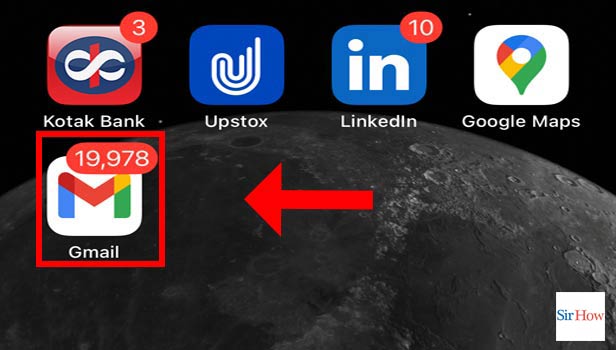
Step 2: Tap On Menu: To access the menu, tap on it.
Located on the left top corner of the screen, it is represented by three horizontal lines next to each other. The following options would be visible:
- All inboxes
- All labels
- Google apps
- Settings
- Help and feedback
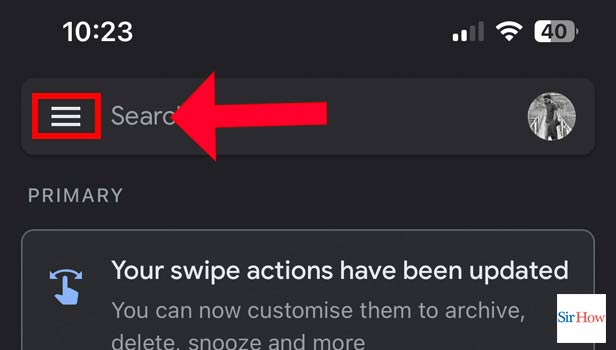
Step 3: Tap On Settings: After tapping on settings, you will see the following subheadings:
- Account
- Inbox
- Notifications
- General
- Meet
- Nudges
- Inbox tips
- Data usage
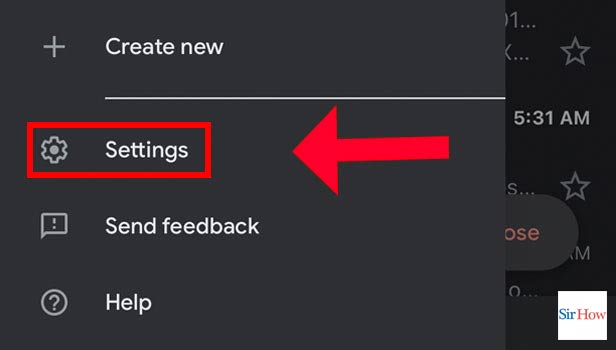
Step 4: Tap On Inbox Customisations: Now, you have to tap on Inbox customizations. The following categories open up:
- Inbox categories
- Inbox tips
- Labels
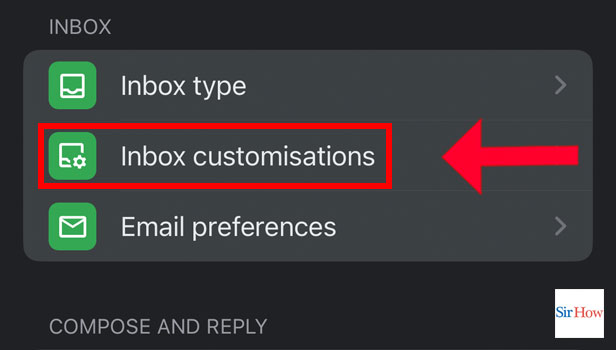
Step 5: Tap On Labels: Now, you have to tap on Labels. This will open up the labels present on your device. The image below shows how it appears.
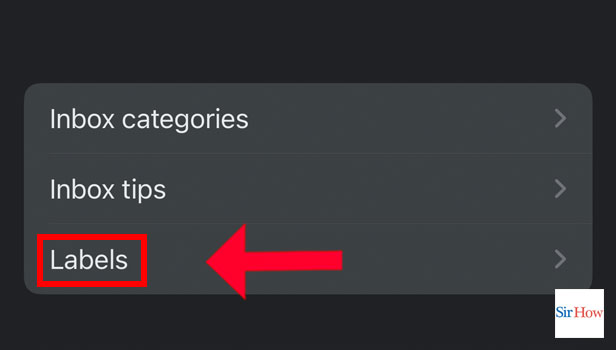
Step 6: Select Label: Thereafter, you have to tap on the label you want to open.
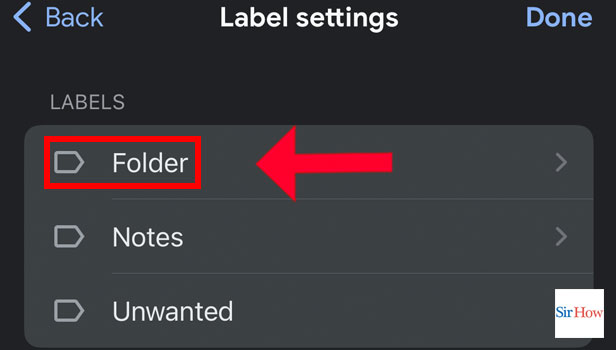
Step 7: Edit Label And Tap On Save: Finally, you have to edit the label and tap on Save. This saves your label and you can visit it anytime in the future.
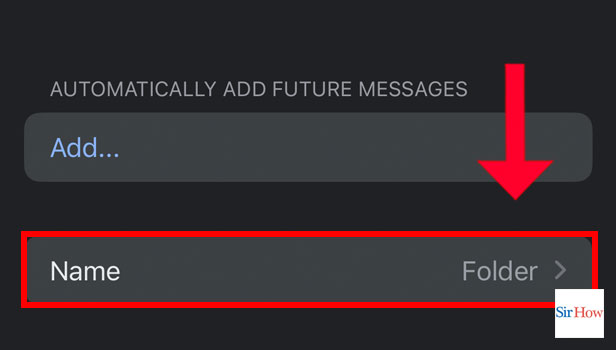
This sums up the process to edit labels in the Gmail app. Now, let’s move to the FAQ section to know the answers to some of the most frequently asked questions.
FAQ
How to see Promotional messages on Gmail?
You can see the promotional messages on Gmail by following the simple steps mentioned below:
- First, open the Gmail app on your android device.
- Then, you have to tap on the Menu Option present in the top left corner.
- Finally, tap on ‘Promotions’ to see only the promotional messages in your mail.
How to see Social messages on Gmail?
You can see the social messages on Gmail by following the simple steps mentioned below:
- Begin with opening the Gmail app.
- Thereafter, you have to tap on the Menu Option present in the top left corner of the screen.
- Lastly, tap on ‘Social’ to see only the promotional messages in your mail.
How to see Primary messages on Gmail?
You can see the primary messages on Gmail by following the simple steps mentioned below:
- Open the Gmail app on your Android device.
- Now, you have to tap on the Menu Option present in the top left corner of the screen.
- Then tap on ‘primary’ to see only the promotional messages in your mail.
How to attach a folder in Gmail?
- Firstly, open your web-browser
- Then, tap on sign in: Tap on sign in and sign in with your Gmail account.
- Click on compose
- Write an e-mail
- Click on Attach file
- Attach the Folder
- Click on send
You can visit article to attach a folder in Gmail to read elaborate steps on the process.
How to switch Gmail accounts?
You can switch Gmail accounts by following the simple and easy steps mentioned in the linked article. Brief steps follow:
- Open Gmail
- Then, tap on the profile icon
- Thereafter, tap on the Gmail id you want to use.
By following the steps of the above articles, you can edit labels in the Gmail app. You can do so to organize your labels in a better way.
Related Article
- How to Refresh in Gmail App
- How to Print Email in Gmail App
- How to Remove Meet Tab in Gmail App
- How to Delete Email from Bin in Gmail App
- How to Attach Image in Gmail App
- How to Attach PDF in Gmail App in iPhone
- How to Change Font Size in Gmail App on iPhone
- How to Chat on Gmail App in iPhone
- How to Remove Gmail App From iPhone
- How to Set Defaults in Gmail App on iPhone
- More Articles...
