- Gmail
- block contacts gmail
- mute gmail app
- turn out office
- update phone number
- write email gmail app
- change password gmail
- change recovery email
- set dark mode
- turn dark mode
- block sender gmail
- undo sent mail
- stop unwanted emails
- delete emails gmail app
- outlook account gmail app
- designate gmail app
- google chat gmail app
- send hyperlink gmail app
- outlook gmail app
- sound gmail app
- labels gmail app
- update promotions gmail app
- verification gmail app
- get notifications gmail app
- update the gmail app
- block email gmail app
- unsend email gmail app
- insert signature gmail app
- date birth gmail app
- email unread gmail app
- send videos gmail app
- delete history gmail app
- mark read gmail app
- forward gmail app
- trash gmail app
- move folders gmail app
- folders gmail app
- recovery gmail app
- yahoo mail gmail app
- email date gmail app
- snooze gmail app
- sync settings gmail app
- encrypt gmail app
- view gmail app
- compose gmail app
- make call gmail app
- get gmail safari
- address gmail app
- read gmail app
- autofill gmail app
- find unread gmail app
- office 365 gmail app
- delete promotion gmail app
- office gmail app
- font size gmail app
- unsubscribe from emails gmail
- theme gmail app
- cache gmail app
- off sync gmail app
- sign out gmail app
- see archived gmail app
- delete unread gmail app
- remove account gmail app
- hyperlink gmail app
- archived in gmail app
- add gmail app
- accounts gmail app
- download gmail app
- delete sender gmail app
- contacts to gmail app
- recall gmail app
- google meet gmail app
- swipe gmail app
- change notification gmail app
- attach file in gmail
- mark gmail app
- select all gmail app
- gmail home screen
- text color gmail app
- sort gmail app
- yahoo gmail app
- storage gmail app
- edit contacts gmail app
- sharing gmail app
- delete email gmail app
- how to chat on gmail app
- promotions gmail app
- number gmail app
- notification on gmail app
- disable gmail app
- filter gmail in app
- text gmail app
- searches gmail app
- name gmail app
- individual gmail app
- delete in gmail app
- background gmail app
- profile gmail app
- password gmail app
- unread emails gmail app
- image gmail app
- trash in gmail app
- attachment gmail app
- access calendar gmail app
- change signature gmail app
- archived email gmail app
- signature gmail app
- auto sync gmail app
- unmute gmail app
- date gmail app
- images gmail app
- video chat gmail app
- archive gmail app
- whitelist gmail app
- old email gmail app
- video gmail app
- conversation gmail app
- canned gmail app
- view calendar gmail app
- gmail app light mode
- pdf gmail app
- pin email gmail app
- settings gmail app
- color gmail app
- uninstall gmail app
- delete member whatsapp community
- create whatsapp community
- link whatsapp group
- unsubscribe gmail app
- archived gmail app
- unread on gmail app
- view contact gmail app
- trade license uae
- how to enquire trade name in uae
- contacts gmail app
- sync gmail app
- calendar events uae
- apply job uae
- call gmail app
- file gmail app
- filter gmail app
- outlook email gmail app
- font gmail app
- hotmail gmail app
- view email gmail app
- cc gmail app
- second email gmail app
- calendar gmail app
- attachments gmail app
- notification gmail app
- undo gmail app
- unblock gmail app
- reply gmail app
- dark mode gmail app
- ads gmail app
- sender gmail app
- account gmail app
- sort unread gmail app
- sort email gmail app
- invite gmail app
- unread gmail app
- delete gmail app
- search gmail app
- spam gmail app
- refresh gmail app
- email gmail app
- meet tab gmail app
- bin gmail app
- attach image gmail
- add account gmail app
- compose email in gmail app
- delete social gmail app
- create group gmail app
- delete account gmail app
- change language gmail app
- change dark mode gmail app
- search trash gmail app
- format font in gmail
- change default font gmail
- sort emails in gmail
- search by date gmail
- Delete sent email Gmail
- Mark read Gmail
- filter emails gmail
- Attach folder Gmail
- Group in Gmail
- export emails gmail
- Add link Gmail
- Forward Gmail Account
- archived emails gmail
- Change Gmail password
- send email gmail
- sign out gmail
- create gmail signature
- Email to G Group
- font size gmail
- delete all emails
- view unread mails
- unsubscribe emails gmail
- switch gmail accounts
- search in gmail
- print email gmail
- fax in gmail
- empty trash gmail
- delete old emails
- create g email list
- change background gmail
- send group email
- link gmail accounts
- schedule email gmail
- remove g accounts android
- recall gmail email
- archive mails gmail
- delete g profile pic
- create group gmail
- delete gmail account
- deactivate gmail account
- attach an email in gmail
- attach file gmail
- create gmail account
- cc feature gmail
- delete folder gmail
- create folders gmail
- change gmail address
- reset gmail password
- change signature Gmail
- gmail password iphone
- change password mobile
- block user gmail
- add signature gmail
How to Add Link in Gmail
Most of the time when we are sending the email to another person, we don’t have any idea, how attractive options are available in formatting options. In formatting option there are numerous option regarding the font-style & size, adding an image, one of them is add a link in Gmail, which is very helpful from the business point of view.
We are going to explain you all the things in details in step by step.
How to add link in Gmail on Desktop
- Open the browser: Open your web browser on desktop from your choice.
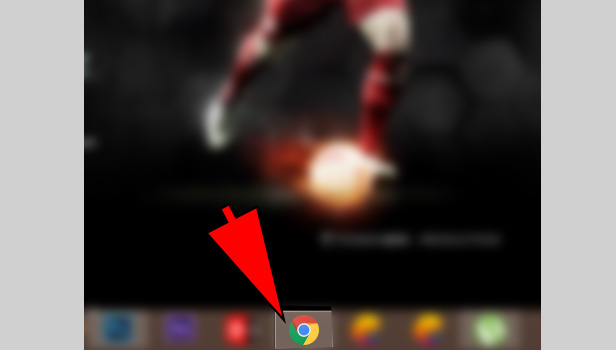
- Sign in with Gmail: Open your Gmail and sign in with your Gmail account.
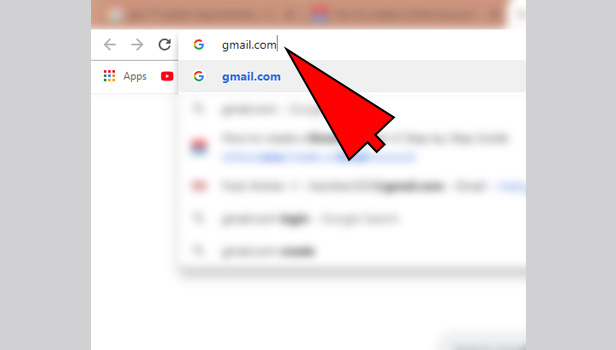
- Click on ‘Compose’: Now click on ‘compose’ option at the top left corner.
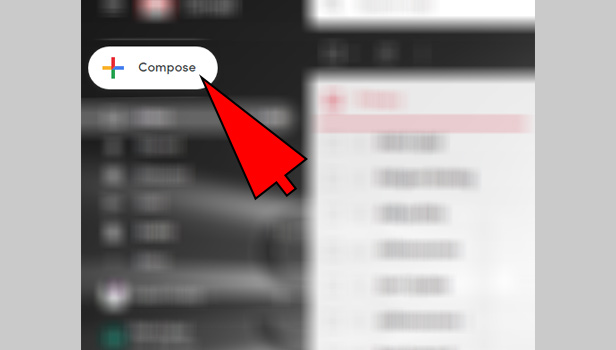
- Enter the email address. You can see the option of “To” on the top. Enter the mail address of the person whom you want to send a mail in this box.
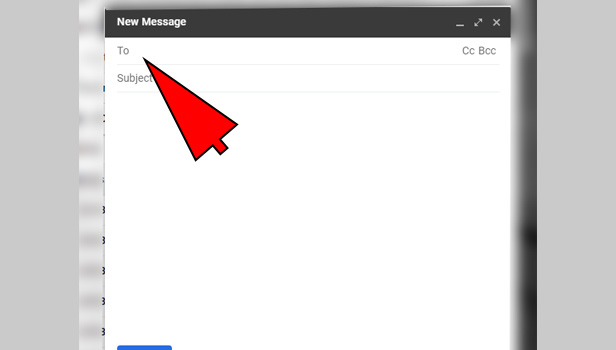
- Complete the mail: Add subject and CC and BCC in your mail. Write down the mail in the big box.
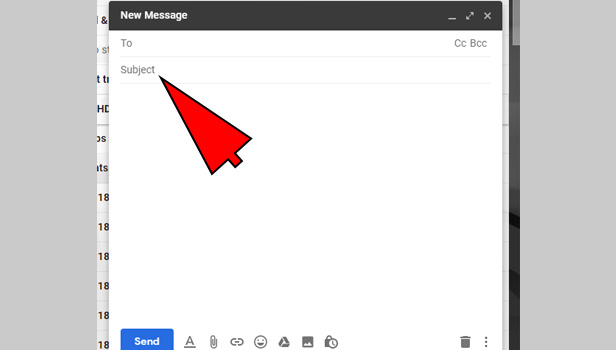
- Click on insert links option: At the bottom of the compose box, you can see insert link option in the right of the ‘send’ option.
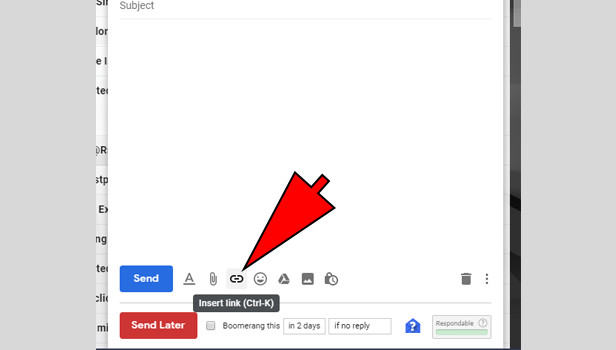
- Click on ‘text to display’: Click on ‘text to display’ option and add the text.
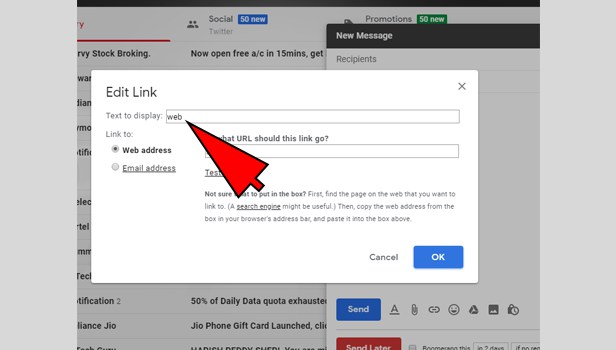
- Enter the web Address: Enter the web address. Click on ‘ok’ to confirm.
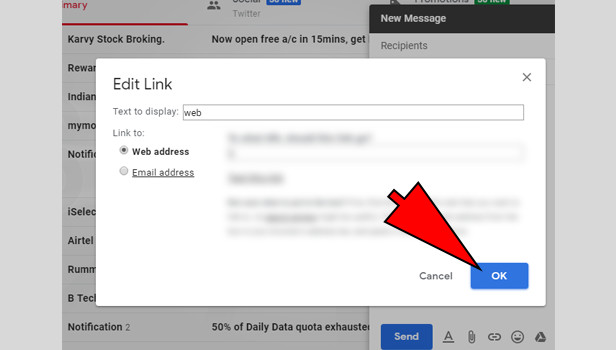
How to add a link in Gmail on Android
- Open the Gmail app: Open your Gmail app and sign in with your Gmail account.
- Tap on compose icon: Tap on the compose icon option at the bottom right corner.
- Enter the mail address: Enter the mail address of the person whom you want to send a mail in “To” box.
- Add subjects and write the mail: Now write your subject and mail to complete it.
- Tap on ‘insert’ icon: Tap on insert icon to attach link.
- Enter the web Address: Enter the web address. Click on ‘ok’ to confirm.
Gmail is available on both platforms Android and IOS. On Android, the app is inbuilt and on IOS devices, you have to download the app to use its other services.
Adding a link to email is a very easy process and very useful. Most the times people want to visit your website, to know more and to get the deep knowledge, so adding link with Gmail will help them. These are steps will help you to know how you can add links in Gmail.
Related Article
- How to Unsubscribe from Emails on Gmail
- How to Change Theme on Gmail App
- How to Clear Cache in Gmail App
- How to Turn Off Auto Sync in Gmail App
- How to Sign Out from Gmail App
- How to See Archived Email in Gmail App
- How to Delete Unread Email in Gmail App
- How to Remove Gmail Account from Gmail App
- How to Hyperlink in Gmail App
- How to Retrieve Archived Emails in Gmail App
- More Articles...
