- Gmail
- block contacts gmail
- mute gmail app
- turn out office
- update phone number
- write email gmail app
- change password gmail
- change recovery email
- set dark mode
- turn dark mode
- block sender gmail
- undo sent mail
- stop unwanted emails
- delete emails gmail app
- outlook account gmail app
- designate gmail app
- google chat gmail app
- send hyperlink gmail app
- outlook gmail app
- sound gmail app
- labels gmail app
- update promotions gmail app
- verification gmail app
- get notifications gmail app
- update the gmail app
- block email gmail app
- unsend email gmail app
- insert signature gmail app
- date birth gmail app
- email unread gmail app
- send videos gmail app
- delete history gmail app
- mark read gmail app
- forward gmail app
- trash gmail app
- move folders gmail app
- folders gmail app
- recovery gmail app
- yahoo mail gmail app
- email date gmail app
- snooze gmail app
- sync settings gmail app
- encrypt gmail app
- view gmail app
- compose gmail app
- make call gmail app
- get gmail safari
- address gmail app
- read gmail app
- autofill gmail app
- find unread gmail app
- office 365 gmail app
- delete promotion gmail app
- office gmail app
- font size gmail app
- unsubscribe from emails gmail
- theme gmail app
- cache gmail app
- off sync gmail app
- sign out gmail app
- see archived gmail app
- delete unread gmail app
- remove account gmail app
- hyperlink gmail app
- archived in gmail app
- add gmail app
- accounts gmail app
- download gmail app
- delete sender gmail app
- contacts to gmail app
- recall gmail app
- google meet gmail app
- swipe gmail app
- change notification gmail app
- attach file in gmail
- mark gmail app
- select all gmail app
- gmail home screen
- text color gmail app
- sort gmail app
- yahoo gmail app
- storage gmail app
- edit contacts gmail app
- sharing gmail app
- delete email gmail app
- how to chat on gmail app
- promotions gmail app
- number gmail app
- notification on gmail app
- disable gmail app
- filter gmail in app
- text gmail app
- searches gmail app
- name gmail app
- individual gmail app
- delete in gmail app
- background gmail app
- profile gmail app
- password gmail app
- unread emails gmail app
- image gmail app
- trash in gmail app
- attachment gmail app
- access calendar gmail app
- change signature gmail app
- archived email gmail app
- signature gmail app
- auto sync gmail app
- unmute gmail app
- date gmail app
- images gmail app
- video chat gmail app
- archive gmail app
- whitelist gmail app
- old email gmail app
- video gmail app
- conversation gmail app
- canned gmail app
- view calendar gmail app
- gmail app light mode
- pdf gmail app
- pin email gmail app
- settings gmail app
- color gmail app
- uninstall gmail app
- delete member whatsapp community
- create whatsapp community
- link whatsapp group
- unsubscribe gmail app
- archived gmail app
- unread on gmail app
- view contact gmail app
- trade license uae
- how to enquire trade name in uae
- contacts gmail app
- sync gmail app
- calendar events uae
- apply job uae
- call gmail app
- file gmail app
- filter gmail app
- outlook email gmail app
- font gmail app
- hotmail gmail app
- view email gmail app
- cc gmail app
- second email gmail app
- calendar gmail app
- attachments gmail app
- notification gmail app
- undo gmail app
- unblock gmail app
- reply gmail app
- dark mode gmail app
- ads gmail app
- sender gmail app
- account gmail app
- sort unread gmail app
- sort email gmail app
- invite gmail app
- unread gmail app
- delete gmail app
- search gmail app
- spam gmail app
- refresh gmail app
- email gmail app
- meet tab gmail app
- bin gmail app
- attach image gmail
- add account gmail app
- compose email in gmail app
- delete social gmail app
- create group gmail app
- delete account gmail app
- change language gmail app
- change dark mode gmail app
- search trash gmail app
- format font in gmail
- change default font gmail
- sort emails in gmail
- search by date gmail
- Delete sent email Gmail
- Mark read Gmail
- filter emails gmail
- Attach folder Gmail
- Group in Gmail
- export emails gmail
- Add link Gmail
- Forward Gmail Account
- archived emails gmail
- Change Gmail password
- send email gmail
- sign out gmail
- create gmail signature
- Email to G Group
- font size gmail
- delete all emails
- view unread mails
- unsubscribe emails gmail
- switch gmail accounts
- search in gmail
- print email gmail
- fax in gmail
- empty trash gmail
- delete old emails
- create g email list
- change background gmail
- send group email
- link gmail accounts
- schedule email gmail
- remove g accounts android
- recall gmail email
- archive mails gmail
- delete g profile pic
- create group gmail
- delete gmail account
- deactivate gmail account
- attach an email in gmail
- attach file gmail
- create gmail account
- cc feature gmail
- delete folder gmail
- create folders gmail
- change gmail address
- reset gmail password
- change signature Gmail
- gmail password iphone
- change password mobile
- block user gmail
- add signature gmail
How to Delete Unread Email in Gmail App
Do you want to Delete an Unread Email in Gmail App? If you believe in keeping your inbox organized, deleting unread emails in Gmail is probably the most important step you can take. In this article, you will find a guide with screenshots regarding how you can easily delete your unread emails. So, read ahead to know more.
But in case you're curious to learn where do archived emails go in Gmail, you can take a few minutes to explore the article linked here.
Delete Unread Email in Gmail App: 10 Steps
Step 1- Open Gmail App: In the first and foremost step, you need to open your Gmail app. But if you do not have access to the app already, you can download it from the Play Store. Alternatively, if you want to access Gmail online, you can go to any search engine like Google or Bing.
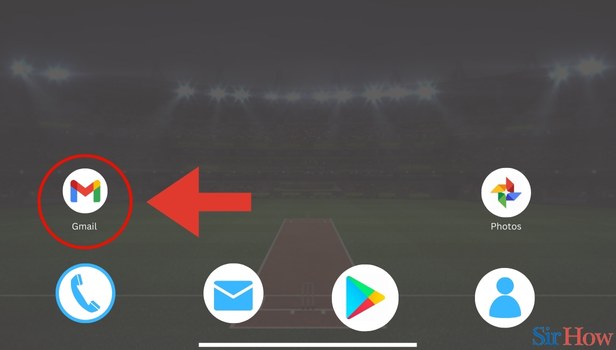
Step 2- Tap on Three Horizontal Lines: In the second step, you need to find three horizontal lines on your screen. You will find these in the top left.
- Click on the three horizontal lines in the top left (also called the hamburger button).
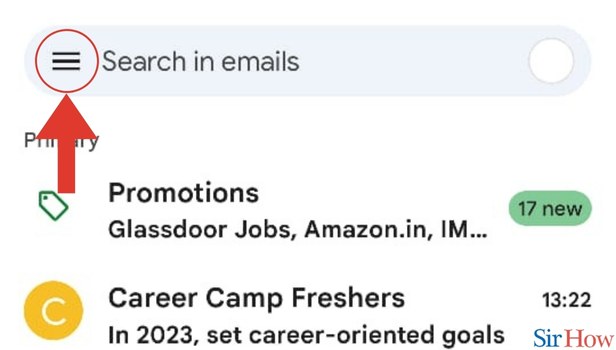
Step 3- Tap on Settings: In the third step, you need to click on the option Settings. You will find it amongst several other options in the drop-down menu.
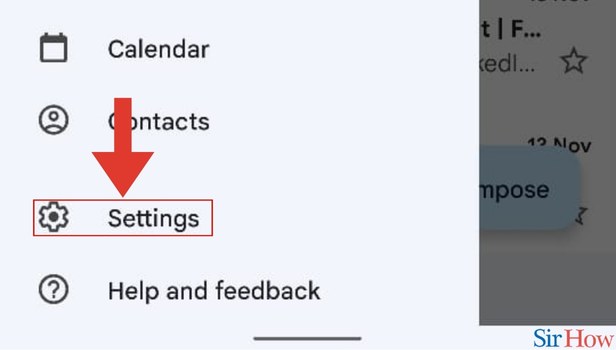
Step 4- Select Email ID: Once you click on Settings, you will see the option General settings. You will see your email addresses below it.
- Click on the email account you want to delete all unread emails from.
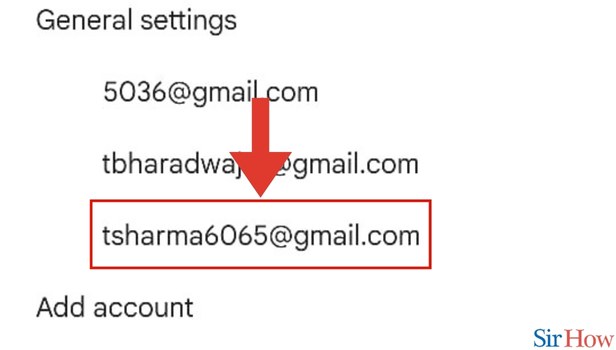
Step 5- Tap on Inbox Type: Once you click on the email account, you need to click on the Inbox type button.
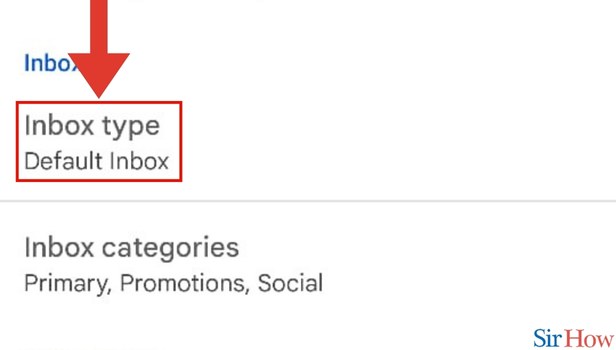
Step 6- Tap on Unread First: Once you click on Inbox type, you will see a list of options. Amongst these options like Default inbox, important first, starred first, etc. find the option Unread first.
- Click on Unread first.
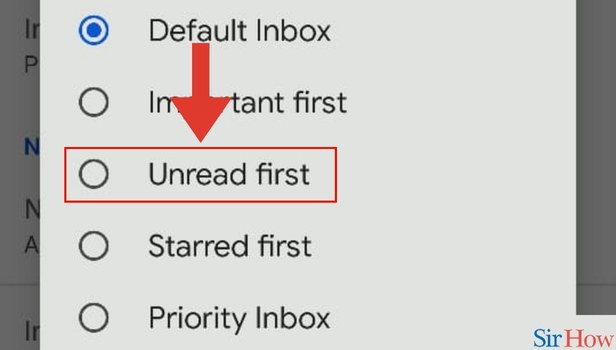
Step 7- Go Back and Tap on Three Horizontal Lines: Now you can move back to your Gmail inbox screen. From here, you will find three lines in the top left.
- Click on the three lines.
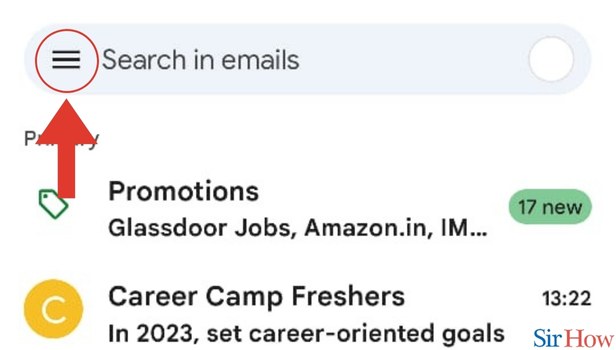
Step 8- Tap on Unread: You will see an option Unread. You will find it amongst all the options in the drop-down menu that you see.
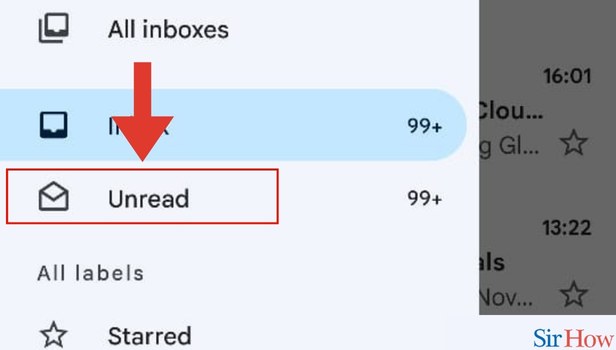
Step 9- Select Email: Once you click on Unread, you will be able to see your unread emails. Manually click on the unread emails you want to delete.
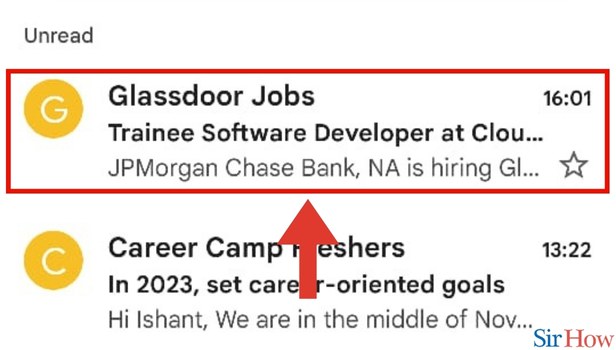
Step 10- Tap on Delete Icon: Once you select all the emails you want to delete. Find the option delete in the top right.
- Tap on the trash icon.
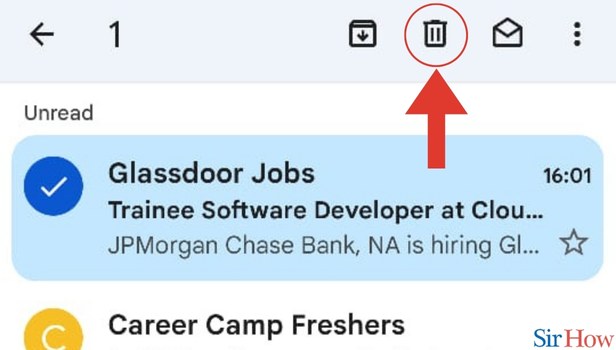
These steps will make it easy for you to Delete Unread Emails in Gmail App. But if you have more questions, consider reading the FAQs below. Additionally, if you want to learn how you can undo archived email in the Gmail app, you can do it in a few easy steps.
FAQs
Can I sort my emails by their read status?
That's right, you can sort your emails by their read status. But for that, you need to open your Gmail app. Type Unread in the search bar. Once you do that, you will see a pop-up. This will be labeled: unread. Click on it to see your unread emails.
How can I find my emails with attachments?
That's easy to do, simply tap on the search bar in your Gmail app. Once you do that, you will be able to see several options just below your Gmail search bar. One of the options will be Attachment. Click on it to sort your emails by Attachment.
How to delete an individual email?
You can delete your individual email by opening the email concerned clicking on the three dots at the top and selecting delete.
Can I delete multiple emails at the same time?
That's right, you can delete multiple emails at the same time. For that, you simply need to select multiple emails. Once you do that, you will see a trash icon in the top right. Click on it to delete your emails.
Does Gmail allow me to mute emails?
That's right, Gmail does allow users to mute emails.
These FAQs will make it easy for you to Delete Unread Emails in Gmail App.
Related Article
- How to Change Swipe Action in Gmail App
- How to Change Notification in Gmail App
- How to Attach a File in Gmail
- How to Mark All as Read in Gmail App
- How to Select all in Gmail App
- How to Add Gmail App to Home screen
- How to Change Text Color in Gmail App
- How to Sort Emails by Date in Gmail App
- How to Add Yahoo Mail to Gmail App
- How to Clear Storage in Gmail App
- More Articles...
