- Google Meet
- disable google meet chat
- disable gmeet camera
- send gmeet invitation multiple emails
- remove google meet calendar
- change google meet background
- use droidcam in gmeet
- cancel gmeet meeting calendar
- use gmeet without app
- disable waiting room gmeet
- disable gmeet in gmail
- use dualless google meet
- use grid view gmeet
- stop incoming calls during gmeet
- stop echo google meet
- use jamboard google meet
- use companion mode gmeet
- disable grid view gmeet
- disable visual effects gmeet
- report problem gmeet account
- use google meet phone
- change google meet account
- flip camera google meet
- disable google meet notifications
- disable captions google meet
- remove bottom bar gmeet
- share whiteboard google meet
- remove permissions google meet
- stop students joining meet
- gmeet link laptop to whatsapp
- remove guests google meet
- add your visual effect
- disallow screen share everyone
- mute guest google meet
- pin person google meet
- disable comments google meet
- remove google meet account
- stop presentation google meet
- share gmeet link in gclassroom
- disable google meet microphone
- change live caption language gmeet
- turn off meet audio
- share google meet link
- share screen google meet
- share meet link advance
- remove gmeet profile picture
- leave meeting google meet
- use google meet laptop
How to Disable Google Meet in Gmail App
Do you not want Gmail and Google Meet to converge for you? Do you like to use separate applications for both to avoid confusion? Well, then you can easily disable google meet in Gmail app. With the new updates, google has merged meet and mail. Now, you can just change tabs in the single app to juggle between meet and mail.
How to disable Google meet tab in gmail in mobile
Disable Google Meet in Gmail App in 5 Easy Steps
However, you might not like the confusion it creates. So, here is a guide to unmerge the two and use them separately from their separate applications.
Step-1 Open Gmail App: The problem lies in the Gmail application, right? So, open the application on your device. And hey, did you know you can even format font in Gmail inbox? If the default font gets too boring, format it!
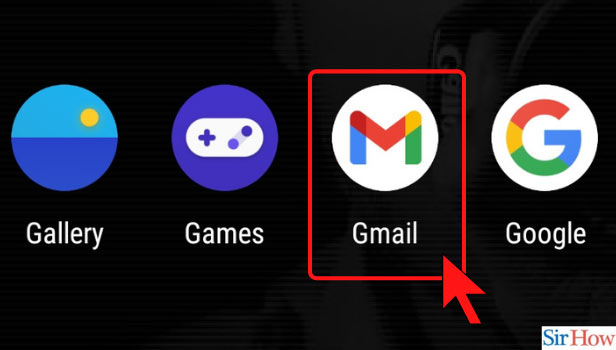
Step-2 Click on the Three Dashes Option: On the left-hand side, at the top, you see the three-dash option. Click on it to access the settings that will help us disable google meet in Gmail app.
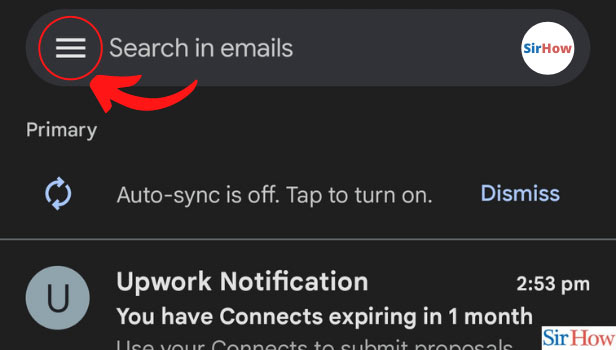
Step-3 Choose Settings Options: In the menu that appears from the side, choose the settings option.
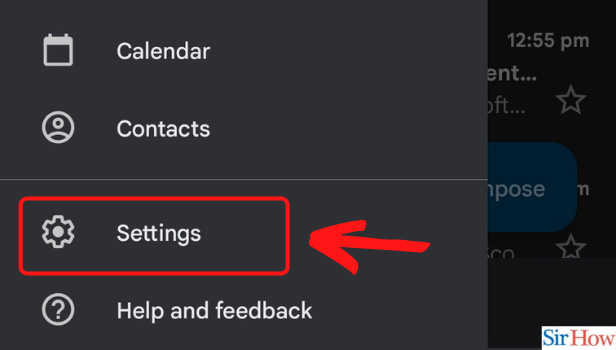
Step-4 Choose Gmail Account: From here, choose the Gmail account for which you want to disable google meet. You can do this process for all your logged accounts too. But one by one. So, select one for now.
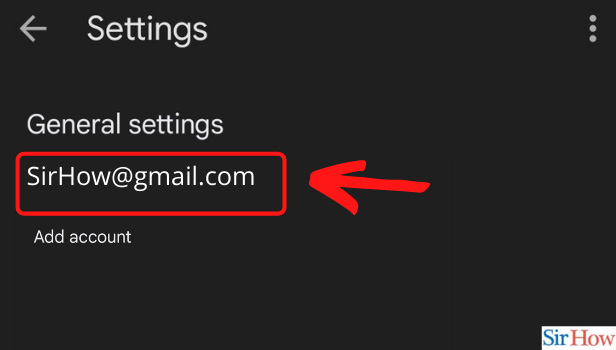
Step-5 Disable Google Meet: Here, you will have to scroll down a bit to reach the section of meet settings. Once you reach there, you will find an option of 'Show the Meet Tab for Video Calling' with a checkbox at its side. By default, it is checked.
To disable google meet in the Gmail app, uncheck the box and your process is thus, over!
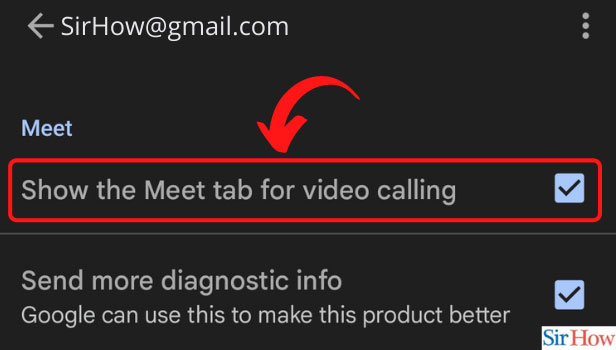
Do I Have to Repeat Same Steps For Other Gmail Account Too?
Yes, you will have to repeat the steps. As the settings are different for different google accounts, you need to uncheck the option for other google accounts too.
Can I Enable it Anytime? Are There Any Restrictions?
Yes, you can enable this option anytime. There are no restrictions on the number of times you can change this. So, don't worry. After disabling it, if you feel using meet and mail together was easier, you can turn it back on.
I Think There's Some Problem In My Google Meet Account?
If you feel you are facing some issues but are not able to pinpoint them, you can report a problem in your google meet account. They will review it based on your device information and provide a solution.
Can I Disable Chat Box in Google Meet?
Yes, you can surely disable comments in google meet. Sometimes, everyone just starts randomly talking and the flow of the meeting is lost. To avoid this you can just disable the chatbox. If you want some specific discussion to go on without chaos, then you can keep the chat box open. Chatbox is helpful when you do not want anyone and everyone turning on their microphone to start talking. Messages, comments, or chats are a better option to avoid chaos.
See, what works for you the best and enjoy the google meet platform for virtual jamming sessions.
Related Article
- How to Disable Google Meet Camera
- How to Send Google Meet Invitation to Multiple Emails
- How to Remove Google Meet From Calendar
- How to Change Your Google Meet Background
- How to Use Droidcam in Google Meet
- How to Cancel Google Meet Meeting in Calendar
- How to Use Google Meet Without App
- How to Disable Google Meet Waiting Room
- How to Use Dualless in Google Meet
- How to Use Grid View or Tiled View in Google Meet
- More Articles...
