- Gmail
- block contacts gmail
- mute gmail app
- turn out office
- update phone number
- write email gmail app
- change password gmail
- change recovery email
- set dark mode
- turn dark mode
- block sender gmail
- undo sent mail
- stop unwanted emails
- delete emails gmail app
- outlook account gmail app
- designate gmail app
- google chat gmail app
- send hyperlink gmail app
- outlook gmail app
- sound gmail app
- labels gmail app
- update promotions gmail app
- verification gmail app
- get notifications gmail app
- update the gmail app
- block email gmail app
- unsend email gmail app
- insert signature gmail app
- date birth gmail app
- email unread gmail app
- send videos gmail app
- delete history gmail app
- mark read gmail app
- forward gmail app
- trash gmail app
- move folders gmail app
- folders gmail app
- recovery gmail app
- yahoo mail gmail app
- email date gmail app
- snooze gmail app
- sync settings gmail app
- encrypt gmail app
- view gmail app
- compose gmail app
- make call gmail app
- get gmail safari
- address gmail app
- read gmail app
- autofill gmail app
- find unread gmail app
- office 365 gmail app
- delete promotion gmail app
- office gmail app
- font size gmail app
- unsubscribe from emails gmail
- theme gmail app
- cache gmail app
- off sync gmail app
- sign out gmail app
- see archived gmail app
- delete unread gmail app
- remove account gmail app
- hyperlink gmail app
- archived in gmail app
- add gmail app
- accounts gmail app
- download gmail app
- delete sender gmail app
- contacts to gmail app
- recall gmail app
- google meet gmail app
- swipe gmail app
- change notification gmail app
- attach file in gmail
- mark gmail app
- select all gmail app
- gmail home screen
- text color gmail app
- sort gmail app
- yahoo gmail app
- storage gmail app
- edit contacts gmail app
- sharing gmail app
- delete email gmail app
- how to chat on gmail app
- promotions gmail app
- number gmail app
- notification on gmail app
- disable gmail app
- filter gmail in app
- text gmail app
- searches gmail app
- name gmail app
- individual gmail app
- delete in gmail app
- background gmail app
- profile gmail app
- password gmail app
- unread emails gmail app
- image gmail app
- trash in gmail app
- attachment gmail app
- access calendar gmail app
- change signature gmail app
- archived email gmail app
- signature gmail app
- auto sync gmail app
- unmute gmail app
- date gmail app
- images gmail app
- video chat gmail app
- archive gmail app
- whitelist gmail app
- old email gmail app
- video gmail app
- conversation gmail app
- canned gmail app
- view calendar gmail app
- gmail app light mode
- pdf gmail app
- pin email gmail app
- settings gmail app
- color gmail app
- uninstall gmail app
- delete member whatsapp community
- create whatsapp community
- link whatsapp group
- unsubscribe gmail app
- archived gmail app
- unread on gmail app
- view contact gmail app
- trade license uae
- how to enquire trade name in uae
- contacts gmail app
- sync gmail app
- calendar events uae
- apply job uae
- call gmail app
- file gmail app
- filter gmail app
- outlook email gmail app
- font gmail app
- hotmail gmail app
- view email gmail app
- cc gmail app
- second email gmail app
- calendar gmail app
- attachments gmail app
- notification gmail app
- undo gmail app
- unblock gmail app
- reply gmail app
- dark mode gmail app
- ads gmail app
- sender gmail app
- account gmail app
- sort unread gmail app
- sort email gmail app
- invite gmail app
- unread gmail app
- delete gmail app
- search gmail app
- spam gmail app
- refresh gmail app
- email gmail app
- meet tab gmail app
- bin gmail app
- attach image gmail
- add account gmail app
- compose email in gmail app
- delete social gmail app
- create group gmail app
- delete account gmail app
- change language gmail app
- change dark mode gmail app
- search trash gmail app
- format font in gmail
- change default font gmail
- sort emails in gmail
- search by date gmail
- Delete sent email Gmail
- Mark read Gmail
- filter emails gmail
- Attach folder Gmail
- Group in Gmail
- export emails gmail
- Add link Gmail
- Forward Gmail Account
- archived emails gmail
- Change Gmail password
- send email gmail
- sign out gmail
- create gmail signature
- Email to G Group
- font size gmail
- delete all emails
- view unread mails
- unsubscribe emails gmail
- switch gmail accounts
- search in gmail
- print email gmail
- fax in gmail
- empty trash gmail
- delete old emails
- create g email list
- change background gmail
- send group email
- link gmail accounts
- schedule email gmail
- remove g accounts android
- recall gmail email
- archive mails gmail
- delete g profile pic
- create group gmail
- delete gmail account
- deactivate gmail account
- attach an email in gmail
- attach file gmail
- create gmail account
- cc feature gmail
- delete folder gmail
- create folders gmail
- change gmail address
- reset gmail password
- change signature Gmail
- gmail password iphone
- change password mobile
- block user gmail
- add signature gmail
How To Delete Folders In Gmail App
It's a good idea to make folders and labels in Gmail if you want to organize your email. The emails should then be moved to the correct locations so we can find them later. But what if one day you open your inbox and find that your folders are a disorganized mess? The moment has come to begin cleaning up. When you delete a folder from Gmail, all of the emails that were in that folder are still there. Be aware that, once a folder has been deleted, it cannot be recovered. Let's see how to delete folders in Gmail App.
Delete Folders In Gmail App In 7 Steps
Step 1: Open Gmail: Firstly open the Gmail app on your mobile. If you don’t have the app, you can download it from the app store.
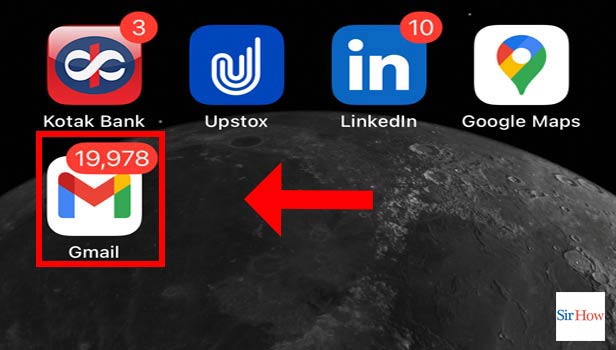
Step 2: Tap On Menu: Next, click on the menu option which is on the right side of your page.
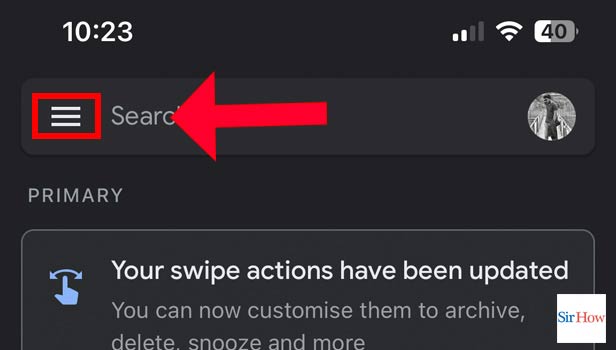
Step 3: Tap On Settings: Now, you have to click on the settings option. This option will automatically show up after you have selected the menu option.
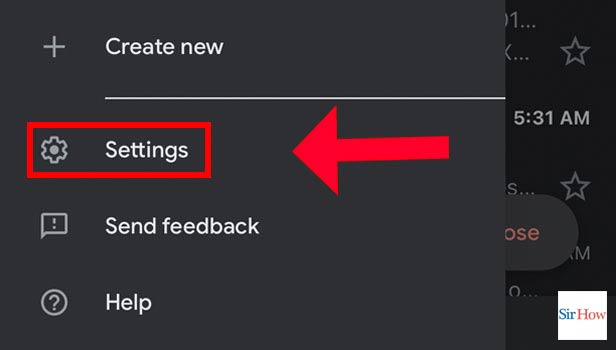
Step 4: Tap On Inbox Customisations: After that, click on the "inbox customizations option.
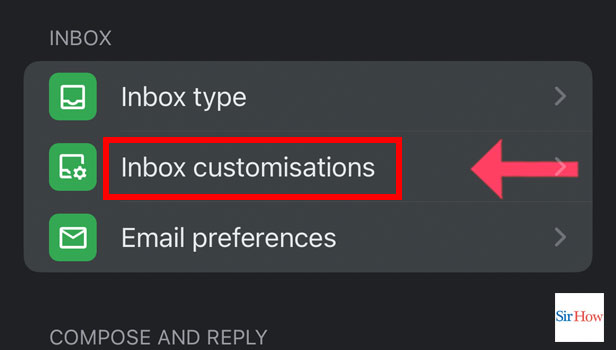
Step 5: Tap On Labels: From the inbox customization, you will find a "label" option. Now click on it.
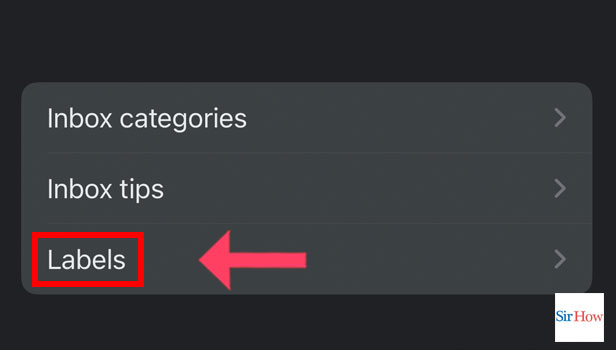
Step 6: Select Folder: After you have selected the "label" option, you will find an option saying "Folder".
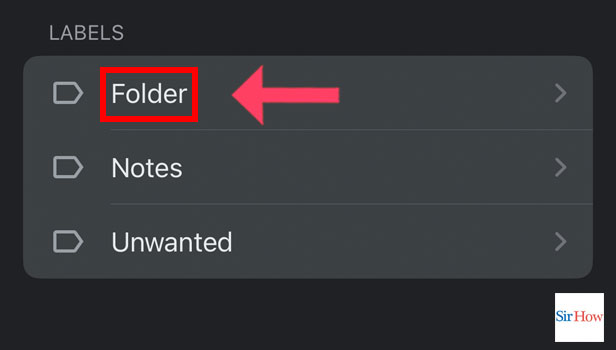
Step 7: Tap On Delete Folder: Lastly Click on the Delete folder option given below.
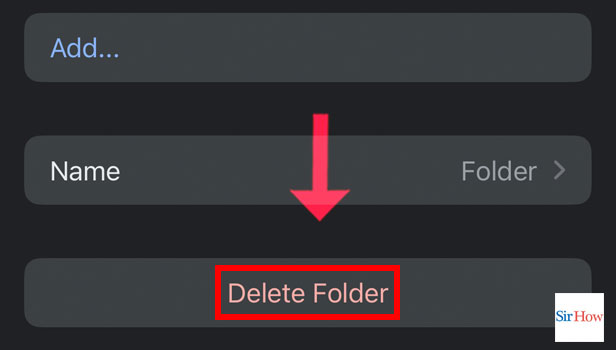
You can also delete all emails in Gmail App on the desktop if you want. So let's see the frequently asked questions given below.
FAQs
Why am I unable to remove emails from the Gmail app?
Firstly, remove the cache. Try deleting your cookies as well if that doesn't work. You can press F5 multiple times to force Gmail to update. Turn off any antivirus software you are using.
Can you delete Email folders on an iPhone?
You have to eliminate mailboxes. Select Edit in the top-right corner of your Mailboxes list by going there. Select the mailbox by tapping it. Delete the Mailbox by tapping it. In the Done box, select Delete.
How do I remove unnecessary folders from my iPhone?
Touch and hold the file or folder, then select Copy, Duplicate, Move, Delete, Rename, or Compress from the menu that appears. Touch Select, press Your Selections, then tap an option at the bottom to change many files or folders at once.
How can I move a folder in my iPad's Gmail app?
Select the location where you wish to move the email. The email will be moved there after you tap the folder. Even when an email is open on the screen, you can still move it. After tapping the bottom right arrow, choose Move Message from the menu that appears.
In Gmail, are labels and folders the same thing?
You may have previously organized emails into folders in other email clients. To organize your emails in Gmail, use labels. The difference between labels and folders is that you can add several labels to an email and later locate it by selecting any of those labels from the left panel.
When you delete a folder in Gmail App, you have to know the above guidelines and follow them accordingly.
Related Article
- How to Sort Email in Gmail App
- How to Send Meeting Invite in Gmail App
- How to Select Unread in Gmail App
- How to Delete Gmail App
- How to Search in Gmail App
- How to Search Spam in Gmail App
- How to Refresh in Gmail App
- How to Print Email in Gmail App
- How to Remove Meet Tab in Gmail App
- How to Delete Email from Bin in Gmail App
- More Articles...
