- Gmail
- block contacts gmail
- mute gmail app
- turn out office
- update phone number
- write email gmail app
- change password gmail
- change recovery email
- set dark mode
- turn dark mode
- block sender gmail
- undo sent mail
- stop unwanted emails
- delete emails gmail app
- outlook account gmail app
- designate gmail app
- google chat gmail app
- send hyperlink gmail app
- outlook gmail app
- sound gmail app
- labels gmail app
- update promotions gmail app
- verification gmail app
- get notifications gmail app
- update the gmail app
- block email gmail app
- unsend email gmail app
- insert signature gmail app
- date birth gmail app
- email unread gmail app
- send videos gmail app
- delete history gmail app
- mark read gmail app
- forward gmail app
- trash gmail app
- move folders gmail app
- folders gmail app
- recovery gmail app
- yahoo mail gmail app
- email date gmail app
- snooze gmail app
- sync settings gmail app
- encrypt gmail app
- view gmail app
- compose gmail app
- make call gmail app
- get gmail safari
- address gmail app
- read gmail app
- autofill gmail app
- find unread gmail app
- office 365 gmail app
- delete promotion gmail app
- office gmail app
- font size gmail app
- unsubscribe from emails gmail
- theme gmail app
- cache gmail app
- off sync gmail app
- sign out gmail app
- see archived gmail app
- delete unread gmail app
- remove account gmail app
- hyperlink gmail app
- archived in gmail app
- add gmail app
- accounts gmail app
- download gmail app
- delete sender gmail app
- contacts to gmail app
- recall gmail app
- google meet gmail app
- swipe gmail app
- change notification gmail app
- attach file in gmail
- mark gmail app
- select all gmail app
- gmail home screen
- text color gmail app
- sort gmail app
- yahoo gmail app
- storage gmail app
- edit contacts gmail app
- sharing gmail app
- delete email gmail app
- how to chat on gmail app
- promotions gmail app
- number gmail app
- notification on gmail app
- disable gmail app
- filter gmail in app
- text gmail app
- searches gmail app
- name gmail app
- individual gmail app
- delete in gmail app
- background gmail app
- profile gmail app
- password gmail app
- unread emails gmail app
- image gmail app
- trash in gmail app
- attachment gmail app
- access calendar gmail app
- change signature gmail app
- archived email gmail app
- signature gmail app
- auto sync gmail app
- unmute gmail app
- date gmail app
- images gmail app
- video chat gmail app
- archive gmail app
- whitelist gmail app
- old email gmail app
- video gmail app
- conversation gmail app
- canned gmail app
- view calendar gmail app
- gmail app light mode
- pdf gmail app
- pin email gmail app
- settings gmail app
- color gmail app
- uninstall gmail app
- delete member whatsapp community
- create whatsapp community
- link whatsapp group
- unsubscribe gmail app
- archived gmail app
- unread on gmail app
- view contact gmail app
- trade license uae
- how to enquire trade name in uae
- contacts gmail app
- sync gmail app
- calendar events uae
- apply job uae
- call gmail app
- file gmail app
- filter gmail app
- outlook email gmail app
- font gmail app
- hotmail gmail app
- view email gmail app
- cc gmail app
- second email gmail app
- calendar gmail app
- attachments gmail app
- notification gmail app
- undo gmail app
- unblock gmail app
- reply gmail app
- dark mode gmail app
- ads gmail app
- sender gmail app
- account gmail app
- sort unread gmail app
- sort email gmail app
- invite gmail app
- unread gmail app
- delete gmail app
- search gmail app
- spam gmail app
- refresh gmail app
- email gmail app
- meet tab gmail app
- bin gmail app
- attach image gmail
- add account gmail app
- compose email in gmail app
- delete social gmail app
- create group gmail app
- delete account gmail app
- change language gmail app
- change dark mode gmail app
- search trash gmail app
- format font in gmail
- change default font gmail
- sort emails in gmail
- search by date gmail
- Delete sent email Gmail
- Mark read Gmail
- filter emails gmail
- Attach folder Gmail
- Group in Gmail
- export emails gmail
- Add link Gmail
- Forward Gmail Account
- archived emails gmail
- Change Gmail password
- send email gmail
- sign out gmail
- create gmail signature
- Email to G Group
- font size gmail
- delete all emails
- view unread mails
- unsubscribe emails gmail
- switch gmail accounts
- search in gmail
- print email gmail
- fax in gmail
- empty trash gmail
- delete old emails
- create g email list
- change background gmail
- send group email
- link gmail accounts
- schedule email gmail
- remove g accounts android
- recall gmail email
- archive mails gmail
- delete g profile pic
- create group gmail
- delete gmail account
- deactivate gmail account
- attach an email in gmail
- attach file gmail
- create gmail account
- cc feature gmail
- delete folder gmail
- create folders gmail
- change gmail address
- reset gmail password
- change signature Gmail
- gmail password iphone
- change password mobile
- block user gmail
- add signature gmail
How To Designate Email As Spam In Gmail App
You can designate Email as spam on the Gmail app by following the simple and straightforward steps given in the article below. Designating an email as spam will move any message from the
Sender into the spam folder. This will solve the spam problem once and for all. Now, let’s head to the messages. But, before that, you can also unsubscribe emails from gmail by tapping on the linked article.
Designate Email As Spam In Gmail App In 4 Steps
Step 1: Open Gmail- As the first step, you need to open the Gmail app. It is present on your device as a pre-installed app.
Gmail app works on iPhone, iPad and android devices.
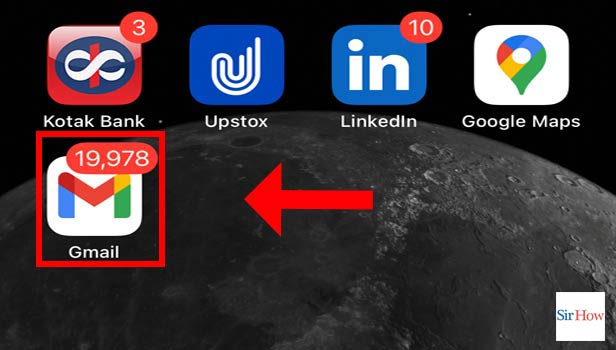
Step 2: Tap And Hold To Select Email And Tap On Three Dots:
- Then, you need to select an email by tapping and holding it.
- When the mail is selected, you need to tap on the options that appear on the screen.
- They are represented by an icon of three consecutive dots one under the other.
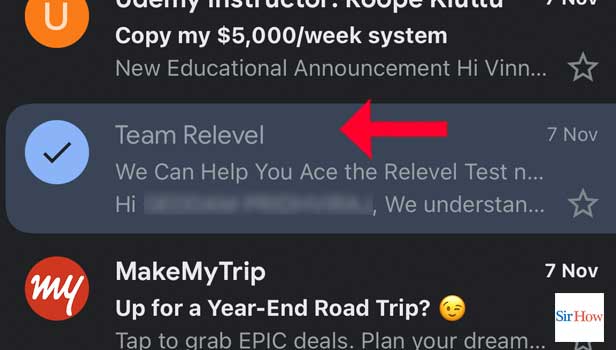
Step 3: Tap On Report Spam: Thereafter, you need to tap on report spam.
This will report the sender and send all the messages from that email id in the spam list.
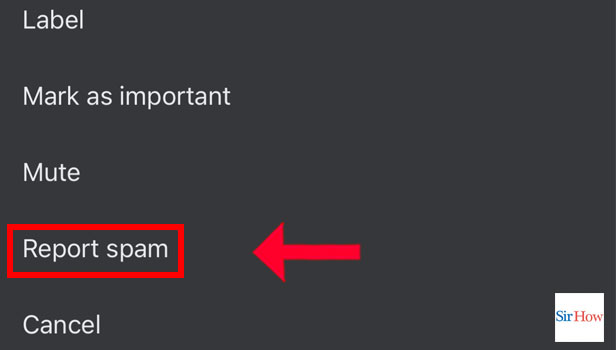
Step 4: Email Has Been Successfully Reported: Lastly, the email has been reported.
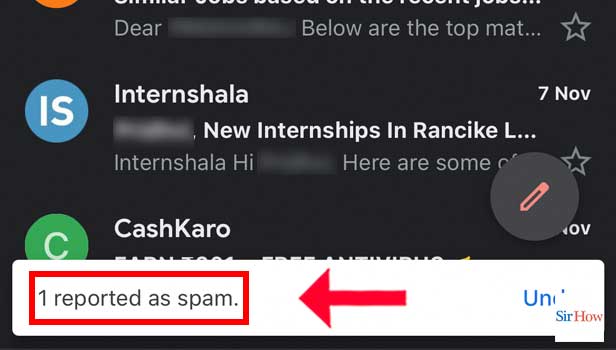
This sums up the steps to designate email as spam in Gmail app.
FAQ
How to add star on a mail in Gmail?
You can add star on a mail in Gmail by following the steps given below:
- Begin with, tap open the Gmail app.
- Thereafter, tap on the mail that you want to star.
- Then, tap on the options icon present next to the name of the sender on the mail.
- Lastly, tap on Star.
This adds the mail to the starred list.
How to block a sender on Gmail?
You can block a sender on Gamil by following the steps given below:
- Start by opening Gmail.
- Thereafter, tap on the mail whose sender you want to block.
- Now, tap on the options present on the next to the name of the sender.
- Lastly, tap on Block on the sender.
How to change background on Gmail?
You can change background on Gmail by following these steps:
- First, begin with opening the Gmail app.
- Thereafter, tap on the settings icon.
- Then, tap on view all in the themes section.
- Lastly, choose the Wallpaper you want and tap on save.
For more elaborate steps, tap on- How to change background in Gmail.
How to unsubscribe from emails on Gmail?
The first step is to open the Gmail app.
- In the search section, enter the mail address.
- Open the mail.
- Finally, tap on unsubscribe.
This unsubscribes the mail from the mailing list.
You can also tap on How to unsubscribe from emails on Gmail to go through more elaborate steps.
How to change the mail id?
You can change the mail id on Gmail by following these steps:
- One, open the Gmail app on your device.
- Then, tap on the profile icon present on the right top corner of the screen.
- Finally, tap on the email id you want to open.
This was the article explaining the steps to designate email as spam in Gmail app. The second section of this article aims to answer some of the most frequently asked questions by the readers.
Related Article
- How to Print E-mail in Gmail App in iPhone
- How to Remove Promotions From Gmail App in iPhone
- How to Remove Social From Gmail App in iPhone
- How to Remove Forums in Gmail App in iPhone
- How to Change Notification Sound on Gmail App in iPhone
- How to Turn Off Promotions in Gmail App in iPhone
- How to Find Spam Emails in Gmail App on iPhone
- How to View Unread Emails First in Gmail App in iPhone
- How to Setup Priority Inbox in Gmail App in iPhone
- How to Send Email to Multiple Mails in Gmail App in iPhone
- More Articles...
