- Gmail
- block contacts gmail
- mute gmail app
- turn out office
- update phone number
- write email gmail app
- change password gmail
- change recovery email
- set dark mode
- turn dark mode
- block sender gmail
- undo sent mail
- stop unwanted emails
- delete emails gmail app
- outlook account gmail app
- designate gmail app
- google chat gmail app
- send hyperlink gmail app
- outlook gmail app
- sound gmail app
- labels gmail app
- update promotions gmail app
- verification gmail app
- get notifications gmail app
- update the gmail app
- block email gmail app
- unsend email gmail app
- insert signature gmail app
- date birth gmail app
- email unread gmail app
- send videos gmail app
- delete history gmail app
- mark read gmail app
- forward gmail app
- trash gmail app
- move folders gmail app
- folders gmail app
- recovery gmail app
- yahoo mail gmail app
- email date gmail app
- snooze gmail app
- sync settings gmail app
- encrypt gmail app
- view gmail app
- compose gmail app
- make call gmail app
- get gmail safari
- address gmail app
- read gmail app
- autofill gmail app
- find unread gmail app
- office 365 gmail app
- delete promotion gmail app
- office gmail app
- font size gmail app
- unsubscribe from emails gmail
- theme gmail app
- cache gmail app
- off sync gmail app
- sign out gmail app
- see archived gmail app
- delete unread gmail app
- remove account gmail app
- hyperlink gmail app
- archived in gmail app
- add gmail app
- accounts gmail app
- download gmail app
- delete sender gmail app
- contacts to gmail app
- recall gmail app
- google meet gmail app
- swipe gmail app
- change notification gmail app
- attach file in gmail
- mark gmail app
- select all gmail app
- gmail home screen
- text color gmail app
- sort gmail app
- yahoo gmail app
- storage gmail app
- edit contacts gmail app
- sharing gmail app
- delete email gmail app
- how to chat on gmail app
- promotions gmail app
- number gmail app
- notification on gmail app
- disable gmail app
- filter gmail in app
- text gmail app
- searches gmail app
- name gmail app
- individual gmail app
- delete in gmail app
- background gmail app
- profile gmail app
- password gmail app
- unread emails gmail app
- image gmail app
- trash in gmail app
- attachment gmail app
- access calendar gmail app
- change signature gmail app
- archived email gmail app
- signature gmail app
- auto sync gmail app
- unmute gmail app
- date gmail app
- images gmail app
- video chat gmail app
- archive gmail app
- whitelist gmail app
- old email gmail app
- video gmail app
- conversation gmail app
- canned gmail app
- view calendar gmail app
- gmail app light mode
- pdf gmail app
- pin email gmail app
- settings gmail app
- color gmail app
- uninstall gmail app
- delete member whatsapp community
- create whatsapp community
- link whatsapp group
- unsubscribe gmail app
- archived gmail app
- unread on gmail app
- view contact gmail app
- trade license uae
- how to enquire trade name in uae
- contacts gmail app
- sync gmail app
- calendar events uae
- apply job uae
- call gmail app
- file gmail app
- filter gmail app
- outlook email gmail app
- font gmail app
- hotmail gmail app
- view email gmail app
- cc gmail app
- second email gmail app
- calendar gmail app
- attachments gmail app
- notification gmail app
- undo gmail app
- unblock gmail app
- reply gmail app
- dark mode gmail app
- ads gmail app
- sender gmail app
- account gmail app
- sort unread gmail app
- sort email gmail app
- invite gmail app
- unread gmail app
- delete gmail app
- search gmail app
- spam gmail app
- refresh gmail app
- email gmail app
- meet tab gmail app
- bin gmail app
- attach image gmail
- add account gmail app
- compose email in gmail app
- delete social gmail app
- create group gmail app
- delete account gmail app
- change language gmail app
- change dark mode gmail app
- search trash gmail app
- format font in gmail
- change default font gmail
- sort emails in gmail
- search by date gmail
- Delete sent email Gmail
- Mark read Gmail
- filter emails gmail
- Attach folder Gmail
- Group in Gmail
- export emails gmail
- Add link Gmail
- Forward Gmail Account
- archived emails gmail
- Change Gmail password
- send email gmail
- sign out gmail
- create gmail signature
- Email to G Group
- font size gmail
- delete all emails
- view unread mails
- unsubscribe emails gmail
- switch gmail accounts
- search in gmail
- print email gmail
- fax in gmail
- empty trash gmail
- delete old emails
- create g email list
- change background gmail
- send group email
- link gmail accounts
- schedule email gmail
- remove g accounts android
- recall gmail email
- archive mails gmail
- delete g profile pic
- create group gmail
- delete gmail account
- deactivate gmail account
- attach an email in gmail
- attach file gmail
- create gmail account
- cc feature gmail
- delete folder gmail
- create folders gmail
- change gmail address
- reset gmail password
- change signature Gmail
- gmail password iphone
- change password mobile
- block user gmail
- add signature gmail
How to Search Trash in Gmail App
While using the email service of the Gmail app, you might need to search for trash. This could help you in finding your deleted emails. If you want to Search for Trash in Gmail App, you do not need to worry. It only takes 5 steps to search for trash. Follow this article to know the steps. But before that make sure you are logged into your Gmail account.
Search Trash in Gmail App: 5 Steps
Step 1- Open Gmail App: In the first step, you need to open the Gmail app. Go to your Gmail app if you have it already. But don't worry, if you do not have the app. You can get the app from Playstore.
- Alternatively, if you want to access Gmail online, you can do it by typing Gmail.com in any search engine.
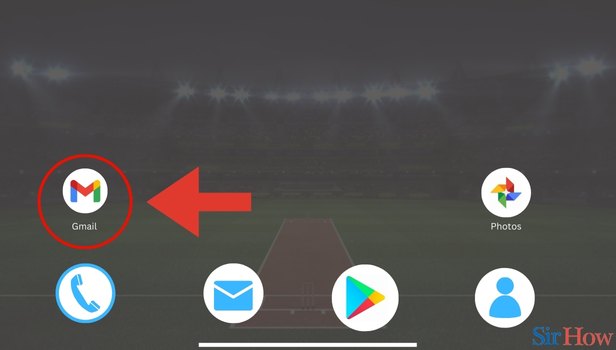
Step 2- Tap on Search Bar: In the second step, you need to look for the search bar at the top of your screen. Tap on the search bar.
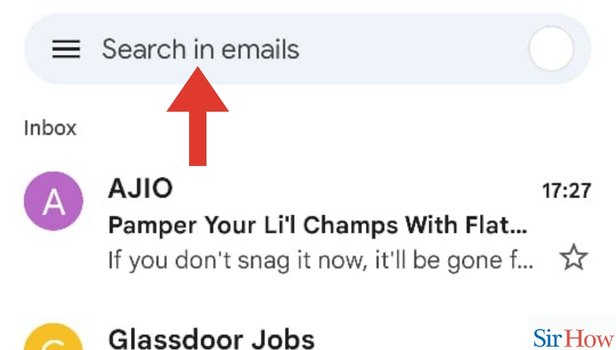
Step 3- Type Trash: In the third step, you need to type the word trash in the search bar. Tap on the search bar and type trash.
- Once you type Trash in the search bar. Press go.
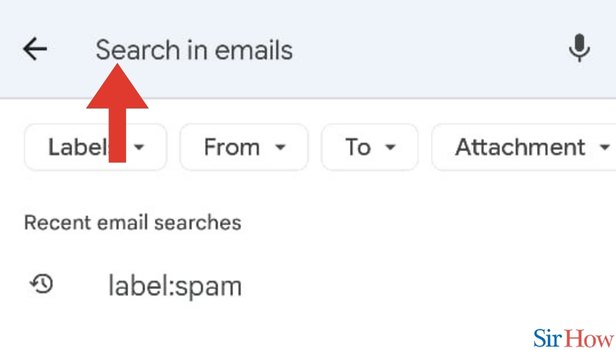
Step 4- Tap on the label: trash: Once you press go, you will be able to see the option label: trash. This option will be in the drop-down menu that opens up.
- Tap on the label: trash.
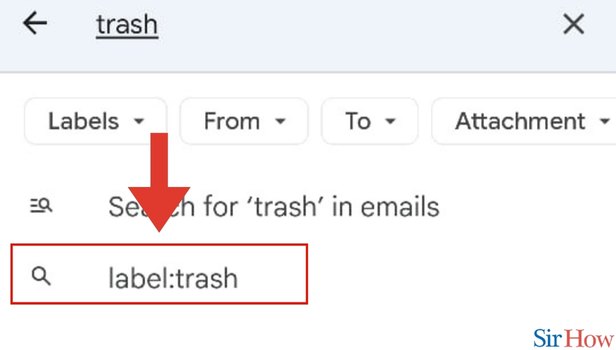
Step 5- You can See All Trash Emails: After you click on the label: trash, as the last step, you will be able to see all the trash emails.
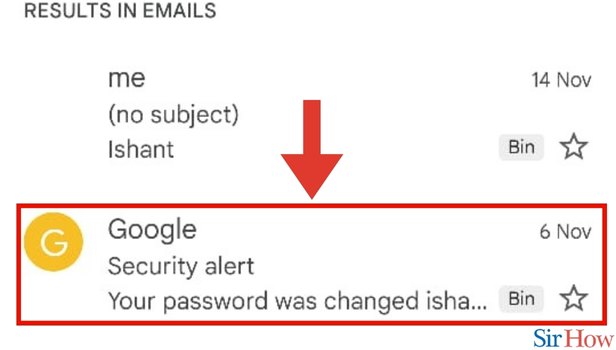
These 5 steps will make it easy for you to Search for Trash in Gmail App. If you want to learn more about it, please go through the FAQs below. Additionally, if you want to learn how you can delete a folder in Gmail, you can do it in a few simple steps.
FAQs
I want to remove an email, but don't want to delete it, what should I do?
In that case, simply archive the email you want to remove. In this way, you will remove the email without deleting it.
For how many days do my deleted messages stay in the trash?
Your deleted emails stay for 30 days in your trash box.
Can I recover my emails from the trash box?
That's right, you can recover your emails from the trash box. But make sure you do it within 30 days. After 30 days, your emails will be permanently deleted from the trash.
Can I recover my deleted emails after 30 days?
That's not true. You cannot recover your deleted emails after 30 days of deleting them. Post 30 days, your deleted emails get permanently deleted from the trash also.
How to delete a single email?
That's easy. Open the email. Find three dots at the top of your screen. Click the delete this message option from the drop-down menu that opens up.
These FAQs will make it easy for you to Search for Trash in Gmail App. Try searching for your old and deleted emails in the trash today!
Related Article
- How To Delete Search History In Gmail App
- How To Mark Email As Read In Gmail App
- How To Forward Mail In Gmail App
- How To Empty Trash In Gmail App
- How To Move Emails To Folders In Gmail App
- How To Delete Folders In Gmail App
- How To Add Recovery Email In Gmail App
- How To Add Yahoo Mail In Gmail App
- How To Search Emails By Date In Gmail App
- How To Turn Off Snooze In Gmail App
- More Articles...
