- Gmail
- block contacts gmail
- mute gmail app
- turn out office
- update phone number
- write email gmail app
- change password gmail
- change recovery email
- set dark mode
- turn dark mode
- block sender gmail
- undo sent mail
- stop unwanted emails
- delete emails gmail app
- outlook account gmail app
- designate gmail app
- google chat gmail app
- send hyperlink gmail app
- outlook gmail app
- sound gmail app
- labels gmail app
- update promotions gmail app
- verification gmail app
- get notifications gmail app
- update the gmail app
- block email gmail app
- unsend email gmail app
- insert signature gmail app
- date birth gmail app
- email unread gmail app
- send videos gmail app
- delete history gmail app
- mark read gmail app
- forward gmail app
- trash gmail app
- move folders gmail app
- folders gmail app
- recovery gmail app
- yahoo mail gmail app
- email date gmail app
- snooze gmail app
- sync settings gmail app
- encrypt gmail app
- view gmail app
- compose gmail app
- make call gmail app
- get gmail safari
- address gmail app
- read gmail app
- autofill gmail app
- find unread gmail app
- office 365 gmail app
- delete promotion gmail app
- office gmail app
- font size gmail app
- unsubscribe from emails gmail
- theme gmail app
- cache gmail app
- off sync gmail app
- sign out gmail app
- see archived gmail app
- delete unread gmail app
- remove account gmail app
- hyperlink gmail app
- archived in gmail app
- add gmail app
- accounts gmail app
- download gmail app
- delete sender gmail app
- contacts to gmail app
- recall gmail app
- google meet gmail app
- swipe gmail app
- change notification gmail app
- attach file in gmail
- mark gmail app
- select all gmail app
- gmail home screen
- text color gmail app
- sort gmail app
- yahoo gmail app
- storage gmail app
- edit contacts gmail app
- sharing gmail app
- delete email gmail app
- how to chat on gmail app
- promotions gmail app
- number gmail app
- notification on gmail app
- disable gmail app
- filter gmail in app
- text gmail app
- searches gmail app
- name gmail app
- individual gmail app
- delete in gmail app
- background gmail app
- profile gmail app
- password gmail app
- unread emails gmail app
- image gmail app
- trash in gmail app
- attachment gmail app
- access calendar gmail app
- change signature gmail app
- archived email gmail app
- signature gmail app
- auto sync gmail app
- unmute gmail app
- date gmail app
- images gmail app
- video chat gmail app
- archive gmail app
- whitelist gmail app
- old email gmail app
- video gmail app
- conversation gmail app
- canned gmail app
- view calendar gmail app
- gmail app light mode
- pdf gmail app
- pin email gmail app
- settings gmail app
- color gmail app
- uninstall gmail app
- delete member whatsapp community
- create whatsapp community
- link whatsapp group
- unsubscribe gmail app
- archived gmail app
- unread on gmail app
- view contact gmail app
- trade license uae
- how to enquire trade name in uae
- contacts gmail app
- sync gmail app
- calendar events uae
- apply job uae
- call gmail app
- file gmail app
- filter gmail app
- outlook email gmail app
- font gmail app
- hotmail gmail app
- view email gmail app
- cc gmail app
- second email gmail app
- calendar gmail app
- attachments gmail app
- notification gmail app
- undo gmail app
- unblock gmail app
- reply gmail app
- dark mode gmail app
- ads gmail app
- sender gmail app
- account gmail app
- sort unread gmail app
- sort email gmail app
- invite gmail app
- unread gmail app
- delete gmail app
- search gmail app
- spam gmail app
- refresh gmail app
- email gmail app
- meet tab gmail app
- bin gmail app
- attach image gmail
- add account gmail app
- compose email in gmail app
- delete social gmail app
- create group gmail app
- delete account gmail app
- change language gmail app
- change dark mode gmail app
- search trash gmail app
- format font in gmail
- change default font gmail
- sort emails in gmail
- search by date gmail
- Delete sent email Gmail
- Mark read Gmail
- filter emails gmail
- Attach folder Gmail
- Group in Gmail
- export emails gmail
- Add link Gmail
- Forward Gmail Account
- archived emails gmail
- Change Gmail password
- send email gmail
- sign out gmail
- create gmail signature
- Email to G Group
- font size gmail
- delete all emails
- view unread mails
- unsubscribe emails gmail
- switch gmail accounts
- search in gmail
- print email gmail
- fax in gmail
- empty trash gmail
- delete old emails
- create g email list
- change background gmail
- send group email
- link gmail accounts
- schedule email gmail
- remove g accounts android
- recall gmail email
- archive mails gmail
- delete g profile pic
- create group gmail
- delete gmail account
- deactivate gmail account
- attach an email in gmail
- attach file gmail
- create gmail account
- cc feature gmail
- delete folder gmail
- create folders gmail
- change gmail address
- reset gmail password
- change signature Gmail
- gmail password iphone
- change password mobile
- block user gmail
- add signature gmail
How to Send Meeting Invite in Gmail App
It's helpful to be able to invite guests via your Google Calendar whether you're arranging a face-to-face meeting or a conference on Google Meet. You can send several invitations using Google Calendar's real-time scheduling function, providing you control over the different degrees of access that participants are given. Let us now check out the steps to send Meeting Invite in Gmail app.
In addition, you can send Meet invitation to multiple Emails.
Send Meeting Invite in Gmail App in 5 simple steps
Step 1- Open the Gmail app: Open your iPhone or Android device as a first step. The Gmail app icon can then be found by opening the menu on your phone.
- Thereafter, hit the Gmail app icon to launch it.
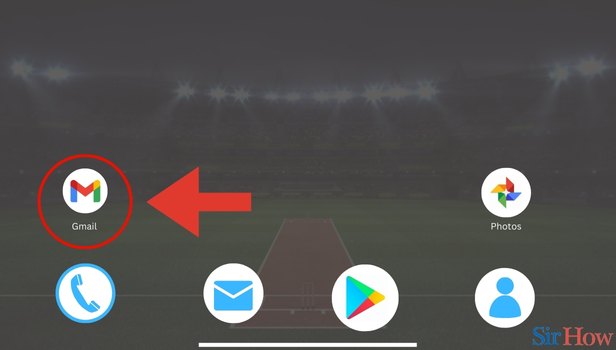
Step 2- Tap on Meet Icon: When Gmail opens, you can see the primary inbox page.
- Below the primary inbox page, spot the Google Meet icon on the right side.
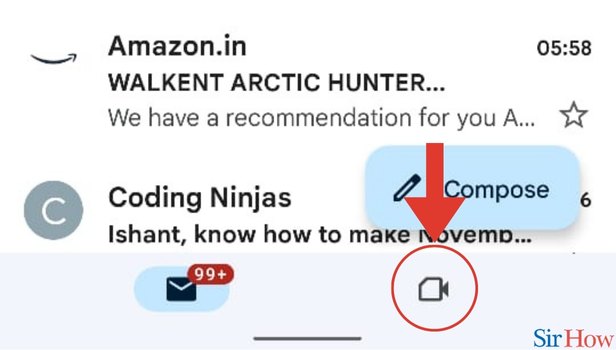
Step 3- Tap on New Meeting: When you click on the Google Meet icon, a new page comes up.
- On the new page, you will find a blue New Meeting button.
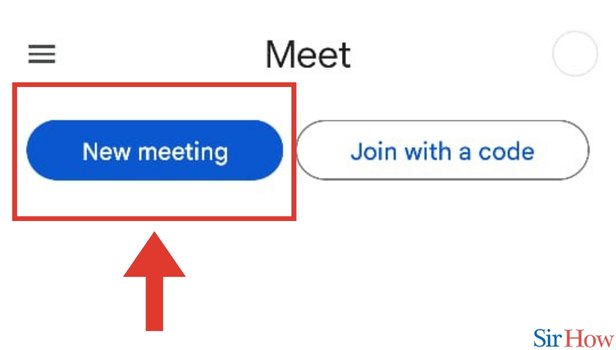
Step 4- Tap on the Get a Meeting link: Once you tap on the blue button saying New meeting, a new page comes up.
- A few options are visible on that new page.
- Then select the option saying Get a meeting link to share.
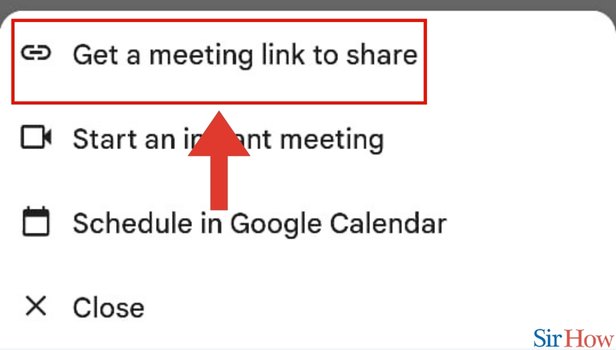
Step 5- Copy the Link or Tap on Share invite: When you get a new Google meet link, spot the Paste option or the Share invitation button.
- Finally, click on either of the options to share your Google Meet invite link.
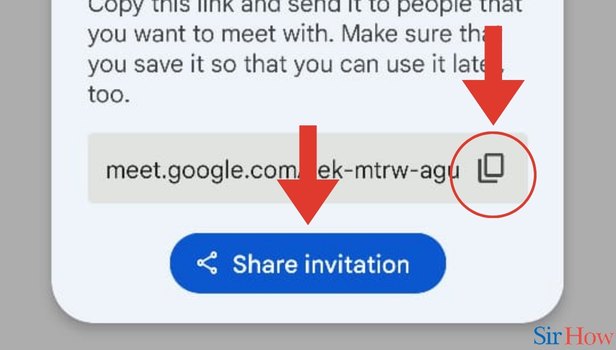
Gmail will send an email invitation to your guests as soon as you save your event. You can automatically create events from Gmail and cannot have additional participants added.
FAQs
In Gmail, where is the Meet option?
Launch a video call from Gmail or Chat.
- Launch the Gmail or Chat apps.
- Click on Chat or Spaces.
- Launch a chat window.
- Tap the Action menu in the response box. Send link to meet.
- Tap Join video meeting to take part in a video conference. Sign up today.
Why does my Gmail not display the Meet option?
Check your Gmail settings if you can't view Meet in Gmail. Click Join now in the Share your new meeting window. Click Connect now to join using the video and audio capabilities of your computer's camera and microphone.
Why doesn't Google Meet appear in my Gmail?
Ensure that your personal Google account or your Google Workspace account for work or school are both active. Verify that you can access your Gmail on the same machine or device.
Find out how you can share a Google Meet link.
How can Google Meet be enabled?
Android 5.0 and later mobile OS systems are compatible with Meet.
- The first time you use Meet, grant access.
- Then navigate to the Meet homepage in a web browser.
- To begin a new meeting, click.
- Press Allow.
How can I provide a link for a group invite?
Alternately, hold down the group's button while selecting CHATS. Then select Group info under More choices. On the link, tap Invite. deciding to send a link through WhatsApp, Copy the link, share it with another app, or scan the QR code.
These FAQs will help you to obtain additional info about Google meet invites and how you can share them.
Related Article
- How to Create Gmail Signature
- How to Send Email to Gmail Group
- How to Change Font Size in Gmail
- How to Delete all Emails in Gmail
- How to View Unread E-mails in Gmail
- How to Unsubscribe from Emails on Gmail
- How to Switch Gmail Accounts
- How to Search in Gmail App
- How to Print Email from Gmail App
- How to Fax in Gmail
- More Articles...
