- Gmail
- block contacts gmail
- mute gmail app
- turn out office
- update phone number
- write email gmail app
- change password gmail
- change recovery email
- set dark mode
- turn dark mode
- block sender gmail
- undo sent mail
- stop unwanted emails
- delete emails gmail app
- outlook account gmail app
- designate gmail app
- google chat gmail app
- send hyperlink gmail app
- outlook gmail app
- sound gmail app
- labels gmail app
- update promotions gmail app
- verification gmail app
- get notifications gmail app
- update the gmail app
- block email gmail app
- unsend email gmail app
- insert signature gmail app
- date birth gmail app
- email unread gmail app
- send videos gmail app
- delete history gmail app
- mark read gmail app
- forward gmail app
- trash gmail app
- move folders gmail app
- folders gmail app
- recovery gmail app
- yahoo mail gmail app
- email date gmail app
- snooze gmail app
- sync settings gmail app
- encrypt gmail app
- view gmail app
- compose gmail app
- make call gmail app
- get gmail safari
- address gmail app
- read gmail app
- autofill gmail app
- find unread gmail app
- office 365 gmail app
- delete promotion gmail app
- office gmail app
- font size gmail app
- unsubscribe from emails gmail
- theme gmail app
- cache gmail app
- off sync gmail app
- sign out gmail app
- see archived gmail app
- delete unread gmail app
- remove account gmail app
- hyperlink gmail app
- archived in gmail app
- add gmail app
- accounts gmail app
- download gmail app
- delete sender gmail app
- contacts to gmail app
- recall gmail app
- google meet gmail app
- swipe gmail app
- change notification gmail app
- attach file in gmail
- mark gmail app
- select all gmail app
- gmail home screen
- text color gmail app
- sort gmail app
- yahoo gmail app
- storage gmail app
- edit contacts gmail app
- sharing gmail app
- delete email gmail app
- how to chat on gmail app
- promotions gmail app
- number gmail app
- notification on gmail app
- disable gmail app
- filter gmail in app
- text gmail app
- searches gmail app
- name gmail app
- individual gmail app
- delete in gmail app
- background gmail app
- profile gmail app
- password gmail app
- unread emails gmail app
- image gmail app
- trash in gmail app
- attachment gmail app
- access calendar gmail app
- change signature gmail app
- archived email gmail app
- signature gmail app
- auto sync gmail app
- unmute gmail app
- date gmail app
- images gmail app
- video chat gmail app
- archive gmail app
- whitelist gmail app
- old email gmail app
- video gmail app
- conversation gmail app
- canned gmail app
- view calendar gmail app
- gmail app light mode
- pdf gmail app
- pin email gmail app
- settings gmail app
- color gmail app
- uninstall gmail app
- delete member whatsapp community
- create whatsapp community
- link whatsapp group
- unsubscribe gmail app
- archived gmail app
- unread on gmail app
- view contact gmail app
- trade license uae
- how to enquire trade name in uae
- contacts gmail app
- sync gmail app
- calendar events uae
- apply job uae
- call gmail app
- file gmail app
- filter gmail app
- outlook email gmail app
- font gmail app
- hotmail gmail app
- view email gmail app
- cc gmail app
- second email gmail app
- calendar gmail app
- attachments gmail app
- notification gmail app
- undo gmail app
- unblock gmail app
- reply gmail app
- dark mode gmail app
- ads gmail app
- sender gmail app
- account gmail app
- sort unread gmail app
- sort email gmail app
- invite gmail app
- unread gmail app
- delete gmail app
- search gmail app
- spam gmail app
- refresh gmail app
- email gmail app
- meet tab gmail app
- bin gmail app
- attach image gmail
- add account gmail app
- compose email in gmail app
- delete social gmail app
- create group gmail app
- delete account gmail app
- change language gmail app
- change dark mode gmail app
- search trash gmail app
- format font in gmail
- change default font gmail
- sort emails in gmail
- search by date gmail
- Delete sent email Gmail
- Mark read Gmail
- filter emails gmail
- Attach folder Gmail
- Group in Gmail
- export emails gmail
- Add link Gmail
- Forward Gmail Account
- archived emails gmail
- Change Gmail password
- send email gmail
- sign out gmail
- create gmail signature
- Email to G Group
- font size gmail
- delete all emails
- view unread mails
- unsubscribe emails gmail
- switch gmail accounts
- search in gmail
- print email gmail
- fax in gmail
- empty trash gmail
- delete old emails
- create g email list
- change background gmail
- send group email
- link gmail accounts
- schedule email gmail
- remove g accounts android
- recall gmail email
- archive mails gmail
- delete g profile pic
- create group gmail
- delete gmail account
- deactivate gmail account
- attach an email in gmail
- attach file gmail
- create gmail account
- cc feature gmail
- delete folder gmail
- create folders gmail
- change gmail address
- reset gmail password
- change signature Gmail
- gmail password iphone
- change password mobile
- block user gmail
- add signature gmail
How to Send Multiple Images in Gmail App
If you're a working professional, you would have certainly used Gmail and its plenty useful features. In business (or even non-business) communication images needs to be send back and forth, and that is why, it is important for you to know how to do it. You can Send Multiple Images in Gmail App in just 7 steps. Before you read ahead, we recommend you log in to your Gmail account.
Send Multiple Images in Gmail App: 7 Steps
Step 1- Open Gmail App: The first step is pretty simple. You just need to open the Gmail app. You can do it in two ways:
- Either you can use the app by getting it from Playstore and logging in with your details.
- Or, you can access Gmail online through any search engine.
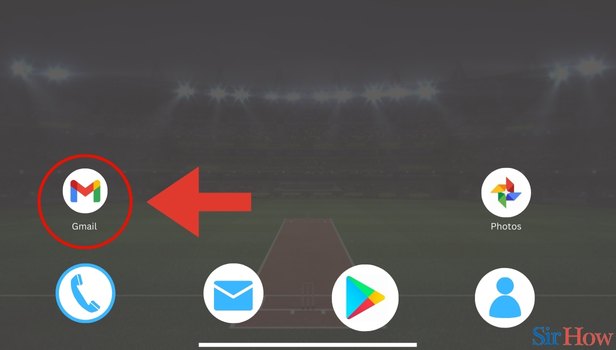
Step 2- Tap on Compose: Once you are on your Gmail app, you need to find the option Compose. You will find this in the bottom right of your screen.
- Click on Compose.
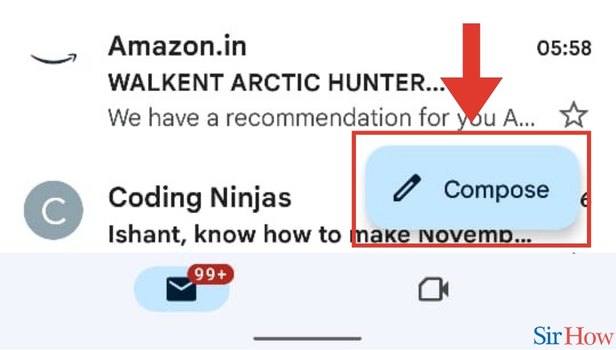
Step 3- Tap on Attach Icon: Once you click on Compose, you'll be directed towards the email composing screen.
- Here you need to find the attachment icon in the top right. Click on it.

Step 4- Tap on Attach File: Once you click on the attachment icon, a drop down menu will open up. Here you will see the option Attach file.
- Click on Attach file.
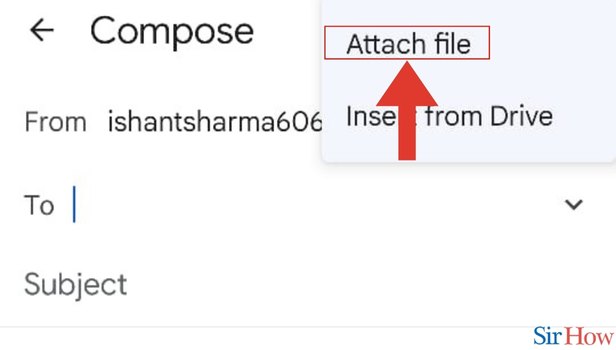
Step 5- Tap on Images: The fifth step requires you to click on Images. This option will show among several options like Audio, Videos, Documents, etc.
- Click on Images.
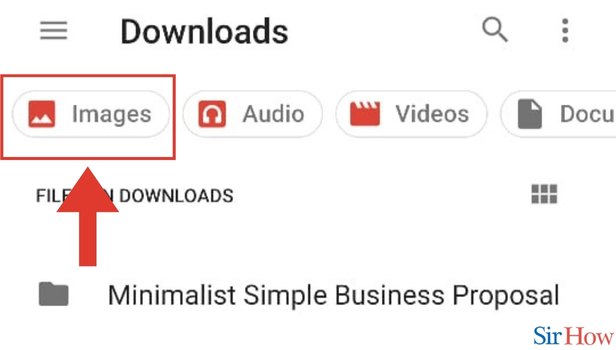
Step 6- Select Multiple Images: As the second last step, you need to select multiple images that you want to send.
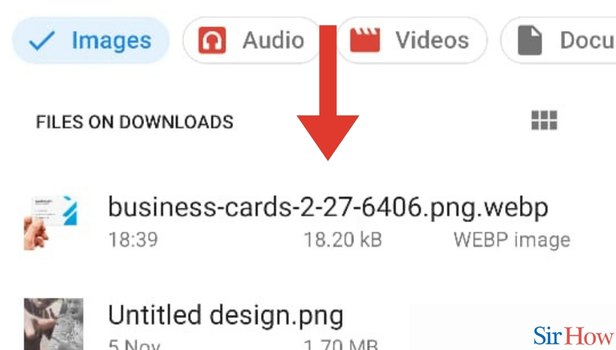
Step 7- Tap on Select: Once selected click on Go. Compose your email and click on Send.
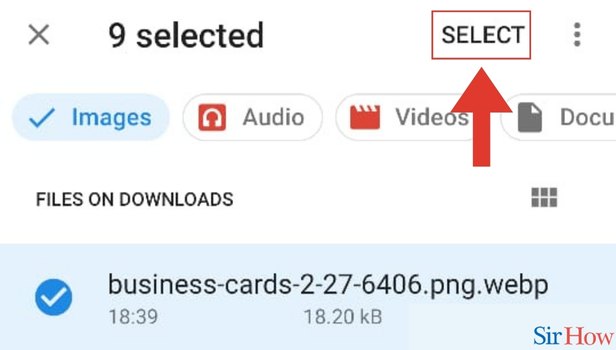
These 7 steps are more than enough for you to know how you can send multiple images. Additionally, if you want to know how you can attach PDF in Gmail, you can do it in a few simple steps. However, if you think you have a doubt regarding how you can send multiple images, we recommend you go through the FAQs below.
FAQs
What is the maximum size of files I can send?
You can send maximum 25 MB files. This includes videos, photos, etc.
What is the maximum number of images I can send?
You can send multiple pictures. The only condition is they shouldn't be more than 25 MB in size in total.
I am unable to send multiple images, what might be the issue?
This could be because you have exceeded the 25 MB limit. Try reducing the size of the images. Alternatively, try reducing the number of images you are trying to send (if it is possible).
Can I send a video via Gmail?
That's right, you can send videos also via Gmail. You need to follow the same steps till step no. 5 in this article. After this you need to tap Videos. Select the videos and send.
Does Gmail support sending PDFs?
That's right, you can send PDFs as well on Gmail.
These FAQs will help you with how you can send multiple pictures via Gmail. Try sending images via Gmail today.
Related Article
- How to Turn Off Auto Sync in Gmail App
- How to Sign Out from Gmail App
- How to See Archived Email in Gmail App
- How to Delete Unread Email in Gmail App
- How to Remove Gmail Account from Gmail App
- How to Hyperlink in Gmail App
- How to Retrieve Archived Emails in Gmail App
- How to Add Another Email to Gmail App
- How to Switch Accounts on Gmail App
- How to Download Gmail App
- More Articles...
