- Gmail
- block contacts gmail
- mute gmail app
- turn out office
- update phone number
- write email gmail app
- change password gmail
- change recovery email
- set dark mode
- turn dark mode
- block sender gmail
- undo sent mail
- stop unwanted emails
- delete emails gmail app
- outlook account gmail app
- designate gmail app
- google chat gmail app
- send hyperlink gmail app
- outlook gmail app
- sound gmail app
- labels gmail app
- update promotions gmail app
- verification gmail app
- get notifications gmail app
- update the gmail app
- block email gmail app
- unsend email gmail app
- insert signature gmail app
- date birth gmail app
- email unread gmail app
- send videos gmail app
- delete history gmail app
- mark read gmail app
- forward gmail app
- trash gmail app
- move folders gmail app
- folders gmail app
- recovery gmail app
- yahoo mail gmail app
- email date gmail app
- snooze gmail app
- sync settings gmail app
- encrypt gmail app
- view gmail app
- compose gmail app
- make call gmail app
- get gmail safari
- address gmail app
- read gmail app
- autofill gmail app
- find unread gmail app
- office 365 gmail app
- delete promotion gmail app
- office gmail app
- font size gmail app
- unsubscribe from emails gmail
- theme gmail app
- cache gmail app
- off sync gmail app
- sign out gmail app
- see archived gmail app
- delete unread gmail app
- remove account gmail app
- hyperlink gmail app
- archived in gmail app
- add gmail app
- accounts gmail app
- download gmail app
- delete sender gmail app
- contacts to gmail app
- recall gmail app
- google meet gmail app
- swipe gmail app
- change notification gmail app
- attach file in gmail
- mark gmail app
- select all gmail app
- gmail home screen
- text color gmail app
- sort gmail app
- yahoo gmail app
- storage gmail app
- edit contacts gmail app
- sharing gmail app
- delete email gmail app
- how to chat on gmail app
- promotions gmail app
- number gmail app
- notification on gmail app
- disable gmail app
- filter gmail in app
- text gmail app
- searches gmail app
- name gmail app
- individual gmail app
- delete in gmail app
- background gmail app
- profile gmail app
- password gmail app
- unread emails gmail app
- image gmail app
- trash in gmail app
- attachment gmail app
- access calendar gmail app
- change signature gmail app
- archived email gmail app
- signature gmail app
- auto sync gmail app
- unmute gmail app
- date gmail app
- images gmail app
- video chat gmail app
- archive gmail app
- whitelist gmail app
- old email gmail app
- video gmail app
- conversation gmail app
- canned gmail app
- view calendar gmail app
- gmail app light mode
- pdf gmail app
- pin email gmail app
- settings gmail app
- color gmail app
- uninstall gmail app
- delete member whatsapp community
- create whatsapp community
- link whatsapp group
- unsubscribe gmail app
- archived gmail app
- unread on gmail app
- view contact gmail app
- trade license uae
- how to enquire trade name in uae
- contacts gmail app
- sync gmail app
- calendar events uae
- apply job uae
- call gmail app
- file gmail app
- filter gmail app
- outlook email gmail app
- font gmail app
- hotmail gmail app
- view email gmail app
- cc gmail app
- second email gmail app
- calendar gmail app
- attachments gmail app
- notification gmail app
- undo gmail app
- unblock gmail app
- reply gmail app
- dark mode gmail app
- ads gmail app
- sender gmail app
- account gmail app
- sort unread gmail app
- sort email gmail app
- invite gmail app
- unread gmail app
- delete gmail app
- search gmail app
- spam gmail app
- refresh gmail app
- email gmail app
- meet tab gmail app
- bin gmail app
- attach image gmail
- add account gmail app
- compose email in gmail app
- delete social gmail app
- create group gmail app
- delete account gmail app
- change language gmail app
- change dark mode gmail app
- search trash gmail app
- format font in gmail
- change default font gmail
- sort emails in gmail
- search by date gmail
- Delete sent email Gmail
- Mark read Gmail
- filter emails gmail
- Attach folder Gmail
- Group in Gmail
- export emails gmail
- Add link Gmail
- Forward Gmail Account
- archived emails gmail
- Change Gmail password
- send email gmail
- sign out gmail
- create gmail signature
- Email to G Group
- font size gmail
- delete all emails
- view unread mails
- unsubscribe emails gmail
- switch gmail accounts
- search in gmail
- print email gmail
- fax in gmail
- empty trash gmail
- delete old emails
- create g email list
- change background gmail
- send group email
- link gmail accounts
- schedule email gmail
- remove g accounts android
- recall gmail email
- archive mails gmail
- delete g profile pic
- create group gmail
- delete gmail account
- deactivate gmail account
- attach an email in gmail
- attach file gmail
- create gmail account
- cc feature gmail
- delete folder gmail
- create folders gmail
- change gmail address
- reset gmail password
- change signature Gmail
- gmail password iphone
- change password mobile
- block user gmail
- add signature gmail
How to Sort Email in Gmail App
Finding specific emails fast can be a significant hassle when your inbox is crowded. However, having the option to sort your email by the sender will make it easier for you to quickly find emails from a particular individual and save you time from having to wade through your inbox. Here's how you sort Emails in Gmail App by the sender and free up time that you could use for more significant activities.
Find out what are the best way to sort emails in Gmail.
Sort Email in Gmail App in 3 easy steps
Step 1- Open Gmail App: Turn on your iPhone or Android smartphone at the outset.
- The Gmail app icon can then be discovered by going to the menus on your phone. Secondly, tap the Gmail app to activate it.
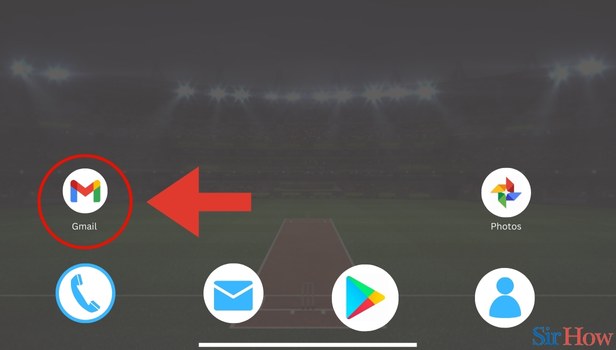
Step 2- Tap on Search Bar: In the Gmail app you will be able to see the primary inbox page. On the top of the primary inbox page, spot the search bar.
- Then tap on the search bar.
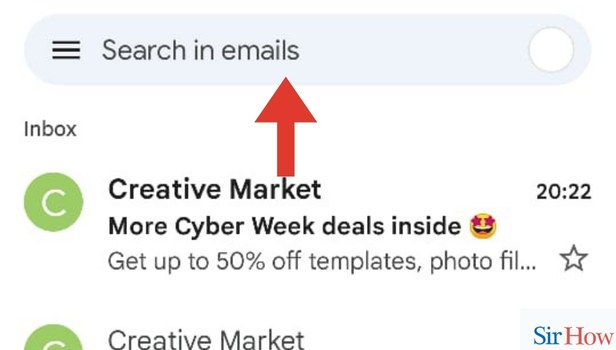
Step 3- Choose Tag and Tap on It: Once you tap on the search bar, a label: unread tag comes up.
- Finally, click on the label: unread tag.
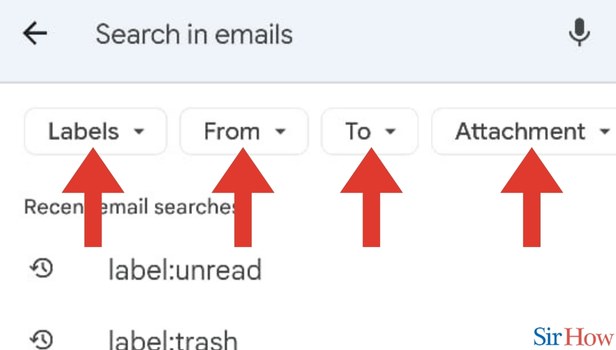
Sender sorting your inbox has a lot of benefits. First of all, it takes a lot of time to scroll through your inbox to find emails from a particular sender if you want to seek one or more of them. Second, searching for particular contacts within an email thread can be useful. It can be difficult to find a specific piece of information from a certain sender when your inbox is filled with numerous lengthy messages. Thirdly, if you have a practice of periodically clearing your inbox or if you want to delete all messages from a specific sender.
FAQs
How do I organize my Gmail emails?
By selecting the drop-down arrow next to the label that reads "Inbox" on the right side of the Gmail window, you may modify the order in which your emails appear. There are more sophisticated sorting options available as well as the option to view unread or starred emails first.
How can I use the Gmail iPhone app to sort by sender?
If you to use Gmail's Sender Order feature on an iPhone check the steps below
- If not already signed in, launch the Gmail app and do so.
- Click the search icon.
- Enter the email address you're looking for here.
- At the bottom right, click the blue "search" button.
- A list of all emails to or from that address will be provided to you.
On an iPhone, can you arrange emails by sender?
You can type the sender's name into the search field. Then choose that sender from the list of search results when it appears. When you click the Edit button, you can choose which emails you want to remove from the list of emails from that Sender that appears.
How can I alphabetically arrange my Gmail senders?
You need to choose "Sender" after choosing "Group" from the filter above the email groups. Then choose the "Sort:" filter to decide how you want to sort your emails. That is everything you need to do. Now your Gmail account will be sorted by the sender in the way you like.
Here's how you can do Gmail search by date.
Is there a cleanup tool in Gmail?
Administrators of Google Apps can search and delete emails from user mailboxes using Gmail Cleaner. Unidentified viruses, undetected phishing attempts, accidentally sent emails, etc. are examples of possible use cases. Administrators of Google Apps can search and delete emails from user mailboxes using Gmail Cleaner.
These FAQs contain a lot of additional information about sorting Emails in the Gmail app.
Related Article
- How to Select Unread in Gmail App
- How to Delete Gmail App
- How to Search in Gmail App
- How to Search Spam in Gmail App
- How to Refresh in Gmail App
- How to Print Email in Gmail App
- How to Remove Meet Tab in Gmail App
- How to Delete Email from Bin in Gmail App
- How to Attach Image in Gmail App
- How to Attach PDF in Gmail App in iPhone
- More Articles...
