- Gmail
- block contacts gmail
- mute gmail app
- turn out office
- update phone number
- write email gmail app
- change password gmail
- change recovery email
- set dark mode
- turn dark mode
- block sender gmail
- undo sent mail
- stop unwanted emails
- delete emails gmail app
- outlook account gmail app
- designate gmail app
- google chat gmail app
- send hyperlink gmail app
- outlook gmail app
- sound gmail app
- labels gmail app
- update promotions gmail app
- verification gmail app
- get notifications gmail app
- update the gmail app
- block email gmail app
- unsend email gmail app
- insert signature gmail app
- date birth gmail app
- email unread gmail app
- send videos gmail app
- delete history gmail app
- mark read gmail app
- forward gmail app
- trash gmail app
- move folders gmail app
- folders gmail app
- recovery gmail app
- yahoo mail gmail app
- email date gmail app
- snooze gmail app
- sync settings gmail app
- encrypt gmail app
- view gmail app
- compose gmail app
- make call gmail app
- get gmail safari
- address gmail app
- read gmail app
- autofill gmail app
- find unread gmail app
- office 365 gmail app
- delete promotion gmail app
- office gmail app
- font size gmail app
- unsubscribe from emails gmail
- theme gmail app
- cache gmail app
- off sync gmail app
- sign out gmail app
- see archived gmail app
- delete unread gmail app
- remove account gmail app
- hyperlink gmail app
- archived in gmail app
- add gmail app
- accounts gmail app
- download gmail app
- delete sender gmail app
- contacts to gmail app
- recall gmail app
- google meet gmail app
- swipe gmail app
- change notification gmail app
- attach file in gmail
- mark gmail app
- select all gmail app
- gmail home screen
- text color gmail app
- sort gmail app
- yahoo gmail app
- storage gmail app
- edit contacts gmail app
- sharing gmail app
- delete email gmail app
- how to chat on gmail app
- promotions gmail app
- number gmail app
- notification on gmail app
- disable gmail app
- filter gmail in app
- text gmail app
- searches gmail app
- name gmail app
- individual gmail app
- delete in gmail app
- background gmail app
- profile gmail app
- password gmail app
- unread emails gmail app
- image gmail app
- trash in gmail app
- attachment gmail app
- access calendar gmail app
- change signature gmail app
- archived email gmail app
- signature gmail app
- auto sync gmail app
- unmute gmail app
- date gmail app
- images gmail app
- video chat gmail app
- archive gmail app
- whitelist gmail app
- old email gmail app
- video gmail app
- conversation gmail app
- canned gmail app
- view calendar gmail app
- gmail app light mode
- pdf gmail app
- pin email gmail app
- settings gmail app
- color gmail app
- uninstall gmail app
- delete member whatsapp community
- create whatsapp community
- link whatsapp group
- unsubscribe gmail app
- archived gmail app
- unread on gmail app
- view contact gmail app
- trade license uae
- how to enquire trade name in uae
- contacts gmail app
- sync gmail app
- calendar events uae
- apply job uae
- call gmail app
- file gmail app
- filter gmail app
- outlook email gmail app
- font gmail app
- hotmail gmail app
- view email gmail app
- cc gmail app
- second email gmail app
- calendar gmail app
- attachments gmail app
- notification gmail app
- undo gmail app
- unblock gmail app
- reply gmail app
- dark mode gmail app
- ads gmail app
- sender gmail app
- account gmail app
- sort unread gmail app
- sort email gmail app
- invite gmail app
- unread gmail app
- delete gmail app
- search gmail app
- spam gmail app
- refresh gmail app
- email gmail app
- meet tab gmail app
- bin gmail app
- attach image gmail
- add account gmail app
- compose email in gmail app
- delete social gmail app
- create group gmail app
- delete account gmail app
- change language gmail app
- change dark mode gmail app
- search trash gmail app
- format font in gmail
- change default font gmail
- sort emails in gmail
- search by date gmail
- Delete sent email Gmail
- Mark read Gmail
- filter emails gmail
- Attach folder Gmail
- Group in Gmail
- export emails gmail
- Add link Gmail
- Forward Gmail Account
- archived emails gmail
- Change Gmail password
- send email gmail
- sign out gmail
- create gmail signature
- Email to G Group
- font size gmail
- delete all emails
- view unread mails
- unsubscribe emails gmail
- switch gmail accounts
- search in gmail
- print email gmail
- fax in gmail
- empty trash gmail
- delete old emails
- create g email list
- change background gmail
- send group email
- link gmail accounts
- schedule email gmail
- remove g accounts android
- recall gmail email
- archive mails gmail
- delete g profile pic
- create group gmail
- delete gmail account
- deactivate gmail account
- attach an email in gmail
- attach file gmail
- create gmail account
- cc feature gmail
- delete folder gmail
- create folders gmail
- change gmail address
- reset gmail password
- change signature Gmail
- gmail password iphone
- change password mobile
- block user gmail
- add signature gmail
How to Bold Text in Gmail App
Email communication becomes a lot more effective when you're able to actively convey your message. To do that, you need the knowledge of the right tools. One of the ways to make your email communication more smooth is to know how to Bold Text in Gmail App. This article will help you with the 7 steps that will make you Bold Text in Gmail. Log in to your Gmail account and apply the steps below.
Bold Text in Gmail App: 7 Steps
Step 1- Open Gmail App: In the first step, you are required to open the Gmail app. You can do it by getting the app from Playstore.
- Alternatively, you can access Gmail online by going to any search engine and typing Gmail in the search bar.
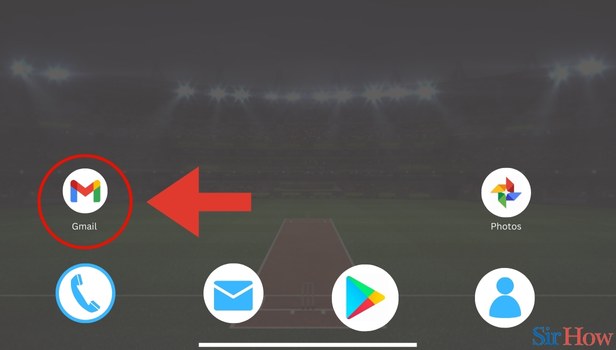
Step 2- tap on Compose Icon: Once you are on Gmail you need to find the compose icon. You'll find this in the bottom right of your screen.
- Click on the compose icon.
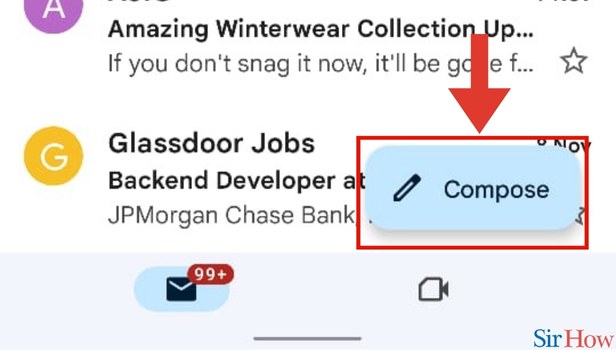
Step 3- Enter Text: In the third step, you need to enter text in the email composing screen that opens up.
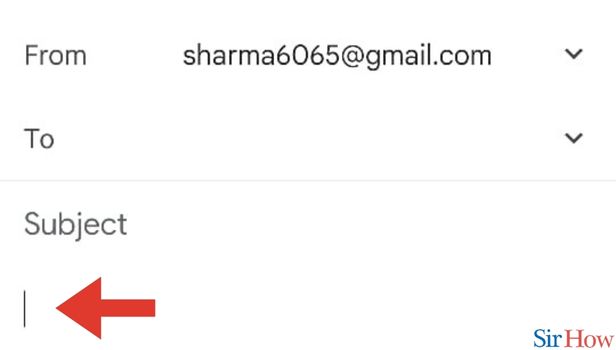
Step 4- Long Press Text: The fourth step requires you to long press text. It's very easy to do.
- You just need to touch the text for a little long to select the text.
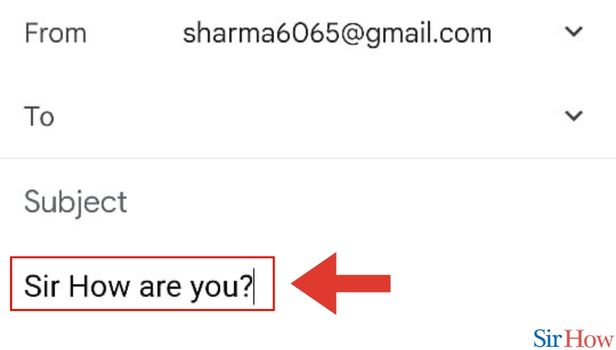
Step 5- Select Text: Now you need to select which part of the text you want to highlight. If you want the entire text to be bold - click on select all.
- If not, select only the part that you want to embolden.
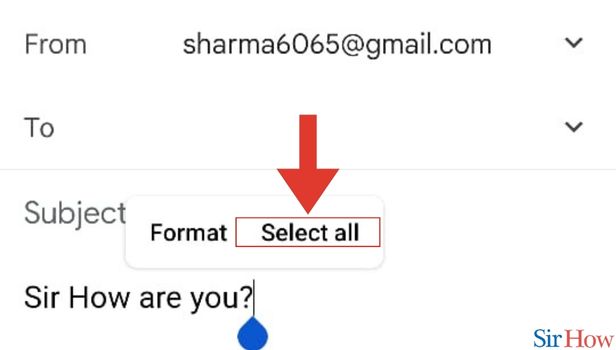
Step 6- Tap on Format: In the second last step, you need to find the format option. You will find this option in the toolbar that opens up after you select the text.
- Click on Format.
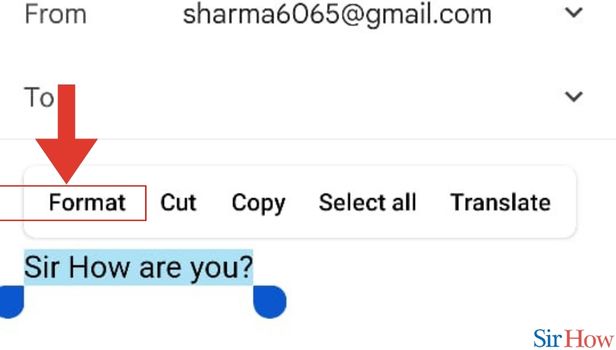
Step 7- Tap on Bold Icon: In the last step, you need to tap on the bold icon. You will see this icon at the bottom of your screen.
- From the toolbar, press the B icon.
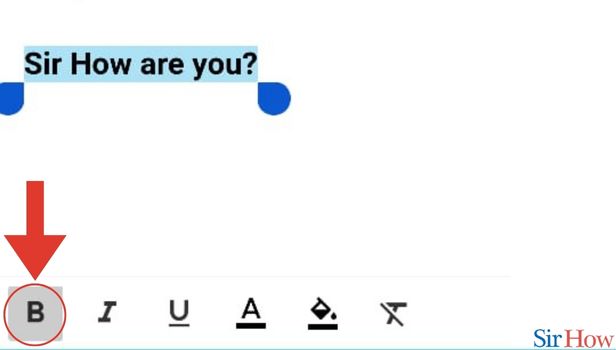
This seven-step guide will make the press of bolding text easy. Besides, if you want to learn how you can attach image in the Gmail app, you can do it in a few simple steps.
FAQs
Can I italicize the text on my Gmail app?
That's right, you can italicize text on Gmail app. For that, you need to follow the same steps till step no. 6 in this article. After that, you need to click on the I icon from the toolbar at the bottom of the screen.
I want to underline the text on Gmail. How can I do it?
You can underline text on the Gmail app. For that, you need to follow the same steps till step no. 6 in this article. After that, you need to click on the A icon from the toolbar at the bottom of the screen.
How can I copy-paste text from the Gmail app to my notes?
For that, you need to follow the same steps till step no. 6 in this article. After that, you need to click on Cut. With this, you'll get the text on your clipboard. Once you have the text on your clipboard, long press on any screen, and you'll see the option to paste. Simply click on paste.
When should I embolden the text?
You should embolden headings and important details in your email.
When should I italicize text?
Text is italicized mostly for emphasis. When you want to emphasize a word in an email, italicize it.
These FAQs will make it easy for you to Bold Text in Gmail App.
Related Article
- How to Sign Out of Gmail
- How to Create Gmail Signature
- How to Send Email to Gmail Group
- How to Change Font Size in Gmail
- How to Delete all Emails in Gmail
- How to View Unread E-mails in Gmail
- How to Unsubscribe from Emails on Gmail
- How to Switch Gmail Accounts
- How to Search in Gmail App
- How to Print Email from Gmail App
- More Articles...
