- Gmail
- block contacts gmail
- mute gmail app
- turn out office
- update phone number
- write email gmail app
- change password gmail
- change recovery email
- set dark mode
- turn dark mode
- block sender gmail
- undo sent mail
- stop unwanted emails
- delete emails gmail app
- outlook account gmail app
- designate gmail app
- google chat gmail app
- send hyperlink gmail app
- outlook gmail app
- sound gmail app
- labels gmail app
- update promotions gmail app
- verification gmail app
- get notifications gmail app
- update the gmail app
- block email gmail app
- unsend email gmail app
- insert signature gmail app
- date birth gmail app
- email unread gmail app
- send videos gmail app
- delete history gmail app
- mark read gmail app
- forward gmail app
- trash gmail app
- move folders gmail app
- folders gmail app
- recovery gmail app
- yahoo mail gmail app
- email date gmail app
- snooze gmail app
- sync settings gmail app
- encrypt gmail app
- view gmail app
- compose gmail app
- make call gmail app
- get gmail safari
- address gmail app
- read gmail app
- autofill gmail app
- find unread gmail app
- office 365 gmail app
- delete promotion gmail app
- office gmail app
- font size gmail app
- unsubscribe from emails gmail
- theme gmail app
- cache gmail app
- off sync gmail app
- sign out gmail app
- see archived gmail app
- delete unread gmail app
- remove account gmail app
- hyperlink gmail app
- archived in gmail app
- add gmail app
- accounts gmail app
- download gmail app
- delete sender gmail app
- contacts to gmail app
- recall gmail app
- google meet gmail app
- swipe gmail app
- change notification gmail app
- attach file in gmail
- mark gmail app
- select all gmail app
- gmail home screen
- text color gmail app
- sort gmail app
- yahoo gmail app
- storage gmail app
- edit contacts gmail app
- sharing gmail app
- delete email gmail app
- how to chat on gmail app
- promotions gmail app
- number gmail app
- notification on gmail app
- disable gmail app
- filter gmail in app
- text gmail app
- searches gmail app
- name gmail app
- individual gmail app
- delete in gmail app
- background gmail app
- profile gmail app
- password gmail app
- unread emails gmail app
- image gmail app
- trash in gmail app
- attachment gmail app
- access calendar gmail app
- change signature gmail app
- archived email gmail app
- signature gmail app
- auto sync gmail app
- unmute gmail app
- date gmail app
- images gmail app
- video chat gmail app
- archive gmail app
- whitelist gmail app
- old email gmail app
- video gmail app
- conversation gmail app
- canned gmail app
- view calendar gmail app
- gmail app light mode
- pdf gmail app
- pin email gmail app
- settings gmail app
- color gmail app
- uninstall gmail app
- delete member whatsapp community
- create whatsapp community
- link whatsapp group
- unsubscribe gmail app
- archived gmail app
- unread on gmail app
- view contact gmail app
- trade license uae
- how to enquire trade name in uae
- contacts gmail app
- sync gmail app
- calendar events uae
- apply job uae
- call gmail app
- file gmail app
- filter gmail app
- outlook email gmail app
- font gmail app
- hotmail gmail app
- view email gmail app
- cc gmail app
- second email gmail app
- calendar gmail app
- attachments gmail app
- notification gmail app
- undo gmail app
- unblock gmail app
- reply gmail app
- dark mode gmail app
- ads gmail app
- sender gmail app
- account gmail app
- sort unread gmail app
- sort email gmail app
- invite gmail app
- unread gmail app
- delete gmail app
- search gmail app
- spam gmail app
- refresh gmail app
- email gmail app
- meet tab gmail app
- bin gmail app
- attach image gmail
- add account gmail app
- compose email in gmail app
- delete social gmail app
- create group gmail app
- delete account gmail app
- change language gmail app
- change dark mode gmail app
- search trash gmail app
- format font in gmail
- change default font gmail
- sort emails in gmail
- search by date gmail
- Delete sent email Gmail
- Mark read Gmail
- filter emails gmail
- Attach folder Gmail
- Group in Gmail
- export emails gmail
- Add link Gmail
- Forward Gmail Account
- archived emails gmail
- Change Gmail password
- send email gmail
- sign out gmail
- create gmail signature
- Email to G Group
- font size gmail
- delete all emails
- view unread mails
- unsubscribe emails gmail
- switch gmail accounts
- search in gmail
- print email gmail
- fax in gmail
- empty trash gmail
- delete old emails
- create g email list
- change background gmail
- send group email
- link gmail accounts
- schedule email gmail
- remove g accounts android
- recall gmail email
- archive mails gmail
- delete g profile pic
- create group gmail
- delete gmail account
- deactivate gmail account
- attach an email in gmail
- attach file gmail
- create gmail account
- cc feature gmail
- delete folder gmail
- create folders gmail
- change gmail address
- reset gmail password
- change signature Gmail
- gmail password iphone
- change password mobile
- block user gmail
- add signature gmail
How to Clear Cache in Gmail App
Is your Gmail app working slowly? Do you want to make room for new updates in your Gmail app? If yes, you need to clear the cache in the Gmail app. Clearing cache will help you with a better user experience with one of the most used email-providing apps - Gmail. All you need to do is apply the simple 6 steps mentioned below.
Also, clear the Microsoft teams cache by reading the linked article.
Clear Cache in Gmail App: 6 Steps
Step 1- Open Settings: Open Settings on your device. If you can't find Settings:
- Go to the search bar of your apps grid and type Settings.
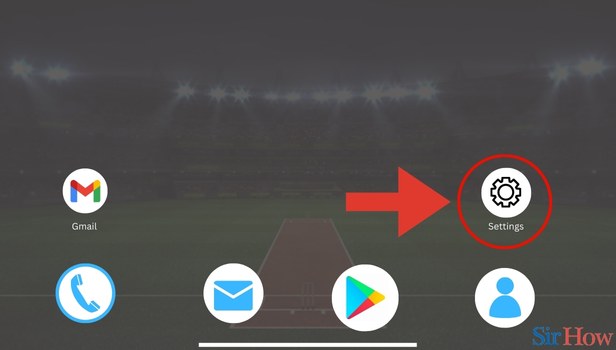
Step 2- Tap on Apps and Notification: You will see the option Apps and notifications in the Settings app. It might be that you don't find this option immediately. In that case, just type Apps and notifications in the search bar of Settings.
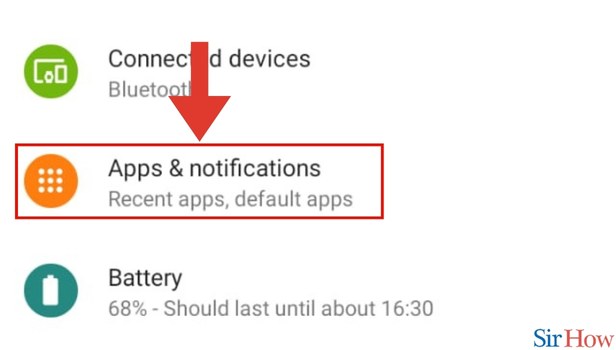
Step 3- Tap on See all Apps: In the third step, you will see the option See all apps. Click on See all apps.
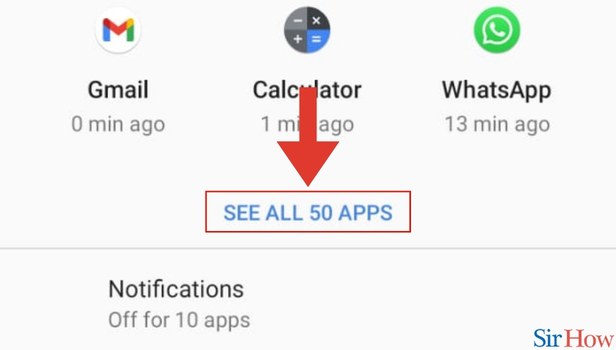
Step 4- Tap on Gmail: Once you click on See all apps, all the apps on your mobile will be visible on your screen. From all these apps:
- Click on Gmail.
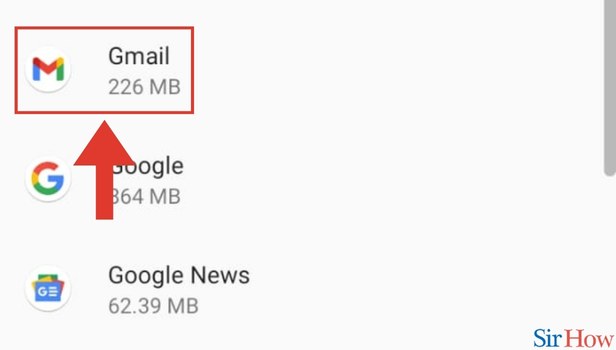
Step 5- Tap on Storage and Cache: Once you click on Gmail, you will see several options. These options will be notifications, permissions, storage, and cache, etc.
- Click on Storage and Cache.
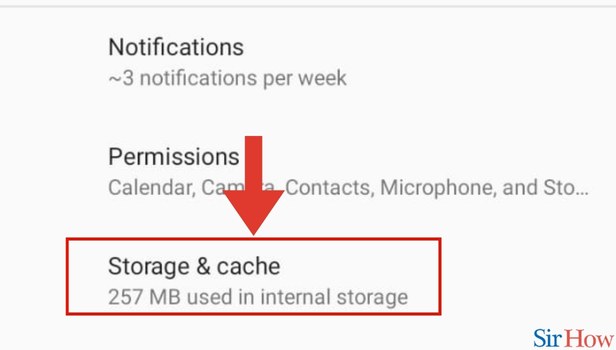
Step 6- Tap on Clear Cache: Once you click on storage and cache, you will see the option Clear Cache.
- Tap on it in the bottom right.
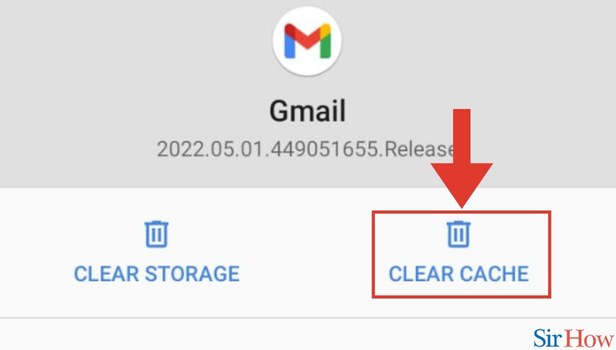
These steps will help you clear the cache in the Gmail app. In the same way, learning how to Gmail scanned PDF in Adobe Scan is incredibly easy. Just go through the article that has been linked. But if you're still left with questions, go through the FAQs below:
FAQs
What does cache mean?
The cache is a computing term. It means data in a cache folder. This collection helps your system to pick up commands effectively, thereby acting on them timely.
What happens when I clear the cache?
When you clear the cache, the old files in your app get deleted. This makes room for the storage system along with updates. Plus, clearing your Gmail cache also helps you with a better and more smooth user experience.
Can I clear the cache through the Gmail app itself?
That's not possible. You cannot clear the cache through the Gmail app.
How important is it to clear the cache?
It is quite important to clear the cache: it helps you with better accessibility and user experience and it clears up storage as well.
I am unable to find my Settings app to clear the cache. What should I do?
If you are not able to find your Settings app to clear your cache, go to the search bar of your Apps Grid, type Settings and press Go. You will the Settings app.
These FAQs will solve your questions on How to Clear the Cache in Gmail App. Try to clear the cache today in your Gmail app.
Related Article
- How To Get Rid Of Notifications On Gmail App
- How To Update Gmail App
- How To Block Email In Gmail App
- How To Unsend An Email In Gmail App
- How To Insert Signature On Gmail App
- How To Change Date Of Birth In Gmail App
- How To Mark Email As Unread In Gmail App
- How To Send Videos In Gmail App
- How To Delete Search History In Gmail App
- How To Mark Email As Read In Gmail App
- More Articles...
