- Gmail
- block contacts gmail
- mute gmail app
- turn out office
- update phone number
- write email gmail app
- change password gmail
- change recovery email
- set dark mode
- turn dark mode
- block sender gmail
- undo sent mail
- stop unwanted emails
- delete emails gmail app
- outlook account gmail app
- designate gmail app
- google chat gmail app
- send hyperlink gmail app
- outlook gmail app
- sound gmail app
- labels gmail app
- update promotions gmail app
- verification gmail app
- get notifications gmail app
- update the gmail app
- block email gmail app
- unsend email gmail app
- insert signature gmail app
- date birth gmail app
- email unread gmail app
- send videos gmail app
- delete history gmail app
- mark read gmail app
- forward gmail app
- trash gmail app
- move folders gmail app
- folders gmail app
- recovery gmail app
- yahoo mail gmail app
- email date gmail app
- snooze gmail app
- sync settings gmail app
- encrypt gmail app
- view gmail app
- compose gmail app
- make call gmail app
- get gmail safari
- address gmail app
- read gmail app
- autofill gmail app
- find unread gmail app
- office 365 gmail app
- delete promotion gmail app
- office gmail app
- font size gmail app
- unsubscribe from emails gmail
- theme gmail app
- cache gmail app
- off sync gmail app
- sign out gmail app
- see archived gmail app
- delete unread gmail app
- remove account gmail app
- hyperlink gmail app
- archived in gmail app
- add gmail app
- accounts gmail app
- download gmail app
- delete sender gmail app
- contacts to gmail app
- recall gmail app
- google meet gmail app
- swipe gmail app
- change notification gmail app
- attach file in gmail
- mark gmail app
- select all gmail app
- gmail home screen
- text color gmail app
- sort gmail app
- yahoo gmail app
- storage gmail app
- edit contacts gmail app
- sharing gmail app
- delete email gmail app
- how to chat on gmail app
- promotions gmail app
- number gmail app
- notification on gmail app
- disable gmail app
- filter gmail in app
- text gmail app
- searches gmail app
- name gmail app
- individual gmail app
- delete in gmail app
- background gmail app
- profile gmail app
- password gmail app
- unread emails gmail app
- image gmail app
- trash in gmail app
- attachment gmail app
- access calendar gmail app
- change signature gmail app
- archived email gmail app
- signature gmail app
- auto sync gmail app
- unmute gmail app
- date gmail app
- images gmail app
- video chat gmail app
- archive gmail app
- whitelist gmail app
- old email gmail app
- video gmail app
- conversation gmail app
- canned gmail app
- view calendar gmail app
- gmail app light mode
- pdf gmail app
- pin email gmail app
- settings gmail app
- color gmail app
- uninstall gmail app
- delete member whatsapp community
- create whatsapp community
- link whatsapp group
- unsubscribe gmail app
- archived gmail app
- unread on gmail app
- view contact gmail app
- trade license uae
- how to enquire trade name in uae
- contacts gmail app
- sync gmail app
- calendar events uae
- apply job uae
- call gmail app
- file gmail app
- filter gmail app
- outlook email gmail app
- font gmail app
- hotmail gmail app
- view email gmail app
- cc gmail app
- second email gmail app
- calendar gmail app
- attachments gmail app
- notification gmail app
- undo gmail app
- unblock gmail app
- reply gmail app
- dark mode gmail app
- ads gmail app
- sender gmail app
- account gmail app
- sort unread gmail app
- sort email gmail app
- invite gmail app
- unread gmail app
- delete gmail app
- search gmail app
- spam gmail app
- refresh gmail app
- email gmail app
- meet tab gmail app
- bin gmail app
- attach image gmail
- add account gmail app
- compose email in gmail app
- delete social gmail app
- create group gmail app
- delete account gmail app
- change language gmail app
- change dark mode gmail app
- search trash gmail app
- format font in gmail
- change default font gmail
- sort emails in gmail
- search by date gmail
- Delete sent email Gmail
- Mark read Gmail
- filter emails gmail
- Attach folder Gmail
- Group in Gmail
- export emails gmail
- Add link Gmail
- Forward Gmail Account
- archived emails gmail
- Change Gmail password
- send email gmail
- sign out gmail
- create gmail signature
- Email to G Group
- font size gmail
- delete all emails
- view unread mails
- unsubscribe emails gmail
- switch gmail accounts
- search in gmail
- print email gmail
- fax in gmail
- empty trash gmail
- delete old emails
- create g email list
- change background gmail
- send group email
- link gmail accounts
- schedule email gmail
- remove g accounts android
- recall gmail email
- archive mails gmail
- delete g profile pic
- create group gmail
- delete gmail account
- deactivate gmail account
- attach an email in gmail
- attach file gmail
- create gmail account
- cc feature gmail
- delete folder gmail
- create folders gmail
- change gmail address
- reset gmail password
- change signature Gmail
- gmail password iphone
- change password mobile
- block user gmail
- add signature gmail
How to See Old Email in Gmail App
It is important for you to know how you can see the old email in the Gmail app. This will help you save a lot of time. You will not have to go through thousands and thousands of emails just to find a piece of communication. If you are a working professional, you would find this feature particularly useful. Read on to get your guide. But make sure to know how do I log into my Gmail account.
See Old Email in Gmail App: 5 Steps
Step 1- Open Gmail App: The first step requires you to go to your Gmail app. If you do not have Gmail app, we recommend you get the app from the Playstore.
- As an alternative, you can also go to Google or any other search engine and enter Gmail.com in the search bar. This will help you access Gmail online.
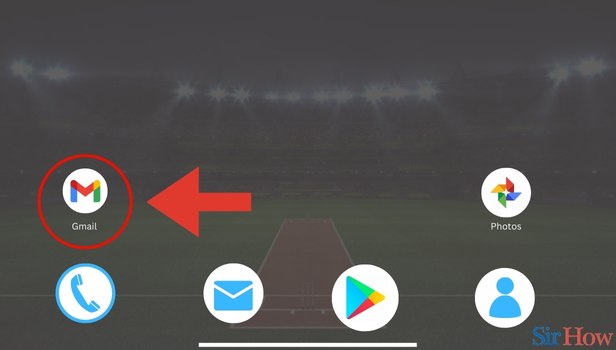
Step 2- Tap on Search Bar: In the second step, you need to look for the Search bar. This will appear in the top of your screen.
- Click on the search bar.
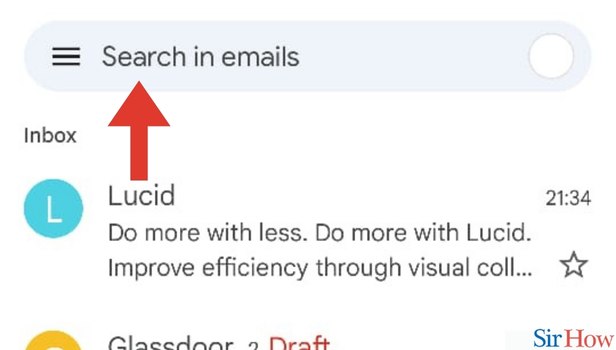
Step 3- Tap on Date: Here you will find several options below the search bar tab (like Attachment, Date, Is Unread).
- Find the Date option and click on it.
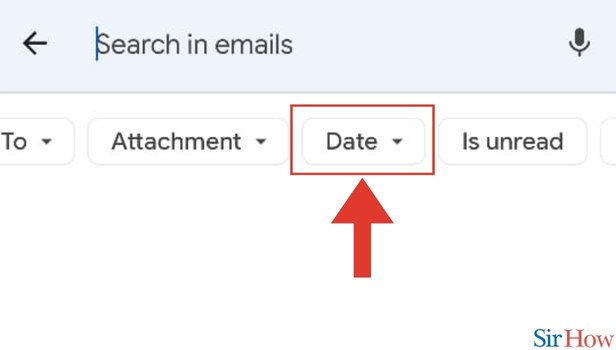
Step 4- Select Option: Here, you need to select a timeframe to fetch your old emails. You can also custom-make your timeframe by clicking on the Custom range option.
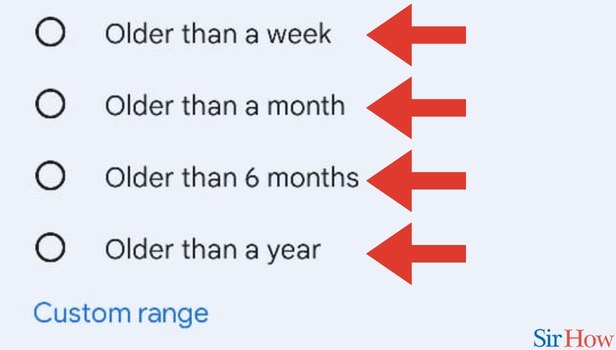
Step 5- You Can See Old Emails: After you select the timeframe, you will be able to see your emails from as old as you want.
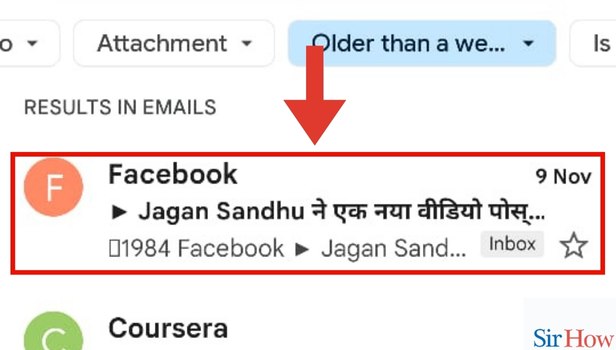
These 5 steps will make it easy for you to view old emails on Gmail. Additionally, if you want to learn to access archived emails in Gmail, you can do it in a few simple steps. Besides, if you think you have a doubt regarding viewing old emails, we recommend you go through the FAQs below.
FAQs
What is the purpose of viewing the old emails feature on Gmail?
The purpose of the viewing old emails feature is primarily to help you save time searching your thousands and thousands of emails.
I want to view my emails from 2 years back. How can I do it?
You can click on the option Custom Range as shown in step 4 of this article. By clicking on the custom range you can enter 2 years timeframe and you will be able to see your emails from 2 years back.
What is the Custom range option meant for?
The custom range option is to help you choose a timeframe apart from the options that have already been provided to you (such as older than a week, older than a month, and so on).
Why am I not able to find my email even after using the custom option?
That could be because you have accidentally deleted the email you received.
How can I retrieve deleted emails?
To retrieve emails you can go to your trash folder. From here, select the emails you want to recover and click on done.
These FAQs will make you better understand how you can see your old emails. Start by finding your old emails today!
Related Article
- How to Chat on Gmail App
- How to Disable Promotions in Gmail App
- How to Change Number in Gmail App
- How to Enable Notification in Gmail App
- How to Disable Gmail App
- How to Filter by Unread in Gmail App
- How to Bold Text in Gmail App
- How to Delete Recent Email Searches on Gmail App
- How to Change Name in Gmail App
- How to Delete Individual Email in Gmail App
- More Articles...
