- Gmail
- block contacts gmail
- mute gmail app
- turn out office
- update phone number
- write email gmail app
- change password gmail
- change recovery email
- set dark mode
- turn dark mode
- block sender gmail
- undo sent mail
- stop unwanted emails
- delete emails gmail app
- outlook account gmail app
- designate gmail app
- google chat gmail app
- send hyperlink gmail app
- outlook gmail app
- sound gmail app
- labels gmail app
- update promotions gmail app
- verification gmail app
- get notifications gmail app
- update the gmail app
- block email gmail app
- unsend email gmail app
- insert signature gmail app
- date birth gmail app
- email unread gmail app
- send videos gmail app
- delete history gmail app
- mark read gmail app
- forward gmail app
- trash gmail app
- move folders gmail app
- folders gmail app
- recovery gmail app
- yahoo mail gmail app
- email date gmail app
- snooze gmail app
- sync settings gmail app
- encrypt gmail app
- view gmail app
- compose gmail app
- make call gmail app
- get gmail safari
- address gmail app
- read gmail app
- autofill gmail app
- find unread gmail app
- office 365 gmail app
- delete promotion gmail app
- office gmail app
- font size gmail app
- unsubscribe from emails gmail
- theme gmail app
- cache gmail app
- off sync gmail app
- sign out gmail app
- see archived gmail app
- delete unread gmail app
- remove account gmail app
- hyperlink gmail app
- archived in gmail app
- add gmail app
- accounts gmail app
- download gmail app
- delete sender gmail app
- contacts to gmail app
- recall gmail app
- google meet gmail app
- swipe gmail app
- change notification gmail app
- attach file in gmail
- mark gmail app
- select all gmail app
- gmail home screen
- text color gmail app
- sort gmail app
- yahoo gmail app
- storage gmail app
- edit contacts gmail app
- sharing gmail app
- delete email gmail app
- how to chat on gmail app
- promotions gmail app
- number gmail app
- notification on gmail app
- disable gmail app
- filter gmail in app
- text gmail app
- searches gmail app
- name gmail app
- individual gmail app
- delete in gmail app
- background gmail app
- profile gmail app
- password gmail app
- unread emails gmail app
- image gmail app
- trash in gmail app
- attachment gmail app
- access calendar gmail app
- change signature gmail app
- archived email gmail app
- signature gmail app
- auto sync gmail app
- unmute gmail app
- date gmail app
- images gmail app
- video chat gmail app
- archive gmail app
- whitelist gmail app
- old email gmail app
- video gmail app
- conversation gmail app
- canned gmail app
- view calendar gmail app
- gmail app light mode
- pdf gmail app
- pin email gmail app
- settings gmail app
- color gmail app
- uninstall gmail app
- delete member whatsapp community
- create whatsapp community
- link whatsapp group
- unsubscribe gmail app
- archived gmail app
- unread on gmail app
- view contact gmail app
- trade license uae
- how to enquire trade name in uae
- contacts gmail app
- sync gmail app
- calendar events uae
- apply job uae
- call gmail app
- file gmail app
- filter gmail app
- outlook email gmail app
- font gmail app
- hotmail gmail app
- view email gmail app
- cc gmail app
- second email gmail app
- calendar gmail app
- attachments gmail app
- notification gmail app
- undo gmail app
- unblock gmail app
- reply gmail app
- dark mode gmail app
- ads gmail app
- sender gmail app
- account gmail app
- sort unread gmail app
- sort email gmail app
- invite gmail app
- unread gmail app
- delete gmail app
- search gmail app
- spam gmail app
- refresh gmail app
- email gmail app
- meet tab gmail app
- bin gmail app
- attach image gmail
- add account gmail app
- compose email in gmail app
- delete social gmail app
- create group gmail app
- delete account gmail app
- change language gmail app
- change dark mode gmail app
- search trash gmail app
- format font in gmail
- change default font gmail
- sort emails in gmail
- search by date gmail
- Delete sent email Gmail
- Mark read Gmail
- filter emails gmail
- Attach folder Gmail
- Group in Gmail
- export emails gmail
- Add link Gmail
- Forward Gmail Account
- archived emails gmail
- Change Gmail password
- send email gmail
- sign out gmail
- create gmail signature
- Email to G Group
- font size gmail
- delete all emails
- view unread mails
- unsubscribe emails gmail
- switch gmail accounts
- search in gmail
- print email gmail
- fax in gmail
- empty trash gmail
- delete old emails
- create g email list
- change background gmail
- send group email
- link gmail accounts
- schedule email gmail
- remove g accounts android
- recall gmail email
- archive mails gmail
- delete g profile pic
- create group gmail
- delete gmail account
- deactivate gmail account
- attach an email in gmail
- attach file gmail
- create gmail account
- cc feature gmail
- delete folder gmail
- create folders gmail
- change gmail address
- reset gmail password
- change signature Gmail
- gmail password iphone
- change password mobile
- block user gmail
- add signature gmail
How to Download Gmail App
Do you want to Download Gmail App? If yes, this is the exact article you needed. Here, you will get the steps you need to take to get the Gmail app. Having the Gmail app will have you to compose emails and send them to your professional and even non-professional contacts. But this is just a fraction of the benefits that come with the Gmail app. You can schedule meetings, use a calendar, and send attachments – all with the Gmail app. So, to get your guide, please read the steps below.
Download Gmail App: 4 Steps
Step 1- Open play store App: The first step needs you to open the Play Store app on your device.
- If you cannot find this app, tap on the search bar of your app grid and type Playstore. Click Go to see your Play Store.
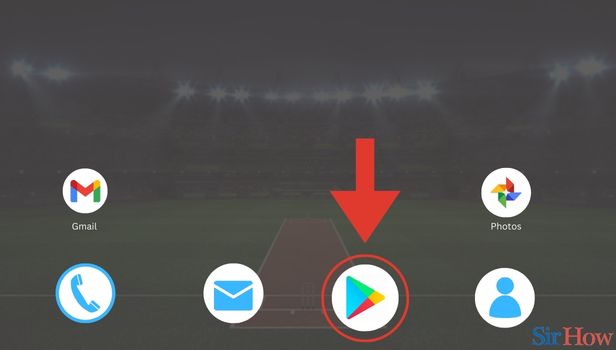
Step 2- Tap on Search Bar: In the second step, you need to tap on the search bar. You will find this bar in the top of your screen.
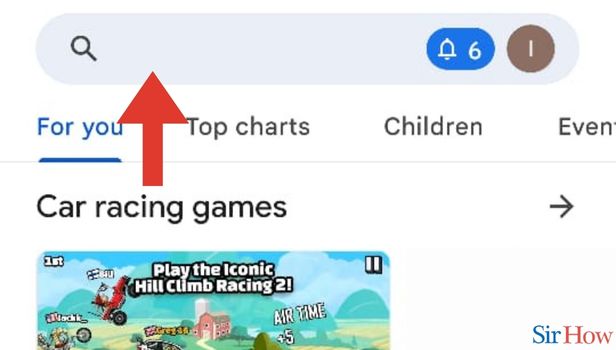
Step 3- Enter Gmail: In the third step, you need to type Gmail in the search bar of Playstore. Use your device's keyboard to type Gmail.
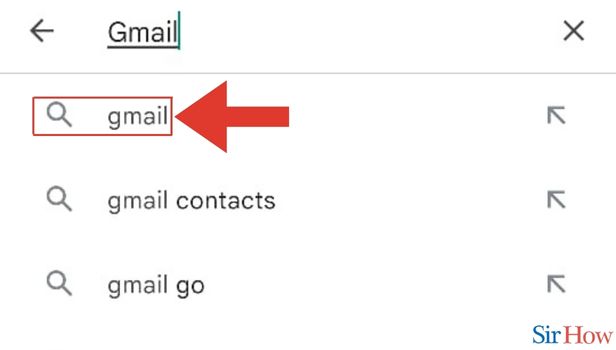
Step 4- Tap on Download: As the last step, as Gmail app opens up on Playstore, you need to find the option Download. You will see it in a green button like shown in the screenshot below.
- Click on Download.
- We recommend you go over the reviews of the Gmail app. It will give you a better perspective on whether Gmail will be helpful. You will find reviews towards the end of the Gmail page on the play store.
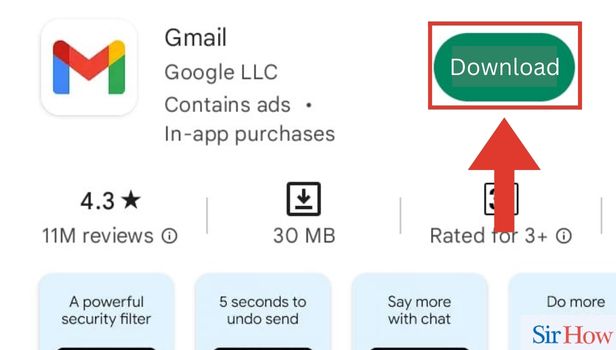
These simple 4 steps will be enough for you to know how you can Download Gmail App. Additionally, if you want to about your Gmail password, you can do it in a few simple steps. Please note, that if you have any unaddressed questions on how to download the Gmail app, please go over the FAQs below.
FAQs
What are the other Google-affiliated apps I should have?
You should have Google Calendar and GMeet app. These apps will help you optimise the usage of the Gmail app.
Can I add multiple email IDs to my Gmail app after downloading it?
That's right, you can add multiple email IDs to my Gmail app after downloading it.
Is it possible to add a Yahoo mail to my Gmail app?
Yes, it is possible to add a Yahoo mail to your Gmail app.
How can I get the Google Calendar app?
You can get the Google Calendar app using the exact steps mentioned in this article. With the difference of typing Google Calendar in the search bar of Playstore.
What are the benefits of using the Calendar app?
The Calendar app lets you keep a close tab on your tasks. It also lets you add your Google Meetings to your Calendar beforehand.
These are the Frequently asked questions that will help you get a better grasp of downloading the Gmail app. So, try getting your Gmail app right now.
Download Gmail App on iPhone
Gmail can be accessed in your mobile browser. For that, you need to download the app from the Google Play Store. Previously, emails were sent and received via computer. The Gmail app is relatively straightforward and easy to use. You may now access your email account(s) whenever you want by installing the app on your mobile devices! The app's functionality lets you handle messages from several accounts making switching between different email accounts easy. With just one click, you may effortlessly switch between your personal and work email accounts.
Step 1: Tap On App Store: First, open the app store on your device.
- Open your phone and search for the app store icon.
- Once you have located it, click on it to open it.
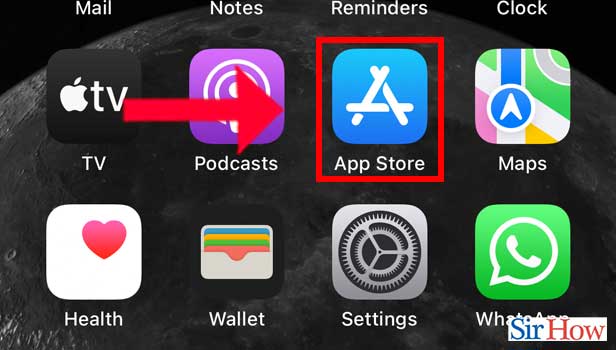
Step 2: Tap On Search: After you have opened the app, click on the search option.
- This option is located in the lower right corner of your screen.
- Click on it now.
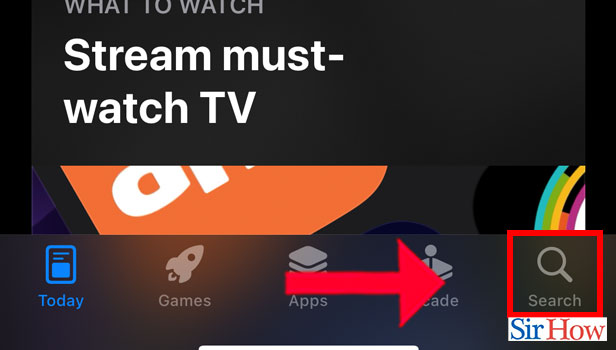
Step 3: Search Gmail: Now search for Gmail over here. For this, you have to type "Gmail App" in the search bar and press enter. Now select the app which looks like the letter "M". That's your Gmail application.
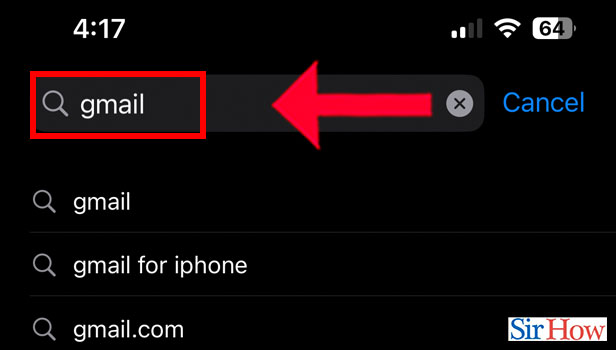
Step 4: Tap On Get: Lastly, when you have found the app, click on the "Get" option beside it. This "get" option means download. So it's now installed on your phone and you can access it now.
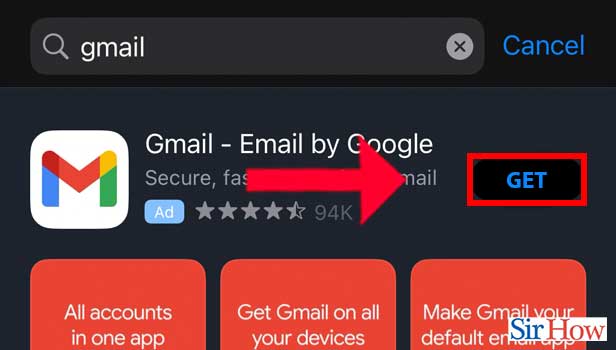
With these four steps, you can now download the Gmail app for your smartphone. Also, you can also uninstall Gmail App if you think that you no longer need it.
FAQs
How come I can't access my Gmail on my phone?
You may merely need to close and reopen your instance of Gmail if it's not functioning properly. Close the web browser you're using, open it again, and go back to the Gmail website if you're there. Then on a mobile device, restart the app after closing it.
How come I can't access Gmail on my computer?
Gmail may occasionally stop functioning as a result of browser add-ons, extensions, or programs that you have installed. Check to see whether the issue is resolved by momentarily disabling each of these add-ons and programs one at a time before using Gmail once more. This will help you to understand the issue.
Is the email on an iPhone the same as Gmail?
This answer highlights a significant distinction between Gmail and Apple Mailand Apple Mail. Unlike Apple Mail, which solely functions as an email client, Gmail is both an email client and an email service. The software you use to access your emails is an "email client," such as Apple Mail or Android Mail.
What's the Gmail icon's appearance? How can I identify it?
The letter "M" should appear as your desktop Gmail icon. You should click the icon using the right mouse button (or two fingers if using a trackpad). Then you can open the app on your device.
In 2022, will Gmail remain free?
It is completely free to create a Gmail account and a personal Gmail address. You can send and receive emails with up to 15 GB of storage using that free account.
Hence the questions that are here are useful for you to know about Gmail. You can go through it for a clear understanding. Also, you can also change the font style in Gmail App.
Related Article
- How to Open Gmail App On iPhone
- How to BCC in Gmail App in iPhone
- How to Read All Emails in Gmail App on iPhone
- How to Block Emails on Gmail App in iPhone
- How to CC in Gmail App in iPhone
- How to Add Account in Gmail app
- How to Compose Email in Gmail App
- How to Delete Social in Gmail App
- How to Create Group in Gmail App
- How to Delete Account in Gmail App
- More Articles...
