- Gmail
- block contacts gmail
- mute gmail app
- turn out office
- update phone number
- write email gmail app
- change password gmail
- change recovery email
- set dark mode
- turn dark mode
- block sender gmail
- undo sent mail
- stop unwanted emails
- delete emails gmail app
- outlook account gmail app
- designate gmail app
- google chat gmail app
- send hyperlink gmail app
- outlook gmail app
- sound gmail app
- labels gmail app
- update promotions gmail app
- verification gmail app
- get notifications gmail app
- update the gmail app
- block email gmail app
- unsend email gmail app
- insert signature gmail app
- date birth gmail app
- email unread gmail app
- send videos gmail app
- delete history gmail app
- mark read gmail app
- forward gmail app
- trash gmail app
- move folders gmail app
- folders gmail app
- recovery gmail app
- yahoo mail gmail app
- email date gmail app
- snooze gmail app
- sync settings gmail app
- encrypt gmail app
- view gmail app
- compose gmail app
- make call gmail app
- get gmail safari
- address gmail app
- read gmail app
- autofill gmail app
- find unread gmail app
- office 365 gmail app
- delete promotion gmail app
- office gmail app
- font size gmail app
- unsubscribe from emails gmail
- theme gmail app
- cache gmail app
- off sync gmail app
- sign out gmail app
- see archived gmail app
- delete unread gmail app
- remove account gmail app
- hyperlink gmail app
- archived in gmail app
- add gmail app
- accounts gmail app
- download gmail app
- delete sender gmail app
- contacts to gmail app
- recall gmail app
- google meet gmail app
- swipe gmail app
- change notification gmail app
- attach file in gmail
- mark gmail app
- select all gmail app
- gmail home screen
- text color gmail app
- sort gmail app
- yahoo gmail app
- storage gmail app
- edit contacts gmail app
- sharing gmail app
- delete email gmail app
- how to chat on gmail app
- promotions gmail app
- number gmail app
- notification on gmail app
- disable gmail app
- filter gmail in app
- text gmail app
- searches gmail app
- name gmail app
- individual gmail app
- delete in gmail app
- background gmail app
- profile gmail app
- password gmail app
- unread emails gmail app
- image gmail app
- trash in gmail app
- attachment gmail app
- access calendar gmail app
- change signature gmail app
- archived email gmail app
- signature gmail app
- auto sync gmail app
- unmute gmail app
- date gmail app
- images gmail app
- video chat gmail app
- archive gmail app
- whitelist gmail app
- old email gmail app
- video gmail app
- conversation gmail app
- canned gmail app
- view calendar gmail app
- gmail app light mode
- pdf gmail app
- pin email gmail app
- settings gmail app
- color gmail app
- uninstall gmail app
- delete member whatsapp community
- create whatsapp community
- link whatsapp group
- unsubscribe gmail app
- archived gmail app
- unread on gmail app
- view contact gmail app
- trade license uae
- how to enquire trade name in uae
- contacts gmail app
- sync gmail app
- calendar events uae
- apply job uae
- call gmail app
- file gmail app
- filter gmail app
- outlook email gmail app
- font gmail app
- hotmail gmail app
- view email gmail app
- cc gmail app
- second email gmail app
- calendar gmail app
- attachments gmail app
- notification gmail app
- undo gmail app
- unblock gmail app
- reply gmail app
- dark mode gmail app
- ads gmail app
- sender gmail app
- account gmail app
- sort unread gmail app
- sort email gmail app
- invite gmail app
- unread gmail app
- delete gmail app
- search gmail app
- spam gmail app
- refresh gmail app
- email gmail app
- meet tab gmail app
- bin gmail app
- attach image gmail
- add account gmail app
- compose email in gmail app
- delete social gmail app
- create group gmail app
- delete account gmail app
- change language gmail app
- change dark mode gmail app
- search trash gmail app
- format font in gmail
- change default font gmail
- sort emails in gmail
- search by date gmail
- Delete sent email Gmail
- Mark read Gmail
- filter emails gmail
- Attach folder Gmail
- Group in Gmail
- export emails gmail
- Add link Gmail
- Forward Gmail Account
- archived emails gmail
- Change Gmail password
- send email gmail
- sign out gmail
- create gmail signature
- Email to G Group
- font size gmail
- delete all emails
- view unread mails
- unsubscribe emails gmail
- switch gmail accounts
- search in gmail
- print email gmail
- fax in gmail
- empty trash gmail
- delete old emails
- create g email list
- change background gmail
- send group email
- link gmail accounts
- schedule email gmail
- remove g accounts android
- recall gmail email
- archive mails gmail
- delete g profile pic
- create group gmail
- delete gmail account
- deactivate gmail account
- attach an email in gmail
- attach file gmail
- create gmail account
- cc feature gmail
- delete folder gmail
- create folders gmail
- change gmail address
- reset gmail password
- change signature Gmail
- gmail password iphone
- change password mobile
- block user gmail
- add signature gmail
How To Mark Email As Read In Gmail App
If you're like most Gmail users, it's difficult to tell when new emails come into your inbox because it's filled with hundreds or even thousands of unread messages. You will learn how to mark all emails as read in Gmail in this article. Although Gmail's default interface only allows you to mark one page of messages at a time as read. Doing so might help you prioritize and get a fresh start. Let's see how to mark the email as read in Gmail App.
Mark Email As Read In Gmail App In 4 Steps
Step 1: Open Gmail: Firstly, you have to open the app from your app icon. Once you have opened the app, now login to your Gmail account.
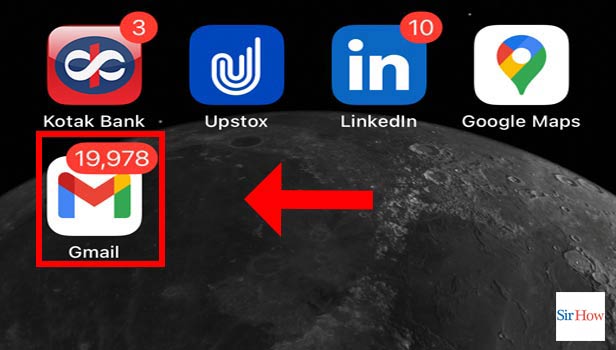
Step 2: Tap And Hold: Once you have opened the app, you will see all the messages that you have received in your inbox. You have to tap and hold on to the mail for a few seconds.
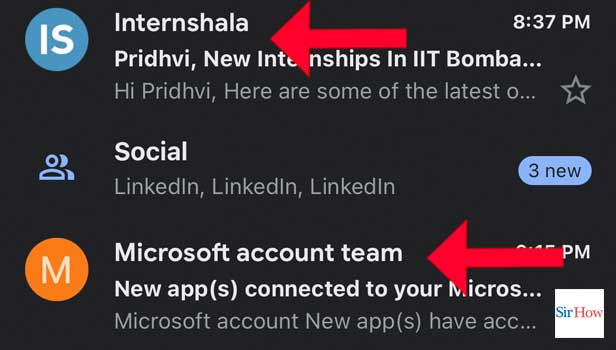
Step 3: Select Emails: Now select the emails that you want to mark read. Just tap on the emails one by one.

Step 4: Tap On Mark As Read Icon: Lastly, you will find an option at the top right corner of your page. It looks like an envelope. Click on it to mark it as a read.
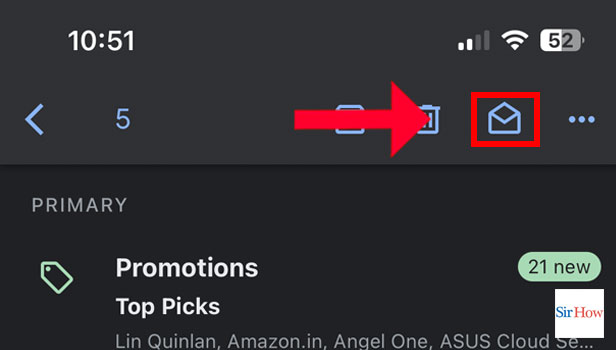
With these simple steps, you can now mark the email as read. Now, to clear your doubts, please continue reading this article till the end.
FAQs
On a mobile device, is it possible to mark all emails as read in Gmail App?
While you can mark all emails as read in Gmail on a desktop, you can't do it in bulk when using the mobile app. Instead, you must do it one email at a time.
In Gmail, how do I select every unopened email?
In the Search Mailbox at the top of your inbox, enter "unread" and then press Enter. The list of unread emails will be available. Click the checkbox at the top of the email list to choose them.
In Gmail for iPhone, is it possible to mark all emails as read?
Unfortunately, marking all unread messages as read in Gmail on an iPhone requires manually choosing each one. Use a third-party inbox manager like Clean Email or Gmail on your computer, which has a lot more capabilities than the mobile app.
How do I select each unread email in Gmail?
Enter "unread" in the Search Mailbox at the top of your inbox, then hit Enter. It will be possible to view the list of unread emails. To choose them, select the checkbox at the top of the email list.
Is it possible to mark all emails as read in Gmail for iPhone?
Unfortunately, in Gmail on an iPhone, you have to manually select each message to mark it as read. Use an inbox management program on your PC, which has a lot more features than the mobile app, such as Clean Email or Gmail.
The frequently asked questions given above are helpful for you to know. Also, you can also change settings in Gmail App.
Related Article
- How to Sort Emails by Date in Gmail App
- How to Add Yahoo Mail to Gmail App
- How to Clear Storage in Gmail App
- How to Edit Contacts in Gmail App
- How to Enable Sharing in Gmail App
- How to Swipe Delete Email in Gmail App
- How to Chat on Gmail App
- How to Disable Promotions in Gmail App
- How to Change Number in Gmail App
- How to Enable Notification in Gmail App
- More Articles...
