- Gmail
- block contacts gmail
- mute gmail app
- turn out office
- update phone number
- write email gmail app
- change password gmail
- change recovery email
- set dark mode
- turn dark mode
- block sender gmail
- undo sent mail
- stop unwanted emails
- delete emails gmail app
- outlook account gmail app
- designate gmail app
- google chat gmail app
- send hyperlink gmail app
- outlook gmail app
- sound gmail app
- labels gmail app
- update promotions gmail app
- verification gmail app
- get notifications gmail app
- update the gmail app
- block email gmail app
- unsend email gmail app
- insert signature gmail app
- date birth gmail app
- email unread gmail app
- send videos gmail app
- delete history gmail app
- mark read gmail app
- forward gmail app
- trash gmail app
- move folders gmail app
- folders gmail app
- recovery gmail app
- yahoo mail gmail app
- email date gmail app
- snooze gmail app
- sync settings gmail app
- encrypt gmail app
- view gmail app
- compose gmail app
- make call gmail app
- get gmail safari
- address gmail app
- read gmail app
- autofill gmail app
- find unread gmail app
- office 365 gmail app
- delete promotion gmail app
- office gmail app
- font size gmail app
- unsubscribe from emails gmail
- theme gmail app
- cache gmail app
- off sync gmail app
- sign out gmail app
- see archived gmail app
- delete unread gmail app
- remove account gmail app
- hyperlink gmail app
- archived in gmail app
- add gmail app
- accounts gmail app
- download gmail app
- delete sender gmail app
- contacts to gmail app
- recall gmail app
- google meet gmail app
- swipe gmail app
- change notification gmail app
- attach file in gmail
- mark gmail app
- select all gmail app
- gmail home screen
- text color gmail app
- sort gmail app
- yahoo gmail app
- storage gmail app
- edit contacts gmail app
- sharing gmail app
- delete email gmail app
- how to chat on gmail app
- promotions gmail app
- number gmail app
- notification on gmail app
- disable gmail app
- filter gmail in app
- text gmail app
- searches gmail app
- name gmail app
- individual gmail app
- delete in gmail app
- background gmail app
- profile gmail app
- password gmail app
- unread emails gmail app
- image gmail app
- trash in gmail app
- attachment gmail app
- access calendar gmail app
- change signature gmail app
- archived email gmail app
- signature gmail app
- auto sync gmail app
- unmute gmail app
- date gmail app
- images gmail app
- video chat gmail app
- archive gmail app
- whitelist gmail app
- old email gmail app
- video gmail app
- conversation gmail app
- canned gmail app
- view calendar gmail app
- gmail app light mode
- pdf gmail app
- pin email gmail app
- settings gmail app
- color gmail app
- uninstall gmail app
- delete member whatsapp community
- create whatsapp community
- link whatsapp group
- unsubscribe gmail app
- archived gmail app
- unread on gmail app
- view contact gmail app
- trade license uae
- how to enquire trade name in uae
- contacts gmail app
- sync gmail app
- calendar events uae
- apply job uae
- call gmail app
- file gmail app
- filter gmail app
- outlook email gmail app
- font gmail app
- hotmail gmail app
- view email gmail app
- cc gmail app
- second email gmail app
- calendar gmail app
- attachments gmail app
- notification gmail app
- undo gmail app
- unblock gmail app
- reply gmail app
- dark mode gmail app
- ads gmail app
- sender gmail app
- account gmail app
- sort unread gmail app
- sort email gmail app
- invite gmail app
- unread gmail app
- delete gmail app
- search gmail app
- spam gmail app
- refresh gmail app
- email gmail app
- meet tab gmail app
- bin gmail app
- attach image gmail
- add account gmail app
- compose email in gmail app
- delete social gmail app
- create group gmail app
- delete account gmail app
- change language gmail app
- change dark mode gmail app
- search trash gmail app
- format font in gmail
- change default font gmail
- sort emails in gmail
- search by date gmail
- Delete sent email Gmail
- Mark read Gmail
- filter emails gmail
- Attach folder Gmail
- Group in Gmail
- export emails gmail
- Add link Gmail
- Forward Gmail Account
- archived emails gmail
- Change Gmail password
- send email gmail
- sign out gmail
- create gmail signature
- Email to G Group
- font size gmail
- delete all emails
- view unread mails
- unsubscribe emails gmail
- switch gmail accounts
- search in gmail
- print email gmail
- fax in gmail
- empty trash gmail
- delete old emails
- create g email list
- change background gmail
- send group email
- link gmail accounts
- schedule email gmail
- remove g accounts android
- recall gmail email
- archive mails gmail
- delete g profile pic
- create group gmail
- delete gmail account
- deactivate gmail account
- attach an email in gmail
- attach file gmail
- create gmail account
- cc feature gmail
- delete folder gmail
- create folders gmail
- change gmail address
- reset gmail password
- change signature Gmail
- gmail password iphone
- change password mobile
- block user gmail
- add signature gmail
How to Edit Contacts in Gmail App
If you want to keep your contacts list in Gmail highly organized, you need to learn how you can Edit Contacts in Gmail App. Editing contacts in Gmail app will help you customize your contacts in a way that best fits your needs. Once you learn to edit contacts you can also learn how you can delete contacts (if need be). Read on to find your guide.
Additionally, read the linked article to learn where are contacts in Gmail.
Edit Contacts in Gmail App: 6 Steps
Step 1- Open Gmail App: As the first step, open the Gmail app. If you are not willing to use the app, access Gmail online through any search engine.
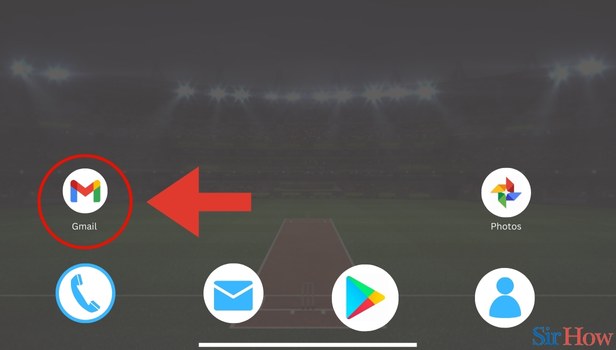
Step 2- Tap on Three Horizontal Lines: The second step needs you to tap on the three horizontal lines in the top left. Click on these three lines (also called the hamburger button).
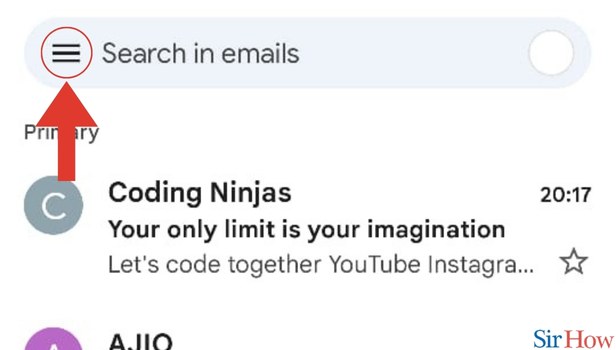
Step 3- Tap on Contacts: Once you click on the hamburger button, you will see a drop-down menu. After you see the drop-down menu, find the option Contacts.
- Click on Contacts.
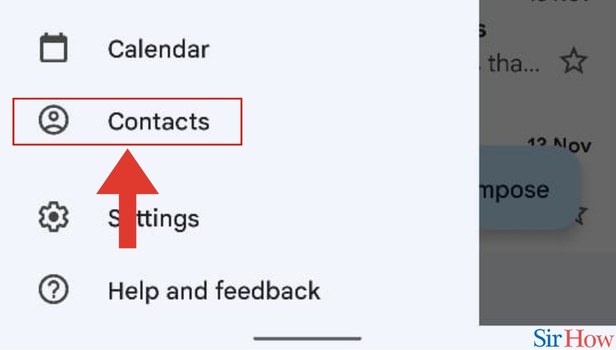
Step 4- Open Contact to Edit: Once you click on Contacts, you will be directed to the screen of your contacts. Here, the process of editing contacts can start.
- Open the contact you want to edit.
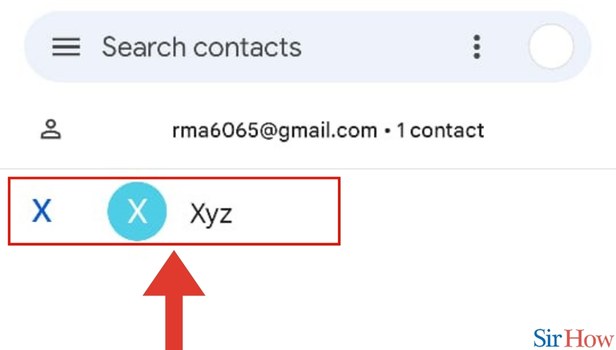
Step 5- Tap on Edit Icon: Once you open the contact you want to edit, find the pen icon in the top right.
- Click on the pen icon.
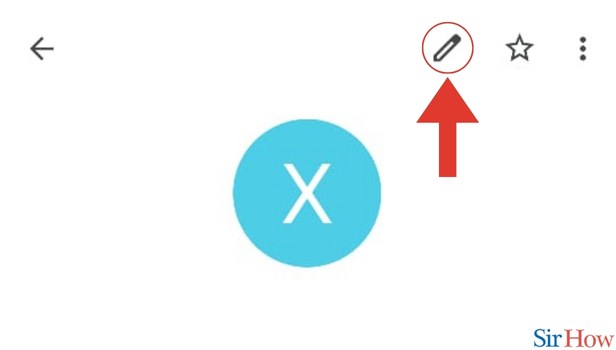
Step 6- Edit and Save the Contact: In the last step, after you have made the changes or edits, find the option save in a blue button. You will find it in the top right.
- Click on Save.
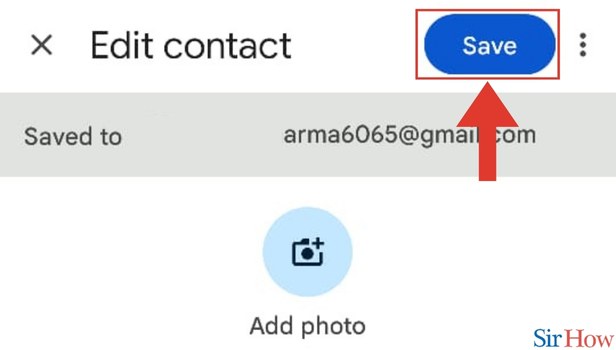
These 6 steps will help you with the support that you need. Besides, if you want to create a group in Gmail, you can do it in a few minutes.
FAQs
How can I delete a contact?
That's easy to do. Open the contact you want to delete (like shown in this article in step number 4). Now click on the three dots in the top right. In the drop-down menu, you will see the option Delete. Click on it.
I have deleted a contact. But I want it back. What can I do?
For that, you need to find the hamburger button in the top left of your screen. Click on the hamburger button to see the drop-down menu. Here you will find the option Bin. Click on it to see your deleted contacts.
I want to recover multiple deleted contacts. Can I do it?
That's right, you can recover multiple deleted contacts. You will see a box on the right of your contacts in the Bin. Click on the boxes of all the contacts you want to recover and press Go.
For how long do the deleted contacts stay in the Bin?
Your deleted contacts stay in the Bin for 30 days after which they get deleted permanently.
Why am I not able to change the profile picture of my contact?
That's because some details which directly come from the Google account of your contact cannot be changed.
These FAQs will help you Edit Contacts in Gmail App.
Related Article
- How to Send Multiple Images in Gmail App
- How to Do Video Chat in Gmail App
- How to Change Archive to Delete in Gmail App
- How to Whitelist Emails in Gmail App
- How to See Old Email in Gmail App
- How to Send Video in Gmail App
- How to Turn Off Conversation View in Gmail App
- How to Use Canned Email in Gmail App
- How to View Calendar in Gmail App
- How to Change Gmail App to Light Mode
- More Articles...
