- Gmail
- block contacts gmail
- mute gmail app
- turn out office
- update phone number
- write email gmail app
- change password gmail
- change recovery email
- set dark mode
- turn dark mode
- block sender gmail
- undo sent mail
- stop unwanted emails
- delete emails gmail app
- outlook account gmail app
- designate gmail app
- google chat gmail app
- send hyperlink gmail app
- outlook gmail app
- sound gmail app
- labels gmail app
- update promotions gmail app
- verification gmail app
- get notifications gmail app
- update the gmail app
- block email gmail app
- unsend email gmail app
- insert signature gmail app
- date birth gmail app
- email unread gmail app
- send videos gmail app
- delete history gmail app
- mark read gmail app
- forward gmail app
- trash gmail app
- move folders gmail app
- folders gmail app
- recovery gmail app
- yahoo mail gmail app
- email date gmail app
- snooze gmail app
- sync settings gmail app
- encrypt gmail app
- view gmail app
- compose gmail app
- make call gmail app
- get gmail safari
- address gmail app
- read gmail app
- autofill gmail app
- find unread gmail app
- office 365 gmail app
- delete promotion gmail app
- office gmail app
- font size gmail app
- unsubscribe from emails gmail
- theme gmail app
- cache gmail app
- off sync gmail app
- sign out gmail app
- see archived gmail app
- delete unread gmail app
- remove account gmail app
- hyperlink gmail app
- archived in gmail app
- add gmail app
- accounts gmail app
- download gmail app
- delete sender gmail app
- contacts to gmail app
- recall gmail app
- google meet gmail app
- swipe gmail app
- change notification gmail app
- attach file in gmail
- mark gmail app
- select all gmail app
- gmail home screen
- text color gmail app
- sort gmail app
- yahoo gmail app
- storage gmail app
- edit contacts gmail app
- sharing gmail app
- delete email gmail app
- how to chat on gmail app
- promotions gmail app
- number gmail app
- notification on gmail app
- disable gmail app
- filter gmail in app
- text gmail app
- searches gmail app
- name gmail app
- individual gmail app
- delete in gmail app
- background gmail app
- profile gmail app
- password gmail app
- unread emails gmail app
- image gmail app
- trash in gmail app
- attachment gmail app
- access calendar gmail app
- change signature gmail app
- archived email gmail app
- signature gmail app
- auto sync gmail app
- unmute gmail app
- date gmail app
- images gmail app
- video chat gmail app
- archive gmail app
- whitelist gmail app
- old email gmail app
- video gmail app
- conversation gmail app
- canned gmail app
- view calendar gmail app
- gmail app light mode
- pdf gmail app
- pin email gmail app
- settings gmail app
- color gmail app
- uninstall gmail app
- delete member whatsapp community
- create whatsapp community
- link whatsapp group
- unsubscribe gmail app
- archived gmail app
- unread on gmail app
- view contact gmail app
- trade license uae
- how to enquire trade name in uae
- contacts gmail app
- sync gmail app
- calendar events uae
- apply job uae
- call gmail app
- file gmail app
- filter gmail app
- outlook email gmail app
- font gmail app
- hotmail gmail app
- view email gmail app
- cc gmail app
- second email gmail app
- calendar gmail app
- attachments gmail app
- notification gmail app
- undo gmail app
- unblock gmail app
- reply gmail app
- dark mode gmail app
- ads gmail app
- sender gmail app
- account gmail app
- sort unread gmail app
- sort email gmail app
- invite gmail app
- unread gmail app
- delete gmail app
- search gmail app
- spam gmail app
- refresh gmail app
- email gmail app
- meet tab gmail app
- bin gmail app
- attach image gmail
- add account gmail app
- compose email in gmail app
- delete social gmail app
- create group gmail app
- delete account gmail app
- change language gmail app
- change dark mode gmail app
- search trash gmail app
- format font in gmail
- change default font gmail
- sort emails in gmail
- search by date gmail
- Delete sent email Gmail
- Mark read Gmail
- filter emails gmail
- Attach folder Gmail
- Group in Gmail
- export emails gmail
- Add link Gmail
- Forward Gmail Account
- archived emails gmail
- Change Gmail password
- send email gmail
- sign out gmail
- create gmail signature
- Email to G Group
- font size gmail
- delete all emails
- view unread mails
- unsubscribe emails gmail
- switch gmail accounts
- search in gmail
- print email gmail
- fax in gmail
- empty trash gmail
- delete old emails
- create g email list
- change background gmail
- send group email
- link gmail accounts
- schedule email gmail
- remove g accounts android
- recall gmail email
- archive mails gmail
- delete g profile pic
- create group gmail
- delete gmail account
- deactivate gmail account
- attach an email in gmail
- attach file gmail
- create gmail account
- cc feature gmail
- delete folder gmail
- create folders gmail
- change gmail address
- reset gmail password
- change signature Gmail
- gmail password iphone
- change password mobile
- block user gmail
- add signature gmail
How to Change Theme on Gmail App
Once you learn how to Change the Theme of the Gmail App, you can adjust the theme of your Gmail app according to your unique needs. Although there are only 3 options that Gmail provides for you to change your theme (dark, light, system default) you still get an option to personalize your Gmail app. And this is exactly what makes the experience of using Gmail better for you. So, grab your 6-step guide in the article below.
To get an understanding of how you can change font size in Gmail, read the linked article.
Change Theme on Gmail App: 6 Steps
Step 1- Open Gmail App: Open your Gmail app. If you do not have this app already, get it from Play store.
- But if you are not willing to get the app, you can use the alternative - access Gmail online.
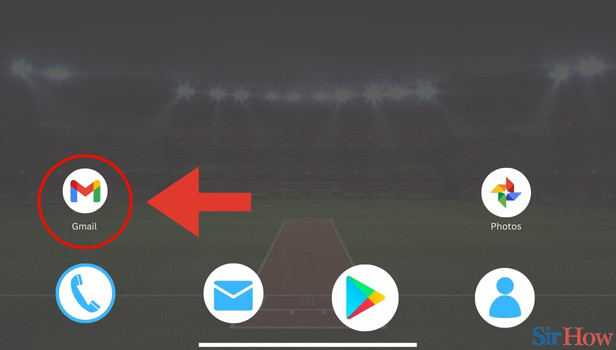
Step 2- Tap on three Horizontal Lines: In the second step, click on the three horizontal lines in the top left. These three horizontal lines stacked together are also called the hamburger button.
- Tap on the hamburger button.
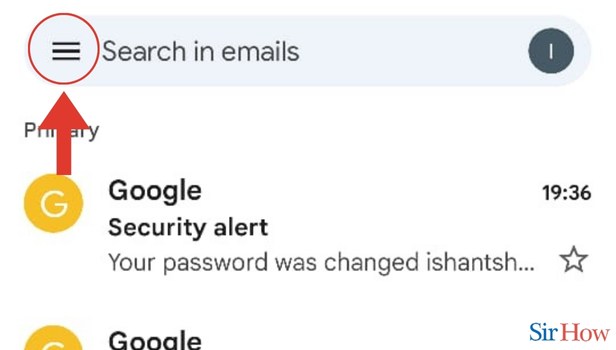
Step 3- Tap on Settings: The third step requires you to observe the drop-down menu that opens up. Find the option Settings.
- Click on Settings.
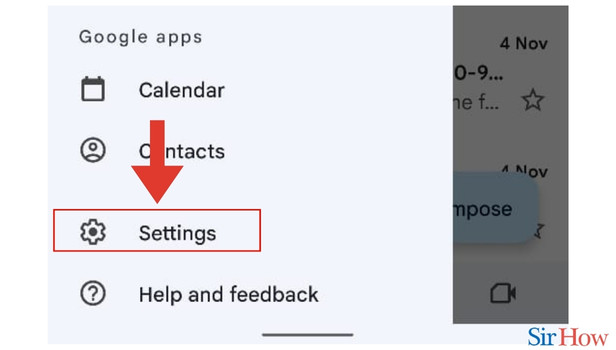
Step 4- Tap on General settings: In the fourth step, click on General Settings.
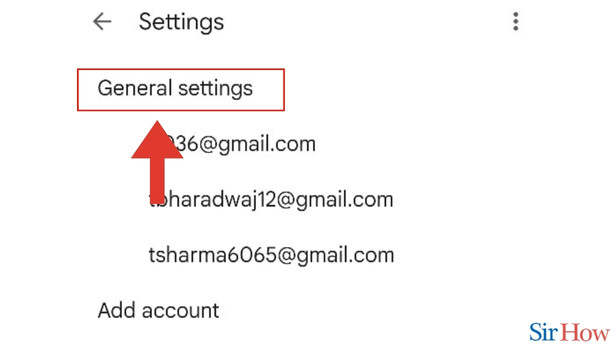
Step 5- Tap on Theme: Once you click on General Settings, you will see the option Theme. You will see this option amongst other options such as Default email notification action.
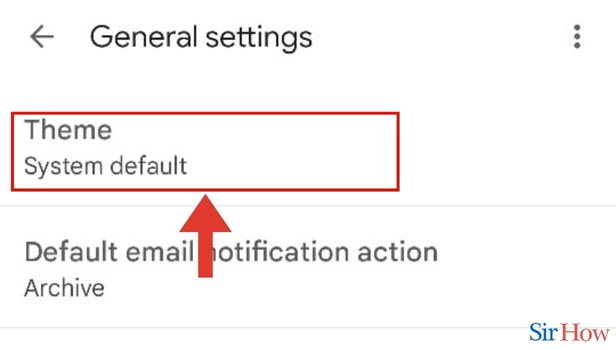
Step 6- Select the theme: Once you click on Theme, you will be presented with a list of options. These options will be Light, Dark, System default, etc.
- Click on either light or dark.
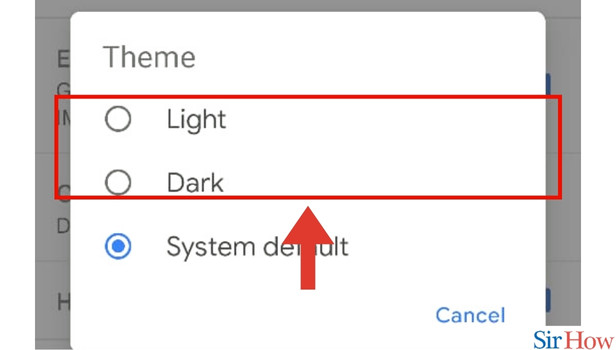
These steps will guide you to Change Theme on Gmail App. In case, you have unresolved questions, please go through the FAQs below. Similarly, if you want to learn about changing font style in Gmail app, you can do it in a few simple steps.
FAQs
What does a Gmail theme mean?
A Gmail theme is the mode in which your Gmail screen appears. A theme is basically the color scheme in which your screen appears. The modes are light or dark mode.
Is there a way I can customize my Gmail theme?
No, unfortunately, there is no way you can customize your Gmail theme. You can only choose from the options – light, dark, and system default.
What is the benefit of the dark theme?
The dark theme is easy on your eyes. Additionally, the text is easily readable in a dark theme.
What is the benefit of light mode?
The light mode has an edge because of its bright color scheme. The light mode makes the black text pop out on a white screen.
Does the theme get changed for all accounts on my Gmail account?
Yes, the theme gets changed for all accounts on your Gmail app.
These FAQs will help you with your unresolved questions about Changing the Theme on Gmail App. Try Changing the Theme on Gmail App today!
Related Article
- How to Turn Off All Notifications of Gmail App in iPhone
- How to View Separate Inboxes in Gmail App in iPhone
- How to Format Font in Gmail Inbox
- How to Change Default Font Size of Gmail App
- How to Sort Emails in Gmail
- How to Search by Date in Gmail App
- How to Delete a Sent Email in Gmail
- How to Mark All as Read in Gmail
- How to Filter Emails in Gmail
- How to Attach a Folder in Gmail
- More Articles...
