- Gmail
- block contacts gmail
- mute gmail app
- turn out office
- update phone number
- write email gmail app
- change password gmail
- change recovery email
- set dark mode
- turn dark mode
- block sender gmail
- undo sent mail
- stop unwanted emails
- delete emails gmail app
- outlook account gmail app
- designate gmail app
- google chat gmail app
- send hyperlink gmail app
- outlook gmail app
- sound gmail app
- labels gmail app
- update promotions gmail app
- verification gmail app
- get notifications gmail app
- update the gmail app
- block email gmail app
- unsend email gmail app
- insert signature gmail app
- date birth gmail app
- email unread gmail app
- send videos gmail app
- delete history gmail app
- mark read gmail app
- forward gmail app
- trash gmail app
- move folders gmail app
- folders gmail app
- recovery gmail app
- yahoo mail gmail app
- email date gmail app
- snooze gmail app
- sync settings gmail app
- encrypt gmail app
- view gmail app
- compose gmail app
- make call gmail app
- get gmail safari
- address gmail app
- read gmail app
- autofill gmail app
- find unread gmail app
- office 365 gmail app
- delete promotion gmail app
- office gmail app
- font size gmail app
- unsubscribe from emails gmail
- theme gmail app
- cache gmail app
- off sync gmail app
- sign out gmail app
- see archived gmail app
- delete unread gmail app
- remove account gmail app
- hyperlink gmail app
- archived in gmail app
- add gmail app
- accounts gmail app
- download gmail app
- delete sender gmail app
- contacts to gmail app
- recall gmail app
- google meet gmail app
- swipe gmail app
- change notification gmail app
- attach file in gmail
- mark gmail app
- select all gmail app
- gmail home screen
- text color gmail app
- sort gmail app
- yahoo gmail app
- storage gmail app
- edit contacts gmail app
- sharing gmail app
- delete email gmail app
- how to chat on gmail app
- promotions gmail app
- number gmail app
- notification on gmail app
- disable gmail app
- filter gmail in app
- text gmail app
- searches gmail app
- name gmail app
- individual gmail app
- delete in gmail app
- background gmail app
- profile gmail app
- password gmail app
- unread emails gmail app
- image gmail app
- trash in gmail app
- attachment gmail app
- access calendar gmail app
- change signature gmail app
- archived email gmail app
- signature gmail app
- auto sync gmail app
- unmute gmail app
- date gmail app
- images gmail app
- video chat gmail app
- archive gmail app
- whitelist gmail app
- old email gmail app
- video gmail app
- conversation gmail app
- canned gmail app
- view calendar gmail app
- gmail app light mode
- pdf gmail app
- pin email gmail app
- settings gmail app
- color gmail app
- uninstall gmail app
- delete member whatsapp community
- create whatsapp community
- link whatsapp group
- unsubscribe gmail app
- archived gmail app
- unread on gmail app
- view contact gmail app
- trade license uae
- how to enquire trade name in uae
- contacts gmail app
- sync gmail app
- calendar events uae
- apply job uae
- call gmail app
- file gmail app
- filter gmail app
- outlook email gmail app
- font gmail app
- hotmail gmail app
- view email gmail app
- cc gmail app
- second email gmail app
- calendar gmail app
- attachments gmail app
- notification gmail app
- undo gmail app
- unblock gmail app
- reply gmail app
- dark mode gmail app
- ads gmail app
- sender gmail app
- account gmail app
- sort unread gmail app
- sort email gmail app
- invite gmail app
- unread gmail app
- delete gmail app
- search gmail app
- spam gmail app
- refresh gmail app
- email gmail app
- meet tab gmail app
- bin gmail app
- attach image gmail
- add account gmail app
- compose email in gmail app
- delete social gmail app
- create group gmail app
- delete account gmail app
- change language gmail app
- change dark mode gmail app
- search trash gmail app
- format font in gmail
- change default font gmail
- sort emails in gmail
- search by date gmail
- Delete sent email Gmail
- Mark read Gmail
- filter emails gmail
- Attach folder Gmail
- Group in Gmail
- export emails gmail
- Add link Gmail
- Forward Gmail Account
- archived emails gmail
- Change Gmail password
- send email gmail
- sign out gmail
- create gmail signature
- Email to G Group
- font size gmail
- delete all emails
- view unread mails
- unsubscribe emails gmail
- switch gmail accounts
- search in gmail
- print email gmail
- fax in gmail
- empty trash gmail
- delete old emails
- create g email list
- change background gmail
- send group email
- link gmail accounts
- schedule email gmail
- remove g accounts android
- recall gmail email
- archive mails gmail
- delete g profile pic
- create group gmail
- delete gmail account
- deactivate gmail account
- attach an email in gmail
- attach file gmail
- create gmail account
- cc feature gmail
- delete folder gmail
- create folders gmail
- change gmail address
- reset gmail password
- change signature Gmail
- gmail password iphone
- change password mobile
- block user gmail
- add signature gmail
How to Add Outlook Email to Gmail App
This article describes how to add your Outlook.com account to an iPhone, iPad, or iPod Touch, an Android device, or a Windows phone. If you want to add your Outlook.com account to a different device or app, you'll need the POP, IMAP settings for Outlook.com. Let us now check the steps to add Outlook Email to Gmail app.
Now you can also add Yahoo account in Gmail app in iPhone.
Add Outlook Email to Gmail App in 5 easy steps
Step 1- Open Gmail App: Access your Android and iPhone cellphones first. Then, navigate to the menu on your phone to discover the Gmail app icon.
- Choose the icon to access the Gmail app.
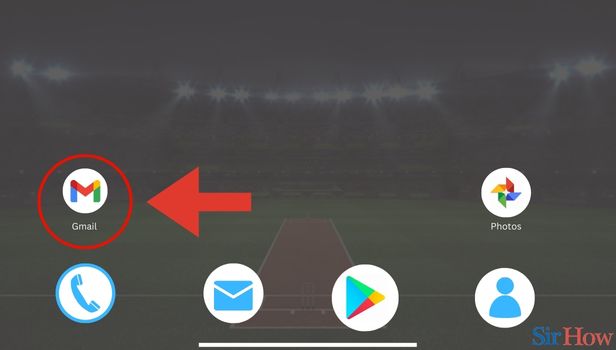
Step 2- Tap on three Horizontal Lines: Once you open the Gmail app, the primary inbox app opens. In right side of the Search field on the top of the page click on the three horizontal bars.
- Tap on the three horizontal bars.
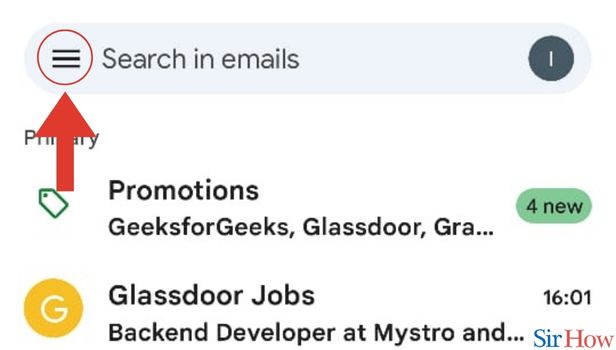
Step 3- Tap on Settings: Once you tap on the three horizontal bars, a drop down list appears. From the drop down list, spot the Settings option.
- Then click on the Settings option.
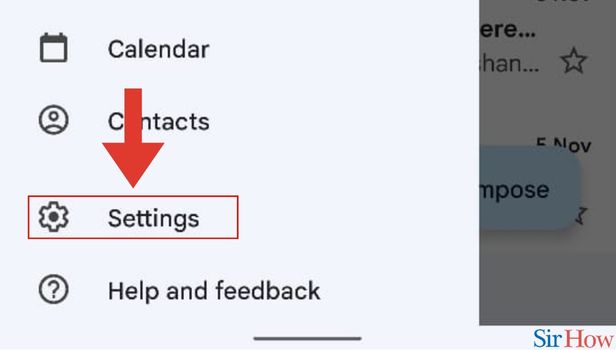
Step 4- Tap on Add account: After you tap on the Settings menu, a list appears. Then spot the Add account option.
- Tap on the Add account option.
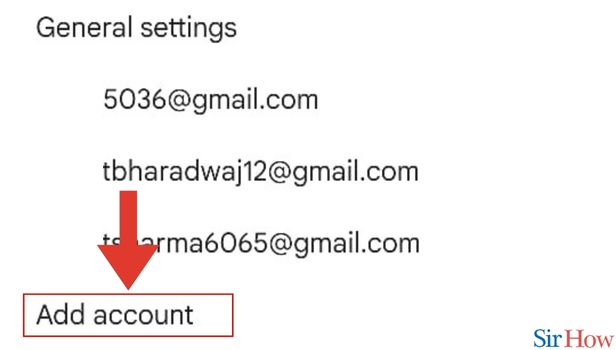
Step 5- Tap on Outlook, Hotmail: After tapping on the Add account button, a new page appears.
- In the drop down menu spot the Outlook, Hotmail and Live option.
- Then click on the Outlook, Hotmail and Live option.
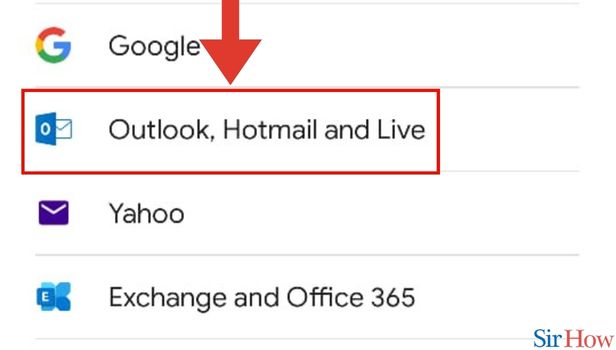
If you need to open Hotmail through your Gmail app, then you have to follow a few steps. That is why we bring this article for you to help you out with this job.
FAQs
Is Outlook for Gmail compatible with iPhones?
One more time, enter your Gmail address, then click Connect. Click Sign in after entering your password and deciding whether to stay logged in. If prompted, confirm your account and grant Outlook permission to modify your iPhone.
Can I use Outlook and Gmail on my iPhone?
Note: We advise using the iOS version of the Outlook app. Use the camera on your phone to scan this QR code to download Outlook. On your iPhone and iPad, add your Microsoft 365 email account to Gmail. You may then send and receive professional emails while on the go.
How can I connect my Gmail to Microsoft email?
If you want to connect my Gmail to Microsoft email, follow the steps below.
- Visit the Exchange administration area.
- Navigate to Recipients>Migration>More>Migration endpoints in the Exchange admin centre.
- Then build a fresh migration endpoint, select New.
- Pick IMAP on the page that asks you to select the migration endpoint type.
- Then set IMAP server to imap on the IMAP migration configuration page.
For Outlook, is Gmail POP or IMAP?
To read Gmail messages in other mail clients like Microsoft Outlook and Apple Mail, configure IMAP and modify your SMTP settings. You can read your Gmail messages on various devices when you use IMAP, and messages are synced instantly. POP can be used to read Gmail messages as well.
You can also make Gmail app default in iPhone.
Should Gmail have IMAP enabled?
You may read your Gmail on several devices using IMAP, and messages and folders are synced instantly. IMAP access needs to be enabled in Gmail online for the Gmail IMAP settings to function in your email client.
These FAQs will help you to gain information about adding Outlook Email to Gmail app. You can also know about more relating topics from here.
Related Article
- How to Send Email to Gmail Group
- How to Change Font Size in Gmail
- How to Delete all Emails in Gmail
- How to View Unread E-mails in Gmail
- How to Unsubscribe from Emails on Gmail
- How to Switch Gmail Accounts
- How to Search in Gmail App
- How to Print Email from Gmail App
- How to Fax in Gmail
- How to Empty Trash in Gmail
- More Articles...
