- Gmail
- block contacts gmail
- mute gmail app
- turn out office
- update phone number
- write email gmail app
- change password gmail
- change recovery email
- set dark mode
- turn dark mode
- block sender gmail
- undo sent mail
- stop unwanted emails
- delete emails gmail app
- outlook account gmail app
- designate gmail app
- google chat gmail app
- send hyperlink gmail app
- outlook gmail app
- sound gmail app
- labels gmail app
- update promotions gmail app
- verification gmail app
- get notifications gmail app
- update the gmail app
- block email gmail app
- unsend email gmail app
- insert signature gmail app
- date birth gmail app
- email unread gmail app
- send videos gmail app
- delete history gmail app
- mark read gmail app
- forward gmail app
- trash gmail app
- move folders gmail app
- folders gmail app
- recovery gmail app
- yahoo mail gmail app
- email date gmail app
- snooze gmail app
- sync settings gmail app
- encrypt gmail app
- view gmail app
- compose gmail app
- make call gmail app
- get gmail safari
- address gmail app
- read gmail app
- autofill gmail app
- find unread gmail app
- office 365 gmail app
- delete promotion gmail app
- office gmail app
- font size gmail app
- unsubscribe from emails gmail
- theme gmail app
- cache gmail app
- off sync gmail app
- sign out gmail app
- see archived gmail app
- delete unread gmail app
- remove account gmail app
- hyperlink gmail app
- archived in gmail app
- add gmail app
- accounts gmail app
- download gmail app
- delete sender gmail app
- contacts to gmail app
- recall gmail app
- google meet gmail app
- swipe gmail app
- change notification gmail app
- attach file in gmail
- mark gmail app
- select all gmail app
- gmail home screen
- text color gmail app
- sort gmail app
- yahoo gmail app
- storage gmail app
- edit contacts gmail app
- sharing gmail app
- delete email gmail app
- how to chat on gmail app
- promotions gmail app
- number gmail app
- notification on gmail app
- disable gmail app
- filter gmail in app
- text gmail app
- searches gmail app
- name gmail app
- individual gmail app
- delete in gmail app
- background gmail app
- profile gmail app
- password gmail app
- unread emails gmail app
- image gmail app
- trash in gmail app
- attachment gmail app
- access calendar gmail app
- change signature gmail app
- archived email gmail app
- signature gmail app
- auto sync gmail app
- unmute gmail app
- date gmail app
- images gmail app
- video chat gmail app
- archive gmail app
- whitelist gmail app
- old email gmail app
- video gmail app
- conversation gmail app
- canned gmail app
- view calendar gmail app
- gmail app light mode
- pdf gmail app
- pin email gmail app
- settings gmail app
- color gmail app
- uninstall gmail app
- delete member whatsapp community
- create whatsapp community
- link whatsapp group
- unsubscribe gmail app
- archived gmail app
- unread on gmail app
- view contact gmail app
- trade license uae
- how to enquire trade name in uae
- contacts gmail app
- sync gmail app
- calendar events uae
- apply job uae
- call gmail app
- file gmail app
- filter gmail app
- outlook email gmail app
- font gmail app
- hotmail gmail app
- view email gmail app
- cc gmail app
- second email gmail app
- calendar gmail app
- attachments gmail app
- notification gmail app
- undo gmail app
- unblock gmail app
- reply gmail app
- dark mode gmail app
- ads gmail app
- sender gmail app
- account gmail app
- sort unread gmail app
- sort email gmail app
- invite gmail app
- unread gmail app
- delete gmail app
- search gmail app
- spam gmail app
- refresh gmail app
- email gmail app
- meet tab gmail app
- bin gmail app
- attach image gmail
- add account gmail app
- compose email in gmail app
- delete social gmail app
- create group gmail app
- delete account gmail app
- change language gmail app
- change dark mode gmail app
- search trash gmail app
- format font in gmail
- change default font gmail
- sort emails in gmail
- search by date gmail
- Delete sent email Gmail
- Mark read Gmail
- filter emails gmail
- Attach folder Gmail
- Group in Gmail
- export emails gmail
- Add link Gmail
- Forward Gmail Account
- archived emails gmail
- Change Gmail password
- send email gmail
- sign out gmail
- create gmail signature
- Email to G Group
- font size gmail
- delete all emails
- view unread mails
- unsubscribe emails gmail
- switch gmail accounts
- search in gmail
- print email gmail
- fax in gmail
- empty trash gmail
- delete old emails
- create g email list
- change background gmail
- send group email
- link gmail accounts
- schedule email gmail
- remove g accounts android
- recall gmail email
- archive mails gmail
- delete g profile pic
- create group gmail
- delete gmail account
- deactivate gmail account
- attach an email in gmail
- attach file gmail
- create gmail account
- cc feature gmail
- delete folder gmail
- create folders gmail
- change gmail address
- reset gmail password
- change signature Gmail
- gmail password iphone
- change password mobile
- block user gmail
- add signature gmail
How to Sort Emails in Gmail
Have you tried unsubscribing to mails, or sending emails to specific folders, or deleting folders so that you can eliminate clutter out of your inbox?
Well, this is not enough. It's quite frankly impossible to spend hours sifting through endless emails that only keep increasing. Thus, the best way to sort emails in Gmail is by filtering out the emails and automating common actions. Here are a few steps that you could follow to sort your emails.
How to filter email in Gmail
Sort Emails in Gmail using these 4 steps
Step 1- Login to your Gmail web: Open up a preferred browser of your choice. Tap in the name of the official website of Gmail to start using Gmail on the web. You have to see to it that you are logged in. If you aren't already logged in, then first log in with your user id and password.
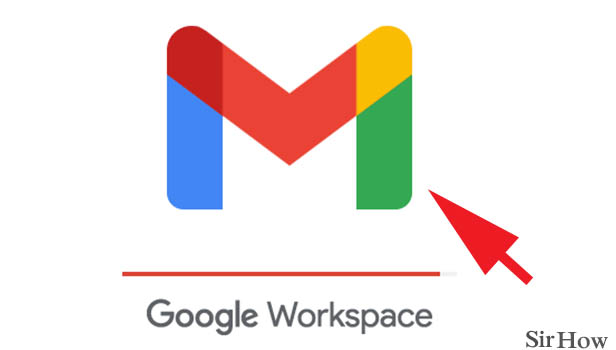
Step 2- Tap on the edit icon beside the search box: As soon as you log in, you will notice that the home page of your Gmail account opens up your inbox and all the emails you've received into it.
- At the center and topmost area of your mail, you will see a search bar.
- This search bar has a magnifying icon and a text of "search mail."
- Besides this text, there is an icon located towards the right end of the search bar.
- That is the edit/filter icon. Tap on it.
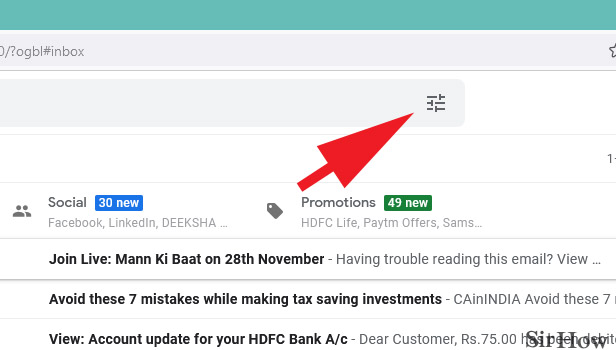
Step 3- Choose filters as per your requirement: The window opens up a bunch of options you can filter your mails with so that you can locate specific emails. The date within the option lets you limit the searches according to your mentioned time frame.
- You can not only sort emails through their subject but also through any relevant words that were included anywhere in the whole body of the mail.
- This is particularly useful when you forget the subject but remember what the details or content of the conversation were about.
- The search is by default assigned to set out on all mails.
- If that seems like a long process that requires skimming through a lot of them, you can change it to search through specific parameters.
- Such as search within specific inboxes, labels, spam, trash, starred, sent mails folders, and more.
If you remember the approx. size of the mail, you can even specify that. Select the checkboxes of including attachments or not including chats, if needed according to your requirement.
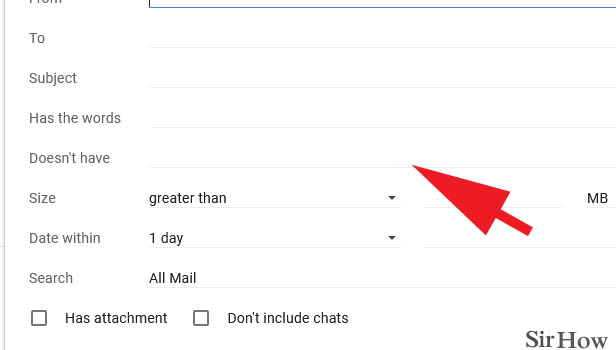
Step 4- Tap on search: Apart from the above-mentioned filter options appearing in the box, there are more options available if you tap on the create filter option located at the bottom. Finally, tap on the search bar located at the bottom of the box.
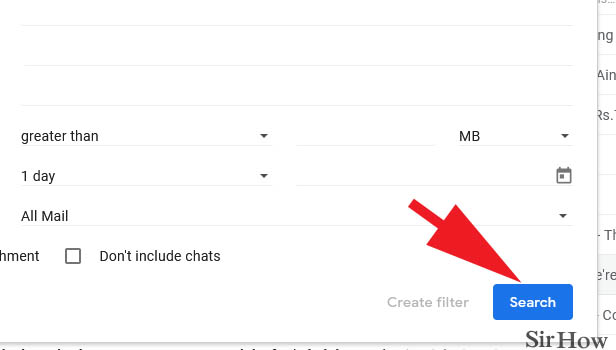
When you follow these steps, you will recognize an improvement in your productivity and focus. It eliminates distraction and saves up plenty of your time.
Note:
- The relevant words used for searching are to be separated by commas.
