- Gmail
- block contacts gmail
- mute gmail app
- turn out office
- update phone number
- write email gmail app
- change password gmail
- change recovery email
- set dark mode
- turn dark mode
- block sender gmail
- undo sent mail
- stop unwanted emails
- delete emails gmail app
- outlook account gmail app
- designate gmail app
- google chat gmail app
- send hyperlink gmail app
- outlook gmail app
- sound gmail app
- labels gmail app
- update promotions gmail app
- verification gmail app
- get notifications gmail app
- update the gmail app
- block email gmail app
- unsend email gmail app
- insert signature gmail app
- date birth gmail app
- email unread gmail app
- send videos gmail app
- delete history gmail app
- mark read gmail app
- forward gmail app
- trash gmail app
- move folders gmail app
- folders gmail app
- recovery gmail app
- yahoo mail gmail app
- email date gmail app
- snooze gmail app
- sync settings gmail app
- encrypt gmail app
- view gmail app
- compose gmail app
- make call gmail app
- get gmail safari
- address gmail app
- read gmail app
- autofill gmail app
- find unread gmail app
- office 365 gmail app
- delete promotion gmail app
- office gmail app
- font size gmail app
- unsubscribe from emails gmail
- theme gmail app
- cache gmail app
- off sync gmail app
- sign out gmail app
- see archived gmail app
- delete unread gmail app
- remove account gmail app
- hyperlink gmail app
- archived in gmail app
- add gmail app
- accounts gmail app
- download gmail app
- delete sender gmail app
- contacts to gmail app
- recall gmail app
- google meet gmail app
- swipe gmail app
- change notification gmail app
- attach file in gmail
- mark gmail app
- select all gmail app
- gmail home screen
- text color gmail app
- sort gmail app
- yahoo gmail app
- storage gmail app
- edit contacts gmail app
- sharing gmail app
- delete email gmail app
- how to chat on gmail app
- promotions gmail app
- number gmail app
- notification on gmail app
- disable gmail app
- filter gmail in app
- text gmail app
- searches gmail app
- name gmail app
- individual gmail app
- delete in gmail app
- background gmail app
- profile gmail app
- password gmail app
- unread emails gmail app
- image gmail app
- trash in gmail app
- attachment gmail app
- access calendar gmail app
- change signature gmail app
- archived email gmail app
- signature gmail app
- auto sync gmail app
- unmute gmail app
- date gmail app
- images gmail app
- video chat gmail app
- archive gmail app
- whitelist gmail app
- old email gmail app
- video gmail app
- conversation gmail app
- canned gmail app
- view calendar gmail app
- gmail app light mode
- pdf gmail app
- pin email gmail app
- settings gmail app
- color gmail app
- uninstall gmail app
- delete member whatsapp community
- create whatsapp community
- link whatsapp group
- unsubscribe gmail app
- archived gmail app
- unread on gmail app
- view contact gmail app
- trade license uae
- how to enquire trade name in uae
- contacts gmail app
- sync gmail app
- calendar events uae
- apply job uae
- call gmail app
- file gmail app
- filter gmail app
- outlook email gmail app
- font gmail app
- hotmail gmail app
- view email gmail app
- cc gmail app
- second email gmail app
- calendar gmail app
- attachments gmail app
- notification gmail app
- undo gmail app
- unblock gmail app
- reply gmail app
- dark mode gmail app
- ads gmail app
- sender gmail app
- account gmail app
- sort unread gmail app
- sort email gmail app
- invite gmail app
- unread gmail app
- delete gmail app
- search gmail app
- spam gmail app
- refresh gmail app
- email gmail app
- meet tab gmail app
- bin gmail app
- attach image gmail
- add account gmail app
- compose email in gmail app
- delete social gmail app
- create group gmail app
- delete account gmail app
- change language gmail app
- change dark mode gmail app
- search trash gmail app
- format font in gmail
- change default font gmail
- sort emails in gmail
- search by date gmail
- Delete sent email Gmail
- Mark read Gmail
- filter emails gmail
- Attach folder Gmail
- Group in Gmail
- export emails gmail
- Add link Gmail
- Forward Gmail Account
- archived emails gmail
- Change Gmail password
- send email gmail
- sign out gmail
- create gmail signature
- Email to G Group
- font size gmail
- delete all emails
- view unread mails
- unsubscribe emails gmail
- switch gmail accounts
- search in gmail
- print email gmail
- fax in gmail
- empty trash gmail
- delete old emails
- create g email list
- change background gmail
- send group email
- link gmail accounts
- schedule email gmail
- remove g accounts android
- recall gmail email
- archive mails gmail
- delete g profile pic
- create group gmail
- delete gmail account
- deactivate gmail account
- attach an email in gmail
- attach file gmail
- create gmail account
- cc feature gmail
- delete folder gmail
- create folders gmail
- change gmail address
- reset gmail password
- change signature Gmail
- gmail password iphone
- change password mobile
- block user gmail
- add signature gmail
How to Delete Old Emails on Gmail
If you are an active Gmail user or you have subscribed many newsletters or websites through your Gmail account, then your inbox will be full. Sometimes we see thousands of emails in our inbox.
It’s not easy to scroll down or search particular emails to delete. It’s better to make some space and delete old Emails. Let’s learn how you can delete old emails on Gmail.
Steps to delete old emails on Gmail
See quick steps to understand to delete old mails on your Gmail account.
- Open your browser: Open your preferred browser in your desktop.
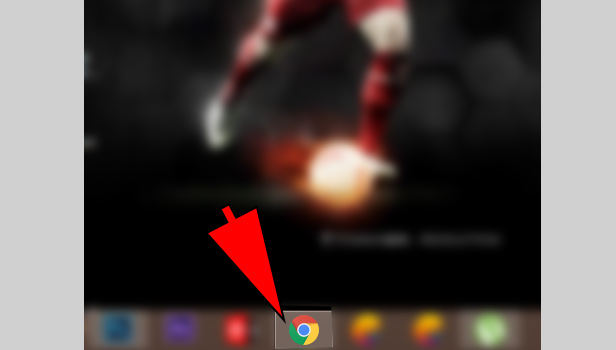
- Open Gmail: Open Gmail and sign in with your Gmail account.
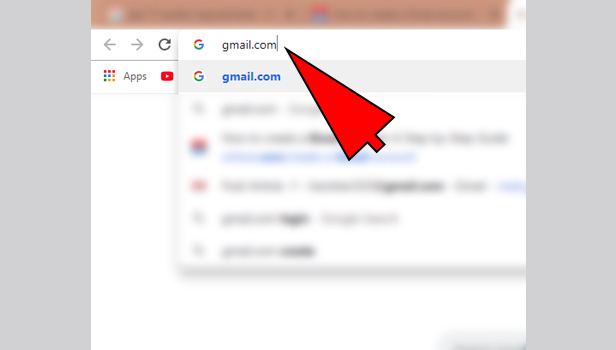
- Go to ‘search’ tab: Click on the search tab at the top of the page.
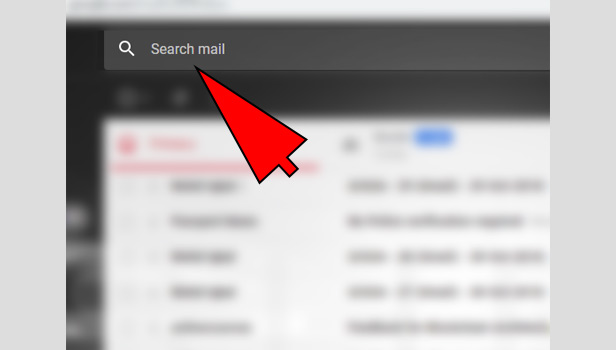
- Click on ‘show search options’: Now click on ‘show search options’ tab at the right with downward sign in search tab.
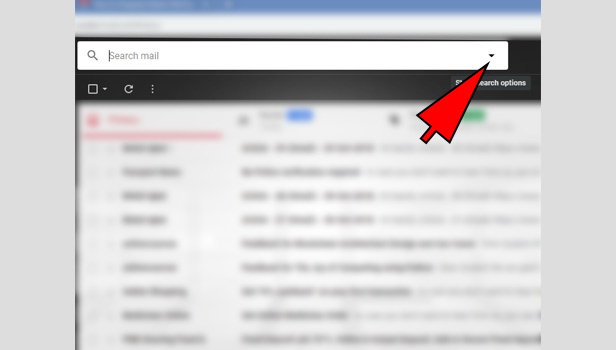
- Choose the mails: Here, you can choose mails by date, size and name. Click on the date option where you can choose months and year. Choose ‘one year’ option to find last one year’s mails.
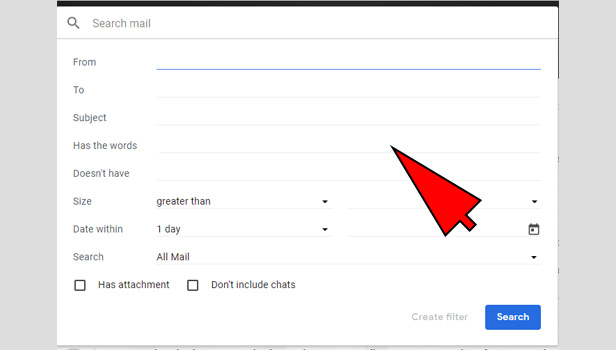
- Select the mails: Now select the mails. Try to select all but still do check out if you want to take any mail in your account.
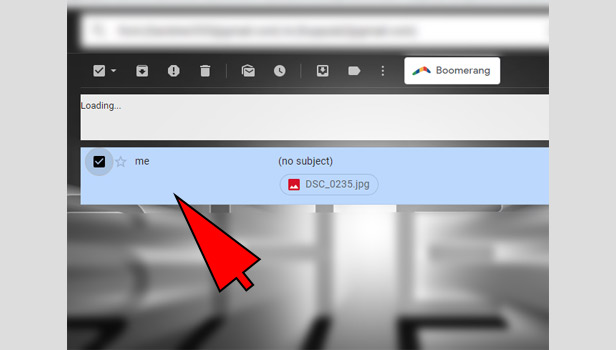
- Click on the ‘select’ option: You will see some option with their signs horizontally. Click on the first ‘select’ option. Choose all option to mark all mails.
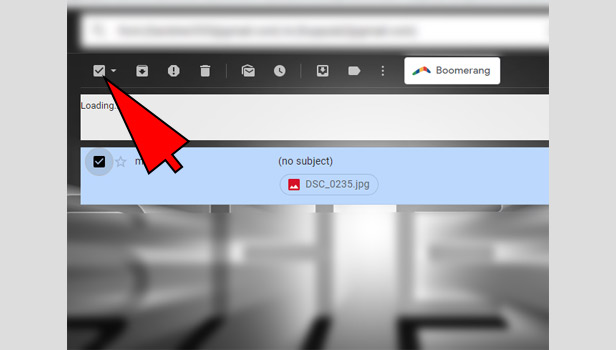
- Choose ‘delete’ option: your all mails will be marked. Click on ‘delete’ icon option in the horizontal line. Your marked mail be deleted from the Gmail.
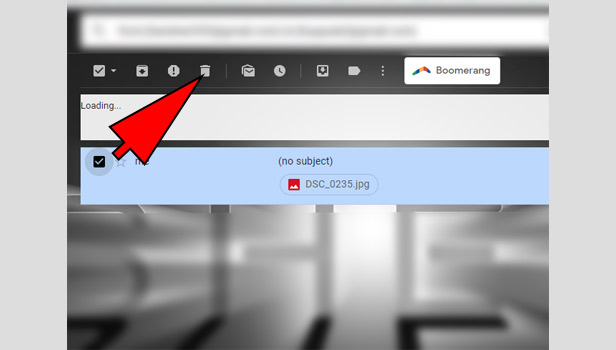
Your deleted mails will be moved to bin and will be deleted in 30 days. If you want to delete it from bin also, then you can do the same in ‘bin’ option, you can find in main menu options. You can make empty your bin and your mails will be permanently deleted.
You can delete old mail in your app but you need to scroll down and enter the name of the mail. App doesn’t have a feature to choose your old mails according to the date. It’s better to use desktop version in your phone browser.
Related Article
- How to Find Spam Emails in Gmail App on iPhone
- How to View Unread Emails First in Gmail App in iPhone
- How to Setup Priority Inbox in Gmail App in iPhone
- How to Send Email to Multiple Mails in Gmail App in iPhone
- How to Reply to Mail in Gmail App in iPhone
- How to Search Mail in Gmail App in iPhone
- How to Close Gmail App in iPhone
- How to Empty Trash in Gmail App in iPhone
- How to Filter Unread Emails in Gmail App in iPhone
- How to Find Drafts on Gmail App in iPhone
- More Articles...
