- Gmail
- block contacts gmail
- mute gmail app
- turn out office
- update phone number
- write email gmail app
- change password gmail
- change recovery email
- set dark mode
- turn dark mode
- block sender gmail
- undo sent mail
- stop unwanted emails
- delete emails gmail app
- outlook account gmail app
- designate gmail app
- google chat gmail app
- send hyperlink gmail app
- outlook gmail app
- sound gmail app
- labels gmail app
- update promotions gmail app
- verification gmail app
- get notifications gmail app
- update the gmail app
- block email gmail app
- unsend email gmail app
- insert signature gmail app
- date birth gmail app
- email unread gmail app
- send videos gmail app
- delete history gmail app
- mark read gmail app
- forward gmail app
- trash gmail app
- move folders gmail app
- folders gmail app
- recovery gmail app
- yahoo mail gmail app
- email date gmail app
- snooze gmail app
- sync settings gmail app
- encrypt gmail app
- view gmail app
- compose gmail app
- make call gmail app
- get gmail safari
- address gmail app
- read gmail app
- autofill gmail app
- find unread gmail app
- office 365 gmail app
- delete promotion gmail app
- office gmail app
- font size gmail app
- unsubscribe from emails gmail
- theme gmail app
- cache gmail app
- off sync gmail app
- sign out gmail app
- see archived gmail app
- delete unread gmail app
- remove account gmail app
- hyperlink gmail app
- archived in gmail app
- add gmail app
- accounts gmail app
- download gmail app
- delete sender gmail app
- contacts to gmail app
- recall gmail app
- google meet gmail app
- swipe gmail app
- change notification gmail app
- attach file in gmail
- mark gmail app
- select all gmail app
- gmail home screen
- text color gmail app
- sort gmail app
- yahoo gmail app
- storage gmail app
- edit contacts gmail app
- sharing gmail app
- delete email gmail app
- how to chat on gmail app
- promotions gmail app
- number gmail app
- notification on gmail app
- disable gmail app
- filter gmail in app
- text gmail app
- searches gmail app
- name gmail app
- individual gmail app
- delete in gmail app
- background gmail app
- profile gmail app
- password gmail app
- unread emails gmail app
- image gmail app
- trash in gmail app
- attachment gmail app
- access calendar gmail app
- change signature gmail app
- archived email gmail app
- signature gmail app
- auto sync gmail app
- unmute gmail app
- date gmail app
- images gmail app
- video chat gmail app
- archive gmail app
- whitelist gmail app
- old email gmail app
- video gmail app
- conversation gmail app
- canned gmail app
- view calendar gmail app
- gmail app light mode
- pdf gmail app
- pin email gmail app
- settings gmail app
- color gmail app
- uninstall gmail app
- delete member whatsapp community
- create whatsapp community
- link whatsapp group
- unsubscribe gmail app
- archived gmail app
- unread on gmail app
- view contact gmail app
- trade license uae
- how to enquire trade name in uae
- contacts gmail app
- sync gmail app
- calendar events uae
- apply job uae
- call gmail app
- file gmail app
- filter gmail app
- outlook email gmail app
- font gmail app
- hotmail gmail app
- view email gmail app
- cc gmail app
- second email gmail app
- calendar gmail app
- attachments gmail app
- notification gmail app
- undo gmail app
- unblock gmail app
- reply gmail app
- dark mode gmail app
- ads gmail app
- sender gmail app
- account gmail app
- sort unread gmail app
- sort email gmail app
- invite gmail app
- unread gmail app
- delete gmail app
- search gmail app
- spam gmail app
- refresh gmail app
- email gmail app
- meet tab gmail app
- bin gmail app
- attach image gmail
- add account gmail app
- compose email in gmail app
- delete social gmail app
- create group gmail app
- delete account gmail app
- change language gmail app
- change dark mode gmail app
- search trash gmail app
- format font in gmail
- change default font gmail
- sort emails in gmail
- search by date gmail
- Delete sent email Gmail
- Mark read Gmail
- filter emails gmail
- Attach folder Gmail
- Group in Gmail
- export emails gmail
- Add link Gmail
- Forward Gmail Account
- archived emails gmail
- Change Gmail password
- send email gmail
- sign out gmail
- create gmail signature
- Email to G Group
- font size gmail
- delete all emails
- view unread mails
- unsubscribe emails gmail
- switch gmail accounts
- search in gmail
- print email gmail
- fax in gmail
- empty trash gmail
- delete old emails
- create g email list
- change background gmail
- send group email
- link gmail accounts
- schedule email gmail
- remove g accounts android
- recall gmail email
- archive mails gmail
- delete g profile pic
- create group gmail
- delete gmail account
- deactivate gmail account
- attach an email in gmail
- attach file gmail
- create gmail account
- cc feature gmail
- delete folder gmail
- create folders gmail
- change gmail address
- reset gmail password
- change signature Gmail
- gmail password iphone
- change password mobile
- block user gmail
- add signature gmail
How to Delete Individual Email in Gmail App
Emails are an important part of business (or even non-business) communication. If you want to keep your inbox organized, you need to get rid of the emails that are irrelevant to you. You can do it by several means - archiving, deleting, and muting. In this article, you will learn how you can Delete Individual Email in Gmail App. It takes just 3 steps to do it. Make sure you log in to your Gmail account and execute the 3 steps below.
Delete Individual Email in Gmail App: 3 Steps
Step 1- Open Gmail App: The first step simply requires you to open the Gmail app. Go to the existing Gmail app on your phone (make sure you are logged in). If you don't have the app, get it from Playstore.
- But if you don't want to use the app, go to any search engine and type Gmail.com in the search bar to access Gmail online.
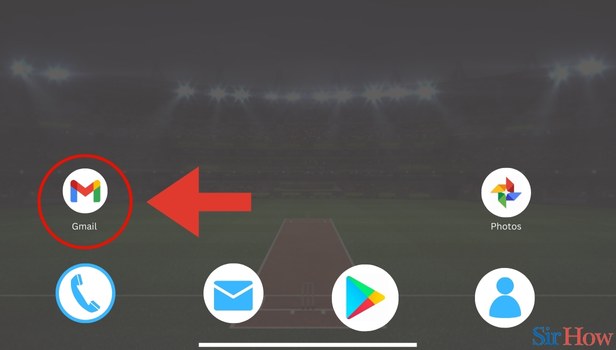
Step 2- Select the Mail: In the second step, you need to select the mail. You can do it by typing the email subject line in the search bar. Or if you can see the email already, you can simply click on it.
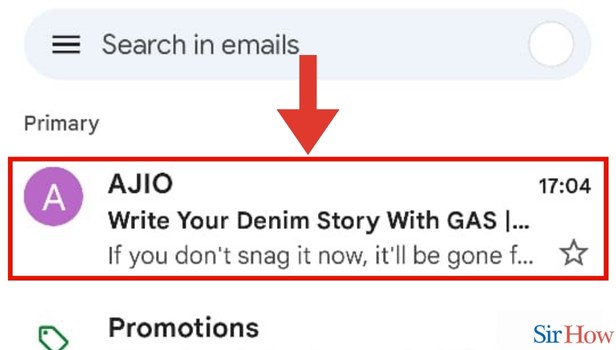
Step 3- Tap on Delete Icon: The third step is equally simple. You need to find the bin option in the top right of your screen. Click on the trash option.
- After you click on the trash icon, your individual email will be deleted.
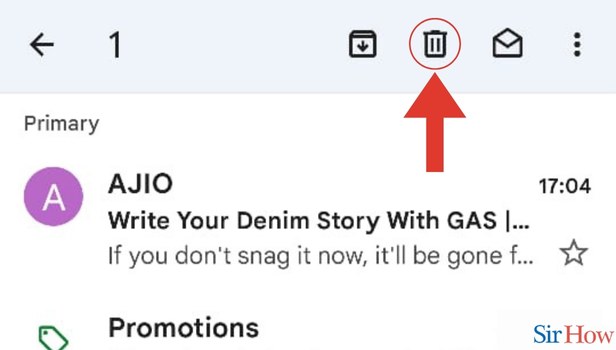
Just these 3 steps will be enough for you to know how you can Delete Individual Emails in Gmail App. But if you want to learn more, you can go through the FAQs below. Additionally, if you want to learn how you can create an email list from Gmail, you can do it in a few simple steps.
FAQs
How can I recover my deleted emails?
You can recover your deleted emails by accessing the trash can. The trash can is where all your deleted emails go.
What is the trash can about?
The trash can is where all your deleted emails go. But please note, that after 30 days, your emails get deleted from the trash as well.
Why am I not able to recover my deleted emails?
That could be because it's been more than 30 days since you deleted the email. After 30 days, your deleted email gets permanently deleted from your trash can as well.
Can I hide emails on Gmail?
That's right, you can hide your emails in Gmail. For that select the relevant email. You will see three dots in the top right. After you click on them, you will see the option Mute in the drop-down menu. Click on Mute.
How is archive different from mute?
When you archive an email conversation, you receive email replies. But if you mute an email conversation, you do not even get the email replies of the email conversation.
These FAQs will make it easy for you to Delete Individual Emails in Gmail App. Try deleting an email today!
Related Article
- How to View Separate Inboxes in Gmail App in iPhone
- How to Format Font in Gmail Inbox
- How to Change Default Font Size of Gmail App
- How to Sort Emails in Gmail
- How to Search by Date in Gmail App
- How to Delete a Sent Email in Gmail
- How to Mark All as Read in Gmail
- How to Filter Emails in Gmail
- How to Attach a Folder in Gmail
- How to Make a Group in Gmail
- More Articles...
