- Gmail
- block contacts gmail
- mute gmail app
- turn out office
- update phone number
- write email gmail app
- change password gmail
- change recovery email
- set dark mode
- turn dark mode
- block sender gmail
- undo sent mail
- stop unwanted emails
- delete emails gmail app
- outlook account gmail app
- designate gmail app
- google chat gmail app
- send hyperlink gmail app
- outlook gmail app
- sound gmail app
- labels gmail app
- update promotions gmail app
- verification gmail app
- get notifications gmail app
- update the gmail app
- block email gmail app
- unsend email gmail app
- insert signature gmail app
- date birth gmail app
- email unread gmail app
- send videos gmail app
- delete history gmail app
- mark read gmail app
- forward gmail app
- trash gmail app
- move folders gmail app
- folders gmail app
- recovery gmail app
- yahoo mail gmail app
- email date gmail app
- snooze gmail app
- sync settings gmail app
- encrypt gmail app
- view gmail app
- compose gmail app
- make call gmail app
- get gmail safari
- address gmail app
- read gmail app
- autofill gmail app
- find unread gmail app
- office 365 gmail app
- delete promotion gmail app
- office gmail app
- font size gmail app
- unsubscribe from emails gmail
- theme gmail app
- cache gmail app
- off sync gmail app
- sign out gmail app
- see archived gmail app
- delete unread gmail app
- remove account gmail app
- hyperlink gmail app
- archived in gmail app
- add gmail app
- accounts gmail app
- download gmail app
- delete sender gmail app
- contacts to gmail app
- recall gmail app
- google meet gmail app
- swipe gmail app
- change notification gmail app
- attach file in gmail
- mark gmail app
- select all gmail app
- gmail home screen
- text color gmail app
- sort gmail app
- yahoo gmail app
- storage gmail app
- edit contacts gmail app
- sharing gmail app
- delete email gmail app
- how to chat on gmail app
- promotions gmail app
- number gmail app
- notification on gmail app
- disable gmail app
- filter gmail in app
- text gmail app
- searches gmail app
- name gmail app
- individual gmail app
- delete in gmail app
- background gmail app
- profile gmail app
- password gmail app
- unread emails gmail app
- image gmail app
- trash in gmail app
- attachment gmail app
- access calendar gmail app
- change signature gmail app
- archived email gmail app
- signature gmail app
- auto sync gmail app
- unmute gmail app
- date gmail app
- images gmail app
- video chat gmail app
- archive gmail app
- whitelist gmail app
- old email gmail app
- video gmail app
- conversation gmail app
- canned gmail app
- view calendar gmail app
- gmail app light mode
- pdf gmail app
- pin email gmail app
- settings gmail app
- color gmail app
- uninstall gmail app
- delete member whatsapp community
- create whatsapp community
- link whatsapp group
- unsubscribe gmail app
- archived gmail app
- unread on gmail app
- view contact gmail app
- trade license uae
- how to enquire trade name in uae
- contacts gmail app
- sync gmail app
- calendar events uae
- apply job uae
- call gmail app
- file gmail app
- filter gmail app
- outlook email gmail app
- font gmail app
- hotmail gmail app
- view email gmail app
- cc gmail app
- second email gmail app
- calendar gmail app
- attachments gmail app
- notification gmail app
- undo gmail app
- unblock gmail app
- reply gmail app
- dark mode gmail app
- ads gmail app
- sender gmail app
- account gmail app
- sort unread gmail app
- sort email gmail app
- invite gmail app
- unread gmail app
- delete gmail app
- search gmail app
- spam gmail app
- refresh gmail app
- email gmail app
- meet tab gmail app
- bin gmail app
- attach image gmail
- add account gmail app
- compose email in gmail app
- delete social gmail app
- create group gmail app
- delete account gmail app
- change language gmail app
- change dark mode gmail app
- search trash gmail app
- format font in gmail
- change default font gmail
- sort emails in gmail
- search by date gmail
- Delete sent email Gmail
- Mark read Gmail
- filter emails gmail
- Attach folder Gmail
- Group in Gmail
- export emails gmail
- Add link Gmail
- Forward Gmail Account
- archived emails gmail
- Change Gmail password
- send email gmail
- sign out gmail
- create gmail signature
- Email to G Group
- font size gmail
- delete all emails
- view unread mails
- unsubscribe emails gmail
- switch gmail accounts
- search in gmail
- print email gmail
- fax in gmail
- empty trash gmail
- delete old emails
- create g email list
- change background gmail
- send group email
- link gmail accounts
- schedule email gmail
- remove g accounts android
- recall gmail email
- archive mails gmail
- delete g profile pic
- create group gmail
- delete gmail account
- deactivate gmail account
- attach an email in gmail
- attach file gmail
- create gmail account
- cc feature gmail
- delete folder gmail
- create folders gmail
- change gmail address
- reset gmail password
- change signature Gmail
- gmail password iphone
- change password mobile
- block user gmail
- add signature gmail
How to Change Settings in Gmail App
The two simplest strategies to boost your Gmail productivity are to install productivity extensions and glance over Gmail for easily missed settings. In this comprehensive tutorial, we'll focus on the latter choice. One of the most underused (but effective) features is Gmail settings. Let us now check how to change settings in the Gmail app.
Here's how you can change font size in Gmail.
Change Settings in Gmail App in 5 easy steps
Step 1- Open Gmail App: Open your iPhone or Android device at first.
- The Gmail app icon can then be found by going to the phone's menu. After that, tap the Gmail app icon to launch it.
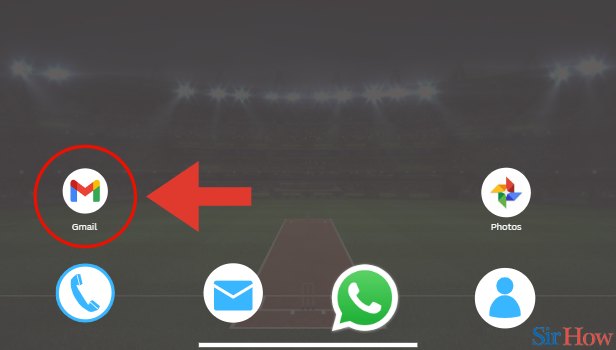
Step 2- Tap on Three Horizontal Lines: After you tap on the Gmail app icon, the primary inbox page comes up.
- Then spot the search bar on the top of the page and then also spot the three horizontal bars on the left side of the search bar.
- Next, you have to tap on the three horizontal bars.
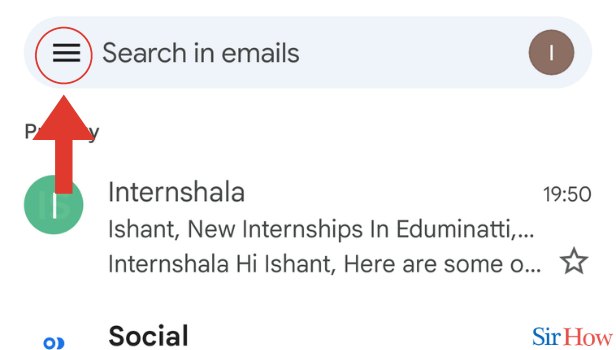
Step 3- Tap on Settings: When you tap on the three horizontal bars, a drop-down menu appears.
- Then spot the Settings option in the drop-down menu after scrolling through it.
- Then you have to tap on the Settings option.
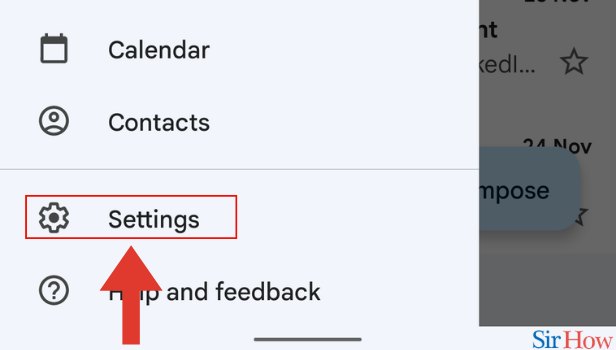
Step 4- Tap on General Settings or Choose Account: When you tap on the Settings option, a new page comes up.
- On that new page, spot the General settings or the chosen account and then tap on it.
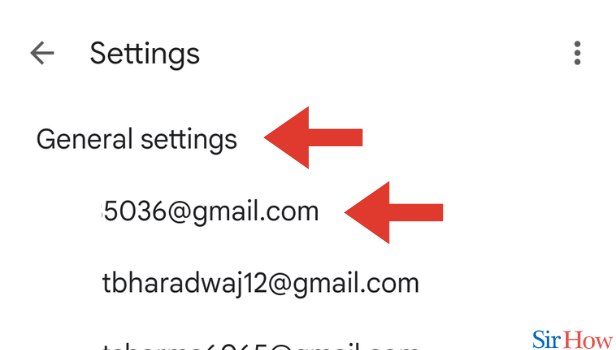
Step 5- Change Settings: After tapping on the Settings option, a new page appears.
- Then finally you have to change the settings as per your own desires.
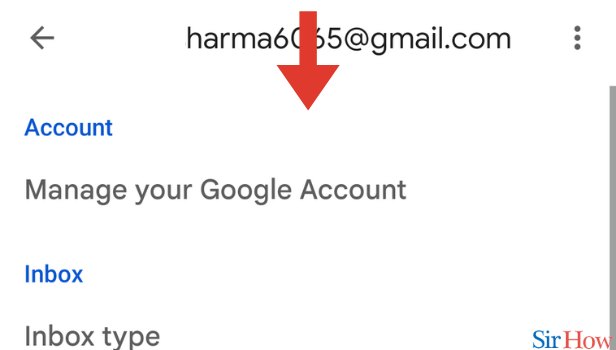
Only on the Gmail website can you access some of Gmail's settings. Others are only found in mobile apps, or occasionally only in mobile apps on a single platform.
FAQs
In the Gmail app, where are the settings?
- Access the settings page.
- Open the Gmail app on your Android mobile device or tablet.
- Tap Menu in the top left corner.
- Select the account you want to change or General settings.
In Gmail, where are the advanced settings?
You must first enable the feature in the desktop version of Gmail by heading to the Advanced tab of the website's main settings area (which can be accessed by clicking the gear-shaped icon in the top-right corner of the page and choosing "See all settings" in the panel that appears).
Where is Gmail's manage accounts feature?
- Take control of your Google Settings
- Tap Manage your Google Account under "Account."
- Scroll to the desired tab at the top.
- Click the Home tab. personal data Your Google Account should be updated with the basics. Find out how to update your name and other information. Personalization and data.
How do I restore normalcy to my Gmail Inbox?
- Firstly, decide on an inbox layout.
- Go to Gmail on your PC.
- Then choose Settings. To the Inbox kind, scroll.
- Choose from Multiple Inboxes, Priority Inbox, Important first, Unread first, Starred first, or Default.
Find out how you can enable dynamic Emails in the Gmail app in iPhone.
What are the different Google settings?
- Modify the Search browser's settings.
- Go to google.com on your Android device.
- Then tap Menu. Settings in the upper left corner.
- Then select the search options.
- Finally, click Save at the bottom.
These FAQs will help you to know more about changing the settings in the Gmail app.
Related Article
- How to Block Contacts on Gmail App
- How to Mute in Gmail App
- How to Turn ON Out of Office in Gmail App
- How to Update Phone Number in Gmail App
- How to Write Email in Gmail App
- How to Change Password in Gmail App
- How to Change Recovery Email in Gmail App
- How to Set Dark Mode in Gmail App
- How to Turn off Dark Mode on Gmail App
- How to Block a Sender in Gmail App
- More Articles...
