- Gmail
- block contacts gmail
- mute gmail app
- turn out office
- update phone number
- write email gmail app
- change password gmail
- change recovery email
- set dark mode
- turn dark mode
- block sender gmail
- undo sent mail
- stop unwanted emails
- delete emails gmail app
- outlook account gmail app
- designate gmail app
- google chat gmail app
- send hyperlink gmail app
- outlook gmail app
- sound gmail app
- labels gmail app
- update promotions gmail app
- verification gmail app
- get notifications gmail app
- update the gmail app
- block email gmail app
- unsend email gmail app
- insert signature gmail app
- date birth gmail app
- email unread gmail app
- send videos gmail app
- delete history gmail app
- mark read gmail app
- forward gmail app
- trash gmail app
- move folders gmail app
- folders gmail app
- recovery gmail app
- yahoo mail gmail app
- email date gmail app
- snooze gmail app
- sync settings gmail app
- encrypt gmail app
- view gmail app
- compose gmail app
- make call gmail app
- get gmail safari
- address gmail app
- read gmail app
- autofill gmail app
- find unread gmail app
- office 365 gmail app
- delete promotion gmail app
- office gmail app
- font size gmail app
- unsubscribe from emails gmail
- theme gmail app
- cache gmail app
- off sync gmail app
- sign out gmail app
- see archived gmail app
- delete unread gmail app
- remove account gmail app
- hyperlink gmail app
- archived in gmail app
- add gmail app
- accounts gmail app
- download gmail app
- delete sender gmail app
- contacts to gmail app
- recall gmail app
- google meet gmail app
- swipe gmail app
- change notification gmail app
- attach file in gmail
- mark gmail app
- select all gmail app
- gmail home screen
- text color gmail app
- sort gmail app
- yahoo gmail app
- storage gmail app
- edit contacts gmail app
- sharing gmail app
- delete email gmail app
- how to chat on gmail app
- promotions gmail app
- number gmail app
- notification on gmail app
- disable gmail app
- filter gmail in app
- text gmail app
- searches gmail app
- name gmail app
- individual gmail app
- delete in gmail app
- background gmail app
- profile gmail app
- password gmail app
- unread emails gmail app
- image gmail app
- trash in gmail app
- attachment gmail app
- access calendar gmail app
- change signature gmail app
- archived email gmail app
- signature gmail app
- auto sync gmail app
- unmute gmail app
- date gmail app
- images gmail app
- video chat gmail app
- archive gmail app
- whitelist gmail app
- old email gmail app
- video gmail app
- conversation gmail app
- canned gmail app
- view calendar gmail app
- gmail app light mode
- pdf gmail app
- pin email gmail app
- settings gmail app
- color gmail app
- uninstall gmail app
- delete member whatsapp community
- create whatsapp community
- link whatsapp group
- unsubscribe gmail app
- archived gmail app
- unread on gmail app
- view contact gmail app
- trade license uae
- how to enquire trade name in uae
- contacts gmail app
- sync gmail app
- calendar events uae
- apply job uae
- call gmail app
- file gmail app
- filter gmail app
- outlook email gmail app
- font gmail app
- hotmail gmail app
- view email gmail app
- cc gmail app
- second email gmail app
- calendar gmail app
- attachments gmail app
- notification gmail app
- undo gmail app
- unblock gmail app
- reply gmail app
- dark mode gmail app
- ads gmail app
- sender gmail app
- account gmail app
- sort unread gmail app
- sort email gmail app
- invite gmail app
- unread gmail app
- delete gmail app
- search gmail app
- spam gmail app
- refresh gmail app
- email gmail app
- meet tab gmail app
- bin gmail app
- attach image gmail
- add account gmail app
- compose email in gmail app
- delete social gmail app
- create group gmail app
- delete account gmail app
- change language gmail app
- change dark mode gmail app
- search trash gmail app
- format font in gmail
- change default font gmail
- sort emails in gmail
- search by date gmail
- Delete sent email Gmail
- Mark read Gmail
- filter emails gmail
- Attach folder Gmail
- Group in Gmail
- export emails gmail
- Add link Gmail
- Forward Gmail Account
- archived emails gmail
- Change Gmail password
- send email gmail
- sign out gmail
- create gmail signature
- Email to G Group
- font size gmail
- delete all emails
- view unread mails
- unsubscribe emails gmail
- switch gmail accounts
- search in gmail
- print email gmail
- fax in gmail
- empty trash gmail
- delete old emails
- create g email list
- change background gmail
- send group email
- link gmail accounts
- schedule email gmail
- remove g accounts android
- recall gmail email
- archive mails gmail
- delete g profile pic
- create group gmail
- delete gmail account
- deactivate gmail account
- attach an email in gmail
- attach file gmail
- create gmail account
- cc feature gmail
- delete folder gmail
- create folders gmail
- change gmail address
- reset gmail password
- change signature Gmail
- gmail password iphone
- change password mobile
- block user gmail
- add signature gmail
How to Send Email to Gmail Group
Author: Admin User | Guide:
Gmail
|
Sometimes, we require to send exactly the same mail with the different Email addresses. Gmail have made your work easier by adding this option called group mail where you can create the group of email addresses and send them to on email.
It saves time. Let me explain How to send email to Gmail group in steps:
How to send email to Gmail group on desktop
- Open the browser: Open your web browser on desktop from your choice.
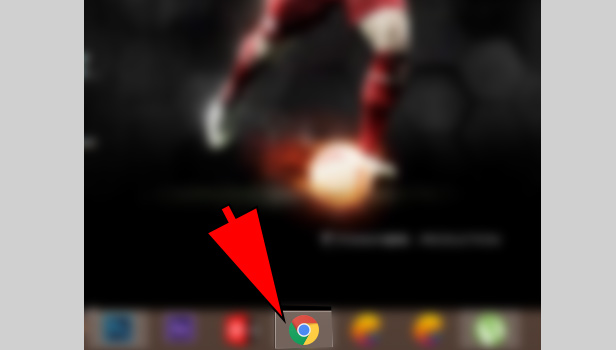
- Sign in with Gmail: Open Gmail and sign in to your Gmail account.
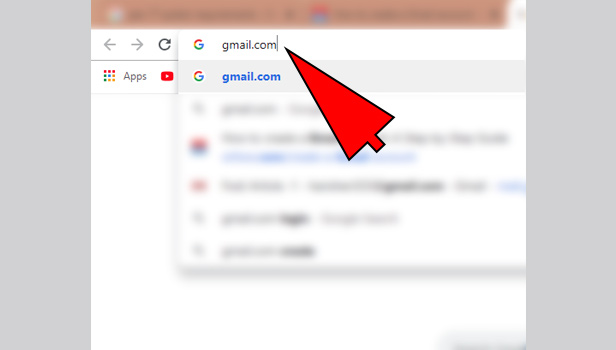
- Click on ‘Compose’: Click on the ‘compose’ option at the top left corner.
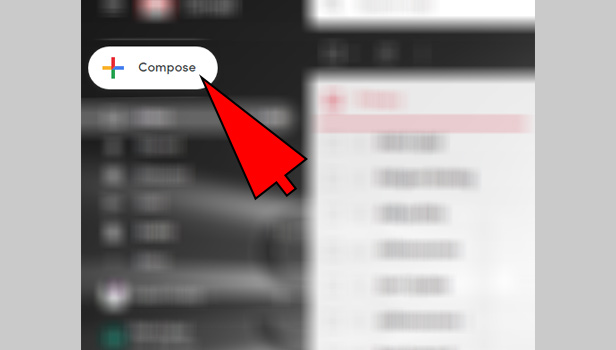
- Type the first email address: Type the first mail address of the person whom you want to send a mail in the right of “To” field.
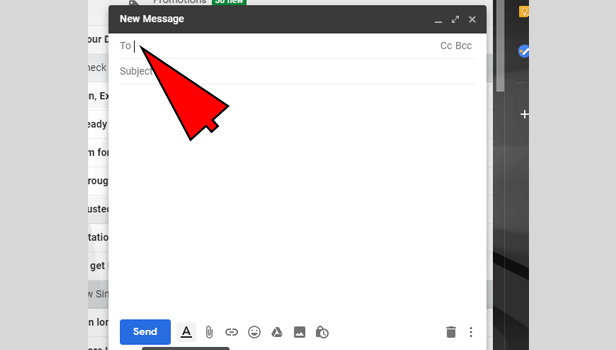
- Type other mail addresses: Now type other mail addresses in the same field.
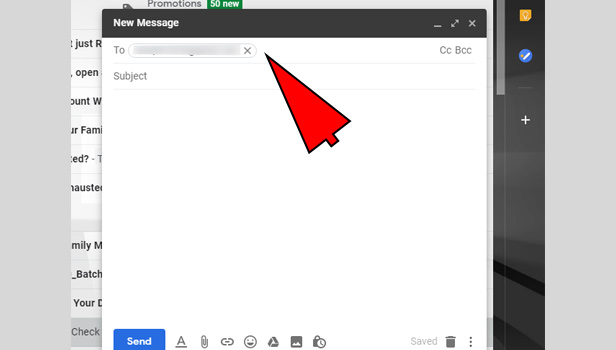
- Add ‘CC’ and BCC: In the right corner, click on the ‘CC’ or ‘BCC’ option to add more recipients to your mail.
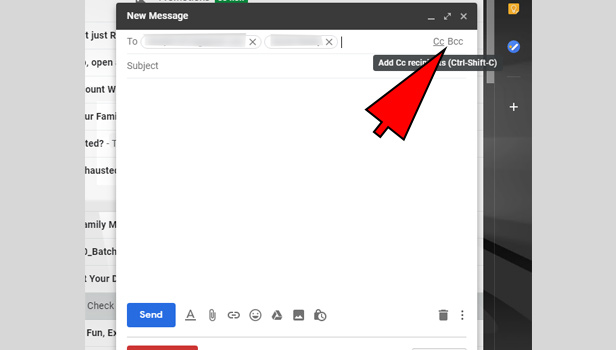
- If you want to make your mail recipients to know each other’s addresses, then choose CC. Type the mail addresses of the recipients.
- If you want to make your mail recipients to don’t view other mail addresses or you want to hide it then choose BCC. Type the mail addresses of the recipients.
- You can add both CC and BCC in your mail together with sorting mails in both sections according to your preference.
- Complete the mail: Add subject in your mail and write down the mail in box. If you want to attach a file, then insert it.
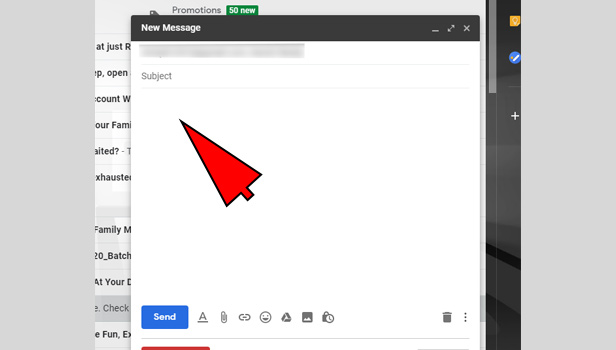
- Click on ‘Send’ option: Now click on the send option which is at the bottom of the page.
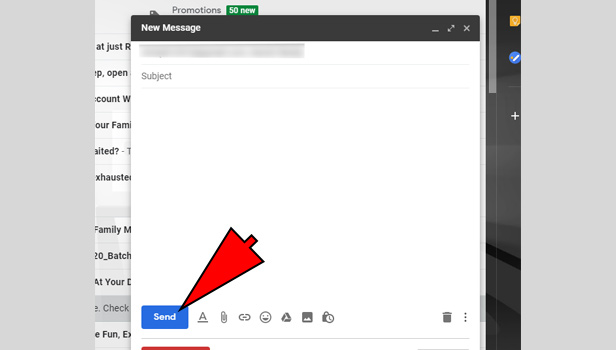
How to send email to Gmail group on Android
- Open the app: Open your Gmail app and sign in with your Gmail account.

- Tap on compose icon: Tap on the compose icon which is at the bottom right corner.
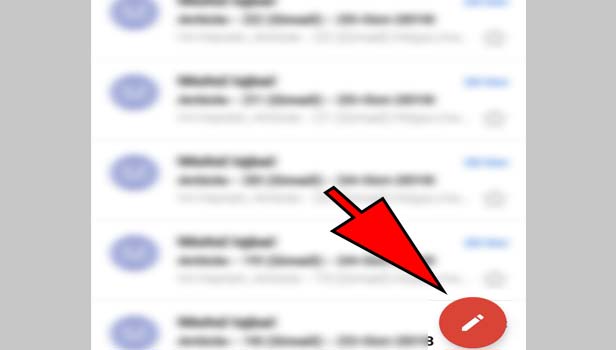
- Enter the first mail address: Enter the mail address of the person whom you want to send a mail in the first “To” box.
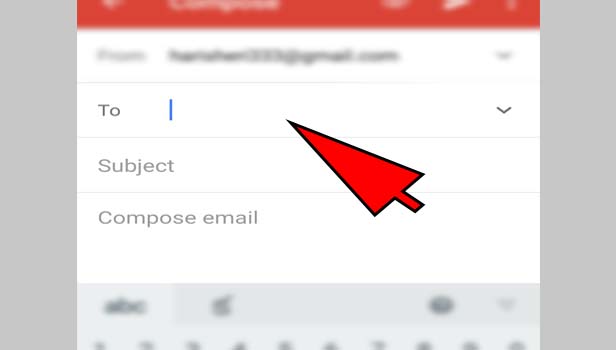
- Enter other mail addresses: Now enter other mail addresses in the same “To” box.
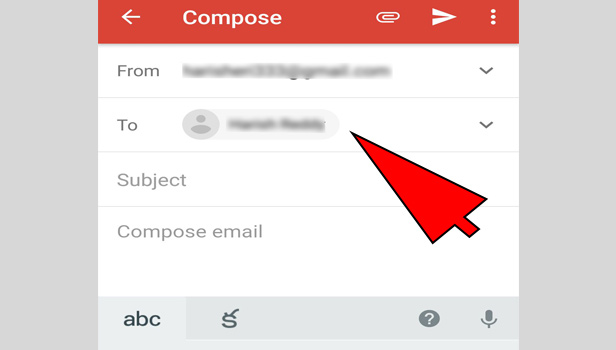
- Add ‘CC’ and BCC: Below “To” box, tap on the ‘CC’ or ‘BCC’ option to add more mail addresses with the preference of view or hide the recipients.
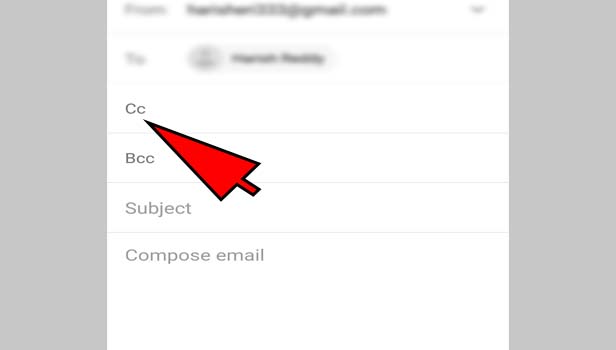
- Complete the mail: Now write your subject and mail. Attach a file if you want to add in your mail.
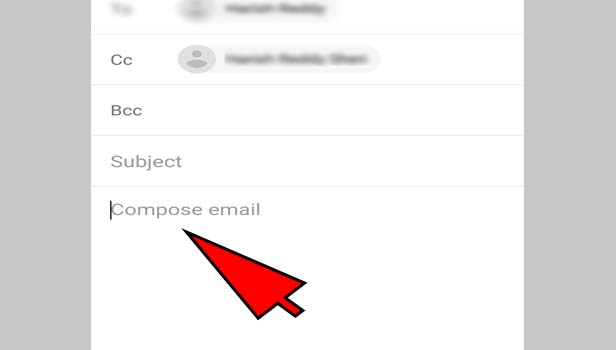
- Tap on ‘Send’: Now tap on the send icon option at the top.
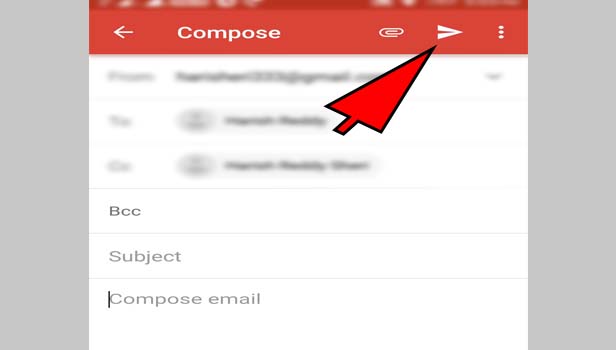
You can approximately send 500 mails to the recipients in a day. This whole process actually saves your time, but keep in touch with people whom you are sending the email, sometimes the mail goes to spam.
You can send email to gmail group on desktop and mobile apps. That’s how you can send a group mail on your Gmail app.
Related Article
- How to Unsubscribe from Emails on Gmail
- How to Switch Gmail Accounts
- How to Search in Gmail App
- How to Print Email from Gmail App
- How to Fax in Gmail
- How to Empty Trash in Gmail
- How to Delete Old Emails on Gmail
- How to Create an Email Mailing List in Gmail
- How to Change Background in Gmail (App/Web)
- How to Send a Group Email in Gmail
- More Articles...
