- Gmail
- block contacts gmail
- mute gmail app
- turn out office
- update phone number
- write email gmail app
- change password gmail
- change recovery email
- set dark mode
- turn dark mode
- block sender gmail
- undo sent mail
- stop unwanted emails
- delete emails gmail app
- outlook account gmail app
- designate gmail app
- google chat gmail app
- send hyperlink gmail app
- outlook gmail app
- sound gmail app
- labels gmail app
- update promotions gmail app
- verification gmail app
- get notifications gmail app
- update the gmail app
- block email gmail app
- unsend email gmail app
- insert signature gmail app
- date birth gmail app
- email unread gmail app
- send videos gmail app
- delete history gmail app
- mark read gmail app
- forward gmail app
- trash gmail app
- move folders gmail app
- folders gmail app
- recovery gmail app
- yahoo mail gmail app
- email date gmail app
- snooze gmail app
- sync settings gmail app
- encrypt gmail app
- view gmail app
- compose gmail app
- make call gmail app
- get gmail safari
- address gmail app
- read gmail app
- autofill gmail app
- find unread gmail app
- office 365 gmail app
- delete promotion gmail app
- office gmail app
- font size gmail app
- unsubscribe from emails gmail
- theme gmail app
- cache gmail app
- off sync gmail app
- sign out gmail app
- see archived gmail app
- delete unread gmail app
- remove account gmail app
- hyperlink gmail app
- archived in gmail app
- add gmail app
- accounts gmail app
- download gmail app
- delete sender gmail app
- contacts to gmail app
- recall gmail app
- google meet gmail app
- swipe gmail app
- change notification gmail app
- attach file in gmail
- mark gmail app
- select all gmail app
- gmail home screen
- text color gmail app
- sort gmail app
- yahoo gmail app
- storage gmail app
- edit contacts gmail app
- sharing gmail app
- delete email gmail app
- how to chat on gmail app
- promotions gmail app
- number gmail app
- notification on gmail app
- disable gmail app
- filter gmail in app
- text gmail app
- searches gmail app
- name gmail app
- individual gmail app
- delete in gmail app
- background gmail app
- profile gmail app
- password gmail app
- unread emails gmail app
- image gmail app
- trash in gmail app
- attachment gmail app
- access calendar gmail app
- change signature gmail app
- archived email gmail app
- signature gmail app
- auto sync gmail app
- unmute gmail app
- date gmail app
- images gmail app
- video chat gmail app
- archive gmail app
- whitelist gmail app
- old email gmail app
- video gmail app
- conversation gmail app
- canned gmail app
- view calendar gmail app
- gmail app light mode
- pdf gmail app
- pin email gmail app
- settings gmail app
- color gmail app
- uninstall gmail app
- delete member whatsapp community
- create whatsapp community
- link whatsapp group
- unsubscribe gmail app
- archived gmail app
- unread on gmail app
- view contact gmail app
- trade license uae
- how to enquire trade name in uae
- contacts gmail app
- sync gmail app
- calendar events uae
- apply job uae
- call gmail app
- file gmail app
- filter gmail app
- outlook email gmail app
- font gmail app
- hotmail gmail app
- view email gmail app
- cc gmail app
- second email gmail app
- calendar gmail app
- attachments gmail app
- notification gmail app
- undo gmail app
- unblock gmail app
- reply gmail app
- dark mode gmail app
- ads gmail app
- sender gmail app
- account gmail app
- sort unread gmail app
- sort email gmail app
- invite gmail app
- unread gmail app
- delete gmail app
- search gmail app
- spam gmail app
- refresh gmail app
- email gmail app
- meet tab gmail app
- bin gmail app
- attach image gmail
- add account gmail app
- compose email in gmail app
- delete social gmail app
- create group gmail app
- delete account gmail app
- change language gmail app
- change dark mode gmail app
- search trash gmail app
- format font in gmail
- change default font gmail
- sort emails in gmail
- search by date gmail
- Delete sent email Gmail
- Mark read Gmail
- filter emails gmail
- Attach folder Gmail
- Group in Gmail
- export emails gmail
- Add link Gmail
- Forward Gmail Account
- archived emails gmail
- Change Gmail password
- send email gmail
- sign out gmail
- create gmail signature
- Email to G Group
- font size gmail
- delete all emails
- view unread mails
- unsubscribe emails gmail
- switch gmail accounts
- search in gmail
- print email gmail
- fax in gmail
- empty trash gmail
- delete old emails
- create g email list
- change background gmail
- send group email
- link gmail accounts
- schedule email gmail
- remove g accounts android
- recall gmail email
- archive mails gmail
- delete g profile pic
- create group gmail
- delete gmail account
- deactivate gmail account
- attach an email in gmail
- attach file gmail
- create gmail account
- cc feature gmail
- delete folder gmail
- create folders gmail
- change gmail address
- reset gmail password
- change signature Gmail
- gmail password iphone
- change password mobile
- block user gmail
- add signature gmail
How to Attach File in Gmail App
In Gmail, attaching a file from your computer and sending it is quick and simple. It works with documents you cannot readily recreate in an email (such as videos, photos, and spreadsheets) and sending multiple files is just as simple. Let us now check out the steps to attach file in Gmail App.
In addition, you can also attach a folder in Gmail.
Attach File in Gmail App in 5 simple steps
Step 1- Open Gmail App: The first thing to do is to activate your Android or iPhone. The Gmail app icon can then be accessible by viewing the menu on your phone.
- Afterward, tap the Gmail app icon to access it.
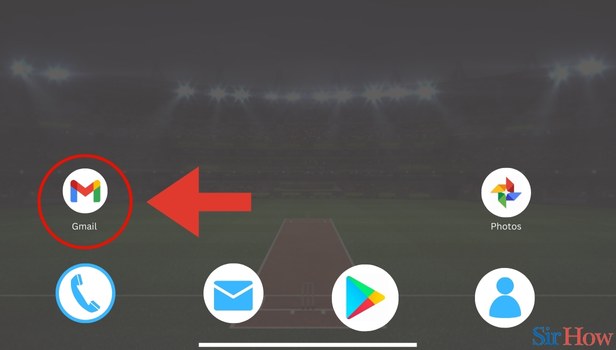
Step 2- Tap on compose Button: When the Gmail app opens, you can see the primary inbox page.
- Then you have to locate the Compose button in the bottom right corner of the page.
- Then tap on the Compose button.
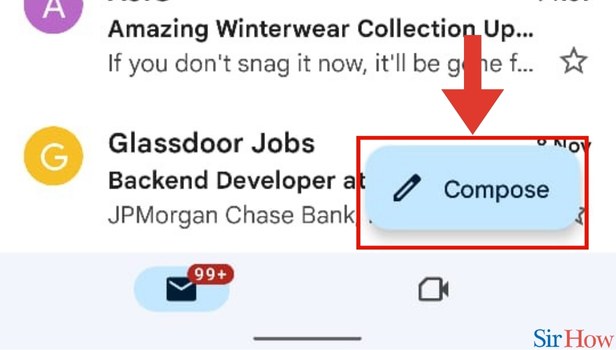
Step 3- Tap on Attach Icon: Once you click on the Compose button, a new page appears.
- In the new page you have to spot the Attachment button on the top.
- Then click on the Attachment button.
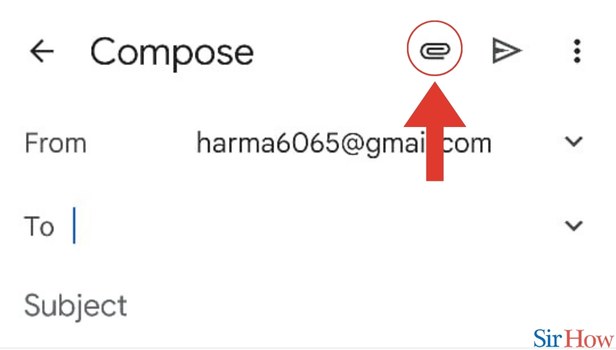
Step 4- tap on Attach File: When you click on the Attachment button, a drop down list comes up.
- From the drop down list, click on the first option which is Attach File.
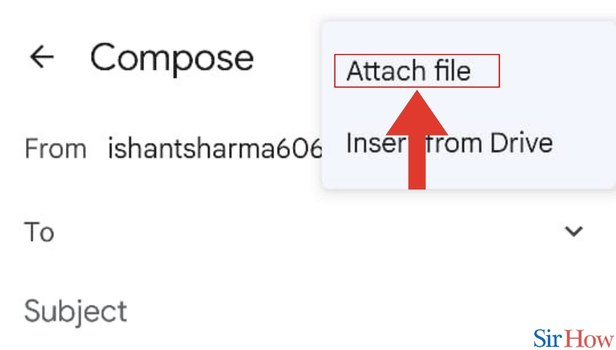
Step 5- Select File: When you tap on the Attach File button, all of your files show up.
- Then scroll down to locate the file that you want to attach.
- Finally select the file you want and click on Done to attach that file.
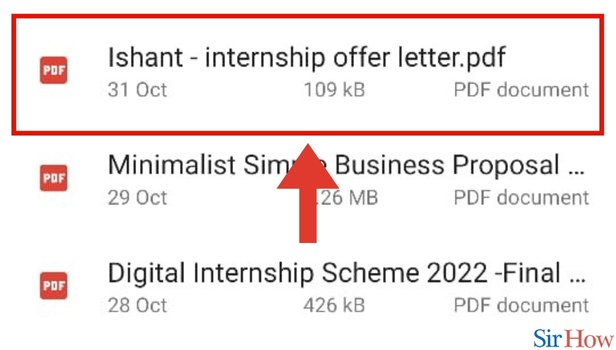
These are the steps that you have to follow to attach a file in your Gmail in no time and with ease.
FAQs
Why is the Gmail app unable to attach files?
On Android, why can't I attach files to Gmail? On smartphones, clearing the cache and data of an app can assist. It won't remove your emails or any other data, so don't worry.
Why am I unable to connect a PDF to Gmail?
If attachments won't download or upload, try the following steps sequentially: Make sure you're using a compatible browser on your computer. Try removing each addon from your browser one at a time. Your browser's cache and cookies should be deleted.
On an iPhone, how do you attach files to an email?
Open the Mail app on your iPhone, create a new email, and choose the email body to which you want to attach a file. Tap the right arrow button to bring up a pop-up menu, then choose Add Document. On an iPhone, tap anywhere in the email's body to attach a file.
If you want to then you can also add link in Gmail.
How can I get the Gmail app to open a PDF?
The PDF viewer included with Gmail allows users to view PDF files right in their desktop web browser. Simply select "View" to open the PDF in your web browser after which. Here, you can zoom in or out and resize the PDF to fit the screen.
Which Google app allows PDF opening?
Google Workspace Marketplace's PDF viewer. Without uploading the file to any servers, PDF Viewer, Reader enables you to view PDF, DOC, XLS, and PPT files directly in your browser.
These FAQs will help you to know about attaching files in Gmail and also some other topics relating to it.
Related Article
- How to Search by Date in Gmail App
- How to Delete a Sent Email in Gmail
- How to Mark All as Read in Gmail
- How to Filter Emails in Gmail
- How to Attach a Folder in Gmail
- How to Make a Group in Gmail
- How to Export Emails from Gmail
- How to Add Link in Gmail
- How to Forward Gmail to Another Account
- How to Access Archived Emails in Gmail
- More Articles...
