- Gmail
- block contacts gmail
- mute gmail app
- turn out office
- update phone number
- write email gmail app
- change password gmail
- change recovery email
- set dark mode
- turn dark mode
- block sender gmail
- undo sent mail
- stop unwanted emails
- delete emails gmail app
- outlook account gmail app
- designate gmail app
- google chat gmail app
- send hyperlink gmail app
- outlook gmail app
- sound gmail app
- labels gmail app
- update promotions gmail app
- verification gmail app
- get notifications gmail app
- update the gmail app
- block email gmail app
- unsend email gmail app
- insert signature gmail app
- date birth gmail app
- email unread gmail app
- send videos gmail app
- delete history gmail app
- mark read gmail app
- forward gmail app
- trash gmail app
- move folders gmail app
- folders gmail app
- recovery gmail app
- yahoo mail gmail app
- email date gmail app
- snooze gmail app
- sync settings gmail app
- encrypt gmail app
- view gmail app
- compose gmail app
- make call gmail app
- get gmail safari
- address gmail app
- read gmail app
- autofill gmail app
- find unread gmail app
- office 365 gmail app
- delete promotion gmail app
- office gmail app
- font size gmail app
- unsubscribe from emails gmail
- theme gmail app
- cache gmail app
- off sync gmail app
- sign out gmail app
- see archived gmail app
- delete unread gmail app
- remove account gmail app
- hyperlink gmail app
- archived in gmail app
- add gmail app
- accounts gmail app
- download gmail app
- delete sender gmail app
- contacts to gmail app
- recall gmail app
- google meet gmail app
- swipe gmail app
- change notification gmail app
- attach file in gmail
- mark gmail app
- select all gmail app
- gmail home screen
- text color gmail app
- sort gmail app
- yahoo gmail app
- storage gmail app
- edit contacts gmail app
- sharing gmail app
- delete email gmail app
- how to chat on gmail app
- promotions gmail app
- number gmail app
- notification on gmail app
- disable gmail app
- filter gmail in app
- text gmail app
- searches gmail app
- name gmail app
- individual gmail app
- delete in gmail app
- background gmail app
- profile gmail app
- password gmail app
- unread emails gmail app
- image gmail app
- trash in gmail app
- attachment gmail app
- access calendar gmail app
- change signature gmail app
- archived email gmail app
- signature gmail app
- auto sync gmail app
- unmute gmail app
- date gmail app
- images gmail app
- video chat gmail app
- archive gmail app
- whitelist gmail app
- old email gmail app
- video gmail app
- conversation gmail app
- canned gmail app
- view calendar gmail app
- gmail app light mode
- pdf gmail app
- pin email gmail app
- settings gmail app
- color gmail app
- uninstall gmail app
- delete member whatsapp community
- create whatsapp community
- link whatsapp group
- unsubscribe gmail app
- archived gmail app
- unread on gmail app
- view contact gmail app
- trade license uae
- how to enquire trade name in uae
- contacts gmail app
- sync gmail app
- calendar events uae
- apply job uae
- call gmail app
- file gmail app
- filter gmail app
- outlook email gmail app
- font gmail app
- hotmail gmail app
- view email gmail app
- cc gmail app
- second email gmail app
- calendar gmail app
- attachments gmail app
- notification gmail app
- undo gmail app
- unblock gmail app
- reply gmail app
- dark mode gmail app
- ads gmail app
- sender gmail app
- account gmail app
- sort unread gmail app
- sort email gmail app
- invite gmail app
- unread gmail app
- delete gmail app
- search gmail app
- spam gmail app
- refresh gmail app
- email gmail app
- meet tab gmail app
- bin gmail app
- attach image gmail
- add account gmail app
- compose email in gmail app
- delete social gmail app
- create group gmail app
- delete account gmail app
- change language gmail app
- change dark mode gmail app
- search trash gmail app
- format font in gmail
- change default font gmail
- sort emails in gmail
- search by date gmail
- Delete sent email Gmail
- Mark read Gmail
- filter emails gmail
- Attach folder Gmail
- Group in Gmail
- export emails gmail
- Add link Gmail
- Forward Gmail Account
- archived emails gmail
- Change Gmail password
- send email gmail
- sign out gmail
- create gmail signature
- Email to G Group
- font size gmail
- delete all emails
- view unread mails
- unsubscribe emails gmail
- switch gmail accounts
- search in gmail
- print email gmail
- fax in gmail
- empty trash gmail
- delete old emails
- create g email list
- change background gmail
- send group email
- link gmail accounts
- schedule email gmail
- remove g accounts android
- recall gmail email
- archive mails gmail
- delete g profile pic
- create group gmail
- delete gmail account
- deactivate gmail account
- attach an email in gmail
- attach file gmail
- create gmail account
- cc feature gmail
- delete folder gmail
- create folders gmail
- change gmail address
- reset gmail password
- change signature Gmail
- gmail password iphone
- change password mobile
- block user gmail
- add signature gmail
How to Print Email from Gmail App
Have trouble downloading and printing work-related documents? Printing those documents, images, or pdf files directly from the emails you receive, will save a lot of your time and make printing all the easier. Let's take a look at this step-to-step guide that lets you print email from Gmail.
How To Print Email From Gmail App
Steps to Print Email from Gmail
Step 1- Open Gmail app: Make sure you have installed the Gmail app on your device. If you haven't already, you can install it from the play store or app store of your android or iOS device.
- The installed app will be present in the main menu or app menu of your device.
- Scroll through your apps or search "Gmail" on the search bar of the app menu to locate the app.
- The app has an icon of "M" shaped letter that looks like mail.
- The letter "M" is filled with Google's traditional color palette which includes blue, yellow, green, and red.
- Tap on the icon that looks like that and is titled "Gmail."
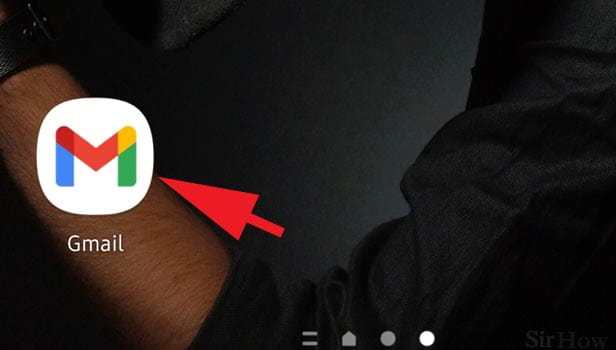
Step 2- Open mail you want to print: Secondly, make sure you have logged into the account you wish to print the email from. If you are signed out, you will have to first type in your username and password.
- Once you're logged in, you will see the home page of your account.
- This home page of your account opens up the inbox. You can then start looking for the mail.
- Simply scroll through all the mails or tap on the search bar that says "search mail," located at the top of the page.
- After you find the mail you've been looking for, tap on the mail to open it.
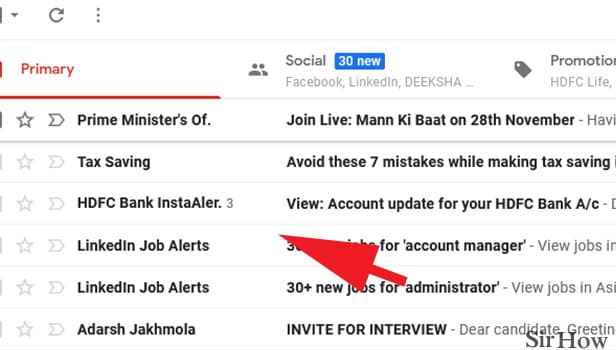
Step 3- Tap on three dots icon: A vertically oriented three-dot icon appears in the upper right corner of the email. When you take your cursor to this icon, it shows the text "more." Tap on this icon to open up more options.
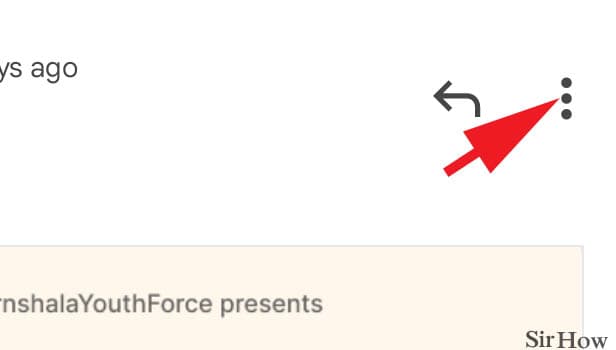
Step 4- Tap on print & choose your printer: The above action will open up a column full of options. They will appear in the form of a drop-down menu.
- The fourth option from the top is the option of print.
- Tap on it to print this email. It shows the number of sheets of pages that will take to print the email, its destination, pages, layout color, and the option of more settings which opens another drop-down list of options.
- Choose the destination/location of your choice to save it on a folder on your computer.
- Press the downward arrow next to the destination to see the options available.
- These options include Microsoft print to PDF, Save as Pdf and then click on "see more" to view more options.
- Make sure you set all the options before tapping on the print button located below.
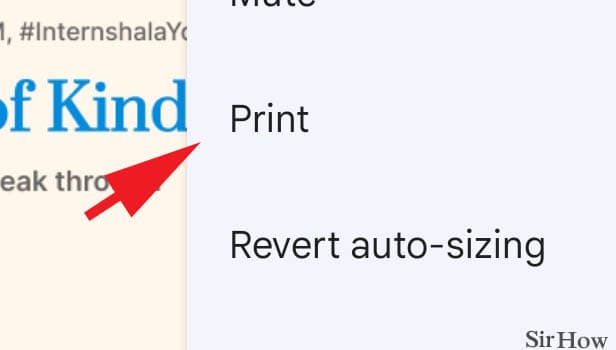
Follow this above-mentioned guide to print email from Gmail with less hassle.
Note:
- If you wish to print the whole thing including the mailing address of both parties, you can simply select the printer icon. It is located next to the subject and above the three-dot icon. It will print the whole thing out for you.
