- Gmail
- block contacts gmail
- mute gmail app
- turn out office
- update phone number
- write email gmail app
- change password gmail
- change recovery email
- set dark mode
- turn dark mode
- block sender gmail
- undo sent mail
- stop unwanted emails
- delete emails gmail app
- outlook account gmail app
- designate gmail app
- google chat gmail app
- send hyperlink gmail app
- outlook gmail app
- sound gmail app
- labels gmail app
- update promotions gmail app
- verification gmail app
- get notifications gmail app
- update the gmail app
- block email gmail app
- unsend email gmail app
- insert signature gmail app
- date birth gmail app
- email unread gmail app
- send videos gmail app
- delete history gmail app
- mark read gmail app
- forward gmail app
- trash gmail app
- move folders gmail app
- folders gmail app
- recovery gmail app
- yahoo mail gmail app
- email date gmail app
- snooze gmail app
- sync settings gmail app
- encrypt gmail app
- view gmail app
- compose gmail app
- make call gmail app
- get gmail safari
- address gmail app
- read gmail app
- autofill gmail app
- find unread gmail app
- office 365 gmail app
- delete promotion gmail app
- office gmail app
- font size gmail app
- unsubscribe from emails gmail
- theme gmail app
- cache gmail app
- off sync gmail app
- sign out gmail app
- see archived gmail app
- delete unread gmail app
- remove account gmail app
- hyperlink gmail app
- archived in gmail app
- add gmail app
- accounts gmail app
- download gmail app
- delete sender gmail app
- contacts to gmail app
- recall gmail app
- google meet gmail app
- swipe gmail app
- change notification gmail app
- attach file in gmail
- mark gmail app
- select all gmail app
- gmail home screen
- text color gmail app
- sort gmail app
- yahoo gmail app
- storage gmail app
- edit contacts gmail app
- sharing gmail app
- delete email gmail app
- how to chat on gmail app
- promotions gmail app
- number gmail app
- notification on gmail app
- disable gmail app
- filter gmail in app
- text gmail app
- searches gmail app
- name gmail app
- individual gmail app
- delete in gmail app
- background gmail app
- profile gmail app
- password gmail app
- unread emails gmail app
- image gmail app
- trash in gmail app
- attachment gmail app
- access calendar gmail app
- change signature gmail app
- archived email gmail app
- signature gmail app
- auto sync gmail app
- unmute gmail app
- date gmail app
- images gmail app
- video chat gmail app
- archive gmail app
- whitelist gmail app
- old email gmail app
- video gmail app
- conversation gmail app
- canned gmail app
- view calendar gmail app
- gmail app light mode
- pdf gmail app
- pin email gmail app
- settings gmail app
- color gmail app
- uninstall gmail app
- delete member whatsapp community
- create whatsapp community
- link whatsapp group
- unsubscribe gmail app
- archived gmail app
- unread on gmail app
- view contact gmail app
- trade license uae
- how to enquire trade name in uae
- contacts gmail app
- sync gmail app
- calendar events uae
- apply job uae
- call gmail app
- file gmail app
- filter gmail app
- outlook email gmail app
- font gmail app
- hotmail gmail app
- view email gmail app
- cc gmail app
- second email gmail app
- calendar gmail app
- attachments gmail app
- notification gmail app
- undo gmail app
- unblock gmail app
- reply gmail app
- dark mode gmail app
- ads gmail app
- sender gmail app
- account gmail app
- sort unread gmail app
- sort email gmail app
- invite gmail app
- unread gmail app
- delete gmail app
- search gmail app
- spam gmail app
- refresh gmail app
- email gmail app
- meet tab gmail app
- bin gmail app
- attach image gmail
- add account gmail app
- compose email in gmail app
- delete social gmail app
- create group gmail app
- delete account gmail app
- change language gmail app
- change dark mode gmail app
- search trash gmail app
- format font in gmail
- change default font gmail
- sort emails in gmail
- search by date gmail
- Delete sent email Gmail
- Mark read Gmail
- filter emails gmail
- Attach folder Gmail
- Group in Gmail
- export emails gmail
- Add link Gmail
- Forward Gmail Account
- archived emails gmail
- Change Gmail password
- send email gmail
- sign out gmail
- create gmail signature
- Email to G Group
- font size gmail
- delete all emails
- view unread mails
- unsubscribe emails gmail
- switch gmail accounts
- search in gmail
- print email gmail
- fax in gmail
- empty trash gmail
- delete old emails
- create g email list
- change background gmail
- send group email
- link gmail accounts
- schedule email gmail
- remove g accounts android
- recall gmail email
- archive mails gmail
- delete g profile pic
- create group gmail
- delete gmail account
- deactivate gmail account
- attach an email in gmail
- attach file gmail
- create gmail account
- cc feature gmail
- delete folder gmail
- create folders gmail
- change gmail address
- reset gmail password
- change signature Gmail
- gmail password iphone
- change password mobile
- block user gmail
- add signature gmail
How to Select Unread in Gmail App
Our email inboxes are crowded, and most individuals find achieving inbox zero to be a difficult undertaking. It goes without saying that you will miss some emails and not read them. The three quickest and most beautiful ways to select your unread emails in the Gmail app are listed below.
Here's how you can view all unread mails in Gmail.
Select Unread in Gmail App in 5 simple steps
Step 1- Open Gmail App: Your iPhone or Android device must first be opened.
- The Gmail app can then be accessed in your phone's menu.
- To enter the Gmail app, press on its icon.
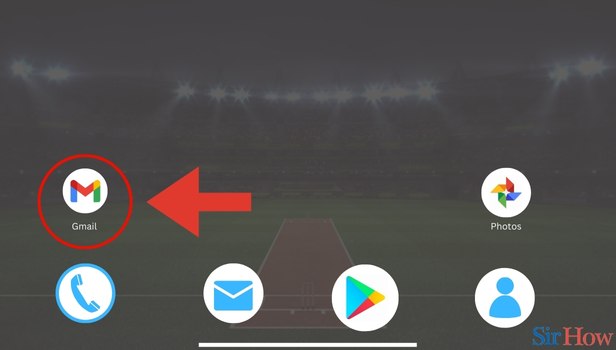
Step 2- Tap on Search Bar: When the Gmail app opens, you will see the primary inbox page.
- On the top of the primary inbox page, you can spot the search field.
- Then you have to tap on the search bar.
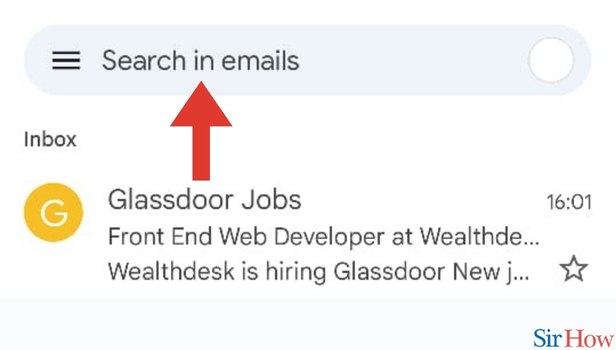
Step 3- Type Unread: Once you tap on the search bar, you have to type in Unread in it.
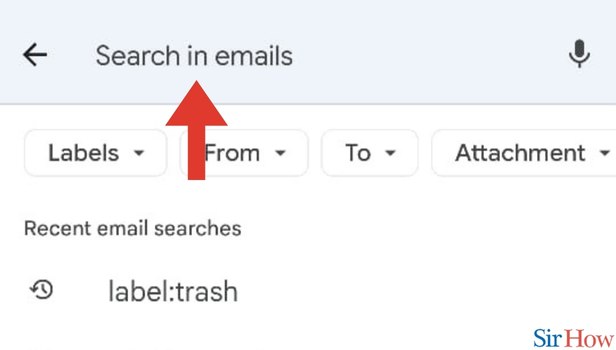
Step 4- Tap on Label Unread: When you type Unread in the search box, a label: unread option appears.
- Then you have to tap on the label: unread option.
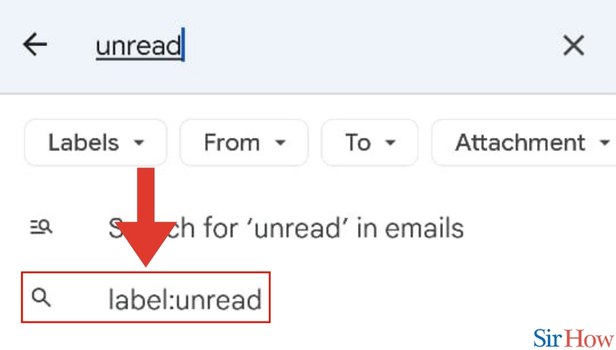
Step 5- Select Unread Email: When you tap on the label: unread option, a list of unread emails comes up.
- Then scroll through the unread emails.
- Finally, you have to select the unread email that you want to check.
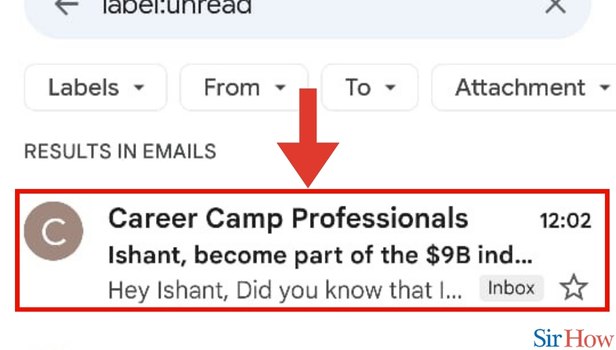
These are the steps that you have to follow if you want to select unread emails in the Gmail app without any hassle. Just read this article and you can do it with ease.
FAQs
In the Gmail app, how can I filter by unread?
Enter your Gmail login information. The first step is as easy as logging into the Gmail account of your choice.
- Click the search field.
- Enter label: unread into the search box.
- Utilize Advanced Search to narrow your search even more.
- Complete your filter.
- Select "Search."
In the Gmail app, how can I mass remove unread emails?
Choosing Unread Mail. To begin, use the blue Search button. Click the checkbox at the top of the list to select all emails once you have the Unread emails list. To delete all of the chosen messages, click the trashcan icon and then click Confirm.
Find out how you can view unread Emails first in Gmail app in iPhone.
On an iPhone, how can I filter Gmail by unread?
Open up the Gmail app on your iPad or iPhone. the settings Tap Inbox type under "Inbox." Choose from the following options: Priority Inbox, Important first, Unread first, Starred first, or Default Inbox.
How do I quickly empty my Gmail inbox on my phone?
Go to the Gmail search bar and type inbox to rapidly clear your inbox. Click the box at the top of the Select column to select every email. After that, choose Archive to save the emails or Trash to delete them.
How can I modify Gmail's read and unread settings?
- Delete or mark as read
- Go to Gmail on your PC.
- Indicate a message.
- Then click Mark as unread or read on the right.
These FAQs will help you to know more about filtering unread emails in the Gmail app.
Related Article
- How to Search in Gmail App
- How to Print Email from Gmail App
- How to Fax in Gmail
- How to Empty Trash in Gmail
- How to Delete Old Emails on Gmail
- How to Create an Email Mailing List in Gmail
- How to Change Background in Gmail (App/Web)
- How to Send a Group Email in Gmail
- How to Link Two Gmail Accounts
- How to Schedule an Email in Gmail
- More Articles...
