- Gmail
- block contacts gmail
- mute gmail app
- turn out office
- update phone number
- write email gmail app
- change password gmail
- change recovery email
- set dark mode
- turn dark mode
- block sender gmail
- undo sent mail
- stop unwanted emails
- delete emails gmail app
- outlook account gmail app
- designate gmail app
- google chat gmail app
- send hyperlink gmail app
- outlook gmail app
- sound gmail app
- labels gmail app
- update promotions gmail app
- verification gmail app
- get notifications gmail app
- update the gmail app
- block email gmail app
- unsend email gmail app
- insert signature gmail app
- date birth gmail app
- email unread gmail app
- send videos gmail app
- delete history gmail app
- mark read gmail app
- forward gmail app
- trash gmail app
- move folders gmail app
- folders gmail app
- recovery gmail app
- yahoo mail gmail app
- email date gmail app
- snooze gmail app
- sync settings gmail app
- encrypt gmail app
- view gmail app
- compose gmail app
- make call gmail app
- get gmail safari
- address gmail app
- read gmail app
- autofill gmail app
- find unread gmail app
- office 365 gmail app
- delete promotion gmail app
- office gmail app
- font size gmail app
- unsubscribe from emails gmail
- theme gmail app
- cache gmail app
- off sync gmail app
- sign out gmail app
- see archived gmail app
- delete unread gmail app
- remove account gmail app
- hyperlink gmail app
- archived in gmail app
- add gmail app
- accounts gmail app
- download gmail app
- delete sender gmail app
- contacts to gmail app
- recall gmail app
- google meet gmail app
- swipe gmail app
- change notification gmail app
- attach file in gmail
- mark gmail app
- select all gmail app
- gmail home screen
- text color gmail app
- sort gmail app
- yahoo gmail app
- storage gmail app
- edit contacts gmail app
- sharing gmail app
- delete email gmail app
- how to chat on gmail app
- promotions gmail app
- number gmail app
- notification on gmail app
- disable gmail app
- filter gmail in app
- text gmail app
- searches gmail app
- name gmail app
- individual gmail app
- delete in gmail app
- background gmail app
- profile gmail app
- password gmail app
- unread emails gmail app
- image gmail app
- trash in gmail app
- attachment gmail app
- access calendar gmail app
- change signature gmail app
- archived email gmail app
- signature gmail app
- auto sync gmail app
- unmute gmail app
- date gmail app
- images gmail app
- video chat gmail app
- archive gmail app
- whitelist gmail app
- old email gmail app
- video gmail app
- conversation gmail app
- canned gmail app
- view calendar gmail app
- gmail app light mode
- pdf gmail app
- pin email gmail app
- settings gmail app
- color gmail app
- uninstall gmail app
- delete member whatsapp community
- create whatsapp community
- link whatsapp group
- unsubscribe gmail app
- archived gmail app
- unread on gmail app
- view contact gmail app
- trade license uae
- how to enquire trade name in uae
- contacts gmail app
- sync gmail app
- calendar events uae
- apply job uae
- call gmail app
- file gmail app
- filter gmail app
- outlook email gmail app
- font gmail app
- hotmail gmail app
- view email gmail app
- cc gmail app
- second email gmail app
- calendar gmail app
- attachments gmail app
- notification gmail app
- undo gmail app
- unblock gmail app
- reply gmail app
- dark mode gmail app
- ads gmail app
- sender gmail app
- account gmail app
- sort unread gmail app
- sort email gmail app
- invite gmail app
- unread gmail app
- delete gmail app
- search gmail app
- spam gmail app
- refresh gmail app
- email gmail app
- meet tab gmail app
- bin gmail app
- attach image gmail
- add account gmail app
- compose email in gmail app
- delete social gmail app
- create group gmail app
- delete account gmail app
- change language gmail app
- change dark mode gmail app
- search trash gmail app
- format font in gmail
- change default font gmail
- sort emails in gmail
- search by date gmail
- Delete sent email Gmail
- Mark read Gmail
- filter emails gmail
- Attach folder Gmail
- Group in Gmail
- export emails gmail
- Add link Gmail
- Forward Gmail Account
- archived emails gmail
- Change Gmail password
- send email gmail
- sign out gmail
- create gmail signature
- Email to G Group
- font size gmail
- delete all emails
- view unread mails
- unsubscribe emails gmail
- switch gmail accounts
- search in gmail
- print email gmail
- fax in gmail
- empty trash gmail
- delete old emails
- create g email list
- change background gmail
- send group email
- link gmail accounts
- schedule email gmail
- remove g accounts android
- recall gmail email
- archive mails gmail
- delete g profile pic
- create group gmail
- delete gmail account
- deactivate gmail account
- attach an email in gmail
- attach file gmail
- create gmail account
- cc feature gmail
- delete folder gmail
- create folders gmail
- change gmail address
- reset gmail password
- change signature Gmail
- gmail password iphone
- change password mobile
- block user gmail
- add signature gmail
How To Move Emails To Folders In Gmail App
People organize their inboxes in a variety of ways. Moving emails to designated folders, known as labels in Gmail, is one option. We'll demonstrate how to automatically categorize and transfer emails in this section. Using labels is crucial if you receive a tonne of mail every day. Those marked emails are immediately visible in your inbox. However, because they also migrate to the relevant "folder," you can see them there as well. All of this may be accomplished by setting up a filter in Gmail. Let's see how to move emails to folders in Gmail App.
Move Emails To Folders In Gmail App In 4 Steps
Step 1: Open Gmail: Firstly, you have to open the app from your app icon. If you don’t have the app downloaded previously, you can now easily download it from the app store.
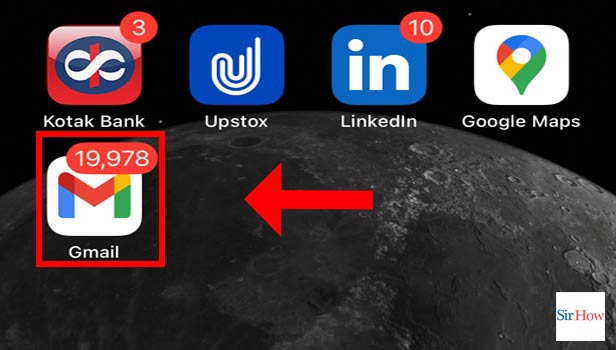
Step 2: Select Email And Tap On Three Dots: Now select the emails that you want to move the folders in Gmail App. Now Tap on the three dots which is at the top right corner of your screen.
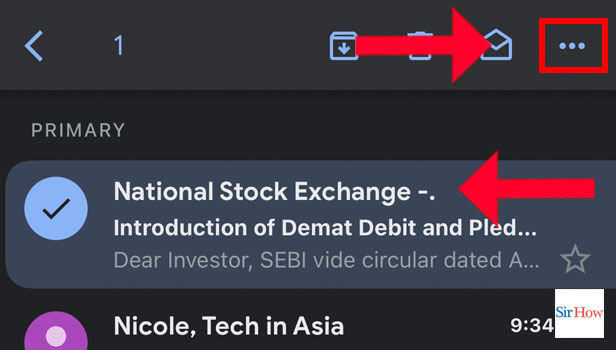
Step 3: Tap On Move: After you have tapped on the three dots, now select the move option.
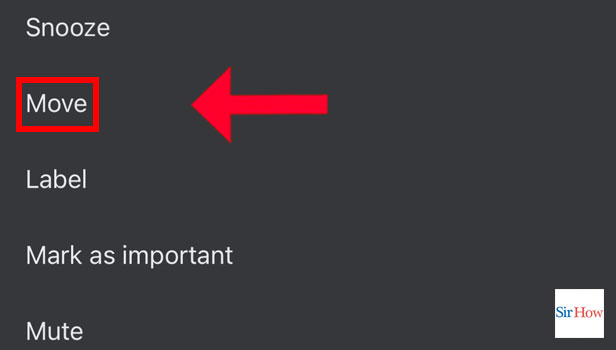
Step 4: Select Folder: Lastly select the folder in which you want to add your mail.
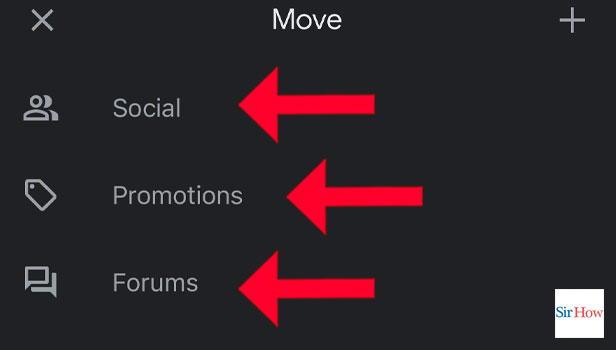
With these easy steps, you now organize your mailbox. Also, you can attach this folder in Gmail and send it to someone.
FAQs
Why can't I drag emails from Gmail into folders?
Firstly, click the settings button for dragging in Gmail's top-right corner. Now, check to see whether Drag is enabled (it should read "Disable Drag for email@email.com" at the bottom). After that, press "Enable Drag on email@email.com" if it is disabled. Reload Gmail.
How can I set up email to go straight to a folder?
Firstly, choose Manage Rules & Alerts from the File tab, and under the E-mail Rules tab, select Run Rules Now. Now, select the checkbox next to each rule you wish to execute in the "Run Rules Now" box under the section labeled "Select rules to run." Choose Browse, pick the desired folder, and then select OK to choose a different folder in the Run in Folder box.
What distinguishes a label from a folder in Gmail?
To organize your emails in Gmail, use labels. The difference between labels and folders is that you can add several labels to an email and later locate it by selecting any of those labels from the left panel.
How can I make emails go from my inbox to a folder automatically?
Click Rules, then click "Always Move Messages From" with a message selected and visible in the Reading Pane or open in its own window. After making a folder selection, click OK.
Why am I unable to attach a folder to an email?
Not at all. A folder cannot be attached because it is not a file. What you can do is zip the folder by compressing it. The zip file can then be sent as an attachment.
You can also delete a folder in Gmail App if you want to. Also, follow the Sirhow page for more such guides.
Related Article
- How to Delete Multiple Emails on Gmail App on iPhone
- How to Search Unread Emails in Gmail App
- How to Add Image in Gmail App
- How to Search Trash in Gmail App
- How to Search Email with Attachment in Gmail App
- How to Access Calendar on Gmail App
- How to Change Email Signature in Gmail App
- How to View Archived Emails in Gmail App
- How to Turn Off Signature in Gmail App
- How to Turn ON Auto Sync in Gmail App
- More Articles...
