- Gmail
- block contacts gmail
- mute gmail app
- turn out office
- update phone number
- write email gmail app
- change password gmail
- change recovery email
- set dark mode
- turn dark mode
- block sender gmail
- undo sent mail
- stop unwanted emails
- delete emails gmail app
- outlook account gmail app
- designate gmail app
- google chat gmail app
- send hyperlink gmail app
- outlook gmail app
- sound gmail app
- labels gmail app
- update promotions gmail app
- verification gmail app
- get notifications gmail app
- update the gmail app
- block email gmail app
- unsend email gmail app
- insert signature gmail app
- date birth gmail app
- email unread gmail app
- send videos gmail app
- delete history gmail app
- mark read gmail app
- forward gmail app
- trash gmail app
- move folders gmail app
- folders gmail app
- recovery gmail app
- yahoo mail gmail app
- email date gmail app
- snooze gmail app
- sync settings gmail app
- encrypt gmail app
- view gmail app
- compose gmail app
- make call gmail app
- get gmail safari
- address gmail app
- read gmail app
- autofill gmail app
- find unread gmail app
- office 365 gmail app
- delete promotion gmail app
- office gmail app
- font size gmail app
- unsubscribe from emails gmail
- theme gmail app
- cache gmail app
- off sync gmail app
- sign out gmail app
- see archived gmail app
- delete unread gmail app
- remove account gmail app
- hyperlink gmail app
- archived in gmail app
- add gmail app
- accounts gmail app
- download gmail app
- delete sender gmail app
- contacts to gmail app
- recall gmail app
- google meet gmail app
- swipe gmail app
- change notification gmail app
- attach file in gmail
- mark gmail app
- select all gmail app
- gmail home screen
- text color gmail app
- sort gmail app
- yahoo gmail app
- storage gmail app
- edit contacts gmail app
- sharing gmail app
- delete email gmail app
- how to chat on gmail app
- promotions gmail app
- number gmail app
- notification on gmail app
- disable gmail app
- filter gmail in app
- text gmail app
- searches gmail app
- name gmail app
- individual gmail app
- delete in gmail app
- background gmail app
- profile gmail app
- password gmail app
- unread emails gmail app
- image gmail app
- trash in gmail app
- attachment gmail app
- access calendar gmail app
- change signature gmail app
- archived email gmail app
- signature gmail app
- auto sync gmail app
- unmute gmail app
- date gmail app
- images gmail app
- video chat gmail app
- archive gmail app
- whitelist gmail app
- old email gmail app
- video gmail app
- conversation gmail app
- canned gmail app
- view calendar gmail app
- gmail app light mode
- pdf gmail app
- pin email gmail app
- settings gmail app
- color gmail app
- uninstall gmail app
- delete member whatsapp community
- create whatsapp community
- link whatsapp group
- unsubscribe gmail app
- archived gmail app
- unread on gmail app
- view contact gmail app
- trade license uae
- how to enquire trade name in uae
- contacts gmail app
- sync gmail app
- calendar events uae
- apply job uae
- call gmail app
- file gmail app
- filter gmail app
- outlook email gmail app
- font gmail app
- hotmail gmail app
- view email gmail app
- cc gmail app
- second email gmail app
- calendar gmail app
- attachments gmail app
- notification gmail app
- undo gmail app
- unblock gmail app
- reply gmail app
- dark mode gmail app
- ads gmail app
- sender gmail app
- account gmail app
- sort unread gmail app
- sort email gmail app
- invite gmail app
- unread gmail app
- delete gmail app
- search gmail app
- spam gmail app
- refresh gmail app
- email gmail app
- meet tab gmail app
- bin gmail app
- attach image gmail
- add account gmail app
- compose email in gmail app
- delete social gmail app
- create group gmail app
- delete account gmail app
- change language gmail app
- change dark mode gmail app
- search trash gmail app
- format font in gmail
- change default font gmail
- sort emails in gmail
- search by date gmail
- Delete sent email Gmail
- Mark read Gmail
- filter emails gmail
- Attach folder Gmail
- Group in Gmail
- export emails gmail
- Add link Gmail
- Forward Gmail Account
- archived emails gmail
- Change Gmail password
- send email gmail
- sign out gmail
- create gmail signature
- Email to G Group
- font size gmail
- delete all emails
- view unread mails
- unsubscribe emails gmail
- switch gmail accounts
- search in gmail
- print email gmail
- fax in gmail
- empty trash gmail
- delete old emails
- create g email list
- change background gmail
- send group email
- link gmail accounts
- schedule email gmail
- remove g accounts android
- recall gmail email
- archive mails gmail
- delete g profile pic
- create group gmail
- delete gmail account
- deactivate gmail account
- attach an email in gmail
- attach file gmail
- create gmail account
- cc feature gmail
- delete folder gmail
- create folders gmail
- change gmail address
- reset gmail password
- change signature Gmail
- gmail password iphone
- change password mobile
- block user gmail
- add signature gmail
How to Sort Email by Sender in Gmail App
The steady influx of emails into an active email account might be stressful. You can frequently lose your most crucial emails in the stream of promo codes and verification codes. Fortunately, Gmail provides a range of search and organization options, such as sorting by the sender. Let us now check out the steps to sort Email by the sender in the Gmail app.
In addition, how you can sort Emails in the Gmail app.
Sort Emails by Sender in Gmail App in 5 simple steps
Step 1- Open Gmail App: As a first step, turn on your iPhone or Android smartphone.
- Next, navigate to the menu on your phone to find the Gmail app icon.
- Following that, tap the Gmail app icon to open it.
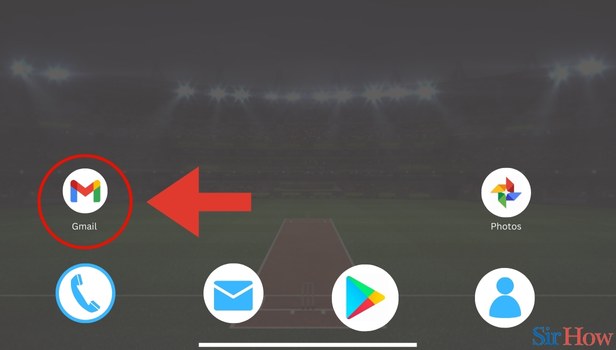
Step 2- Tap on Search Bar: When you open the Gmail app icon, a primary inbox page comes up. On the top of the primary inbox page, you will be able to view a search bar.
- Then you have to tap on the search bar.
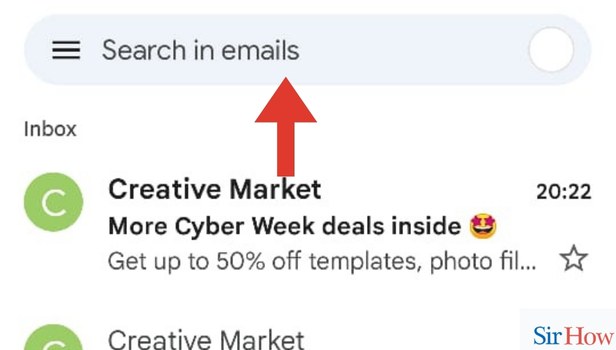
Step 3- Tap on From Tag: When you tap on the search bar, a range of tags appear. Slide through the tags to spot the From tag.
- Then you have to select the From tag from the available ones.
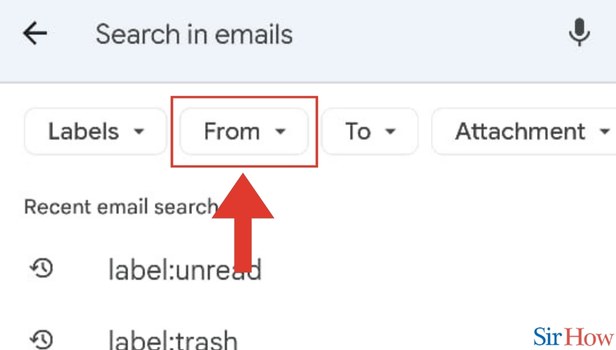
Step 4- Enter Email Address: Then once you have clicked on the From Tag, a field appears.
- In the empty field that appears, you have to enter the Email address of the sender.
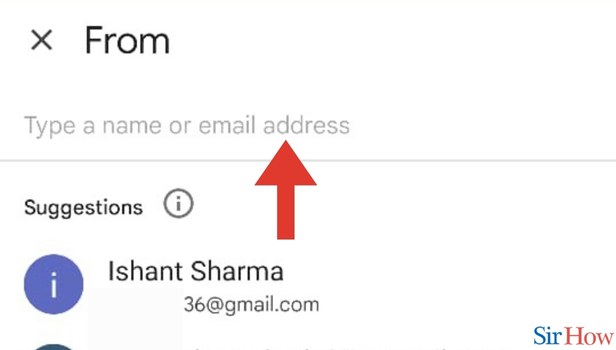
Step 5- Tap on Email: When you begin typing the sender's Email address, a matching Emails show up.
- Tap on the Email address that you want.
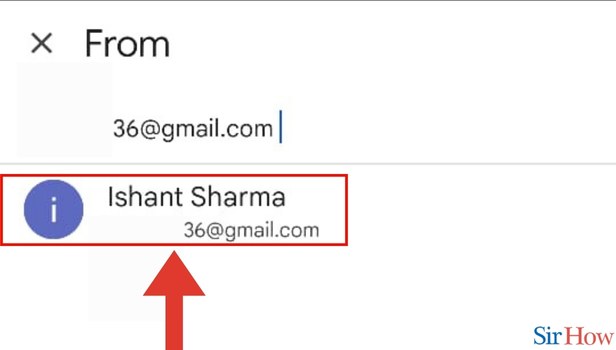
To avoid mistakenly deleting emails that shouldn't be erased, you can combine all emails from a specific sender together and delete them all at once by learning how to sort Gmail by the sender.
FAQs
How do I configure Gmail's sender order?
Select "Sender" after selecting "Group" from the filter. Then select the "Sort:" filter to determine how you want to arrange your emails (e.g. sort by Sender Email or Sender Name in ascending order). That's all there is to it; your Gmail account is now sorted by the sender in the way you like.
On an iPhone, can you arrange emails by sender?
You can type the sender's name into the search field and then choose that sender from the list of search results when it appears. When you click the Edit button, you can choose which emails you want to remove from the list of emails from that Sender that appears.
Can Gmail be sorted automatically?
Sort incoming messages automatically according to the sender's address. Set up a filter to categorize and order messages automatically based on addresses. For example, a filter may automatically archive and label any incoming newsletters sent to cassy+news@solarmora.com with the News label.
You can find out how to filter Emails in Gmail here.
How can I view every email sent by a specific sender?
How to Search All Gmail Emails From One Person
- Start a dialogue with the sender.
- At the conclusion of the message, click More.
- Choose Filter Messages Similar To This.
- Select Search, making sure the contact's name or email address is in the From line. You see a list of the messages that the person sent you.
On Android, how can I arrange Gmail by sender?
To the far right of the Gmail search field, click the three horizontal lines. There are numerous search options available when the drop-down menu appears. Enter the sender's name in the From field to filter by the sender.
These FAQs will help you to know additional information about sorting emails by the sender in the Gmail app.
Related Article
- How To Move Emails To Folders In Gmail App
- How To Delete Folders In Gmail App
- How To Add Recovery Email In Gmail App
- How To Add Yahoo Mail In Gmail App
- How To Search Emails By Date In Gmail App
- How To Turn Off Snooze In Gmail App
- How To Change Sync Settings In Gmail App
- How To Encrypt Email In Gmail App
- How To Change View In Gmail App
- How To Enable Smart Compose In Gmail App
- More Articles...
