- Gmail
- block contacts gmail
- mute gmail app
- turn out office
- update phone number
- write email gmail app
- change password gmail
- change recovery email
- set dark mode
- turn dark mode
- block sender gmail
- undo sent mail
- stop unwanted emails
- delete emails gmail app
- outlook account gmail app
- designate gmail app
- google chat gmail app
- send hyperlink gmail app
- outlook gmail app
- sound gmail app
- labels gmail app
- update promotions gmail app
- verification gmail app
- get notifications gmail app
- update the gmail app
- block email gmail app
- unsend email gmail app
- insert signature gmail app
- date birth gmail app
- email unread gmail app
- send videos gmail app
- delete history gmail app
- mark read gmail app
- forward gmail app
- trash gmail app
- move folders gmail app
- folders gmail app
- recovery gmail app
- yahoo mail gmail app
- email date gmail app
- snooze gmail app
- sync settings gmail app
- encrypt gmail app
- view gmail app
- compose gmail app
- make call gmail app
- get gmail safari
- address gmail app
- read gmail app
- autofill gmail app
- find unread gmail app
- office 365 gmail app
- delete promotion gmail app
- office gmail app
- font size gmail app
- unsubscribe from emails gmail
- theme gmail app
- cache gmail app
- off sync gmail app
- sign out gmail app
- see archived gmail app
- delete unread gmail app
- remove account gmail app
- hyperlink gmail app
- archived in gmail app
- add gmail app
- accounts gmail app
- download gmail app
- delete sender gmail app
- contacts to gmail app
- recall gmail app
- google meet gmail app
- swipe gmail app
- change notification gmail app
- attach file in gmail
- mark gmail app
- select all gmail app
- gmail home screen
- text color gmail app
- sort gmail app
- yahoo gmail app
- storage gmail app
- edit contacts gmail app
- sharing gmail app
- delete email gmail app
- how to chat on gmail app
- promotions gmail app
- number gmail app
- notification on gmail app
- disable gmail app
- filter gmail in app
- text gmail app
- searches gmail app
- name gmail app
- individual gmail app
- delete in gmail app
- background gmail app
- profile gmail app
- password gmail app
- unread emails gmail app
- image gmail app
- trash in gmail app
- attachment gmail app
- access calendar gmail app
- change signature gmail app
- archived email gmail app
- signature gmail app
- auto sync gmail app
- unmute gmail app
- date gmail app
- images gmail app
- video chat gmail app
- archive gmail app
- whitelist gmail app
- old email gmail app
- video gmail app
- conversation gmail app
- canned gmail app
- view calendar gmail app
- gmail app light mode
- pdf gmail app
- pin email gmail app
- settings gmail app
- color gmail app
- uninstall gmail app
- delete member whatsapp community
- create whatsapp community
- link whatsapp group
- unsubscribe gmail app
- archived gmail app
- unread on gmail app
- view contact gmail app
- trade license uae
- how to enquire trade name in uae
- contacts gmail app
- sync gmail app
- calendar events uae
- apply job uae
- call gmail app
- file gmail app
- filter gmail app
- outlook email gmail app
- font gmail app
- hotmail gmail app
- view email gmail app
- cc gmail app
- second email gmail app
- calendar gmail app
- attachments gmail app
- notification gmail app
- undo gmail app
- unblock gmail app
- reply gmail app
- dark mode gmail app
- ads gmail app
- sender gmail app
- account gmail app
- sort unread gmail app
- sort email gmail app
- invite gmail app
- unread gmail app
- delete gmail app
- search gmail app
- spam gmail app
- refresh gmail app
- email gmail app
- meet tab gmail app
- bin gmail app
- attach image gmail
- add account gmail app
- compose email in gmail app
- delete social gmail app
- create group gmail app
- delete account gmail app
- change language gmail app
- change dark mode gmail app
- search trash gmail app
- format font in gmail
- change default font gmail
- sort emails in gmail
- search by date gmail
- Delete sent email Gmail
- Mark read Gmail
- filter emails gmail
- Attach folder Gmail
- Group in Gmail
- export emails gmail
- Add link Gmail
- Forward Gmail Account
- archived emails gmail
- Change Gmail password
- send email gmail
- sign out gmail
- create gmail signature
- Email to G Group
- font size gmail
- delete all emails
- view unread mails
- unsubscribe emails gmail
- switch gmail accounts
- search in gmail
- print email gmail
- fax in gmail
- empty trash gmail
- delete old emails
- create g email list
- change background gmail
- send group email
- link gmail accounts
- schedule email gmail
- remove g accounts android
- recall gmail email
- archive mails gmail
- delete g profile pic
- create group gmail
- delete gmail account
- deactivate gmail account
- attach an email in gmail
- attach file gmail
- create gmail account
- cc feature gmail
- delete folder gmail
- create folders gmail
- change gmail address
- reset gmail password
- change signature Gmail
- gmail password iphone
- change password mobile
- block user gmail
- add signature gmail
How to Turn Off Notification in Gmail App
Emails sent online are sent through Gmail. Google is the creator of Gmail. It is a very user-friendly tool that can be used for both official and informal purposes. Emails sent with Gmail can have or lack attachments. By going to the app store on the iPhone or iPad, you may download it. Let us now check out the steps to turn off notification in the Gmail app.
Here's how you can change notification sound on the Gmail app in iPhone.
Turn Off Notification in Gmail App in 6 simple steps
Step 1- Open Gmail App: Get your iPhone or Android device unlocked as a first step. The next action is to search the menu on your phone for the Gmail app icon.
- Click the Gmail app's icon to start it after that.
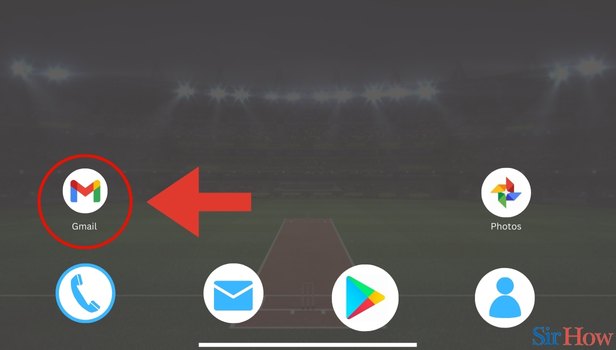
Step 2- Tap on Three Horizontal; Lines: When you open the Gmail app icon, a primary inbox page shows up.
- On the top of the primary inbox page, a search bar is present.
- Tap on the three horizontal bars on the left side of the search bar.
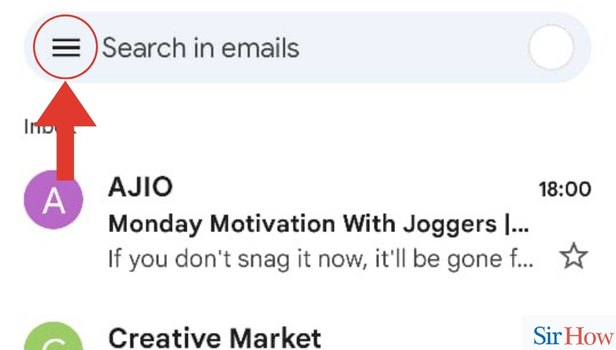
Step 3- tap on Settings: When you tap on the three horizontal bars, a drop-down list appears.
- From the drop-down list that appears, find out the Settings options.
- Then tap on the Settings option.
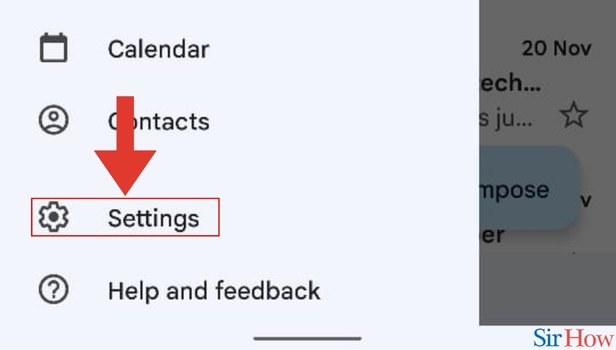
Step 4- Tap on General Settings: When you tap on the Settings option, a new page comes up.
- Then tap on the General settings subheading on the page.
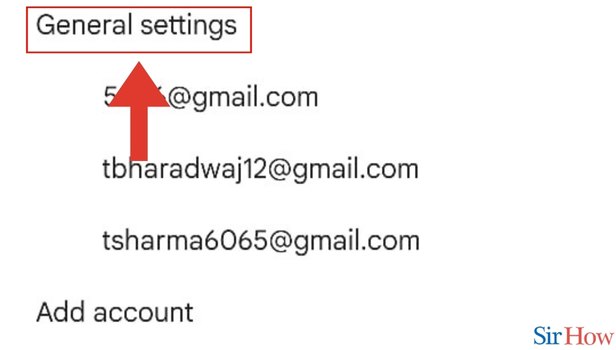
Step 5- tap on Manage Notifications: After tapping on General settings, a new page is visible.
- Then tap on the Manage notifications option on the page.
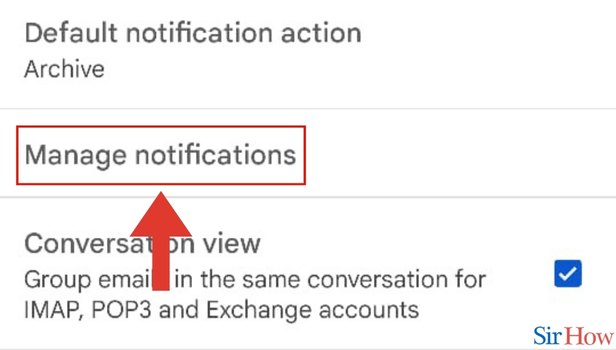
Step 6- Tap on Notification Icon: After you tap on the manage notification option, a new page is visible.
- Then spot the Notification icon on that page.
- Finally, you have to tap on the notification icon.
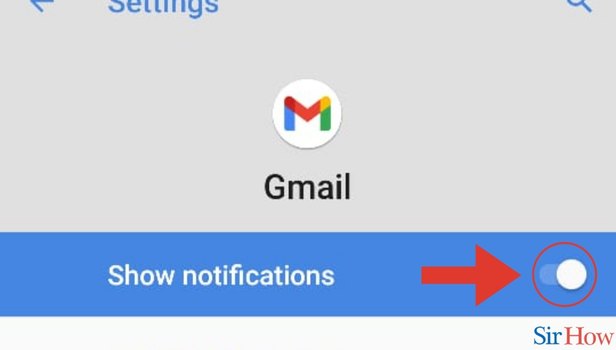
The automatic notification settings in the Gmail application let you know the moment a new email or message arrives in your account. Here is a quick method to turn off those notifications on your iPhone or Android device if you find them annoying.
FAQs
How can I temporarily disable Gmail notifications?
Turn off notifications in Gmail or Google Chat momentarily.
- Visit your Gmail or Google Chat account.
- Then click "your status" up top.
- Choose Don't disturb.
- Then choose a duration from the list or click "Until a certain time" to define the timeframe that you like.
- Finally, select Set.
Why does the notice on my Gmail app keep appearing?
It's possible that the annoying notification originated from an email address linked to your account. Tap your profile photo on your smartphone. On this gadget, there are a button labeled Manage accounts. Your Google account's blue switch needs to be turned off.
In Gmail, how can I mute emails?
- Open the Gmail app on your Android mobile device or tablet.
- After you start the discussion. Then tap the sender's profile picture if you wish to stay in your inbox.
- Then tap More in the top right corner. Mute.
How can I automatically discontinue email alerts?
On your computer, launch the Mail application. Click on the Settings icon in the window's lower left-hand corner. Opt for Notifications. In the dropdown menu at the top of the screen, select the account you wish to stop notifications for, then check the box to the right of Show a notification banner.
Find out how you can turn off all notifications of Gmail app in iPhone.
When there is no notice, how do I remove the notification icon from the app?
Android 11 or 12-powered Samsung Galaxy smartphones should launch the Settings app and navigate to the "Notifications" section. Next, select "Advanced settings" and switch "App icon badges" off.
These FAQs will help you to obtain information about turning off notification in the Gmail app.
Related Article
- How to Enable Notification in Gmail App
- How to Disable Gmail App
- How to Filter by Unread in Gmail App
- How to Bold Text in Gmail App
- How to Delete Recent Email Searches on Gmail App
- How to Change Name in Gmail App
- How to Delete Individual Email in Gmail App
- How to Delete Forwarded Mail in Gmail App
- How to Change Background in Gmail App
- How to Change Profile Picture in Gmail App
- More Articles...
