- Gmail
- block contacts gmail
- mute gmail app
- turn out office
- update phone number
- write email gmail app
- change password gmail
- change recovery email
- set dark mode
- turn dark mode
- block sender gmail
- undo sent mail
- stop unwanted emails
- delete emails gmail app
- outlook account gmail app
- designate gmail app
- google chat gmail app
- send hyperlink gmail app
- outlook gmail app
- sound gmail app
- labels gmail app
- update promotions gmail app
- verification gmail app
- get notifications gmail app
- update the gmail app
- block email gmail app
- unsend email gmail app
- insert signature gmail app
- date birth gmail app
- email unread gmail app
- send videos gmail app
- delete history gmail app
- mark read gmail app
- forward gmail app
- trash gmail app
- move folders gmail app
- folders gmail app
- recovery gmail app
- yahoo mail gmail app
- email date gmail app
- snooze gmail app
- sync settings gmail app
- encrypt gmail app
- view gmail app
- compose gmail app
- make call gmail app
- get gmail safari
- address gmail app
- read gmail app
- autofill gmail app
- find unread gmail app
- office 365 gmail app
- delete promotion gmail app
- office gmail app
- font size gmail app
- unsubscribe from emails gmail
- theme gmail app
- cache gmail app
- off sync gmail app
- sign out gmail app
- see archived gmail app
- delete unread gmail app
- remove account gmail app
- hyperlink gmail app
- archived in gmail app
- add gmail app
- accounts gmail app
- download gmail app
- delete sender gmail app
- contacts to gmail app
- recall gmail app
- google meet gmail app
- swipe gmail app
- change notification gmail app
- attach file in gmail
- mark gmail app
- select all gmail app
- gmail home screen
- text color gmail app
- sort gmail app
- yahoo gmail app
- storage gmail app
- edit contacts gmail app
- sharing gmail app
- delete email gmail app
- how to chat on gmail app
- promotions gmail app
- number gmail app
- notification on gmail app
- disable gmail app
- filter gmail in app
- text gmail app
- searches gmail app
- name gmail app
- individual gmail app
- delete in gmail app
- background gmail app
- profile gmail app
- password gmail app
- unread emails gmail app
- image gmail app
- trash in gmail app
- attachment gmail app
- access calendar gmail app
- change signature gmail app
- archived email gmail app
- signature gmail app
- auto sync gmail app
- unmute gmail app
- date gmail app
- images gmail app
- video chat gmail app
- archive gmail app
- whitelist gmail app
- old email gmail app
- video gmail app
- conversation gmail app
- canned gmail app
- view calendar gmail app
- gmail app light mode
- pdf gmail app
- pin email gmail app
- settings gmail app
- color gmail app
- uninstall gmail app
- delete member whatsapp community
- create whatsapp community
- link whatsapp group
- unsubscribe gmail app
- archived gmail app
- unread on gmail app
- view contact gmail app
- trade license uae
- how to enquire trade name in uae
- contacts gmail app
- sync gmail app
- calendar events uae
- apply job uae
- call gmail app
- file gmail app
- filter gmail app
- outlook email gmail app
- font gmail app
- hotmail gmail app
- view email gmail app
- cc gmail app
- second email gmail app
- calendar gmail app
- attachments gmail app
- notification gmail app
- undo gmail app
- unblock gmail app
- reply gmail app
- dark mode gmail app
- ads gmail app
- sender gmail app
- account gmail app
- sort unread gmail app
- sort email gmail app
- invite gmail app
- unread gmail app
- delete gmail app
- search gmail app
- spam gmail app
- refresh gmail app
- email gmail app
- meet tab gmail app
- bin gmail app
- attach image gmail
- add account gmail app
- compose email in gmail app
- delete social gmail app
- create group gmail app
- delete account gmail app
- change language gmail app
- change dark mode gmail app
- search trash gmail app
- format font in gmail
- change default font gmail
- sort emails in gmail
- search by date gmail
- Delete sent email Gmail
- Mark read Gmail
- filter emails gmail
- Attach folder Gmail
- Group in Gmail
- export emails gmail
- Add link Gmail
- Forward Gmail Account
- archived emails gmail
- Change Gmail password
- send email gmail
- sign out gmail
- create gmail signature
- Email to G Group
- font size gmail
- delete all emails
- view unread mails
- unsubscribe emails gmail
- switch gmail accounts
- search in gmail
- print email gmail
- fax in gmail
- empty trash gmail
- delete old emails
- create g email list
- change background gmail
- send group email
- link gmail accounts
- schedule email gmail
- remove g accounts android
- recall gmail email
- archive mails gmail
- delete g profile pic
- create group gmail
- delete gmail account
- deactivate gmail account
- attach an email in gmail
- attach file gmail
- create gmail account
- cc feature gmail
- delete folder gmail
- create folders gmail
- change gmail address
- reset gmail password
- change signature Gmail
- gmail password iphone
- change password mobile
- block user gmail
- add signature gmail
How to Change Font Style in Gmail App
In Gmail, you may alter the typeface, utilize different font sizes and colours, and add extra formatting. The typeface that is used for each email that you draught in Gmail will be the same. You temporarily change the font styles used in email messages. Let us now check out the steps to change font style in Gmail app.
In addition, you can also change default font size of Gmail app.
Change Font style in Gmail App in 4 easy steps
Step 1- Open Gmail App: Open your iPhone or Android smartphone first.
- Next, access the phone's menu. then look for the Gmail app's icon and press it to open it.
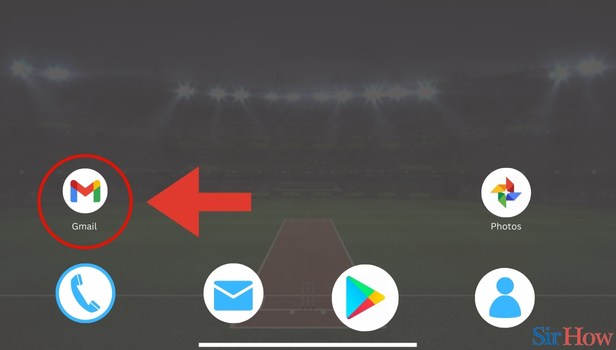
Step 2- Tap on Compose: Once you open the Gmail app, the primary inbox page appears.
- In the bottom right corner you can spot the Compose button.
- Click on the Compose button.
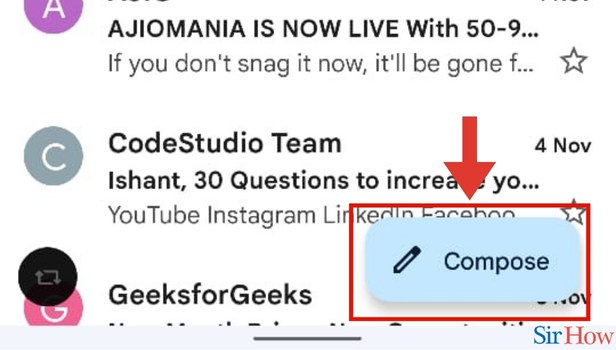
Step 3- Select Text and Tap on Format: When you tap on the Compose option, a new page appears.
- Then you have to type in your mail in the Compose Mail field in that new page.
- After you have finished your typing, select the text you want and tap on the Format option in the box that appears.
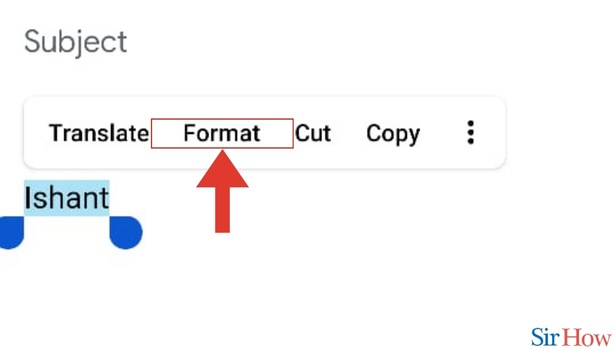
Step 4- Change Style: Then you can choose any format from the options available.
- Tap on the format you want to change it.
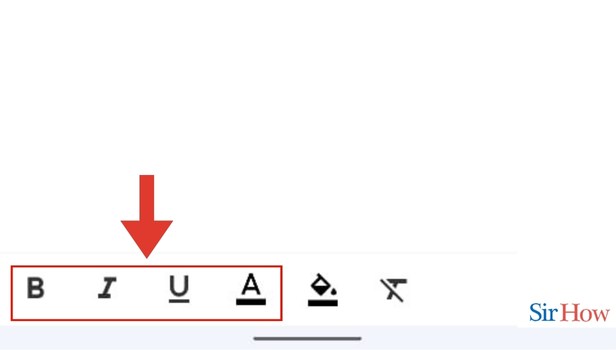
While typing an email, switching up the font might be helpful because it makes the email look more professional. In the Gmail app, formatting and font styles are incredibly simple to modify. If you want to accomplish it, read this post to learn how to do it quickly and easily.
FAQs
Can you change the typefaces in Gmail?
Although you can't upload the fonts to Gmail, you may still apply a quick hack to write emails in the fonts of your choice. Even installing dubious third-party software on your office PC is not necessary.
Has Gmail's font changed?
Google began a gradual rollout of a redesigned Gmail over the past week, so chances are good that your Gmail currently looks a little different or will in the near future. The major improvement is to the very left column, which is in addition to the eye-catching new font—Google Sans Text, which is motivated by simple geometries like circles.
Why has my Gmail changed in 2022?
Google claims it wants to make switching between its apps simpler. Google is introducing a brand-new Gmail interface. The upcoming changes include a left-hand menu for quick access to Chat, Spaces, and Meet; simpler filtering to find emails more quickly; and various blue hues.
What is the Gmail default font size?
The font size is set by Google to "Normal," which is best described as a 10-point size, by default. Although Google does not offer the same level of font customization as a word processor, you can reduce the font size by selecting the "Smaller" size option.
How can I fix the typeface on my display?
Firstly, switch to the Control Panel. Click the Display symbol twice. Select the Effects tab under the Display menu, then select the box next to Smooth edges on screen fonts. Then click Apply and then Ok after that.
Here's how you can change font size in Gmail.
These FAQs will help you to get information about changing format in Gmail or anything relating to it.
