- Gmail
- block contacts gmail
- mute gmail app
- turn out office
- update phone number
- write email gmail app
- change password gmail
- change recovery email
- set dark mode
- turn dark mode
- block sender gmail
- undo sent mail
- stop unwanted emails
- delete emails gmail app
- outlook account gmail app
- designate gmail app
- google chat gmail app
- send hyperlink gmail app
- outlook gmail app
- sound gmail app
- labels gmail app
- update promotions gmail app
- verification gmail app
- get notifications gmail app
- update the gmail app
- block email gmail app
- unsend email gmail app
- insert signature gmail app
- date birth gmail app
- email unread gmail app
- send videos gmail app
- delete history gmail app
- mark read gmail app
- forward gmail app
- trash gmail app
- move folders gmail app
- folders gmail app
- recovery gmail app
- yahoo mail gmail app
- email date gmail app
- snooze gmail app
- sync settings gmail app
- encrypt gmail app
- view gmail app
- compose gmail app
- make call gmail app
- get gmail safari
- address gmail app
- read gmail app
- autofill gmail app
- find unread gmail app
- office 365 gmail app
- delete promotion gmail app
- office gmail app
- font size gmail app
- unsubscribe from emails gmail
- theme gmail app
- cache gmail app
- off sync gmail app
- sign out gmail app
- see archived gmail app
- delete unread gmail app
- remove account gmail app
- hyperlink gmail app
- archived in gmail app
- add gmail app
- accounts gmail app
- download gmail app
- delete sender gmail app
- contacts to gmail app
- recall gmail app
- google meet gmail app
- swipe gmail app
- change notification gmail app
- attach file in gmail
- mark gmail app
- select all gmail app
- gmail home screen
- text color gmail app
- sort gmail app
- yahoo gmail app
- storage gmail app
- edit contacts gmail app
- sharing gmail app
- delete email gmail app
- how to chat on gmail app
- promotions gmail app
- number gmail app
- notification on gmail app
- disable gmail app
- filter gmail in app
- text gmail app
- searches gmail app
- name gmail app
- individual gmail app
- delete in gmail app
- background gmail app
- profile gmail app
- password gmail app
- unread emails gmail app
- image gmail app
- trash in gmail app
- attachment gmail app
- access calendar gmail app
- change signature gmail app
- archived email gmail app
- signature gmail app
- auto sync gmail app
- unmute gmail app
- date gmail app
- images gmail app
- video chat gmail app
- archive gmail app
- whitelist gmail app
- old email gmail app
- video gmail app
- conversation gmail app
- canned gmail app
- view calendar gmail app
- gmail app light mode
- pdf gmail app
- pin email gmail app
- settings gmail app
- color gmail app
- uninstall gmail app
- delete member whatsapp community
- create whatsapp community
- link whatsapp group
- unsubscribe gmail app
- archived gmail app
- unread on gmail app
- view contact gmail app
- trade license uae
- how to enquire trade name in uae
- contacts gmail app
- sync gmail app
- calendar events uae
- apply job uae
- call gmail app
- file gmail app
- filter gmail app
- outlook email gmail app
- font gmail app
- hotmail gmail app
- view email gmail app
- cc gmail app
- second email gmail app
- calendar gmail app
- attachments gmail app
- notification gmail app
- undo gmail app
- unblock gmail app
- reply gmail app
- dark mode gmail app
- ads gmail app
- sender gmail app
- account gmail app
- sort unread gmail app
- sort email gmail app
- invite gmail app
- unread gmail app
- delete gmail app
- search gmail app
- spam gmail app
- refresh gmail app
- email gmail app
- meet tab gmail app
- bin gmail app
- attach image gmail
- add account gmail app
- compose email in gmail app
- delete social gmail app
- create group gmail app
- delete account gmail app
- change language gmail app
- change dark mode gmail app
- search trash gmail app
- format font in gmail
- change default font gmail
- sort emails in gmail
- search by date gmail
- Delete sent email Gmail
- Mark read Gmail
- filter emails gmail
- Attach folder Gmail
- Group in Gmail
- export emails gmail
- Add link Gmail
- Forward Gmail Account
- archived emails gmail
- Change Gmail password
- send email gmail
- sign out gmail
- create gmail signature
- Email to G Group
- font size gmail
- delete all emails
- view unread mails
- unsubscribe emails gmail
- switch gmail accounts
- search in gmail
- print email gmail
- fax in gmail
- empty trash gmail
- delete old emails
- create g email list
- change background gmail
- send group email
- link gmail accounts
- schedule email gmail
- remove g accounts android
- recall gmail email
- archive mails gmail
- delete g profile pic
- create group gmail
- delete gmail account
- deactivate gmail account
- attach an email in gmail
- attach file gmail
- create gmail account
- cc feature gmail
- delete folder gmail
- create folders gmail
- change gmail address
- reset gmail password
- change signature Gmail
- gmail password iphone
- change password mobile
- block user gmail
- add signature gmail
How to View Unread E-mails in Gmail
We get tons of emails on our Gmail account if we are too active on Gmail. In office work, our inbox fills up with many emails. Sometimes, we leave other emails and read only important emails. We forget to read all emails but you can easily view unread mails in Gmail after missing out it.
Google consider such emails as unread emails. If you want to read those mails in free time, then you can read it easily.
How To Find Unread Emails In Gmail
Steps to view unread mails in Gmail App
See quick steps to understand how to view unread mails in Gmail through mobile app.
1. Open the app: Open your Gmail app which is available on Android and IOS both.
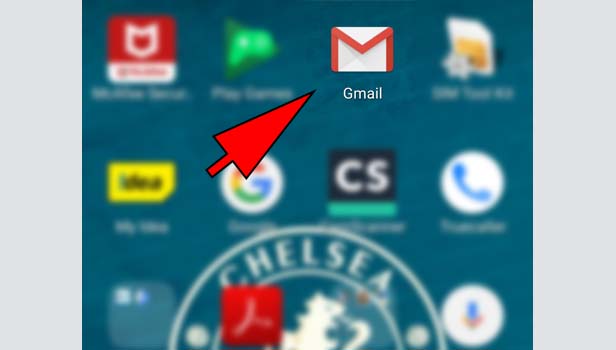
2. Sign in: Sign in with your Gmail account from you want to view unread mails.
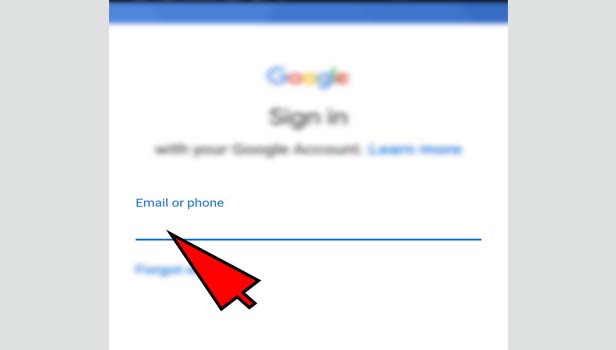
3. Go to ‘search’ tab: Tap on the search tab at the top.
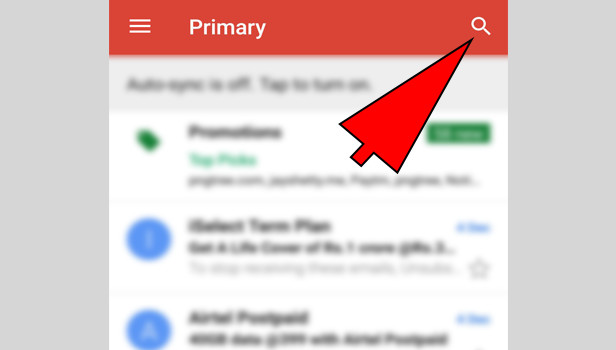
4. Type ‘unread’ in tab: Now type ‘unread’ in search tab and search it.
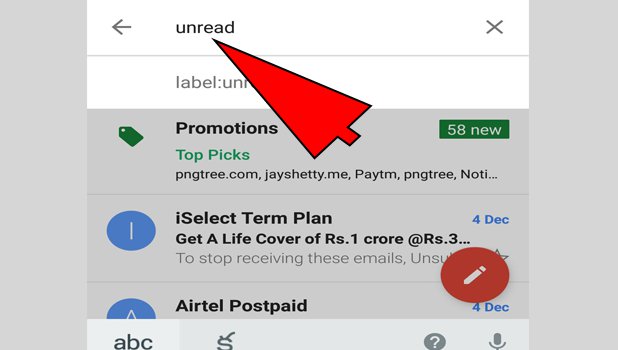
5. Tap on ‘in unread’: Now you will see the option ‘in unread’ below. Tap on it and now you can view your all unread mails there.
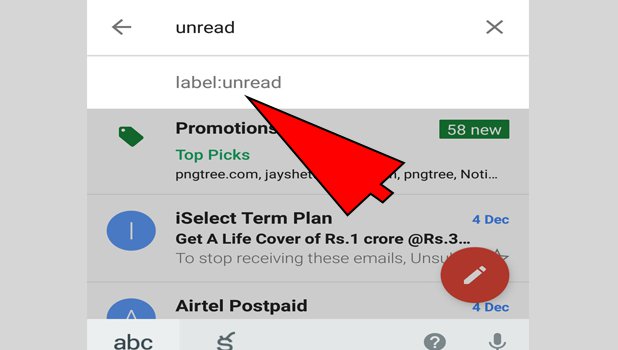
That’s how you can view your all unread mails on Gmail app. When you read an unread mail, it will be automatically moved from unread mails.
How to steps to view unread emails on Gmail through desktop
See quick steps to understand how to view unread mails on your Gmail account.
1. Open your browser: Open your preferred browser in your desktop.
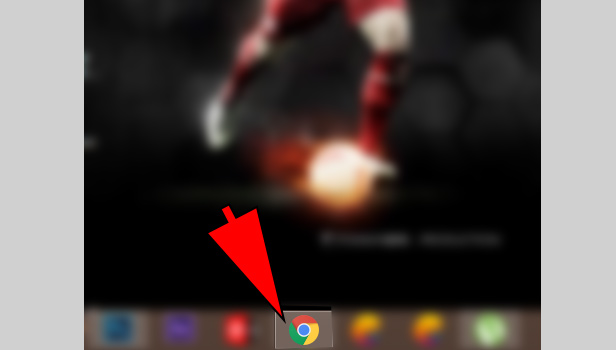
2. Open Gmail: Open Gmail and sign in with your Gmail account.
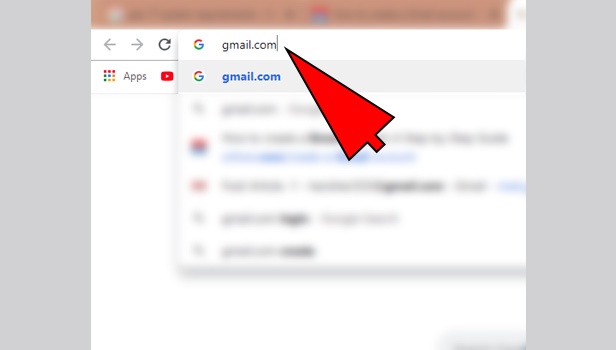
3. Go to ‘search’ tab: Click on the search tab at the top of the page.
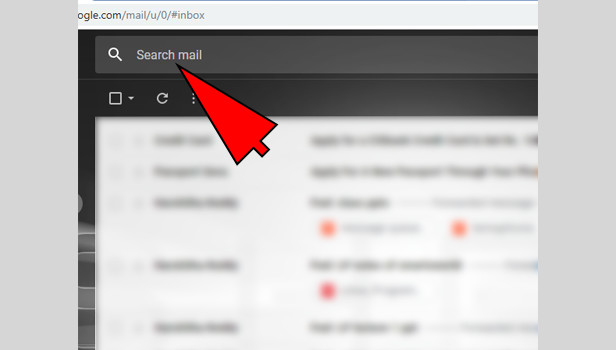
4. Type ‘unread’ in tab: Now type ‘unread’ in search tab and search it.
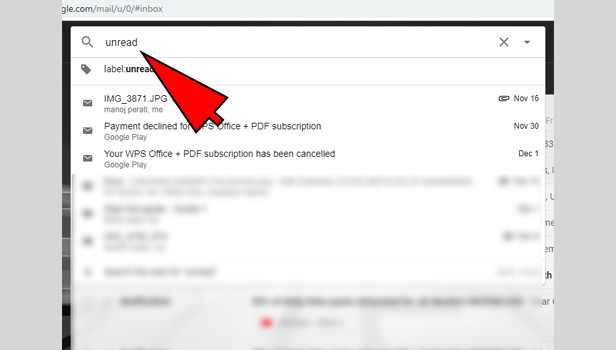
5. Click on ‘label unread emails’: Now you will see the option ‘label unread emails’. Click on it and now you can view your all unread mails there.
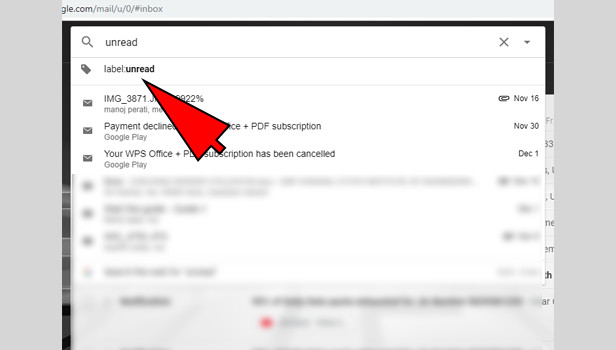
That’s how you can view your all unread mails on Gmail account. When you read an unread mail, it will be moved from unread mails.
How can you make unread mails first in Gmail?
You can change in mail settings then Gmail will show you unread mail first on your Gmail account’s inbox section that you can read all unread mails easily. You can make change only in desktop. Mobile app doesn’t have such option in settings.
Let’s see some steps to learn the changes to view unread mails.
1. Open your Gmail: Open Gmail and sign in to your Gmail account.
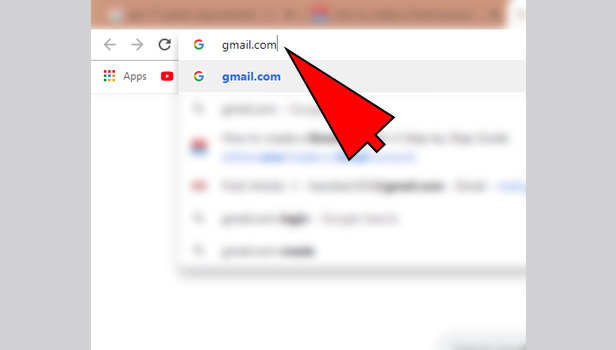
2. Tap the settings bar: Tap on the settings icon bar which is at the top right corner.
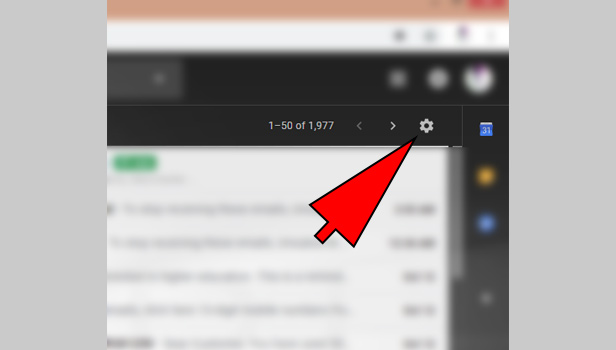
3. Tap the ‘settings’ option: Tap the option of ‘settings’ in given other options.
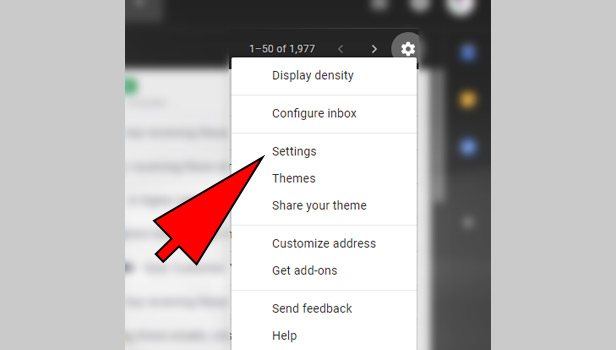
4. Go to ‘inbox’: Settings will be open from the ‘general’. Go to ‘inbox’ tab which is the third option in horizontal line at the top.
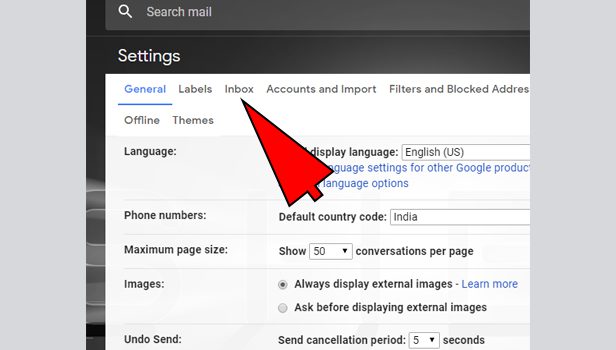
5. Click on ‘unread first’: in the first option ‘inbox type’, you can change the inbox settings. Choose the option ‘unread first’.
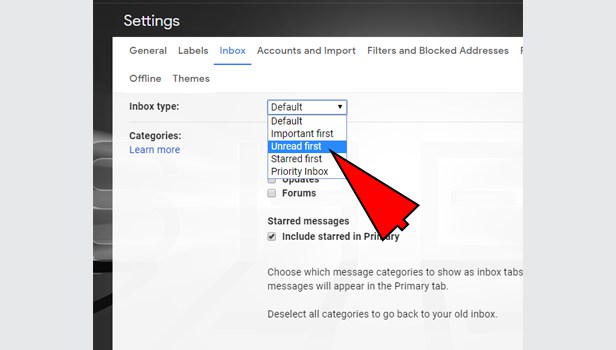
6. Click ‘save’: Click on the option of ‘save’ at the bottom to confirm the settings.

7. Back to the home page: Now come back to the main page. You will see unread mail first in your inbox section.
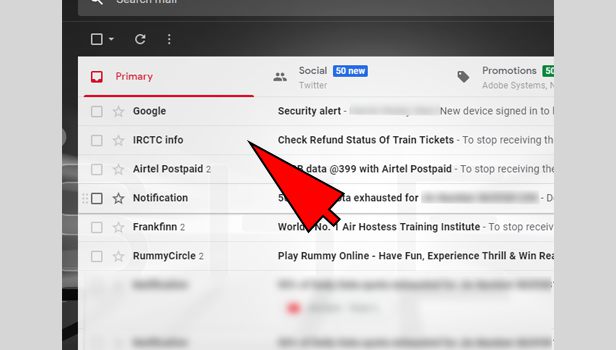
Now you can read your all unread mails there and they will be marked as read. You can scroll down to find your all unread mails. If you don’t want to read these mails, then click on ‘everything else’ option.
Related Article
- How to Read All Emails in Gmail App on iPhone
- How to Block Emails on Gmail App in iPhone
- How to CC in Gmail App in iPhone
- How to Add Account in Gmail app
- How to Compose Email in Gmail App
- How to Delete Social in Gmail App
- How to Create Group in Gmail App
- How to Delete Account in Gmail App
- How to change language in Gmail app
- How to Change Dark Mode in Gmail App
- More Articles...
