- Gmail
- block contacts gmail
- mute gmail app
- turn out office
- update phone number
- write email gmail app
- change password gmail
- change recovery email
- set dark mode
- turn dark mode
- block sender gmail
- undo sent mail
- stop unwanted emails
- delete emails gmail app
- outlook account gmail app
- designate gmail app
- google chat gmail app
- send hyperlink gmail app
- outlook gmail app
- sound gmail app
- labels gmail app
- update promotions gmail app
- verification gmail app
- get notifications gmail app
- update the gmail app
- block email gmail app
- unsend email gmail app
- insert signature gmail app
- date birth gmail app
- email unread gmail app
- send videos gmail app
- delete history gmail app
- mark read gmail app
- forward gmail app
- trash gmail app
- move folders gmail app
- folders gmail app
- recovery gmail app
- yahoo mail gmail app
- email date gmail app
- snooze gmail app
- sync settings gmail app
- encrypt gmail app
- view gmail app
- compose gmail app
- make call gmail app
- get gmail safari
- address gmail app
- read gmail app
- autofill gmail app
- find unread gmail app
- office 365 gmail app
- delete promotion gmail app
- office gmail app
- font size gmail app
- unsubscribe from emails gmail
- theme gmail app
- cache gmail app
- off sync gmail app
- sign out gmail app
- see archived gmail app
- delete unread gmail app
- remove account gmail app
- hyperlink gmail app
- archived in gmail app
- add gmail app
- accounts gmail app
- download gmail app
- delete sender gmail app
- contacts to gmail app
- recall gmail app
- google meet gmail app
- swipe gmail app
- change notification gmail app
- attach file in gmail
- mark gmail app
- select all gmail app
- gmail home screen
- text color gmail app
- sort gmail app
- yahoo gmail app
- storage gmail app
- edit contacts gmail app
- sharing gmail app
- delete email gmail app
- how to chat on gmail app
- promotions gmail app
- number gmail app
- notification on gmail app
- disable gmail app
- filter gmail in app
- text gmail app
- searches gmail app
- name gmail app
- individual gmail app
- delete in gmail app
- background gmail app
- profile gmail app
- password gmail app
- unread emails gmail app
- image gmail app
- trash in gmail app
- attachment gmail app
- access calendar gmail app
- change signature gmail app
- archived email gmail app
- signature gmail app
- auto sync gmail app
- unmute gmail app
- date gmail app
- images gmail app
- video chat gmail app
- archive gmail app
- whitelist gmail app
- old email gmail app
- video gmail app
- conversation gmail app
- canned gmail app
- view calendar gmail app
- gmail app light mode
- pdf gmail app
- pin email gmail app
- settings gmail app
- color gmail app
- uninstall gmail app
- delete member whatsapp community
- create whatsapp community
- link whatsapp group
- unsubscribe gmail app
- archived gmail app
- unread on gmail app
- view contact gmail app
- trade license uae
- how to enquire trade name in uae
- contacts gmail app
- sync gmail app
- calendar events uae
- apply job uae
- call gmail app
- file gmail app
- filter gmail app
- outlook email gmail app
- font gmail app
- hotmail gmail app
- view email gmail app
- cc gmail app
- second email gmail app
- calendar gmail app
- attachments gmail app
- notification gmail app
- undo gmail app
- unblock gmail app
- reply gmail app
- dark mode gmail app
- ads gmail app
- sender gmail app
- account gmail app
- sort unread gmail app
- sort email gmail app
- invite gmail app
- unread gmail app
- delete gmail app
- search gmail app
- spam gmail app
- refresh gmail app
- email gmail app
- meet tab gmail app
- bin gmail app
- attach image gmail
- add account gmail app
- compose email in gmail app
- delete social gmail app
- create group gmail app
- delete account gmail app
- change language gmail app
- change dark mode gmail app
- search trash gmail app
- format font in gmail
- change default font gmail
- sort emails in gmail
- search by date gmail
- Delete sent email Gmail
- Mark read Gmail
- filter emails gmail
- Attach folder Gmail
- Group in Gmail
- export emails gmail
- Add link Gmail
- Forward Gmail Account
- archived emails gmail
- Change Gmail password
- send email gmail
- sign out gmail
- create gmail signature
- Email to G Group
- font size gmail
- delete all emails
- view unread mails
- unsubscribe emails gmail
- switch gmail accounts
- search in gmail
- print email gmail
- fax in gmail
- empty trash gmail
- delete old emails
- create g email list
- change background gmail
- send group email
- link gmail accounts
- schedule email gmail
- remove g accounts android
- recall gmail email
- archive mails gmail
- delete g profile pic
- create group gmail
- delete gmail account
- deactivate gmail account
- attach an email in gmail
- attach file gmail
- create gmail account
- cc feature gmail
- delete folder gmail
- create folders gmail
- change gmail address
- reset gmail password
- change signature Gmail
- gmail password iphone
- change password mobile
- block user gmail
- add signature gmail
How to Access Archived Emails in Gmail
Checking your Gmail messages in the archives is a great way to search for old emails on your Gmail account. You can check archived emails on the Gmail home screen by clicking the arrow on the right side of the search bar at the top of the screen, and then clicking the arrow on the left side of the screen that says, 'All emails'.
Here you'll be able to browse through your Gmail messages as they were saved at different times. You can also search through your saved emails by using the search bar at the top of the screen.
Have you ever received an email in your inbox that you wanted to save for later but couldn't find again? Archived emails in Gmail let you save important messages and searches so you can find them again when you need them.
Gmail also keeps a copy of your emails on the servers, so you can access them even if your device is disconnected from the internet. To access archived emails, follow these steps:
How to view archive mail
4 Easy Steps to Check Archived Emails in Gmail:
Step 1- Open Gmail: Starting with the process, the primary step is really straightforward. All you need to do is open the gmail app in whichever gadget you have. The app is usually in-built in all devices.
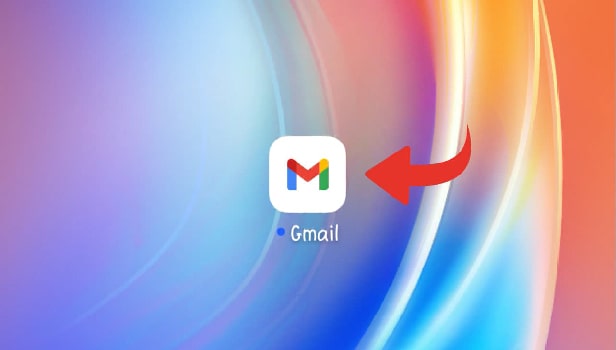
Step 2-Click on the Three Horizontal Lines: Going further in the process, the process will need you to click on the Three horizontal lines on the top left corner of the screen.
- Once you open the app, you will be taken to the inbox of your logged in id.
- On the page, look at the top left corner.
- You will find an option of three horizontal lines. The option looks like as shown below.
- Click on the option.
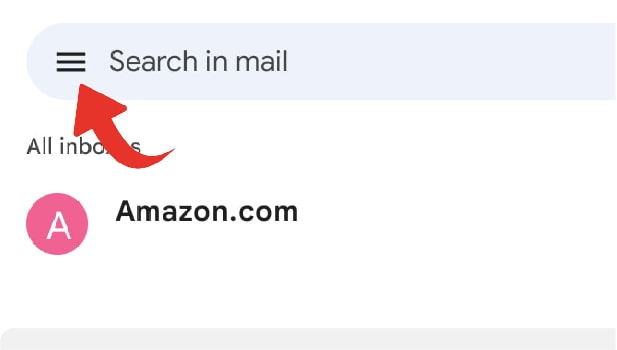
Step 3- Click on 'All Mails': Once you click on the three horizontal lines, you will notice vaious options. Scroll down to find 'All mails' and then click on it.
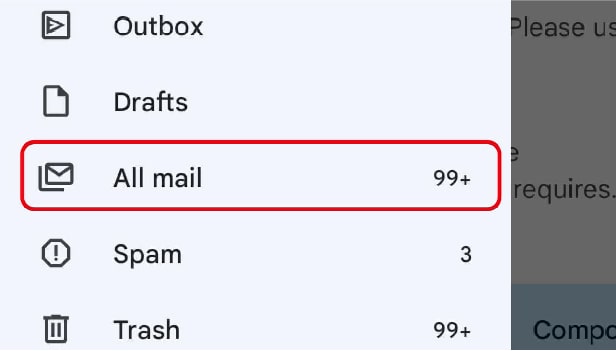
Step 4-You can even see Archived Mails: Here you finally are, on the last step of the process. You can find all the mails that you have ever archived. Wasn't the process really quick and easy?
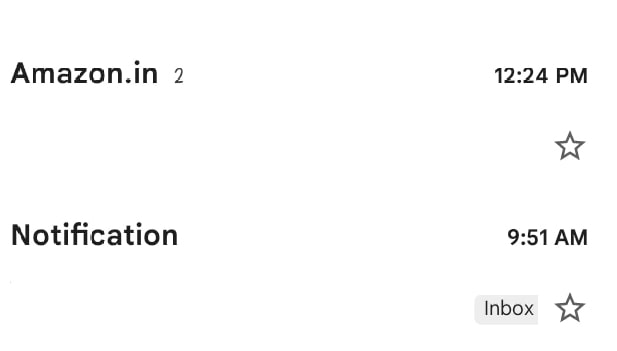
Why do people archive mails?
People archive emails for a variety of reasons. Maybe they’re searching for a particular message later and can’t find it. Maybe they want to go back and read a conversation with a friend or loved one from years ago. Maybe they want to save a particular chain of emails so they can reference it in the future.
Is it possible to attach a folder in gmail?
You can attach just about anything to an email—pictures, documents, even entire folders. Now, you can add whole folders to your emails, too. It's easy, too. All you need to do is drag a folder into the body of an email—just like you would a document or a picture.
Does gmail allow you to search long-lost emails?
Yes, gmail allows you to search long-lost emails.
You can access archive mails in Gmail easily. Now you don’t need to check out your inbox for your old archive mails. You can find archive mails in your Gmail app and on desktop easily.
Sometimes, we need to see our old mails and they are in archive files. It makes our time lengthy when we search in all mails. You can also categorize your emails in archive section.
Sometimes, user just tap or press the wrong button and the emails goes top archive section, so below we are going to tell you how you could retrieve that email.
How to access archived emails in Gmail on Android
- Open the app: Open the Gmail app in your android phone.
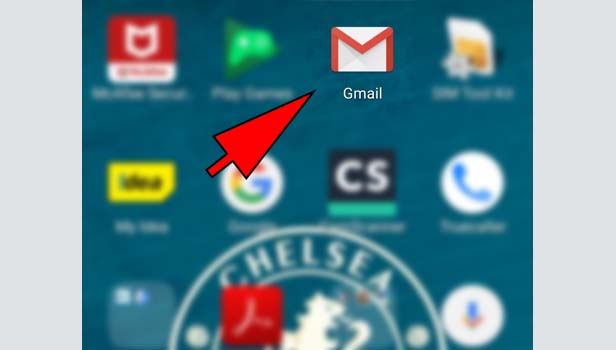
- Complete the Sign in: Sign in with your Gmail account.
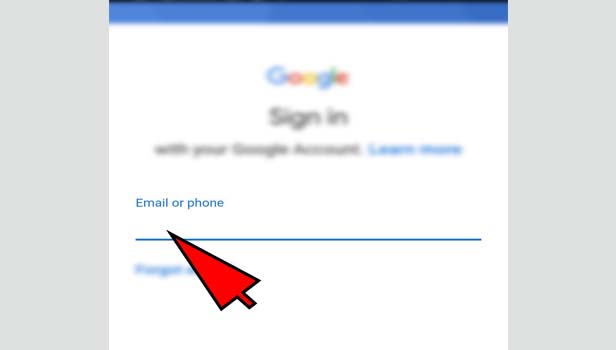
- Tap three bars: Tap three horizontal bars menu, which is white in color, located at the top left corner.
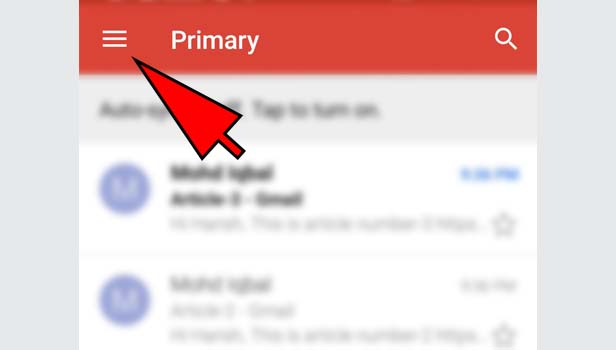
- Tap ‘all mails’ option: Scroll down and tap ‘all mails’ option.
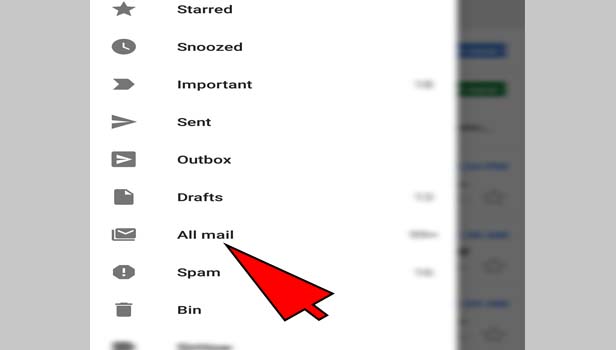
- Find archive mails: You will see your all mails there. Any email which doesn't have the "Inbox" tag on the right side of the mail’s subject line is archived email. You can find archive mails easily.
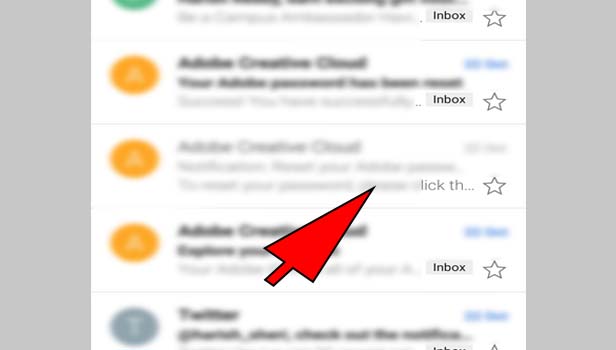
How to access Archive emails in Gmail on Desktop
- Open your browser: Open your web browser on your desktop and type gmail.com and press enter.
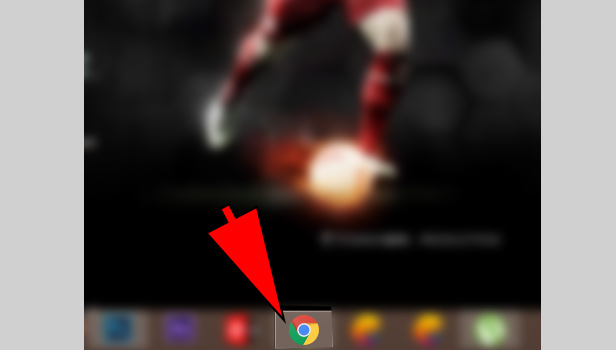
- Open Gmail: Open your Gmail and sign in with your account and click on next.
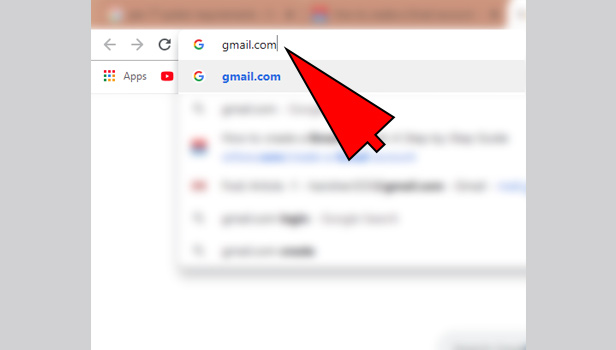
- Click ‘more’ option: Click on the option ‘more’ at the right corner below the compose option.
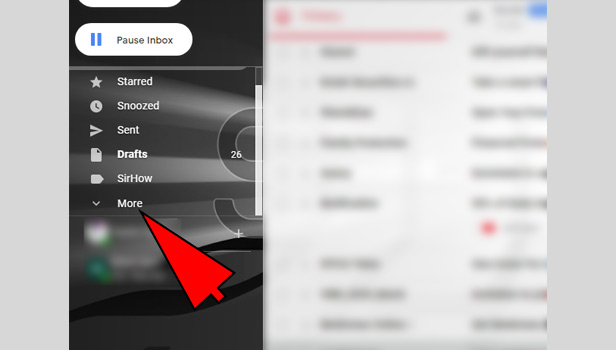
- Click on ‘all mails’ option: Scroll down and click on ‘all mails’ option.
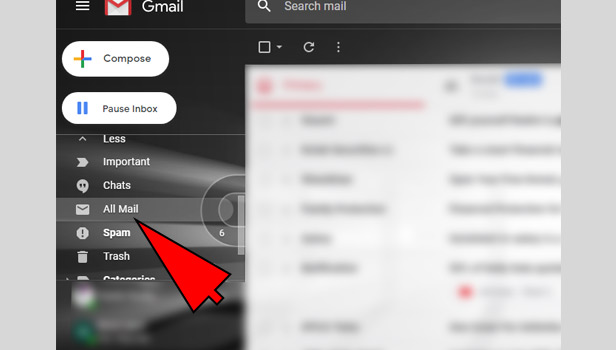
- Find archive mails: You will see your all mails there including inbox. Any email which doesn't have the "Inbox" tag on the left side of the mail’s subject line is archived email. You can you’re your all archive mails easily. This is how you can find archive mails in Gmail.
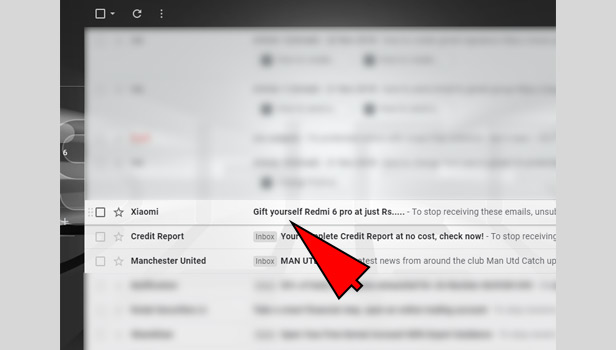
It’s better to archive your old emails rather than deleting, because it will create a space in your inbox, you could easily find the mails. Deleting the email from Gmail, will lost your data forever.
You can’t see that mail again, if you want later. So, you should create a space in your inbox from time to time rather than deleting the emails just archive them. This procedure will definitely helps you in accessing the archived emails in gmail.
Related Article
- How to Add Image in Gmail App
- How to Search Trash in Gmail App
- How to Search Email with Attachment in Gmail App
- How to Access Calendar on Gmail App
- How to Change Email Signature in Gmail App
- How to View Archived Emails in Gmail App
- How to Turn Off Signature in Gmail App
- How to Turn ON Auto Sync in Gmail App
- How to Unmute in Gmail App
- How to Search Email by Date in Gmail App
- More Articles...
