- Gmail
- block contacts gmail
- mute gmail app
- turn out office
- update phone number
- write email gmail app
- change password gmail
- change recovery email
- set dark mode
- turn dark mode
- block sender gmail
- undo sent mail
- stop unwanted emails
- delete emails gmail app
- outlook account gmail app
- designate gmail app
- google chat gmail app
- send hyperlink gmail app
- outlook gmail app
- sound gmail app
- labels gmail app
- update promotions gmail app
- verification gmail app
- get notifications gmail app
- update the gmail app
- block email gmail app
- unsend email gmail app
- insert signature gmail app
- date birth gmail app
- email unread gmail app
- send videos gmail app
- delete history gmail app
- mark read gmail app
- forward gmail app
- trash gmail app
- move folders gmail app
- folders gmail app
- recovery gmail app
- yahoo mail gmail app
- email date gmail app
- snooze gmail app
- sync settings gmail app
- encrypt gmail app
- view gmail app
- compose gmail app
- make call gmail app
- get gmail safari
- address gmail app
- read gmail app
- autofill gmail app
- find unread gmail app
- office 365 gmail app
- delete promotion gmail app
- office gmail app
- font size gmail app
- unsubscribe from emails gmail
- theme gmail app
- cache gmail app
- off sync gmail app
- sign out gmail app
- see archived gmail app
- delete unread gmail app
- remove account gmail app
- hyperlink gmail app
- archived in gmail app
- add gmail app
- accounts gmail app
- download gmail app
- delete sender gmail app
- contacts to gmail app
- recall gmail app
- google meet gmail app
- swipe gmail app
- change notification gmail app
- attach file in gmail
- mark gmail app
- select all gmail app
- gmail home screen
- text color gmail app
- sort gmail app
- yahoo gmail app
- storage gmail app
- edit contacts gmail app
- sharing gmail app
- delete email gmail app
- how to chat on gmail app
- promotions gmail app
- number gmail app
- notification on gmail app
- disable gmail app
- filter gmail in app
- text gmail app
- searches gmail app
- name gmail app
- individual gmail app
- delete in gmail app
- background gmail app
- profile gmail app
- password gmail app
- unread emails gmail app
- image gmail app
- trash in gmail app
- attachment gmail app
- access calendar gmail app
- change signature gmail app
- archived email gmail app
- signature gmail app
- auto sync gmail app
- unmute gmail app
- date gmail app
- images gmail app
- video chat gmail app
- archive gmail app
- whitelist gmail app
- old email gmail app
- video gmail app
- conversation gmail app
- canned gmail app
- view calendar gmail app
- gmail app light mode
- pdf gmail app
- pin email gmail app
- settings gmail app
- color gmail app
- uninstall gmail app
- delete member whatsapp community
- create whatsapp community
- link whatsapp group
- unsubscribe gmail app
- archived gmail app
- unread on gmail app
- view contact gmail app
- trade license uae
- how to enquire trade name in uae
- contacts gmail app
- sync gmail app
- calendar events uae
- apply job uae
- call gmail app
- file gmail app
- filter gmail app
- outlook email gmail app
- font gmail app
- hotmail gmail app
- view email gmail app
- cc gmail app
- second email gmail app
- calendar gmail app
- attachments gmail app
- notification gmail app
- undo gmail app
- unblock gmail app
- reply gmail app
- dark mode gmail app
- ads gmail app
- sender gmail app
- account gmail app
- sort unread gmail app
- sort email gmail app
- invite gmail app
- unread gmail app
- delete gmail app
- search gmail app
- spam gmail app
- refresh gmail app
- email gmail app
- meet tab gmail app
- bin gmail app
- attach image gmail
- add account gmail app
- compose email in gmail app
- delete social gmail app
- create group gmail app
- delete account gmail app
- change language gmail app
- change dark mode gmail app
- search trash gmail app
- format font in gmail
- change default font gmail
- sort emails in gmail
- search by date gmail
- Delete sent email Gmail
- Mark read Gmail
- filter emails gmail
- Attach folder Gmail
- Group in Gmail
- export emails gmail
- Add link Gmail
- Forward Gmail Account
- archived emails gmail
- Change Gmail password
- send email gmail
- sign out gmail
- create gmail signature
- Email to G Group
- font size gmail
- delete all emails
- view unread mails
- unsubscribe emails gmail
- switch gmail accounts
- search in gmail
- print email gmail
- fax in gmail
- empty trash gmail
- delete old emails
- create g email list
- change background gmail
- send group email
- link gmail accounts
- schedule email gmail
- remove g accounts android
- recall gmail email
- archive mails gmail
- delete g profile pic
- create group gmail
- delete gmail account
- deactivate gmail account
- attach an email in gmail
- attach file gmail
- create gmail account
- cc feature gmail
- delete folder gmail
- create folders gmail
- change gmail address
- reset gmail password
- change signature Gmail
- gmail password iphone
- change password mobile
- block user gmail
- add signature gmail
How to Switch Accounts on Gmail App
Do you want to Switch Accounts on Gmail App? If yes, you will find this article useful. This is because here you will find a step-by-step guide that will help you make the optimum use of Gmail by helping you learn how you can jump from one account to another on the Gmail app without any hassle. This will lead to a multi-faceted usage of Gmail for you. So, log in to your Gmail account first. Then, implement each step mentioned below.
Switch Account on Gmail App: 3 Steps
Step 1- Open Gmail App: To get going, you need first to open the Gmail App on your device. If you do not have this app, download it from Playstore.
- Alternatively, if you want to use Gmail online, you can do it with Google or Bing.
- Open any of the search engines. Tap on its search bar. Type Gmail in the search bar. Click on the Gmail result at the top of your Search Engine Results Page. Log in with your details.
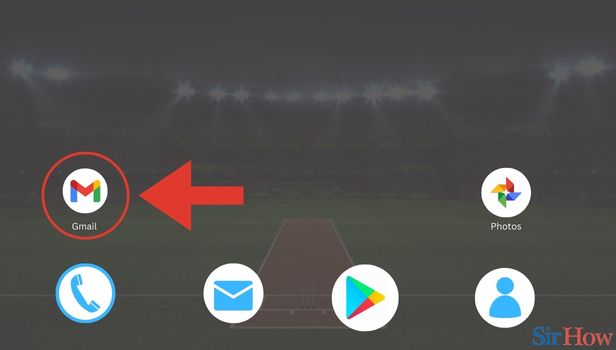
Step 2- Tap on Profile Icon: In the second step, you need to tap on your profile icon. You will find this icon in the top right of your screen. Profile icon is nothing but a small version of your Gmail picture.
- Click on the profile icon.
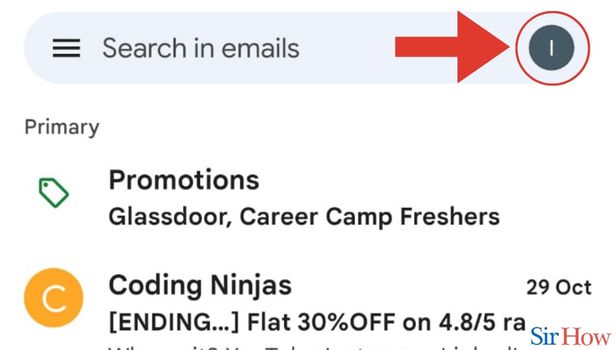
Step 3- Select the Account You Want to Switch: In the next step, you need to select the account you want to switch to. You will see all the email addresses on your Gmail app.
- Out of these email addresses, select one email address.
- Tap on that email address.
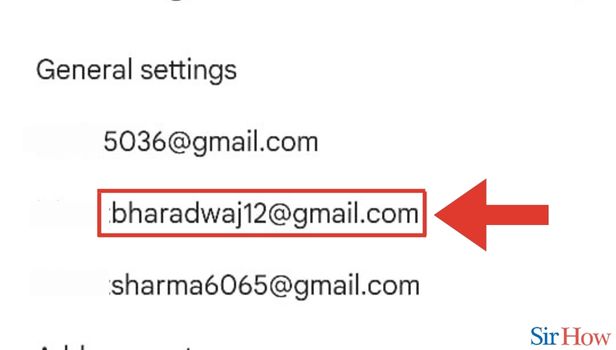
With these 3 steps, you will be able to switch email addresses effortlessly. Additionally, if you want to learn how to sign out of Gmail, you can do it in a few simple steps.
Besides, in case you want to learn about switching accounts, we recommend you go over the FAQs below.
FAQs
What is the maximum number of email addresses I can add to my Gmail app?
You can add up to 9 email accounts to your Gmail account.
Can I switch back and forth between email accounts?
Yes, you can switch back and forth between email accounts. This is exactly the point that has been explained step-by-step in the article above.
How many times can I switch from one Gmail account to another?
There is no limit to how many times you can switch from one Gmail account to another. So, you can have up to 9 accounts amongst which you can switch from one account to another as many times as you want.
How many Gmail accounts can I verify with one phone number?
You can verify 4 Gmail accounts with one phone number.
Does Gmail limit the time I log in to one email account?
No. There are no such restrictions in Gmail places. That means you can log in to any account of yours for as long as you want.
These FAQs will make it easy for you to Switch Accounts on Gmail App. Try Switching Accounts on Gmail App.
Switch Accounts On Gmail App on iPhone
There was a time when switching between and managing several Gmail accounts required the assistance of third-party programs. However, you can now switch between multiple Gmail accounts with just two taps and manage them all from the same interface. There's another way to switch accounts. For that, you can swipe to quickly switch accounts instead of tapping the account button in the top-right corner and choosing an account. Let's see how to switch accounts on the Gmail app in a more elaborate way.
Step 1: Open Gmail: Firstly, you have to open the Gmail app on your mobile device.
- Locate the app that is there with your other app icons.
- Once you have found it, click on it to open it.
- Before you begin, double-check your internet connection.
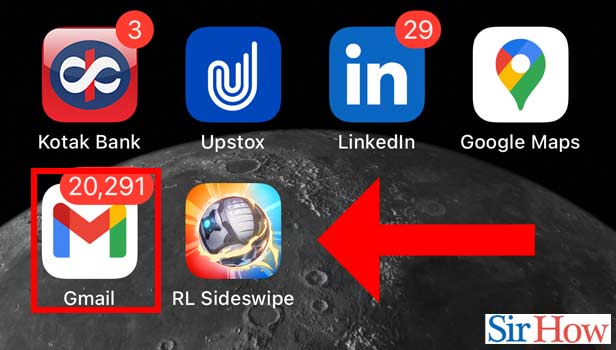
Step 2: Tap On Profile: Now you have to click on the profile picture.
- After you have opened the app, you have to now click on your profile picture.
- This is on the right side of your page.
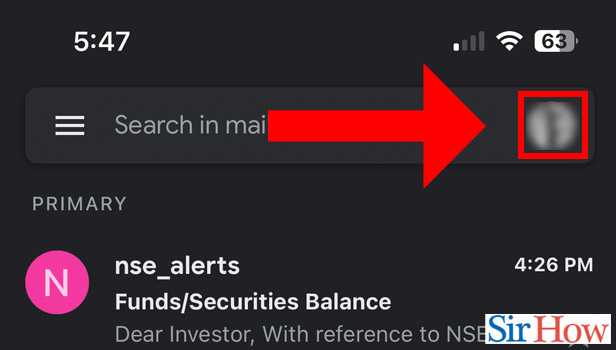
Step 3: Switch To Another Account: Lastly, you have to select another Gmail address to switch your account.
- Once you have clicked on the profile picture, you will see that your other accounts are now visible.
- Then you will just click on the required account now.
- This process is called switching accounts.
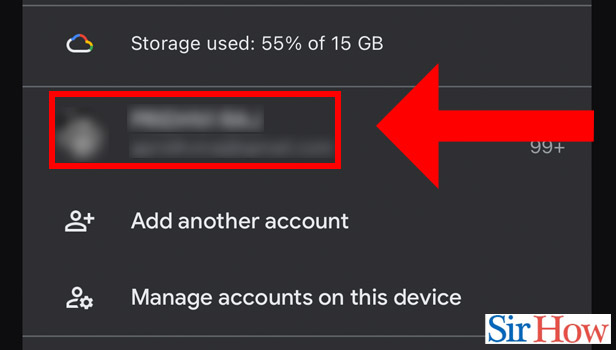
Following these simple steps will allow you to easily change and use your account. For changing back to your previous account, you also have to follow the same procedure. Also, you can add an account in Gmail App.
FAQs
Why I can't add a second Gmail account to my iPhone?
Verify that you have enabled IMAP. You cannot add a Gmail account to an iPhone with IMAP deactivated. After restarting your iPhone or updating iOS, it could occasionally be switched off by default. Check that IMAP is enabled just in case.
How to add a second Gmail account to my iPhone app?
Select Accounts from the Settings > Mail menu. Press Other, then tap Add Mail Account, then tap Add Account. You should enable your name, email, password, and account description. Press Next. When setting up your account, Mail will attempt to locate the email settings.
How can I switch between my email accounts in the simplest way possible?
The long-standing iOS feature of swiping between Gmail accounts has been made easier on Android. You may slide up or down on your profile image on the upper right of the UI to switch between accounts as of version 2019.08.18 of the app, according to Android Police.
Is it possible to have many Gmail accounts on a phone?
There is no restriction on the number of Google accounts you can have. To make switching between accounts simple, you can quickly and easily establish new accounts and link them to your already-existing ones.
How do I locate past Gmail accounts on my phone?
Go to the Gmail account recovery website and enter your email address to retrieve your former Gmail account. Enter the most recent password you used to access this particular Gmail account next.
Hence, with these five frequently asked questions, the topic here ends. Also, you can choose to deactivate your Gmail account. For more such guides follow Sirhow page.
