- Gmail
- block contacts gmail
- mute gmail app
- turn out office
- update phone number
- write email gmail app
- change password gmail
- change recovery email
- set dark mode
- turn dark mode
- block sender gmail
- undo sent mail
- stop unwanted emails
- delete emails gmail app
- outlook account gmail app
- designate gmail app
- google chat gmail app
- send hyperlink gmail app
- outlook gmail app
- sound gmail app
- labels gmail app
- update promotions gmail app
- verification gmail app
- get notifications gmail app
- update the gmail app
- block email gmail app
- unsend email gmail app
- insert signature gmail app
- date birth gmail app
- email unread gmail app
- send videos gmail app
- delete history gmail app
- mark read gmail app
- forward gmail app
- trash gmail app
- move folders gmail app
- folders gmail app
- recovery gmail app
- yahoo mail gmail app
- email date gmail app
- snooze gmail app
- sync settings gmail app
- encrypt gmail app
- view gmail app
- compose gmail app
- make call gmail app
- get gmail safari
- address gmail app
- read gmail app
- autofill gmail app
- find unread gmail app
- office 365 gmail app
- delete promotion gmail app
- office gmail app
- font size gmail app
- unsubscribe from emails gmail
- theme gmail app
- cache gmail app
- off sync gmail app
- sign out gmail app
- see archived gmail app
- delete unread gmail app
- remove account gmail app
- hyperlink gmail app
- archived in gmail app
- add gmail app
- accounts gmail app
- download gmail app
- delete sender gmail app
- contacts to gmail app
- recall gmail app
- google meet gmail app
- swipe gmail app
- change notification gmail app
- attach file in gmail
- mark gmail app
- select all gmail app
- gmail home screen
- text color gmail app
- sort gmail app
- yahoo gmail app
- storage gmail app
- edit contacts gmail app
- sharing gmail app
- delete email gmail app
- how to chat on gmail app
- promotions gmail app
- number gmail app
- notification on gmail app
- disable gmail app
- filter gmail in app
- text gmail app
- searches gmail app
- name gmail app
- individual gmail app
- delete in gmail app
- background gmail app
- profile gmail app
- password gmail app
- unread emails gmail app
- image gmail app
- trash in gmail app
- attachment gmail app
- access calendar gmail app
- change signature gmail app
- archived email gmail app
- signature gmail app
- auto sync gmail app
- unmute gmail app
- date gmail app
- images gmail app
- video chat gmail app
- archive gmail app
- whitelist gmail app
- old email gmail app
- video gmail app
- conversation gmail app
- canned gmail app
- view calendar gmail app
- gmail app light mode
- pdf gmail app
- pin email gmail app
- settings gmail app
- color gmail app
- uninstall gmail app
- delete member whatsapp community
- create whatsapp community
- link whatsapp group
- unsubscribe gmail app
- archived gmail app
- unread on gmail app
- view contact gmail app
- trade license uae
- how to enquire trade name in uae
- contacts gmail app
- sync gmail app
- calendar events uae
- apply job uae
- call gmail app
- file gmail app
- filter gmail app
- outlook email gmail app
- font gmail app
- hotmail gmail app
- view email gmail app
- cc gmail app
- second email gmail app
- calendar gmail app
- attachments gmail app
- notification gmail app
- undo gmail app
- unblock gmail app
- reply gmail app
- dark mode gmail app
- ads gmail app
- sender gmail app
- account gmail app
- sort unread gmail app
- sort email gmail app
- invite gmail app
- unread gmail app
- delete gmail app
- search gmail app
- spam gmail app
- refresh gmail app
- email gmail app
- meet tab gmail app
- bin gmail app
- attach image gmail
- add account gmail app
- compose email in gmail app
- delete social gmail app
- create group gmail app
- delete account gmail app
- change language gmail app
- change dark mode gmail app
- search trash gmail app
- format font in gmail
- change default font gmail
- sort emails in gmail
- search by date gmail
- Delete sent email Gmail
- Mark read Gmail
- filter emails gmail
- Attach folder Gmail
- Group in Gmail
- export emails gmail
- Add link Gmail
- Forward Gmail Account
- archived emails gmail
- Change Gmail password
- send email gmail
- sign out gmail
- create gmail signature
- Email to G Group
- font size gmail
- delete all emails
- view unread mails
- unsubscribe emails gmail
- switch gmail accounts
- search in gmail
- print email gmail
- fax in gmail
- empty trash gmail
- delete old emails
- create g email list
- change background gmail
- send group email
- link gmail accounts
- schedule email gmail
- remove g accounts android
- recall gmail email
- archive mails gmail
- delete g profile pic
- create group gmail
- delete gmail account
- deactivate gmail account
- attach an email in gmail
- attach file gmail
- create gmail account
- cc feature gmail
- delete folder gmail
- create folders gmail
- change gmail address
- reset gmail password
- change signature Gmail
- gmail password iphone
- change password mobile
- block user gmail
- add signature gmail
How to Attach Image in Gmail App
Do you want to attach image in Gmail app? If yes, this article is for you. Here, we'll learn with a step-by-step guide about how an image can be attached in Gmail. This will help you in all your business or professional communications. But before we move to the step-by-step guide, make sure you log in to you Gmail account.
Attach Image in Gmail App: 6 Steps
Step 1- Open Gmail App: You need to open your Gmail app. You can do it in two ways:
- Either you can get the app from Playstore and log in to Gmail with your log in details.
- Or you can access Gmail online.
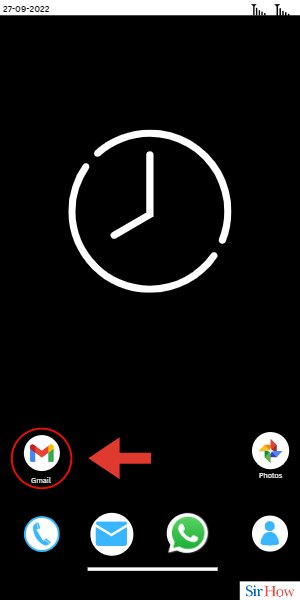
Step 2- Tap on Compose: The next step requires you to look for the compose option on your screen. This option will be visible in a rectangular box in the lower right.
- Click on the Compose option.
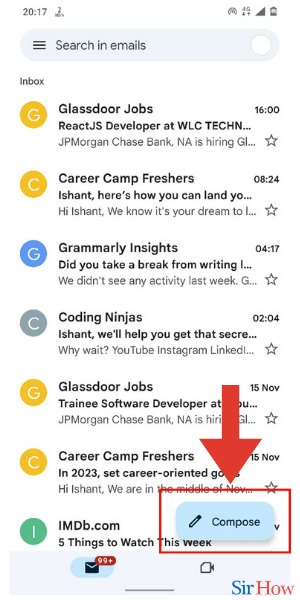
Step 3- Tap on Attach Icon: The third step needs you to look for the attachment icon. You can refer to the encircled icon in the image below.
- Click on this icon in the upper right of your screen.
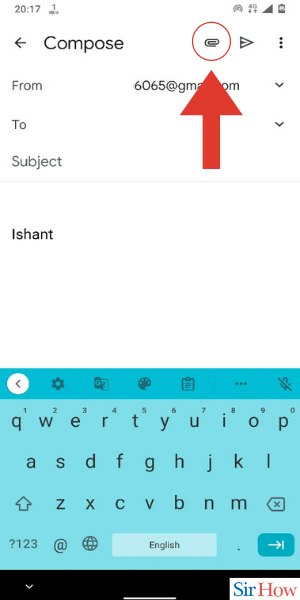
Step 4- Tap on Attach File: The fourth step needs you to click on Attach file option. This option will be above the option Insert from Drive.
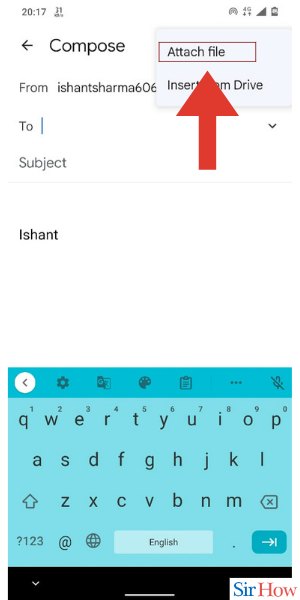
Step 5- Tap on Images: The second last step requires you to go to Images. You will see this as the first option among other options like Audio, Videos, Documents etc.
- Find this option in the top left and click on it.
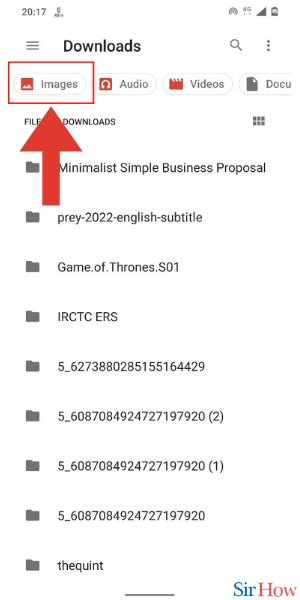
Step 6- Select Image: The last step is simple. You just need to select the image you want to send.
- Once you select the image you will be directed back to your email composing screen.
- Compose your email and click send.
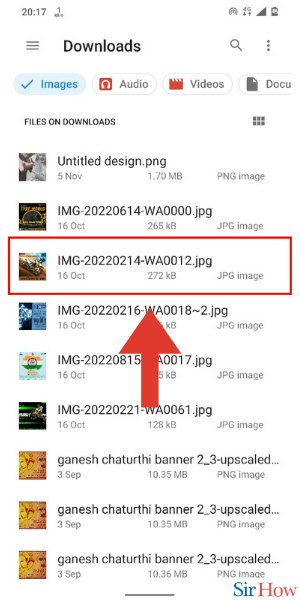
These 6 steps are going to be enough for you to know how to attach image in Gmail app. You don't need to look anywhere else. Besides, if you are faced with any other question, we recommend you go through the FAQs below. Additionally, if you want to learn how to exports emails from Gmail , you can do it in a few simple ways.
FAQs
Can I attach more than one image in a single email?
That's right, you can attach more than one image in a single email. For that what you need to do is – follow the same steps mentioned in this article each time you're attaching an image.
Why am I not able to find the image I want to attach in my email?
That might be because you are checking the wrong folder. Make sure that your image has not been deleted because of some reason and that you are searching the right file.
Can I attach a PDF to my email?
That's right, you are allowed to attach PDF as well to your email. For that, you need to follow the same steps mentioned above except that you have to find your PDF that needs to be attached instead of the image.
What is the maximum size of attachment I can send?
You can send upto 25 MB of files on Gmail. That means you can either attach one file of 25 MB or you can attach multiple files that total as 25 MB.
What if I attach a file more than 25 MB?
In that case, Gmail automatically replaces your attachment with a Google Drive link.
These FAQs will help you understand how you can attach image in your email.
