- Gmail
- block contacts gmail
- mute gmail app
- turn out office
- update phone number
- write email gmail app
- change password gmail
- change recovery email
- set dark mode
- turn dark mode
- block sender gmail
- undo sent mail
- stop unwanted emails
- delete emails gmail app
- outlook account gmail app
- designate gmail app
- google chat gmail app
- send hyperlink gmail app
- outlook gmail app
- sound gmail app
- labels gmail app
- update promotions gmail app
- verification gmail app
- get notifications gmail app
- update the gmail app
- block email gmail app
- unsend email gmail app
- insert signature gmail app
- date birth gmail app
- email unread gmail app
- send videos gmail app
- delete history gmail app
- mark read gmail app
- forward gmail app
- trash gmail app
- move folders gmail app
- folders gmail app
- recovery gmail app
- yahoo mail gmail app
- email date gmail app
- snooze gmail app
- sync settings gmail app
- encrypt gmail app
- view gmail app
- compose gmail app
- make call gmail app
- get gmail safari
- address gmail app
- read gmail app
- autofill gmail app
- find unread gmail app
- office 365 gmail app
- delete promotion gmail app
- office gmail app
- font size gmail app
- unsubscribe from emails gmail
- theme gmail app
- cache gmail app
- off sync gmail app
- sign out gmail app
- see archived gmail app
- delete unread gmail app
- remove account gmail app
- hyperlink gmail app
- archived in gmail app
- add gmail app
- accounts gmail app
- download gmail app
- delete sender gmail app
- contacts to gmail app
- recall gmail app
- google meet gmail app
- swipe gmail app
- change notification gmail app
- attach file in gmail
- mark gmail app
- select all gmail app
- gmail home screen
- text color gmail app
- sort gmail app
- yahoo gmail app
- storage gmail app
- edit contacts gmail app
- sharing gmail app
- delete email gmail app
- how to chat on gmail app
- promotions gmail app
- number gmail app
- notification on gmail app
- disable gmail app
- filter gmail in app
- text gmail app
- searches gmail app
- name gmail app
- individual gmail app
- delete in gmail app
- background gmail app
- profile gmail app
- password gmail app
- unread emails gmail app
- image gmail app
- trash in gmail app
- attachment gmail app
- access calendar gmail app
- change signature gmail app
- archived email gmail app
- signature gmail app
- auto sync gmail app
- unmute gmail app
- date gmail app
- images gmail app
- video chat gmail app
- archive gmail app
- whitelist gmail app
- old email gmail app
- video gmail app
- conversation gmail app
- canned gmail app
- view calendar gmail app
- gmail app light mode
- pdf gmail app
- pin email gmail app
- settings gmail app
- color gmail app
- uninstall gmail app
- delete member whatsapp community
- create whatsapp community
- link whatsapp group
- unsubscribe gmail app
- archived gmail app
- unread on gmail app
- view contact gmail app
- trade license uae
- how to enquire trade name in uae
- contacts gmail app
- sync gmail app
- calendar events uae
- apply job uae
- call gmail app
- file gmail app
- filter gmail app
- outlook email gmail app
- font gmail app
- hotmail gmail app
- view email gmail app
- cc gmail app
- second email gmail app
- calendar gmail app
- attachments gmail app
- notification gmail app
- undo gmail app
- unblock gmail app
- reply gmail app
- dark mode gmail app
- ads gmail app
- sender gmail app
- account gmail app
- sort unread gmail app
- sort email gmail app
- invite gmail app
- unread gmail app
- delete gmail app
- search gmail app
- spam gmail app
- refresh gmail app
- email gmail app
- meet tab gmail app
- bin gmail app
- attach image gmail
- add account gmail app
- compose email in gmail app
- delete social gmail app
- create group gmail app
- delete account gmail app
- change language gmail app
- change dark mode gmail app
- search trash gmail app
- format font in gmail
- change default font gmail
- sort emails in gmail
- search by date gmail
- Delete sent email Gmail
- Mark read Gmail
- filter emails gmail
- Attach folder Gmail
- Group in Gmail
- export emails gmail
- Add link Gmail
- Forward Gmail Account
- archived emails gmail
- Change Gmail password
- send email gmail
- sign out gmail
- create gmail signature
- Email to G Group
- font size gmail
- delete all emails
- view unread mails
- unsubscribe emails gmail
- switch gmail accounts
- search in gmail
- print email gmail
- fax in gmail
- empty trash gmail
- delete old emails
- create g email list
- change background gmail
- send group email
- link gmail accounts
- schedule email gmail
- remove g accounts android
- recall gmail email
- archive mails gmail
- delete g profile pic
- create group gmail
- delete gmail account
- deactivate gmail account
- attach an email in gmail
- attach file gmail
- create gmail account
- cc feature gmail
- delete folder gmail
- create folders gmail
- change gmail address
- reset gmail password
- change signature Gmail
- gmail password iphone
- change password mobile
- block user gmail
- add signature gmail
How to Find Unread in Gmail App
You get targeted by thousands of emails on a weekly basis. So it's natural for you to get overwhelmed and miss important emails. Therefore, you should know how to find unread emails in the Gmail app. So that you can filter through your emails quickly. Find your 9-step guide below.
In case you're curious to know where your archived emails go, learn through the linked article.
Find Unread in Gmail App: 9 Steps
Step 1- Open Gmail App: Open your Gmail app. If you don't have this app already, get it from the Play Store. But if you are unsure about using the app, you can go for the alternative:-
- Access Gmail online.
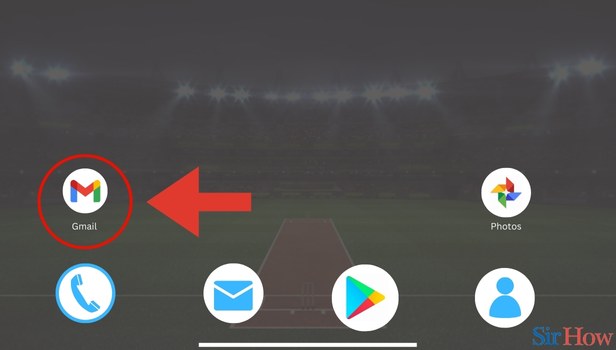
Step 2- Tap on Three Horizontal Lines: The second step requires you to tap on the three horizontal lines. You will see these horizontal lines in the top left.
- Click on them.
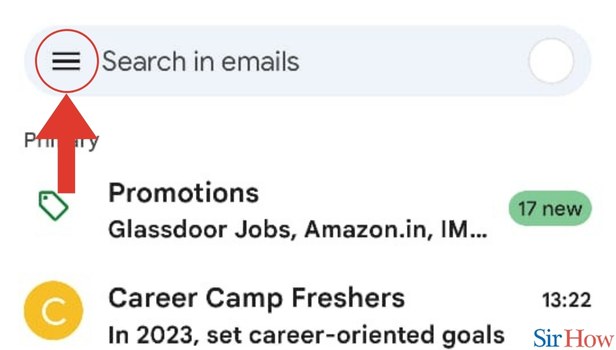
Step 3- Tap on Settings: Once you click on the menu button, you will see a list of options. In this list of options, you will see options like Help and Feedback, Contacts, Calendar, etc.
- Select the option Settings.
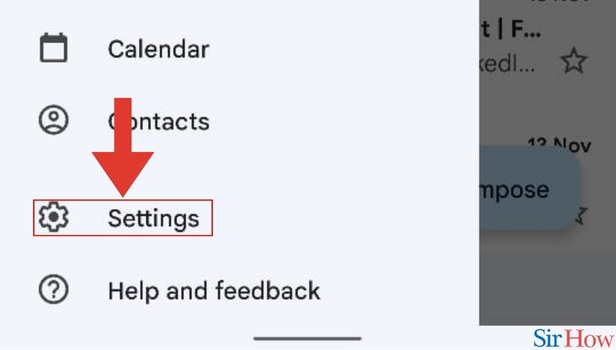
Step 4- Select Email ID: Once you click on Settings, you will see a list of all your email addresses. Out of this list:
- Select the email address you want to find unread emails.
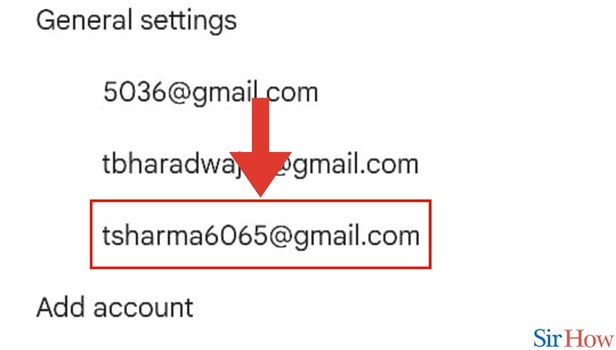
Step 5- Tap on Inbox Type: Once you select your email address, you will notice the option Inbox type. Click on Inbox type.
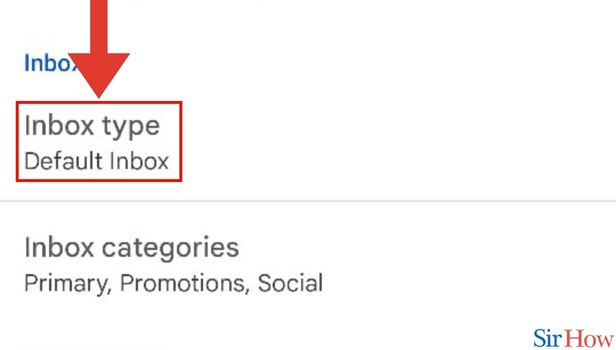
Step 6- Tap on Unread First: After clicking on Inbox type, you will again see a box with a host of options. These will be Default Inbox, Important first, Unread first, etc.
- Click on Unread first.
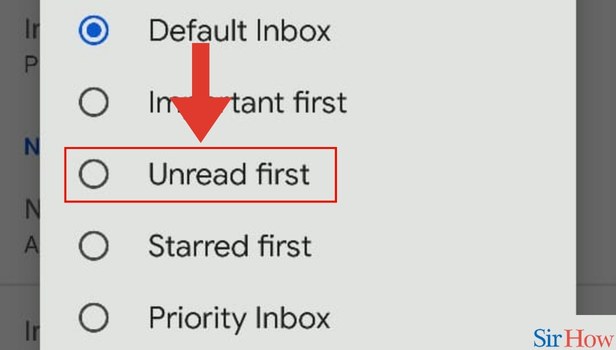
Step 7- Go Back and Tap on Three Horizontal Lines: Once you click on unread first, you need to go box to your main Inbox screen. On this screen, you again need to find the three horizontal lines.
- Click on the three horizontal lines.
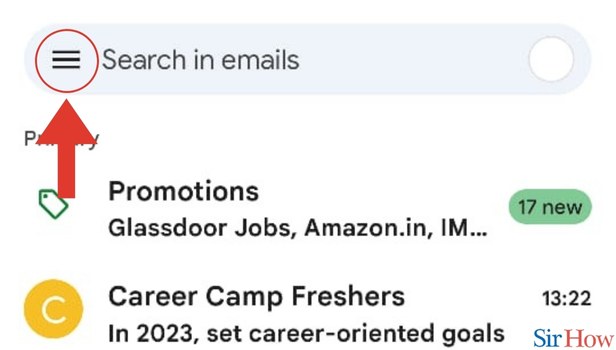
Step 8- Tap on Unread: You will see several options in the drop-down menu. Out of these:
- Tap on unread.
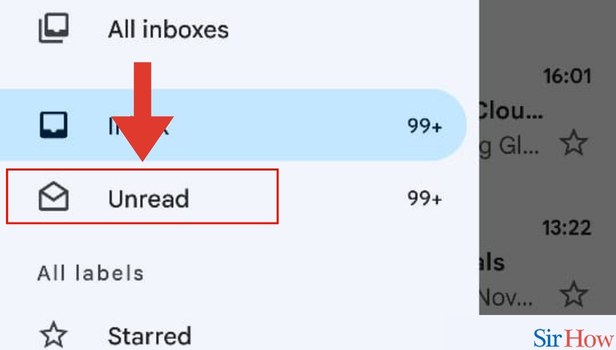
Step 9- Find any Unread Emails: Now you will be able to find your Unread Emails.
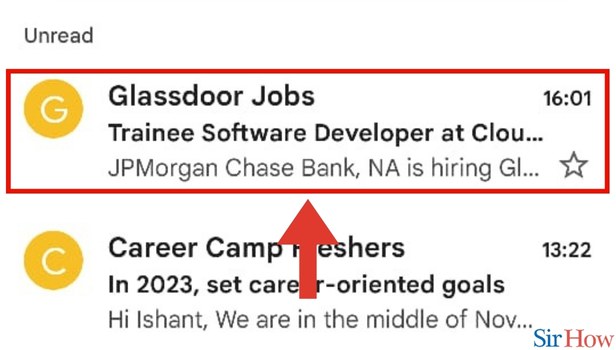
This 9-step guide will lead you to find your unread emails. Should you still have some questions, please go through the FAQs below. Besides, if you're willing to learn about how you can access archived emails in Gmail, you can do it in a few simple steps.
FAQs
Can I filter my emails on the basis of their read status?
That's right, you can filter your emails on the basis of their read status. You can do it with the steps mentioned in this article.
Is there a way I can find my attachments on Gmail?
That's right, you can find your attachments on Gmail. For that, you need to tap on your search bar. After this, you need to select the Attachment option just below the search bar. You will get your emails with attachments.
Is it possible to delete a single email?
Yes, it is possible to delete a single email. For that, you need to open the email you wish to delete. Tap on the three dots in the top right and then hit the trash icon.
Can I archive emails on Gmail?
That's right, you can archive emails on Gmail. For that, you need to select an email in your inbox and then click on the archive icon in the top right.
Does Gmail allow me to delete multiple emails?
That's right, Gmail does allow you to delete multiple emails. For that, you need to select multiple emails first and then hit on the trash icon in the top right.
These FAQs will make it easy for you to understand how to find unread emails and what more you can do with this feature.
Related Article
- How to Send Multiple Images in Gmail App
- How to Do Video Chat in Gmail App
- How to Change Archive to Delete in Gmail App
- How to Whitelist Emails in Gmail App
- How to See Old Email in Gmail App
- How to Send Video in Gmail App
- How to Turn Off Conversation View in Gmail App
- How to Use Canned Email in Gmail App
- How to View Calendar in Gmail App
- How to Change Gmail App to Light Mode
- More Articles...
