- Gmail
- block contacts gmail
- mute gmail app
- turn out office
- update phone number
- write email gmail app
- change password gmail
- change recovery email
- set dark mode
- turn dark mode
- block sender gmail
- undo sent mail
- stop unwanted emails
- delete emails gmail app
- outlook account gmail app
- designate gmail app
- google chat gmail app
- send hyperlink gmail app
- outlook gmail app
- sound gmail app
- labels gmail app
- update promotions gmail app
- verification gmail app
- get notifications gmail app
- update the gmail app
- block email gmail app
- unsend email gmail app
- insert signature gmail app
- date birth gmail app
- email unread gmail app
- send videos gmail app
- delete history gmail app
- mark read gmail app
- forward gmail app
- trash gmail app
- move folders gmail app
- folders gmail app
- recovery gmail app
- yahoo mail gmail app
- email date gmail app
- snooze gmail app
- sync settings gmail app
- encrypt gmail app
- view gmail app
- compose gmail app
- make call gmail app
- get gmail safari
- address gmail app
- read gmail app
- autofill gmail app
- find unread gmail app
- office 365 gmail app
- delete promotion gmail app
- office gmail app
- font size gmail app
- unsubscribe from emails gmail
- theme gmail app
- cache gmail app
- off sync gmail app
- sign out gmail app
- see archived gmail app
- delete unread gmail app
- remove account gmail app
- hyperlink gmail app
- archived in gmail app
- add gmail app
- accounts gmail app
- download gmail app
- delete sender gmail app
- contacts to gmail app
- recall gmail app
- google meet gmail app
- swipe gmail app
- change notification gmail app
- attach file in gmail
- mark gmail app
- select all gmail app
- gmail home screen
- text color gmail app
- sort gmail app
- yahoo gmail app
- storage gmail app
- edit contacts gmail app
- sharing gmail app
- delete email gmail app
- how to chat on gmail app
- promotions gmail app
- number gmail app
- notification on gmail app
- disable gmail app
- filter gmail in app
- text gmail app
- searches gmail app
- name gmail app
- individual gmail app
- delete in gmail app
- background gmail app
- profile gmail app
- password gmail app
- unread emails gmail app
- image gmail app
- trash in gmail app
- attachment gmail app
- access calendar gmail app
- change signature gmail app
- archived email gmail app
- signature gmail app
- auto sync gmail app
- unmute gmail app
- date gmail app
- images gmail app
- video chat gmail app
- archive gmail app
- whitelist gmail app
- old email gmail app
- video gmail app
- conversation gmail app
- canned gmail app
- view calendar gmail app
- gmail app light mode
- pdf gmail app
- pin email gmail app
- settings gmail app
- color gmail app
- uninstall gmail app
- delete member whatsapp community
- create whatsapp community
- link whatsapp group
- unsubscribe gmail app
- archived gmail app
- unread on gmail app
- view contact gmail app
- trade license uae
- how to enquire trade name in uae
- contacts gmail app
- sync gmail app
- calendar events uae
- apply job uae
- call gmail app
- file gmail app
- filter gmail app
- outlook email gmail app
- font gmail app
- hotmail gmail app
- view email gmail app
- cc gmail app
- second email gmail app
- calendar gmail app
- attachments gmail app
- notification gmail app
- undo gmail app
- unblock gmail app
- reply gmail app
- dark mode gmail app
- ads gmail app
- sender gmail app
- account gmail app
- sort unread gmail app
- sort email gmail app
- invite gmail app
- unread gmail app
- delete gmail app
- search gmail app
- spam gmail app
- refresh gmail app
- email gmail app
- meet tab gmail app
- bin gmail app
- attach image gmail
- add account gmail app
- compose email in gmail app
- delete social gmail app
- create group gmail app
- delete account gmail app
- change language gmail app
- change dark mode gmail app
- search trash gmail app
- format font in gmail
- change default font gmail
- sort emails in gmail
- search by date gmail
- Delete sent email Gmail
- Mark read Gmail
- filter emails gmail
- Attach folder Gmail
- Group in Gmail
- export emails gmail
- Add link Gmail
- Forward Gmail Account
- archived emails gmail
- Change Gmail password
- send email gmail
- sign out gmail
- create gmail signature
- Email to G Group
- font size gmail
- delete all emails
- view unread mails
- unsubscribe emails gmail
- switch gmail accounts
- search in gmail
- print email gmail
- fax in gmail
- empty trash gmail
- delete old emails
- create g email list
- change background gmail
- send group email
- link gmail accounts
- schedule email gmail
- remove g accounts android
- recall gmail email
- archive mails gmail
- delete g profile pic
- create group gmail
- delete gmail account
- deactivate gmail account
- attach an email in gmail
- attach file gmail
- create gmail account
- cc feature gmail
- delete folder gmail
- create folders gmail
- change gmail address
- reset gmail password
- change signature Gmail
- gmail password iphone
- change password mobile
- block user gmail
- add signature gmail
How to Add Another Email to Gmail App
The Gmail app is best optimized when you know how to operate multiple accounts on a single app. If you want to learn how to add another email to the Gmail app, then this article will come to your use. Here an actionable guide is provided on how you can add another email. Once you learn this, you will be able to give more utility to your email communication. Read on.
As a sidebar, you can also learn how to forward Gmail to another account in an equally simple way.
Add Another Email to Gmail App: 7 Steps
Step 1- Open Gmail App: Open the Gmail app on your mobile or PC. Get this app from Playstore if you do not have it already.
- If you do not plan to use the Gmail app, access Gmail online via Bing or Google.
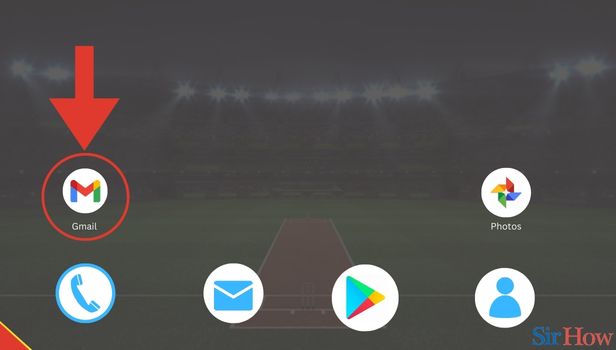
Step 2- Tap on Profile Icon: The second step requires you to click on the profile icon in the top right of your screen. Click on it.
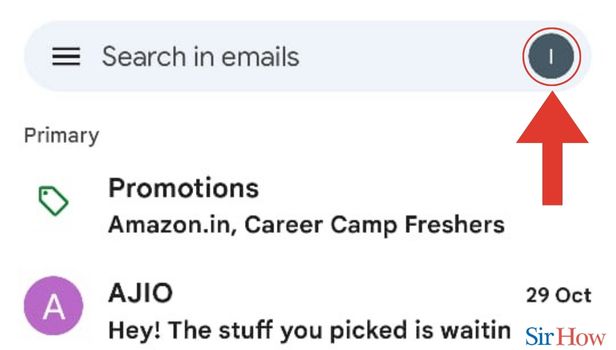
Step 3- Tap on Add Another Account: In the third step, you will find the option Add another account at the bottom of the pop-up on your screen.
- Click on Add another account.
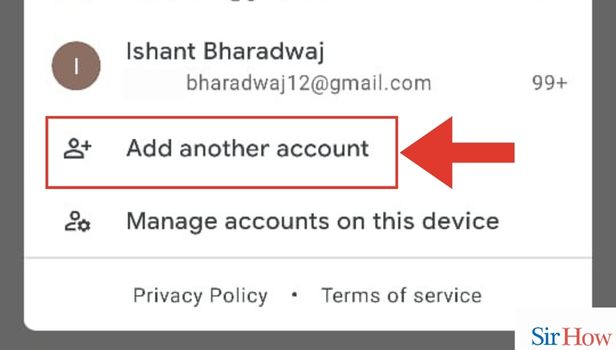
Step 4- Tap on Google: In the fourth step, tap on the options Google. This option will appear amongst the several options like Outlook, and Yahoo in the pop-up on your screen.
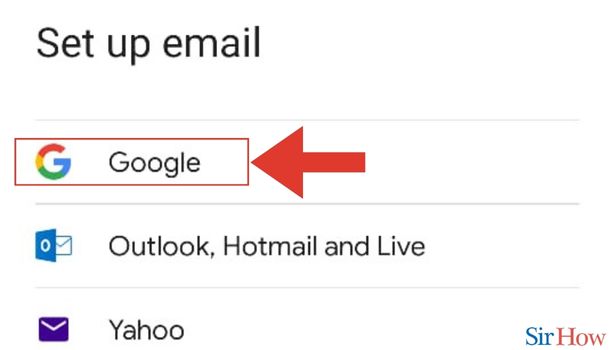
Step 5- Enter Email ID and Tap Next: Now enter the email ID that you want to add. Once that's done, you will see the option Next.
- Click on Next.
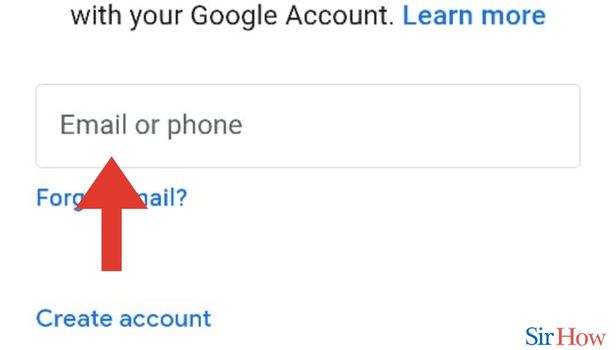
Step 6- Enter Password and Tap Next: Once you select Next, you will see the column in which you can type your password. Tap in this column's space.
- Type your password.
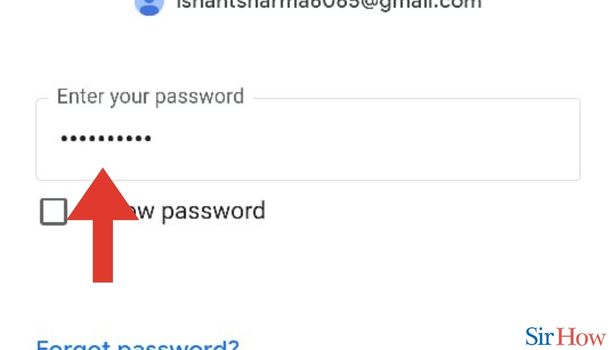
Step 7- Tap on I agree: After you type the password and Tap next, you will see the option I agree in the lower right of your screen. Click on I agree.
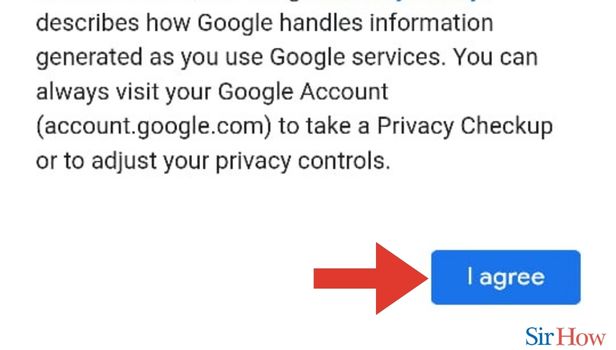
These 7 steps will help you complete the process of Adding Another Email to your Gmail App. But you might have some more questions that need to be addressed. For that, read the FAQs below. Additionally, if you wish to learn more about cc in Gmail, you can do it in a few simple steps.
FAQs
Can I add Yahoo mail to my Gmail app?
That's right. You can add Yahoo mail to my Gmail app. You need to follow the same steps until step 4 in this article. Then you need to click the option Yahoo. Log in to your details and press Go.
Does Gmail allow Outlook email IDs to be added to its app?
That's right. Gmail does allow Outlook email IDs to be added to its app. You can follow the steps mentioned in the answer above to add your Outlook account.
Can I switch from my Gmail email to Yahoo email back and forth?
That's right. You can switch your Gmail email to Yahoo email back and forth.
How many email accounts can I add to my Gmail app?
You're permitted to have 9 email accounts on your Gmail app.
How many times can I switch back and forth between different email IDs?
There is really no limit on how many times you can switch back and forth between different email IDs.
These FAQs will help you build more excellent knowledge of Adding Another Email to the Gmail App. Try Adding Another Email today!
Related Article
- How to Sign Out from Gmail App
- How to See Archived Email in Gmail App
- How to Delete Unread Email in Gmail App
- How to Remove Gmail Account from Gmail App
- How to Hyperlink in Gmail App
- How to Retrieve Archived Emails in Gmail App
- How to Switch Accounts on Gmail App
- How to Download Gmail App
- How to Delete all Emails from One Sender in Gmail App
- How to Add Contacts to Gmail App
- More Articles...
