- Gmail
- block contacts gmail
- mute gmail app
- turn out office
- update phone number
- write email gmail app
- change password gmail
- change recovery email
- set dark mode
- turn dark mode
- block sender gmail
- undo sent mail
- stop unwanted emails
- delete emails gmail app
- outlook account gmail app
- designate gmail app
- google chat gmail app
- send hyperlink gmail app
- outlook gmail app
- sound gmail app
- labels gmail app
- update promotions gmail app
- verification gmail app
- get notifications gmail app
- update the gmail app
- block email gmail app
- unsend email gmail app
- insert signature gmail app
- date birth gmail app
- email unread gmail app
- send videos gmail app
- delete history gmail app
- mark read gmail app
- forward gmail app
- trash gmail app
- move folders gmail app
- folders gmail app
- recovery gmail app
- yahoo mail gmail app
- email date gmail app
- snooze gmail app
- sync settings gmail app
- encrypt gmail app
- view gmail app
- compose gmail app
- make call gmail app
- get gmail safari
- address gmail app
- read gmail app
- autofill gmail app
- find unread gmail app
- office 365 gmail app
- delete promotion gmail app
- office gmail app
- font size gmail app
- unsubscribe from emails gmail
- theme gmail app
- cache gmail app
- off sync gmail app
- sign out gmail app
- see archived gmail app
- delete unread gmail app
- remove account gmail app
- hyperlink gmail app
- archived in gmail app
- add gmail app
- accounts gmail app
- download gmail app
- delete sender gmail app
- contacts to gmail app
- recall gmail app
- google meet gmail app
- swipe gmail app
- change notification gmail app
- attach file in gmail
- mark gmail app
- select all gmail app
- gmail home screen
- text color gmail app
- sort gmail app
- yahoo gmail app
- storage gmail app
- edit contacts gmail app
- sharing gmail app
- delete email gmail app
- how to chat on gmail app
- promotions gmail app
- number gmail app
- notification on gmail app
- disable gmail app
- filter gmail in app
- text gmail app
- searches gmail app
- name gmail app
- individual gmail app
- delete in gmail app
- background gmail app
- profile gmail app
- password gmail app
- unread emails gmail app
- image gmail app
- trash in gmail app
- attachment gmail app
- access calendar gmail app
- change signature gmail app
- archived email gmail app
- signature gmail app
- auto sync gmail app
- unmute gmail app
- date gmail app
- images gmail app
- video chat gmail app
- archive gmail app
- whitelist gmail app
- old email gmail app
- video gmail app
- conversation gmail app
- canned gmail app
- view calendar gmail app
- gmail app light mode
- pdf gmail app
- pin email gmail app
- settings gmail app
- color gmail app
- uninstall gmail app
- delete member whatsapp community
- create whatsapp community
- link whatsapp group
- unsubscribe gmail app
- archived gmail app
- unread on gmail app
- view contact gmail app
- trade license uae
- how to enquire trade name in uae
- contacts gmail app
- sync gmail app
- calendar events uae
- apply job uae
- call gmail app
- file gmail app
- filter gmail app
- outlook email gmail app
- font gmail app
- hotmail gmail app
- view email gmail app
- cc gmail app
- second email gmail app
- calendar gmail app
- attachments gmail app
- notification gmail app
- undo gmail app
- unblock gmail app
- reply gmail app
- dark mode gmail app
- ads gmail app
- sender gmail app
- account gmail app
- sort unread gmail app
- sort email gmail app
- invite gmail app
- unread gmail app
- delete gmail app
- search gmail app
- spam gmail app
- refresh gmail app
- email gmail app
- meet tab gmail app
- bin gmail app
- attach image gmail
- add account gmail app
- compose email in gmail app
- delete social gmail app
- create group gmail app
- delete account gmail app
- change language gmail app
- change dark mode gmail app
- search trash gmail app
- format font in gmail
- change default font gmail
- sort emails in gmail
- search by date gmail
- Delete sent email Gmail
- Mark read Gmail
- filter emails gmail
- Attach folder Gmail
- Group in Gmail
- export emails gmail
- Add link Gmail
- Forward Gmail Account
- archived emails gmail
- Change Gmail password
- send email gmail
- sign out gmail
- create gmail signature
- Email to G Group
- font size gmail
- delete all emails
- view unread mails
- unsubscribe emails gmail
- switch gmail accounts
- search in gmail
- print email gmail
- fax in gmail
- empty trash gmail
- delete old emails
- create g email list
- change background gmail
- send group email
- link gmail accounts
- schedule email gmail
- remove g accounts android
- recall gmail email
- archive mails gmail
- delete g profile pic
- create group gmail
- delete gmail account
- deactivate gmail account
- attach an email in gmail
- attach file gmail
- create gmail account
- cc feature gmail
- delete folder gmail
- create folders gmail
- change gmail address
- reset gmail password
- change signature Gmail
- gmail password iphone
- change password mobile
- block user gmail
- add signature gmail
How to Create Gmail Signature
When you are in the professional field, and you want to create your own Gmail Signature so that people can easily understand who you are, for which company you are working if they want they can contact you. The signature always appears on the bottom of email section.
So, basically the Gmail signature also called digital signature, It is in the plain text form, can be easily inserted, you just have to fill the information, in step by step we are going to explain in details, let’s have a look.
How to create Gmail signature on desktop
There are the steps to create Gmail signature on desktop.
- Open the browser from your choice: Just open the browser, type www.gmail.com and press enter.
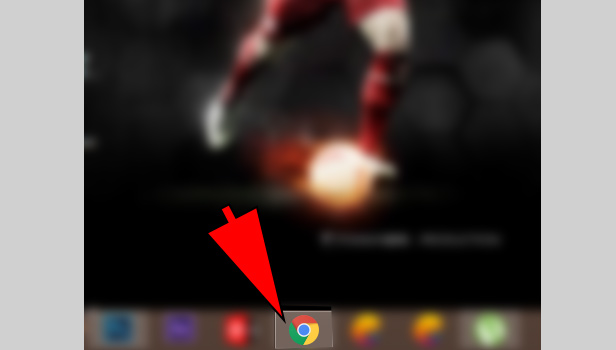
- Complete the sign in: Enter your email ID and password to complete the sign in.
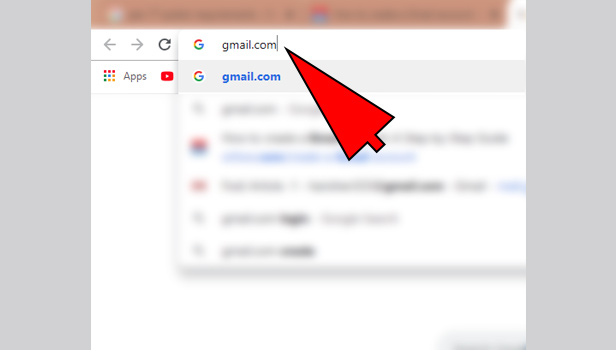
- Click on Settings icon: On the top-right corner, you see the settings icon, that will look like gear, you see the setting option there, click again on that option.
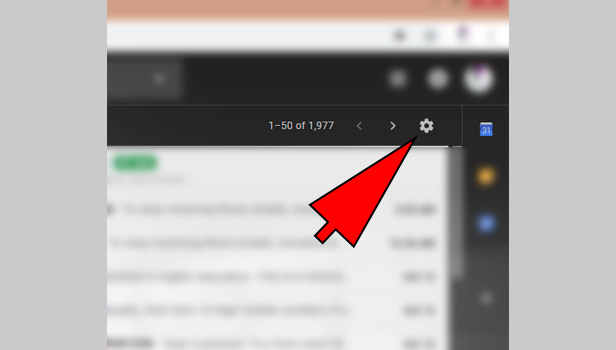
- Go through General settings: After clicking, you see the general settings option.
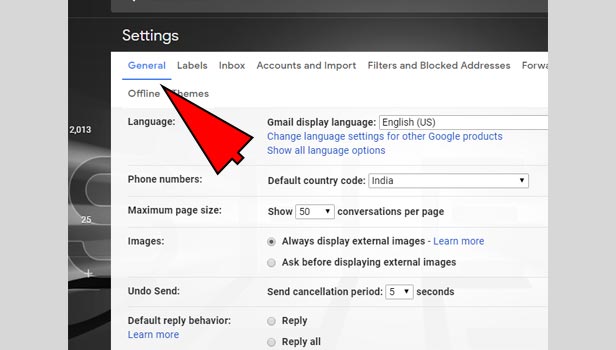
- Find Signature option: Just scroll-down with your mouse, you could easily see the Signature option.
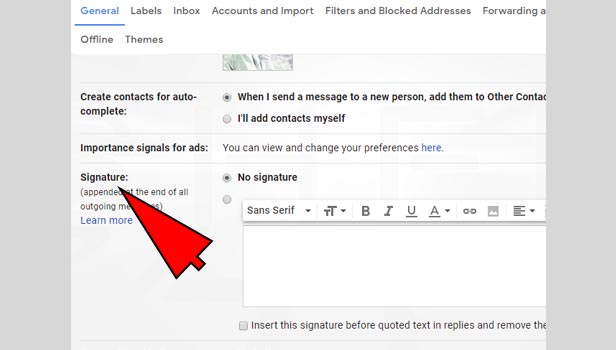
- Enable the Signature: You see the no signature checkbox is checked, just below that click on second one checkbox top enable the signature.
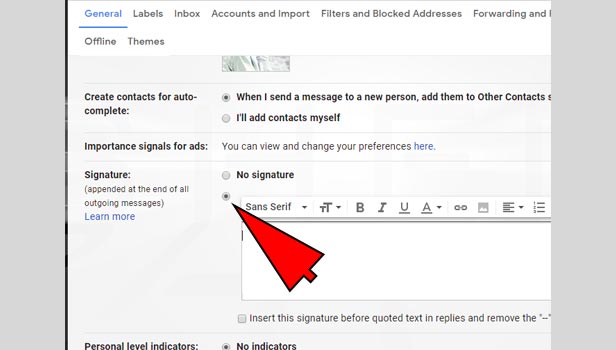
- Add your signature: In signature section, just add or type your signature according to your choice.
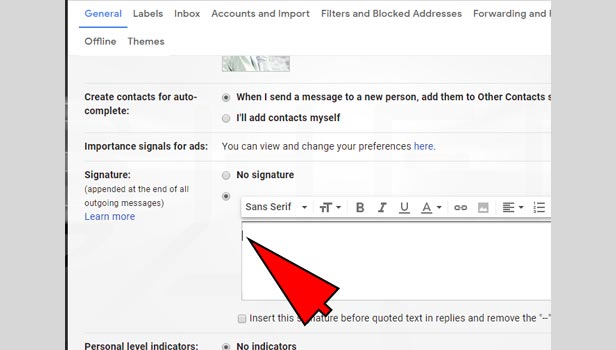
- Formatting Options: The formatting option is also available, just above the signature section, you can change the font-size, style, make it bold. You could also see the image icon, by which you can easily insert your image.
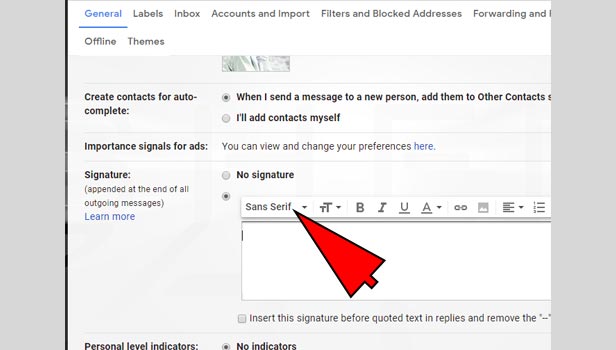
- Click on Insert this signature: Click on insert signature, so that your signature could be added into the Gmail.
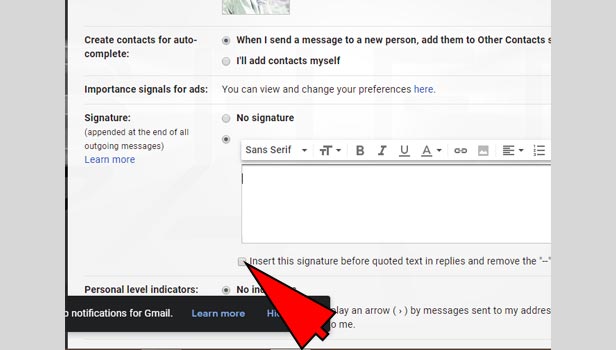
- Click on Save Changes: Click the save changes button, which is located in the bottom. So, the changes that you have done could be implemented.
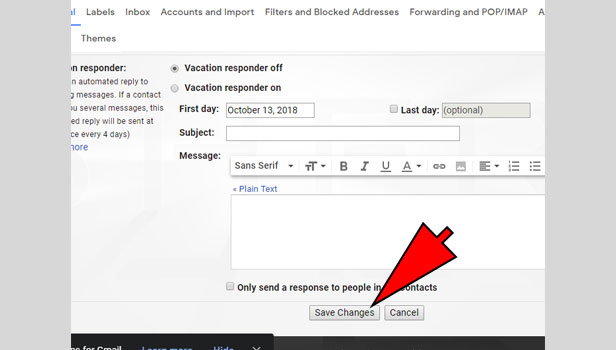
- Click on compose: Click on compose icon, in the body section you could easily see your signature.
That's how we can create Gmail signature on desktop.
How to create Gmail signature on android
There are the steps to create Gmail signature on Android.
- Open your Gmail app: Tap on your Gmail app on your android phone.
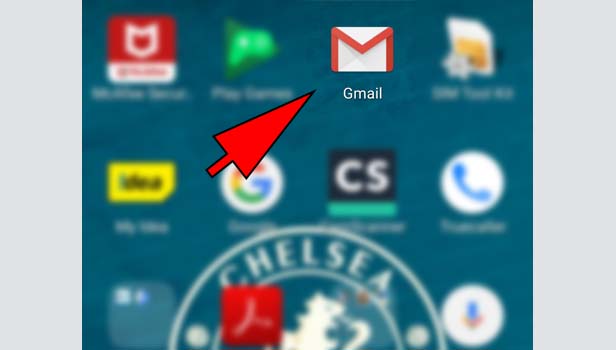
- Login: Enter email id and password, tap on login.
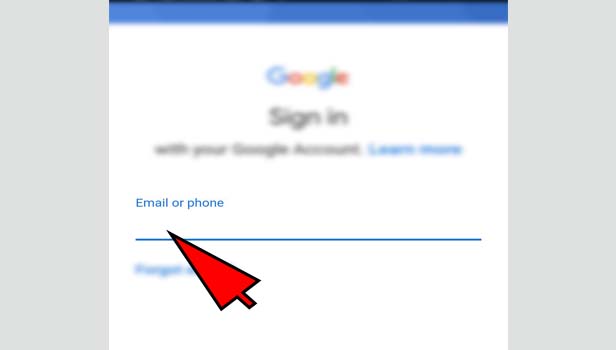
- Tap on menu-icon: There is 3 white Lines, on the top-left corner just tap on that.
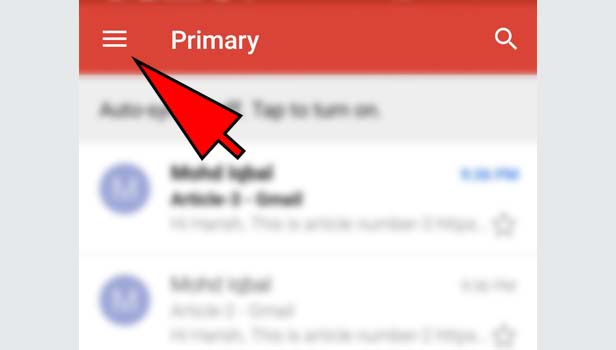
- Tap on settings: After clicking on menu-icon, scroll down you find the settings option, just tap on that.
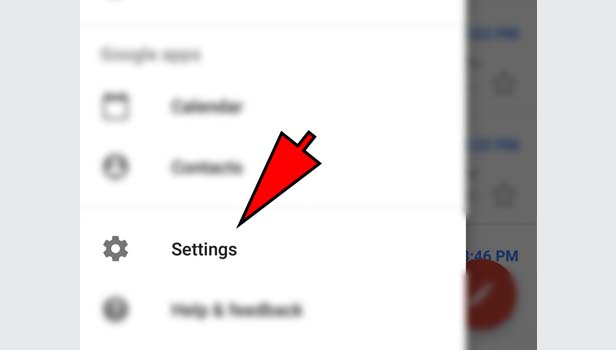
- Tap on your email-id: In settings section, you see your Gmail-id, just tap on it.
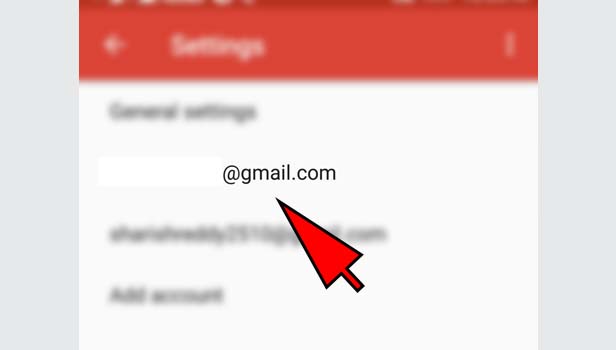
- Tap on Mobile-signature: While scrolling in the account-section, you find the Mobile –signature option, just tap on it.
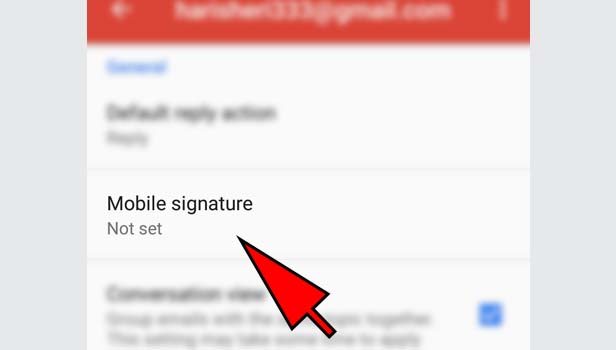
- Enter your signature: Just enter your signature according to your choice, and then click on OK. Now, your signature is added with your email.
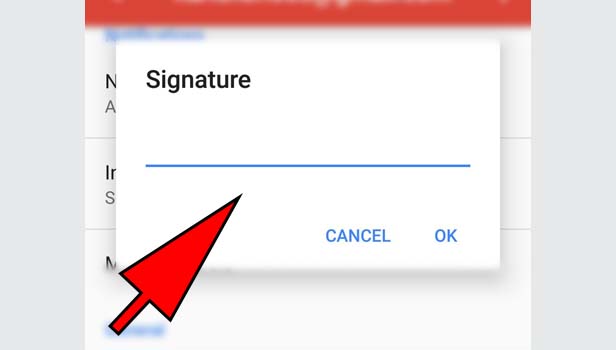
- Click on Compose: Tap on compose icon, which is located in the bottom-right corner, and you could easily see your signature in body section.
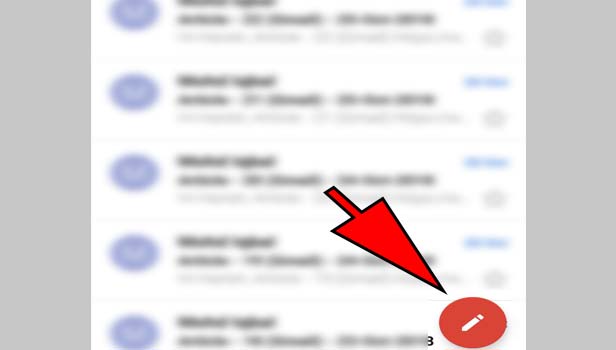
That's how we can create Gmail signature on Android.
Android doesn’t support the other features like font-style and size, adding image option, so it’s better for you to add the signature on Pc or laptop.
Basically, signature is a kind medium of sharing your contact details with others. You have to set the gmail signature if you want because by default it’s not added with your email.
Just set it once, then every time you send an email to others, it's automatically attached with it. There is no need to write all the stuff again.
Related Article
- How to Apply for a Job in UAE
- How to Call on Gmail App
- How to Attach File in Gmail App
- How to Add Filter in Gmail App
- How to Add Outlook Email to Gmail App
- How to Change Font Style in Gmail App
- How to Add Hotmail to Gmail App
- How to View All Email in Gmail App
- How to Add Cc in Gmail App
- How to Add Second Email to Gmail app
- More Articles...
