- Gmail
- block contacts gmail
- mute gmail app
- turn out office
- update phone number
- write email gmail app
- change password gmail
- change recovery email
- set dark mode
- turn dark mode
- block sender gmail
- undo sent mail
- stop unwanted emails
- delete emails gmail app
- outlook account gmail app
- designate gmail app
- google chat gmail app
- send hyperlink gmail app
- outlook gmail app
- sound gmail app
- labels gmail app
- update promotions gmail app
- verification gmail app
- get notifications gmail app
- update the gmail app
- block email gmail app
- unsend email gmail app
- insert signature gmail app
- date birth gmail app
- email unread gmail app
- send videos gmail app
- delete history gmail app
- mark read gmail app
- forward gmail app
- trash gmail app
- move folders gmail app
- folders gmail app
- recovery gmail app
- yahoo mail gmail app
- email date gmail app
- snooze gmail app
- sync settings gmail app
- encrypt gmail app
- view gmail app
- compose gmail app
- make call gmail app
- get gmail safari
- address gmail app
- read gmail app
- autofill gmail app
- find unread gmail app
- office 365 gmail app
- delete promotion gmail app
- office gmail app
- font size gmail app
- unsubscribe from emails gmail
- theme gmail app
- cache gmail app
- off sync gmail app
- sign out gmail app
- see archived gmail app
- delete unread gmail app
- remove account gmail app
- hyperlink gmail app
- archived in gmail app
- add gmail app
- accounts gmail app
- download gmail app
- delete sender gmail app
- contacts to gmail app
- recall gmail app
- google meet gmail app
- swipe gmail app
- change notification gmail app
- attach file in gmail
- mark gmail app
- select all gmail app
- gmail home screen
- text color gmail app
- sort gmail app
- yahoo gmail app
- storage gmail app
- edit contacts gmail app
- sharing gmail app
- delete email gmail app
- how to chat on gmail app
- promotions gmail app
- number gmail app
- notification on gmail app
- disable gmail app
- filter gmail in app
- text gmail app
- searches gmail app
- name gmail app
- individual gmail app
- delete in gmail app
- background gmail app
- profile gmail app
- password gmail app
- unread emails gmail app
- image gmail app
- trash in gmail app
- attachment gmail app
- access calendar gmail app
- change signature gmail app
- archived email gmail app
- signature gmail app
- auto sync gmail app
- unmute gmail app
- date gmail app
- images gmail app
- video chat gmail app
- archive gmail app
- whitelist gmail app
- old email gmail app
- video gmail app
- conversation gmail app
- canned gmail app
- view calendar gmail app
- gmail app light mode
- pdf gmail app
- pin email gmail app
- settings gmail app
- color gmail app
- uninstall gmail app
- delete member whatsapp community
- create whatsapp community
- link whatsapp group
- unsubscribe gmail app
- archived gmail app
- unread on gmail app
- view contact gmail app
- trade license uae
- how to enquire trade name in uae
- contacts gmail app
- sync gmail app
- calendar events uae
- apply job uae
- call gmail app
- file gmail app
- filter gmail app
- outlook email gmail app
- font gmail app
- hotmail gmail app
- view email gmail app
- cc gmail app
- second email gmail app
- calendar gmail app
- attachments gmail app
- notification gmail app
- undo gmail app
- unblock gmail app
- reply gmail app
- dark mode gmail app
- ads gmail app
- sender gmail app
- account gmail app
- sort unread gmail app
- sort email gmail app
- invite gmail app
- unread gmail app
- delete gmail app
- search gmail app
- spam gmail app
- refresh gmail app
- email gmail app
- meet tab gmail app
- bin gmail app
- attach image gmail
- add account gmail app
- compose email in gmail app
- delete social gmail app
- create group gmail app
- delete account gmail app
- change language gmail app
- change dark mode gmail app
- search trash gmail app
- format font in gmail
- change default font gmail
- sort emails in gmail
- search by date gmail
- Delete sent email Gmail
- Mark read Gmail
- filter emails gmail
- Attach folder Gmail
- Group in Gmail
- export emails gmail
- Add link Gmail
- Forward Gmail Account
- archived emails gmail
- Change Gmail password
- send email gmail
- sign out gmail
- create gmail signature
- Email to G Group
- font size gmail
- delete all emails
- view unread mails
- unsubscribe emails gmail
- switch gmail accounts
- search in gmail
- print email gmail
- fax in gmail
- empty trash gmail
- delete old emails
- create g email list
- change background gmail
- send group email
- link gmail accounts
- schedule email gmail
- remove g accounts android
- recall gmail email
- archive mails gmail
- delete g profile pic
- create group gmail
- delete gmail account
- deactivate gmail account
- attach an email in gmail
- attach file gmail
- create gmail account
- cc feature gmail
- delete folder gmail
- create folders gmail
- change gmail address
- reset gmail password
- change signature Gmail
- gmail password iphone
- change password mobile
- block user gmail
- add signature gmail
How to Change Archive to Delete in Gmail App
Do you want to change the archive to delete in the Gmail app? If yes, you are on the right internet page – because here is where we'll learn how archives can be changed to delete in just 7 simple steps. Learning this will make your communication effective (especially if you are a professional). But make sure you log in to your Gmail account first.
Change Archive to Delete in Gmail App: 7 Steps
Step 1- Open Gmail App: The first step is simple. You need to open the Gmail app. You can do it by going to your app if you have it already. If you don't have the app, get it from Playstore.
- Alternatively, if you want to access Gmail online, try going to a search engine and typing Gmail.com in the search bar.
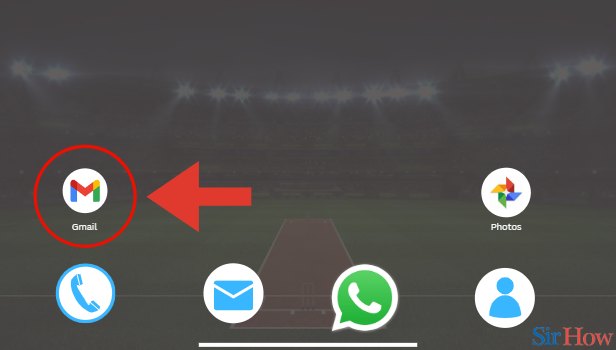
Step 2- Tap on Three Horizontal Lines: The second step requires you to tap on the three horizontal lines in the top left of your screen. These three Horizontal Lines are essentially the hamburger button.
- By clicking on the hamburger button, you will see several options.
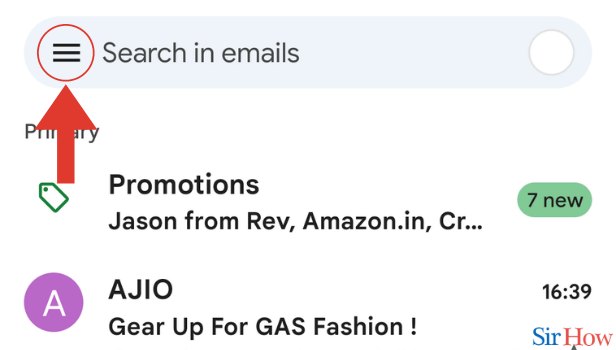
Step 3- Tap on Settings: In the third step, you need to tap on Settings. Once you click on the hamburger a drop-down menu will open up. The settings option will be one of them.
- Click on Settings.
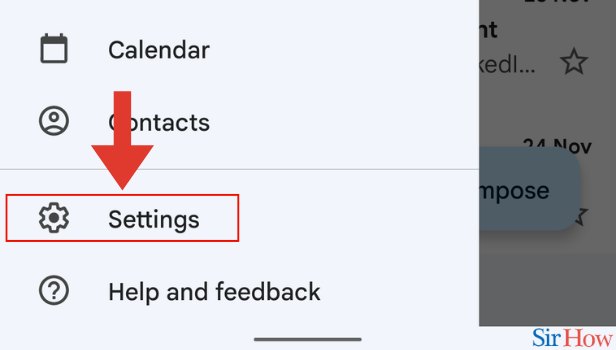
Step 4- Tap on General Settings: The fourth step requires you to go to General Settings. You will see this option after you click on Settings.
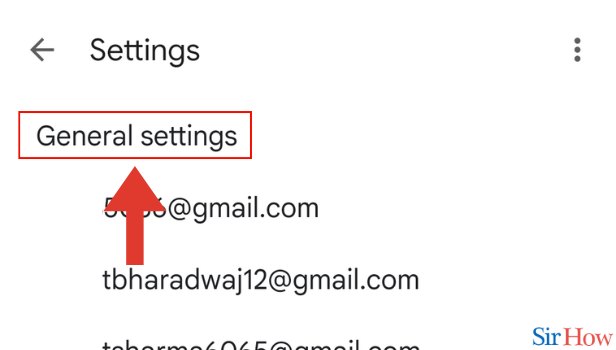
Step 5- Tap on Swipe Actions: Once you click on General Settings, you will see the option Swipe actions.
- Click on the swipe action to be able to change the archive to delete.
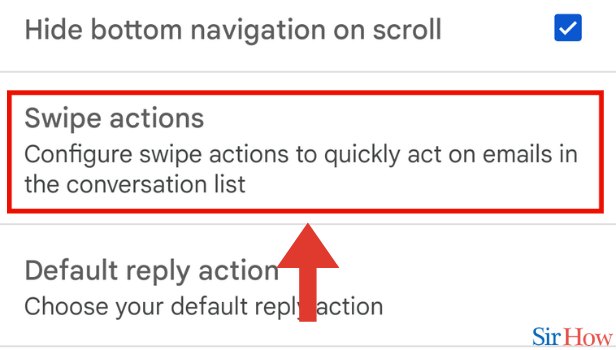
Step 6- Tap on Change: Once you click on Swipe actions, you will see the option Change in blue. Click on Change in the top right of your screen.
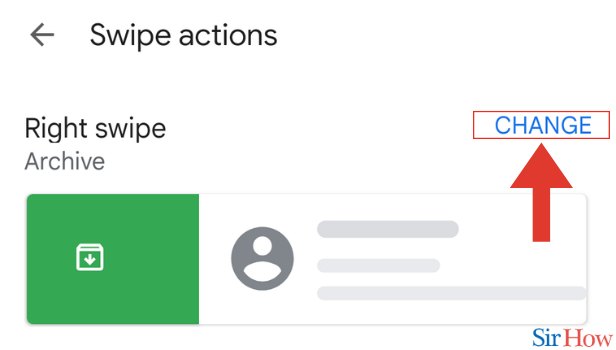
Step 7- Choose Delete: The last step requires you to simply select delete. After you click on Delete, you'll have changed from Archive to delete in the Gmail app.
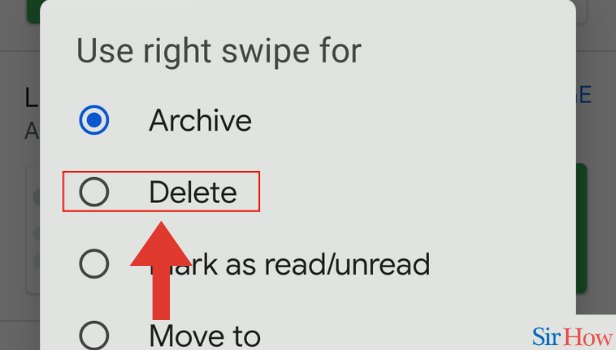
Just these 7 steps are going to be more than enough for you to know how you can change archive to delete. Likewise, if you want to learn about cc in Gmail, you can do it in a few simple ways. Other than that, if you think you have doubts regarding archiving, deleting, or muting – we recommend you go through the FAQs below.
FAQs
What does archive email mean on Gmail?
Archive email essentially lets you hide your email. Your emails get moved to all emails when you archive them.
When should I archive the email?
You can archive your email when you think it is no more directly relevant to you.
What is the advantage of archiving an email?
Arching has several benefits. The main benefit is helping you clean your inbox.
How is archiving different from muting?
Muting does not let you get notified of the email replies that you receive. Archiving on the other hand simply hides your email conversation.
Will I receive notifications of an email reply if I archive a conversation?
That's right, you will receive a notification of email replies when you archive your conversations. However, this will not happen when you mute a conversation.
These FAQs are going to make it pretty simple for you to Change Archive to Delete in Gmail App.
Related Article
- How to Delete Draft in Gmail App in iPhone
- How to Download Attachments in Gmail App in iPhone
- How to Unblock Email in Gmail App in iPhone
- How to Delete Label in Gmail App in iPhone
- How to Make Gmail App Light mode in iPhone
- How to Change Account in Gmail App in iPhone
- How to Change Profile Picture in Gmail App in iPhone
- How to Add a Signature in Gmail App in iPhone
- How to Add Student Email to Gmail App in iPhone
- How to Add Yahoo Account in Gmail App in iPhone
- More Articles...
