- Gmail
- block contacts gmail
- mute gmail app
- turn out office
- update phone number
- write email gmail app
- change password gmail
- change recovery email
- set dark mode
- turn dark mode
- block sender gmail
- undo sent mail
- stop unwanted emails
- delete emails gmail app
- outlook account gmail app
- designate gmail app
- google chat gmail app
- send hyperlink gmail app
- outlook gmail app
- sound gmail app
- labels gmail app
- update promotions gmail app
- verification gmail app
- get notifications gmail app
- update the gmail app
- block email gmail app
- unsend email gmail app
- insert signature gmail app
- date birth gmail app
- email unread gmail app
- send videos gmail app
- delete history gmail app
- mark read gmail app
- forward gmail app
- trash gmail app
- move folders gmail app
- folders gmail app
- recovery gmail app
- yahoo mail gmail app
- email date gmail app
- snooze gmail app
- sync settings gmail app
- encrypt gmail app
- view gmail app
- compose gmail app
- make call gmail app
- get gmail safari
- address gmail app
- read gmail app
- autofill gmail app
- find unread gmail app
- office 365 gmail app
- delete promotion gmail app
- office gmail app
- font size gmail app
- unsubscribe from emails gmail
- theme gmail app
- cache gmail app
- off sync gmail app
- sign out gmail app
- see archived gmail app
- delete unread gmail app
- remove account gmail app
- hyperlink gmail app
- archived in gmail app
- add gmail app
- accounts gmail app
- download gmail app
- delete sender gmail app
- contacts to gmail app
- recall gmail app
- google meet gmail app
- swipe gmail app
- change notification gmail app
- attach file in gmail
- mark gmail app
- select all gmail app
- gmail home screen
- text color gmail app
- sort gmail app
- yahoo gmail app
- storage gmail app
- edit contacts gmail app
- sharing gmail app
- delete email gmail app
- how to chat on gmail app
- promotions gmail app
- number gmail app
- notification on gmail app
- disable gmail app
- filter gmail in app
- text gmail app
- searches gmail app
- name gmail app
- individual gmail app
- delete in gmail app
- background gmail app
- profile gmail app
- password gmail app
- unread emails gmail app
- image gmail app
- trash in gmail app
- attachment gmail app
- access calendar gmail app
- change signature gmail app
- archived email gmail app
- signature gmail app
- auto sync gmail app
- unmute gmail app
- date gmail app
- images gmail app
- video chat gmail app
- archive gmail app
- whitelist gmail app
- old email gmail app
- video gmail app
- conversation gmail app
- canned gmail app
- view calendar gmail app
- gmail app light mode
- pdf gmail app
- pin email gmail app
- settings gmail app
- color gmail app
- uninstall gmail app
- delete member whatsapp community
- create whatsapp community
- link whatsapp group
- unsubscribe gmail app
- archived gmail app
- unread on gmail app
- view contact gmail app
- trade license uae
- how to enquire trade name in uae
- contacts gmail app
- sync gmail app
- calendar events uae
- apply job uae
- call gmail app
- file gmail app
- filter gmail app
- outlook email gmail app
- font gmail app
- hotmail gmail app
- view email gmail app
- cc gmail app
- second email gmail app
- calendar gmail app
- attachments gmail app
- notification gmail app
- undo gmail app
- unblock gmail app
- reply gmail app
- dark mode gmail app
- ads gmail app
- sender gmail app
- account gmail app
- sort unread gmail app
- sort email gmail app
- invite gmail app
- unread gmail app
- delete gmail app
- search gmail app
- spam gmail app
- refresh gmail app
- email gmail app
- meet tab gmail app
- bin gmail app
- attach image gmail
- add account gmail app
- compose email in gmail app
- delete social gmail app
- create group gmail app
- delete account gmail app
- change language gmail app
- change dark mode gmail app
- search trash gmail app
- format font in gmail
- change default font gmail
- sort emails in gmail
- search by date gmail
- Delete sent email Gmail
- Mark read Gmail
- filter emails gmail
- Attach folder Gmail
- Group in Gmail
- export emails gmail
- Add link Gmail
- Forward Gmail Account
- archived emails gmail
- Change Gmail password
- send email gmail
- sign out gmail
- create gmail signature
- Email to G Group
- font size gmail
- delete all emails
- view unread mails
- unsubscribe emails gmail
- switch gmail accounts
- search in gmail
- print email gmail
- fax in gmail
- empty trash gmail
- delete old emails
- create g email list
- change background gmail
- send group email
- link gmail accounts
- schedule email gmail
- remove g accounts android
- recall gmail email
- archive mails gmail
- delete g profile pic
- create group gmail
- delete gmail account
- deactivate gmail account
- attach an email in gmail
- attach file gmail
- create gmail account
- cc feature gmail
- delete folder gmail
- create folders gmail
- change gmail address
- reset gmail password
- change signature Gmail
- gmail password iphone
- change password mobile
- block user gmail
- add signature gmail
How to Filter by Unread in Gmail App
If you want to find out all the Unread mails in Gmail app, then you have to know that the Gmail app has a Filter by Unread option. Using this function, you can easily filter out the Unread mails and read them quickly with ease. Let us now check out the steps to filter unread in Gmail app.
Check out how you can view all unread mails in Gmails.
Filter by Unread in Gmail App in 6 simple steps
Step 1- Open Gmail App: Start by opening your iPhone or Android smartphone.
- Afterward, locate the Gmail app icon in the menu on your phone.
- The Gmail app can be opened by clicking on its icon.
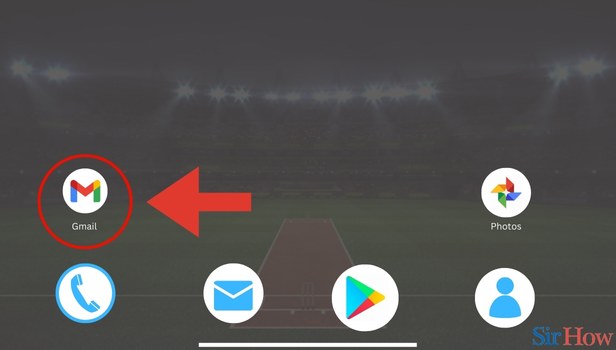
Step 2- Tap on Three Horizontal Lines: When you click on the Gmail app to open it, the primary inbox page appears,
- Then locate the three horizontal bars in the left side of the search field on the top of the page.
- Then you have to tap on the three horizontal bars.
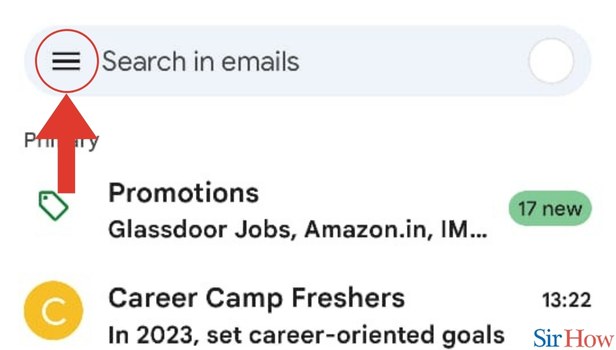
Step 3- Tap on Settings: A drop-down menu is displayed when you tap on the three horizontal bars.
- Then locate the Settings options in the drop down list.
- Click on the Settings option
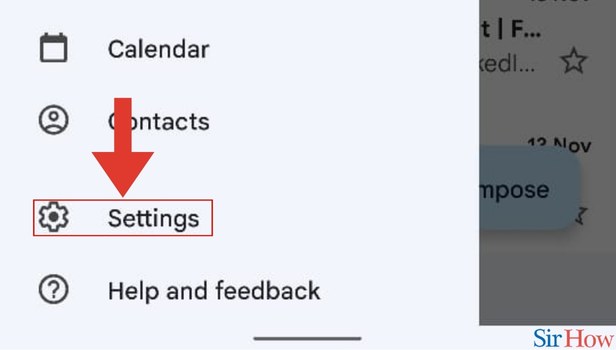
Step 4- Select Email ID: Once you click on the Settings option, a new page appears.
- In the page, you will see the Email IDs that you own.
- Then select the Email ID that you want.
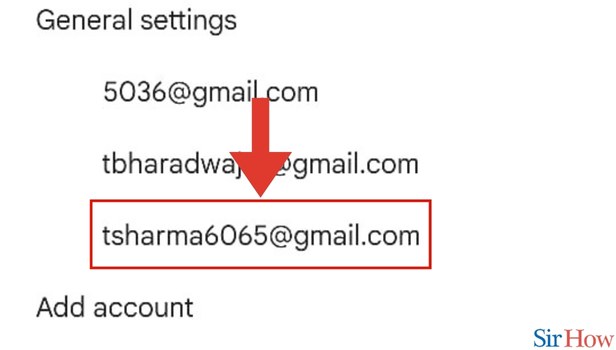
Step 5- Tap on Inbox Type: When you click on the Email ID that you want, a new page comes up.
- Then you have to tap on the Inbox type subsection.
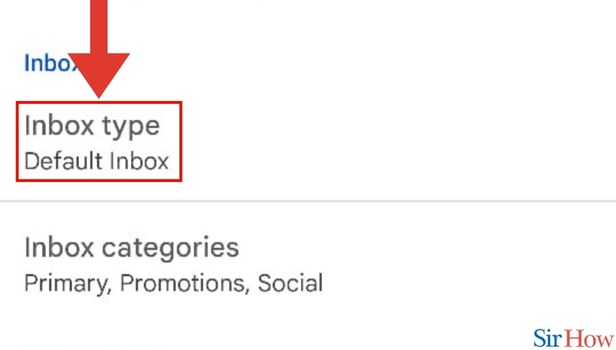
Step 6- Tap on Unread First: Under the Inbox type subsection, you will see a lot of options.
- Spot the third option which is Unread first.
- Then finally tap on the Unread first option to filter your unread mails.
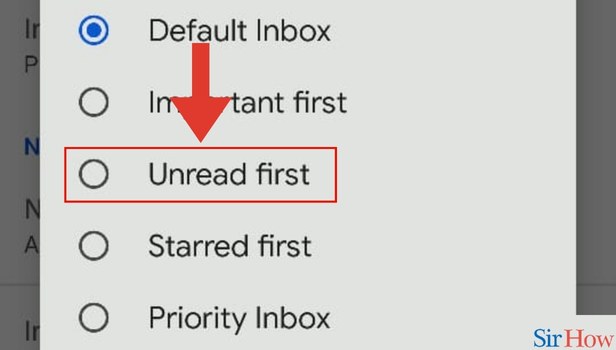
It's not always simple to get through your inbox of emails, but there are times when using Gmail's advanced settings can help. Here are some minor adjustments you can make in accordance with your preferences to work more effectively.
FAQs
On an iPhone, how can I filter Gmail by unread?
A drop-down menu is displayed when you tap on the three horizontal bars. The settings Tap Inbox type under "Inbox." Choose from the following options: Priority Inbox, Important first, Unread first, Starred first, or Default Inbox.
In the Gmail app, can emails be filtered?
Launch Gmail. By checking the box next to it, choose the desired email. Click Messages like these will be filtered. Enter the filters you want to use.
Does the Gmail mobile app allows you to choose all Emails?
Unfortunately, the Gmail software for mobile devices does not allow you to pick every email. You can always delete every email in your spam folder, though.
You can also mark all as read in Gmail.
Where is the Gmail advanced search bar?
You can now choose a label to search within and use search fields in Gmail's advanced search drop-down panel (click the arrow to the right of the search box). You can further hone your search by using these sophisticated search operators, though.
On an iPhone, can you sort emails?
View mailboxes: Check the boxes next to the mailboxes you want to appear in the mailboxes list by tapping the Edit button in the upper-left corner. mailboxes back in order: touch and hold. until it lifts up, then drag it to the new location next to a mailbox.
These FAQs will help you to know more about filter the unread Emails in your Gmail inbox.
Related Article
- How to Search in Gmail App
- How to Print Email from Gmail App
- How to Fax in Gmail
- How to Empty Trash in Gmail
- How to Delete Old Emails on Gmail
- How to Create an Email Mailing List in Gmail
- How to Change Background in Gmail (App/Web)
- How to Send a Group Email in Gmail
- How to Link Two Gmail Accounts
- How to Schedule an Email in Gmail
- More Articles...
