- Gmail
- block contacts gmail
- mute gmail app
- turn out office
- update phone number
- write email gmail app
- change password gmail
- change recovery email
- set dark mode
- turn dark mode
- block sender gmail
- undo sent mail
- stop unwanted emails
- delete emails gmail app
- outlook account gmail app
- designate gmail app
- google chat gmail app
- send hyperlink gmail app
- outlook gmail app
- sound gmail app
- labels gmail app
- update promotions gmail app
- verification gmail app
- get notifications gmail app
- update the gmail app
- block email gmail app
- unsend email gmail app
- insert signature gmail app
- date birth gmail app
- email unread gmail app
- send videos gmail app
- delete history gmail app
- mark read gmail app
- forward gmail app
- trash gmail app
- move folders gmail app
- folders gmail app
- recovery gmail app
- yahoo mail gmail app
- email date gmail app
- snooze gmail app
- sync settings gmail app
- encrypt gmail app
- view gmail app
- compose gmail app
- make call gmail app
- get gmail safari
- address gmail app
- read gmail app
- autofill gmail app
- find unread gmail app
- office 365 gmail app
- delete promotion gmail app
- office gmail app
- font size gmail app
- unsubscribe from emails gmail
- theme gmail app
- cache gmail app
- off sync gmail app
- sign out gmail app
- see archived gmail app
- delete unread gmail app
- remove account gmail app
- hyperlink gmail app
- archived in gmail app
- add gmail app
- accounts gmail app
- download gmail app
- delete sender gmail app
- contacts to gmail app
- recall gmail app
- google meet gmail app
- swipe gmail app
- change notification gmail app
- attach file in gmail
- mark gmail app
- select all gmail app
- gmail home screen
- text color gmail app
- sort gmail app
- yahoo gmail app
- storage gmail app
- edit contacts gmail app
- sharing gmail app
- delete email gmail app
- how to chat on gmail app
- promotions gmail app
- number gmail app
- notification on gmail app
- disable gmail app
- filter gmail in app
- text gmail app
- searches gmail app
- name gmail app
- individual gmail app
- delete in gmail app
- background gmail app
- profile gmail app
- password gmail app
- unread emails gmail app
- image gmail app
- trash in gmail app
- attachment gmail app
- access calendar gmail app
- change signature gmail app
- archived email gmail app
- signature gmail app
- auto sync gmail app
- unmute gmail app
- date gmail app
- images gmail app
- video chat gmail app
- archive gmail app
- whitelist gmail app
- old email gmail app
- video gmail app
- conversation gmail app
- canned gmail app
- view calendar gmail app
- gmail app light mode
- pdf gmail app
- pin email gmail app
- settings gmail app
- color gmail app
- uninstall gmail app
- delete member whatsapp community
- create whatsapp community
- link whatsapp group
- unsubscribe gmail app
- archived gmail app
- unread on gmail app
- view contact gmail app
- trade license uae
- how to enquire trade name in uae
- contacts gmail app
- sync gmail app
- calendar events uae
- apply job uae
- call gmail app
- file gmail app
- filter gmail app
- outlook email gmail app
- font gmail app
- hotmail gmail app
- view email gmail app
- cc gmail app
- second email gmail app
- calendar gmail app
- attachments gmail app
- notification gmail app
- undo gmail app
- unblock gmail app
- reply gmail app
- dark mode gmail app
- ads gmail app
- sender gmail app
- account gmail app
- sort unread gmail app
- sort email gmail app
- invite gmail app
- unread gmail app
- delete gmail app
- search gmail app
- spam gmail app
- refresh gmail app
- email gmail app
- meet tab gmail app
- bin gmail app
- attach image gmail
- add account gmail app
- compose email in gmail app
- delete social gmail app
- create group gmail app
- delete account gmail app
- change language gmail app
- change dark mode gmail app
- search trash gmail app
- format font in gmail
- change default font gmail
- sort emails in gmail
- search by date gmail
- Delete sent email Gmail
- Mark read Gmail
- filter emails gmail
- Attach folder Gmail
- Group in Gmail
- export emails gmail
- Add link Gmail
- Forward Gmail Account
- archived emails gmail
- Change Gmail password
- send email gmail
- sign out gmail
- create gmail signature
- Email to G Group
- font size gmail
- delete all emails
- view unread mails
- unsubscribe emails gmail
- switch gmail accounts
- search in gmail
- print email gmail
- fax in gmail
- empty trash gmail
- delete old emails
- create g email list
- change background gmail
- send group email
- link gmail accounts
- schedule email gmail
- remove g accounts android
- recall gmail email
- archive mails gmail
- delete g profile pic
- create group gmail
- delete gmail account
- deactivate gmail account
- attach an email in gmail
- attach file gmail
- create gmail account
- cc feature gmail
- delete folder gmail
- create folders gmail
- change gmail address
- reset gmail password
- change signature Gmail
- gmail password iphone
- change password mobile
- block user gmail
- add signature gmail
How To Block Email In Gmail App
When the majority of your emails are garbage, spam, or just unwelcome, it can become irritating. It's time to regain control over your email and purge the troublemakers. We'll demonstrate how to block emails on Gmail today. Remember that emails from blacklisted senders will still arrive in your account; they will merely be moved right away to the spam bin. By filtering emails, it is possible to delete them automatically. Here's how to block email in the Gmail App.
Block Email In Gmail App In 5 Steps
Step 1: Open Gmail: Firstly, you have to open the app on your mobile device. To do that, first go to your app's icon and choose the Gmail app. Next, login to your Gmail account.
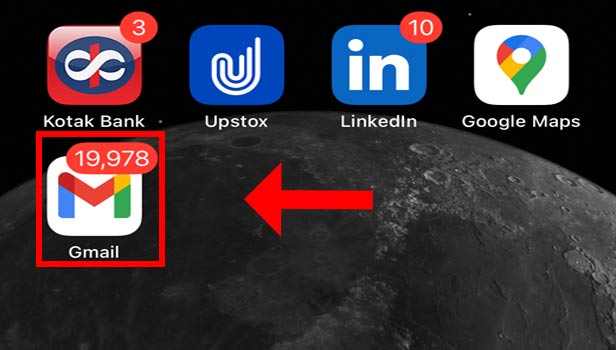
Step 2: Open Email That You Want To Block: Now, you will see that your inbox appears on your screen. So you can now select the email that you want to unblock. To do that, just click on it.
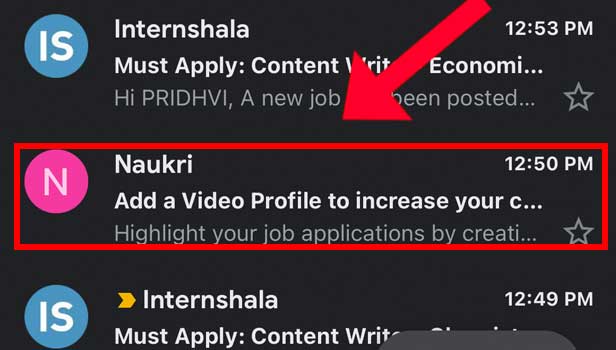
Step 3: Tap On Three Dots Next To Email: After you've opened the email that you want to block, select the three-dot option. This option is on the right side of your page.
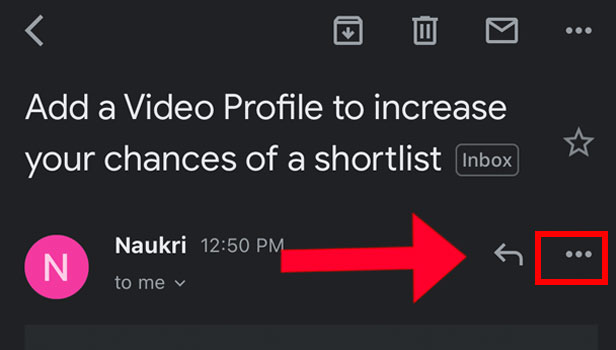
Step 4: Tap On Block: From here, you need to click on the "block" option.
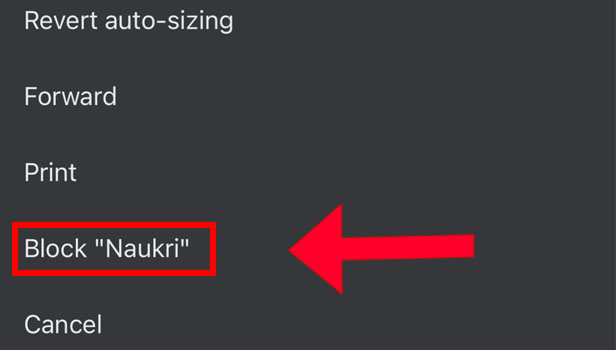
Step 5: Email Blocked successfully: Lastly, you will see updated information provided to you. This will make you sure that you have blocked the email successfully.
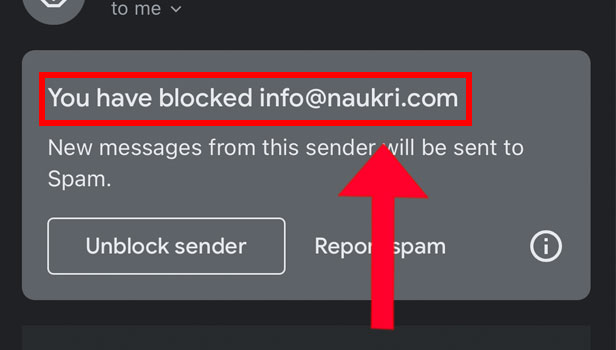
So, with these simple steps, you can now forever get relief from the unwanted emails that you are receiving every day.
FAQs
Why can't Gmail let me ban emails?
Using the Gmail mobile app, there is just one option to block email, and that is from an open message. So, the only way to ban emails is by email address. Messages with attachments or messages over a certain size cannot be stopped.
Why does Gmail continue to receive prohibited emails?
The "block" option does not function as some might expect or hope. The delivery of emails from that sender is not actually stopped; otherwise, a "bounce" warning would be sent. Simply enough, it designates all incoming email from that sender as spam.
How long does a block in Gmail last?
Depending on the type of activity the system detects, this block could run anywhere from a minute to 24 hours, or even 30 to 40 hours. These actions consist of sending numerous emails that are not delivered.
If blocked, will email bounce back?
All mail sent from an IP address that has been blacklisted bounces. For the purpose of identifying and blocking mail from alleged spammers, several domains use a denylist service. The service can restrict an IP address if enough users report mail received from that address as spam.
Can you still get emails from blocked accounts?
Unblocked addresses can still email you, yes. The only distinction is that you won't see emails from blocked addresses in your inbox. Instead, they are automatically stored in your Gmail's spam folder.
Hence, with these questions given above, the article now comes to an end. You can also unsubscribe email on Gmail app. This way also you can avoid the emails.
Related Article
- How to Disable Promotions in Gmail App
- How to Change Number in Gmail App
- How to Enable Notification in Gmail App
- How to Disable Gmail App
- How to Filter by Unread in Gmail App
- How to Bold Text in Gmail App
- How to Delete Recent Email Searches on Gmail App
- How to Change Name in Gmail App
- How to Delete Individual Email in Gmail App
- How to Delete Forwarded Mail in Gmail App
- More Articles...
