- Gmail
- block contacts gmail
- mute gmail app
- turn out office
- update phone number
- write email gmail app
- change password gmail
- change recovery email
- set dark mode
- turn dark mode
- block sender gmail
- undo sent mail
- stop unwanted emails
- delete emails gmail app
- outlook account gmail app
- designate gmail app
- google chat gmail app
- send hyperlink gmail app
- outlook gmail app
- sound gmail app
- labels gmail app
- update promotions gmail app
- verification gmail app
- get notifications gmail app
- update the gmail app
- block email gmail app
- unsend email gmail app
- insert signature gmail app
- date birth gmail app
- email unread gmail app
- send videos gmail app
- delete history gmail app
- mark read gmail app
- forward gmail app
- trash gmail app
- move folders gmail app
- folders gmail app
- recovery gmail app
- yahoo mail gmail app
- email date gmail app
- snooze gmail app
- sync settings gmail app
- encrypt gmail app
- view gmail app
- compose gmail app
- make call gmail app
- get gmail safari
- address gmail app
- read gmail app
- autofill gmail app
- find unread gmail app
- office 365 gmail app
- delete promotion gmail app
- office gmail app
- font size gmail app
- unsubscribe from emails gmail
- theme gmail app
- cache gmail app
- off sync gmail app
- sign out gmail app
- see archived gmail app
- delete unread gmail app
- remove account gmail app
- hyperlink gmail app
- archived in gmail app
- add gmail app
- accounts gmail app
- download gmail app
- delete sender gmail app
- contacts to gmail app
- recall gmail app
- google meet gmail app
- swipe gmail app
- change notification gmail app
- attach file in gmail
- mark gmail app
- select all gmail app
- gmail home screen
- text color gmail app
- sort gmail app
- yahoo gmail app
- storage gmail app
- edit contacts gmail app
- sharing gmail app
- delete email gmail app
- how to chat on gmail app
- promotions gmail app
- number gmail app
- notification on gmail app
- disable gmail app
- filter gmail in app
- text gmail app
- searches gmail app
- name gmail app
- individual gmail app
- delete in gmail app
- background gmail app
- profile gmail app
- password gmail app
- unread emails gmail app
- image gmail app
- trash in gmail app
- attachment gmail app
- access calendar gmail app
- change signature gmail app
- archived email gmail app
- signature gmail app
- auto sync gmail app
- unmute gmail app
- date gmail app
- images gmail app
- video chat gmail app
- archive gmail app
- whitelist gmail app
- old email gmail app
- video gmail app
- conversation gmail app
- canned gmail app
- view calendar gmail app
- gmail app light mode
- pdf gmail app
- pin email gmail app
- settings gmail app
- color gmail app
- uninstall gmail app
- delete member whatsapp community
- create whatsapp community
- link whatsapp group
- unsubscribe gmail app
- archived gmail app
- unread on gmail app
- view contact gmail app
- trade license uae
- how to enquire trade name in uae
- contacts gmail app
- sync gmail app
- calendar events uae
- apply job uae
- call gmail app
- file gmail app
- filter gmail app
- outlook email gmail app
- font gmail app
- hotmail gmail app
- view email gmail app
- cc gmail app
- second email gmail app
- calendar gmail app
- attachments gmail app
- notification gmail app
- undo gmail app
- unblock gmail app
- reply gmail app
- dark mode gmail app
- ads gmail app
- sender gmail app
- account gmail app
- sort unread gmail app
- sort email gmail app
- invite gmail app
- unread gmail app
- delete gmail app
- search gmail app
- spam gmail app
- refresh gmail app
- email gmail app
- meet tab gmail app
- bin gmail app
- attach image gmail
- add account gmail app
- compose email in gmail app
- delete social gmail app
- create group gmail app
- delete account gmail app
- change language gmail app
- change dark mode gmail app
- search trash gmail app
- format font in gmail
- change default font gmail
- sort emails in gmail
- search by date gmail
- Delete sent email Gmail
- Mark read Gmail
- filter emails gmail
- Attach folder Gmail
- Group in Gmail
- export emails gmail
- Add link Gmail
- Forward Gmail Account
- archived emails gmail
- Change Gmail password
- send email gmail
- sign out gmail
- create gmail signature
- Email to G Group
- font size gmail
- delete all emails
- view unread mails
- unsubscribe emails gmail
- switch gmail accounts
- search in gmail
- print email gmail
- fax in gmail
- empty trash gmail
- delete old emails
- create g email list
- change background gmail
- send group email
- link gmail accounts
- schedule email gmail
- remove g accounts android
- recall gmail email
- archive mails gmail
- delete g profile pic
- create group gmail
- delete gmail account
- deactivate gmail account
- attach an email in gmail
- attach file gmail
- create gmail account
- cc feature gmail
- delete folder gmail
- create folders gmail
- change gmail address
- reset gmail password
- change signature Gmail
- gmail password iphone
- change password mobile
- block user gmail
- add signature gmail
How to Write Email in Gmail App
Do you want to write email in Gmail app? If yes, you are on the right page. Here, you will learn how you can write email in Gmail app in just 6 simple steps. Learning this will help you a lot in your professional life and even in your Important daily communication. Before you implement the 6 steps below, we recommend you log in to your Gmail account.
Write Email in Gmail App: 6 Steps
Step 1- Open Gmail App: In the first step, you simply need to open the Gmail app. If you do not have the app already, get it from Playstore.
- Alternatively, if you do not want to use the app, you can access Gmail online through any search engine.
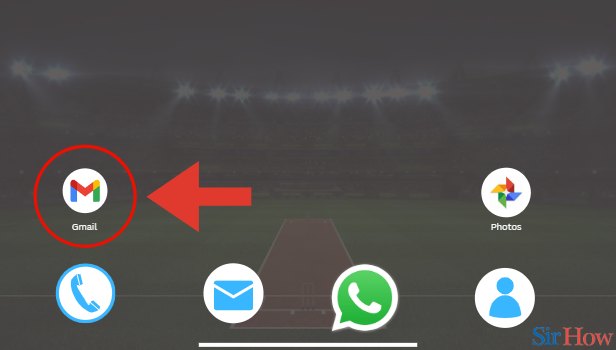
Step 2- Tap on Compose: The second step requires you to find the option Compose of your screen. You will find this option in the bottom right of your screen.
- Click on the blue bottom with the icon of a pen in the bottom right.
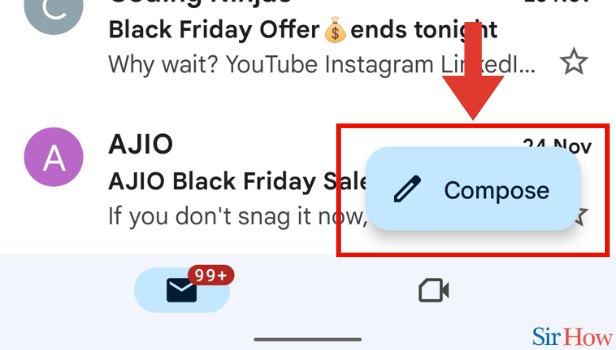
Step 3- Type Receivers Email: The third step requires you to type the email address of the individual you want to send the email to. You need to type this information in the column "To."
- Make sure you type the correct email address.
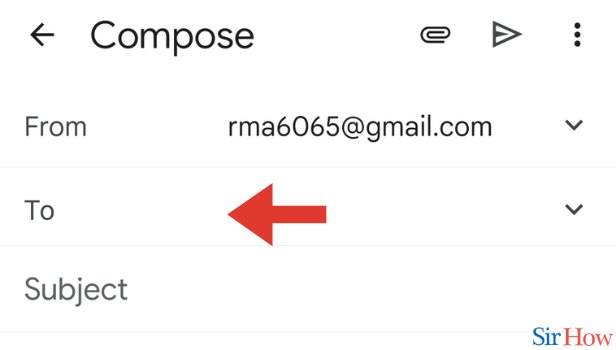
Step 4- Type Subject: Once you type the email address of the receiver, you will see their name in the "To" column. You can enter the email addresses of more individuals if you want.
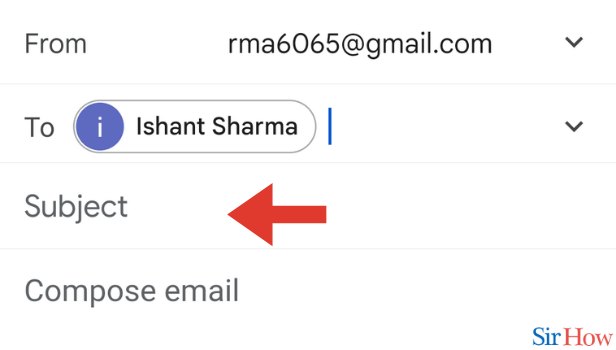
Step 5- Compose Email: In the fifth step, you can start composing the email. To begin with, type the subject of your email in the subject box.
- The subject is simply the main message of your email in a few words.
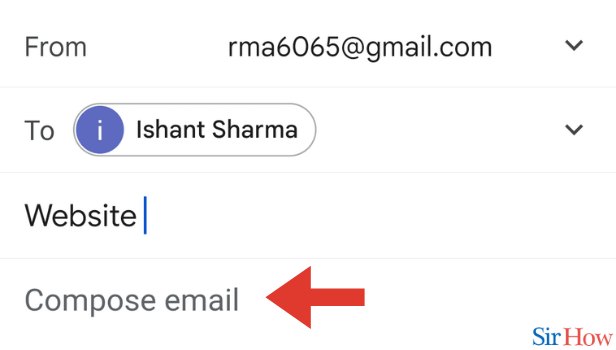
Step 6- Tap on Send Icon: Once you have composed your email, you are required to simply find the send icon. You will find this icon in the top right of your screen.
- Click on the send icon in the top right.
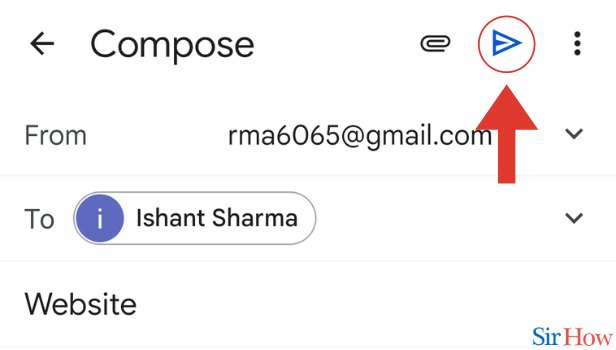
Just these 6 steps are going to be enough for you to write email in Gmail app. Likewise, if you want to learn how you can attach image in Gmail app, try doing it in a few simple steps. Additionally, if you think you have a doubt regarding sending an email, we recommend you go through the FAQs below.
Tips
- Open the Gmail app on your mobile device.
- Tap on the "Compose" button in the bottom right-hand corner of the screen (it looks like a pencil and paper).
- In the "To" field, enter the email address of the person you want to send the email to.
- In the "Subject" field, enter a brief description of the email content.
- Tap on the body of the email to begin typing your message.
- Write your email message as you would on a desktop computer, including any necessary formatting (e.g. bold, italic, underline).
FAQs
I have typed the email address of the receipt, but their name doesn't show in the "To" column. What should I do?
That could be because you have entered the wrong email address - missing the important nuances like numbers, signs, etc. To correct this, make sure you type everything right as far as receipt's email is concerned.
Can I send the same email to several people?
That's right, you can send the same email to multiple recipients. For that, you simply need to type the email addresses of the individuals you want to send your email to.
I have sent the email to a recipient already, but I want to send it to another recipient as well. What should I do?
In this case, you should simply hit the Forward button in the bottom of your email that has already been sent. Once you click Forward, you will be forward your email to other recipients.
What should I write in the Subject?
Be very careful while writing your Subject. The subject of your email needs to short and crisp - it should encapsulate the main message of your email.
What should be the word limit of an email subject?
You should stick to no more than 9 words for your email subject.
These FAQs will make it easy for you to send email on Gmail. Try emailing today!
Related Article
- How to Disable Dynamic Emails in Gmail App in iPhone
- How to Enable Dynamic Emails in Gmail App in iPhone
- How to Change Mobile Number in Gmail App in iPhone
- How to Prioritize Notifications in Gmail App in iPhone
- How to Make Gmail App Dark Mode in iPhone
- How to See Bin Folder in Gmail App in iPhone
- How to Format Text in Gmail App in iPhone
- How to Change Mobile Signature in Gmail in iPhone
- How to Print E-mail in Gmail App in iPhone
- How to Remove Promotions From Gmail App in iPhone
- More Articles...
